When trying to install or open a program in Windows 10/8/7, the unsupported 16-bit application error may appear. How can you fix this application error? Read this post of MiniTool and you can find some useful methods to help you get rid of the strange error.
Unsupported 16 Bit Application Windows 10
Unsupported 16-bit application is a weird error that can happen in Windows 10/8/7. When you try to install or open a program, you may get the error. And the pop-up tells you the app cannot start or run due to incompatibility with 64-bit versions of Windows and you should contact the software vendor to ask if a 64-bit Windows compatible version is available.
Perhaps the error occurs since the app you install is simply incompatible with your operating system. Besides, the PC may be infected by viruses, system files get corrupted, and more. Whatever the reason is, the first thing you should do is to fix the issue.
On some forums like Reddit or NVIDIA, some users published a post to ask for the answer to this error. Today in the following part, we will give you some useful methods.
How to Fix Windows 10 Unsupported 16-Bit Application
Reinstall the Program
Something may prevent you from running a program properly. If you get the unsupported 16-bit application error, one of the files of this program may get corrupted and the best solution is to reinstall it.
Step 1: Launch Control Panel in Windows 10/8/7 and view all the items by Category.
Step 2: Click Uninstall a program under Programs.
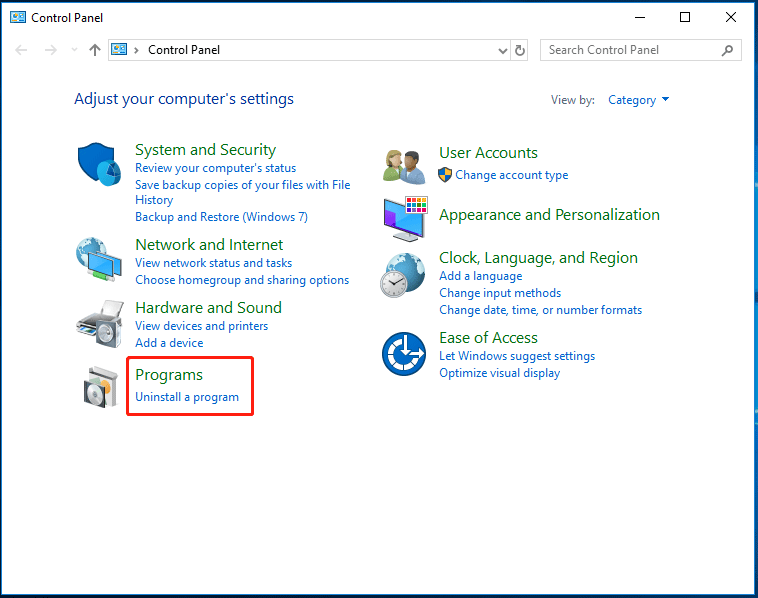
Step 3: Locate the program you want to fix in Control Panel and right-click it to choose Uninstall.
Step 4: After the uninstallation, download this app from the internet and install it again to see if the error still appears.
Check if the PC Is Infected
When you get the application error and find the given file location is suspicious, try to troubleshoot immediately. Or the location is normal but you don’t remember you have installed or downloaded anything similar, also take action to fix the issue.
Your PC is likely infected by viruses or malware. The best way is to run an antivirus software to scan for the system and remove malicious programs and viruses.
In this post, there are some powerful antivirus programs – 10 Best Avast Alternatives for Windows 10/8/7 and just choose one to run to remove threats.
Next, go to the location where the error message refers to, click View, and check Hidden items. Delete all the suspicious files.
Then, launch Task Manager, go to Startup, locate anything suspicious, right-click it and click Open file location. Then, delete the file there. If the file is in use, disable it in Task Manager and then repeat the process to delete it.
Copy the Corrupted File Manually
If the Windows 10/8/7 unsupported 16-bit application error appears with a legit system file (that can be checked via searching for the file name and location in Google), perhaps it is the issue with a corrupted system file. To fix this error, follow the instructions below.
Step 1: Copy the file to a flash drive on a working PC and insert the drive to your computer.
Step 2: Restart your PC with a recovery drive and click Repair your computer to enter Windows Recovery Environment.
Step 3: Open Command Prompt in WinRE.
Step 4: Type the following commands:
C:\Windows\System32> del LogonUI.exe
F:> copy LogonUI.exe C:\Windows\System32
Note that the file name and the location may differ and you should correct them accordingly.
Enable 16-Bit Application Support in Windows 10
Sometimes the error happens since the 16-bit application support is not enabled in Windows 10. Follow the guide to enable it:
1. Press Win + R, type optionalfeatures.exe and click OK.
2. Expand Legacy Components and make sure NTVDM is checked.
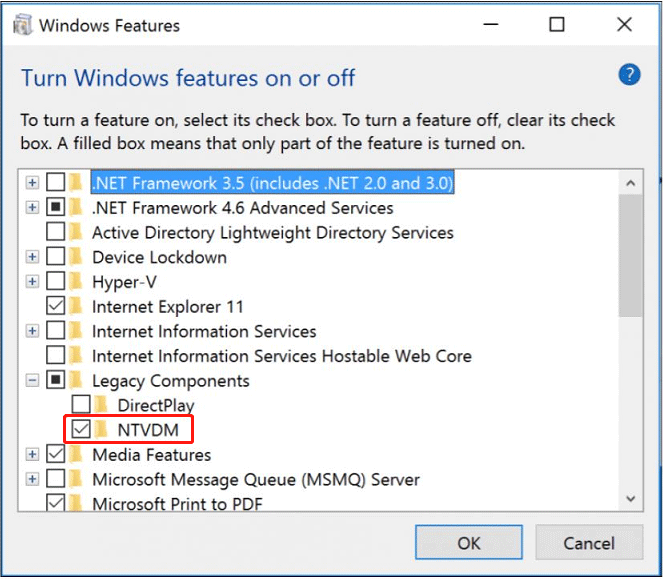
3. Launch Command Prompt with admin rights and enter exe /enable-feature:NTVDM.
4. Click Install this feature to finish the installation.
That’s all the information on the unsupported 16-bit application error. Just have a try and you can easily get rid of the error from your computer.