Are your USB devices not working after sleep? Do not worry because this issue is likely to be easily solved. This MiniTool guide explains the common causes behind the problem and walks you through effective solutions to resolve it.
USB Devices Not Working After Sleep
The sleep mode of a computer is a power-saving state that activates when the system is not in use for a short time. However, after waking the computer from sleep, you may find that your USB devices, such as the mouse, keyboard, USB flash drive, printer, and others, fail to work properly.
The “USB devices not working after sleep” issue can occur due to several possible reasons, and here are the common ones:
- The USB port is automatically disabled by the system to save power.
- The USB driver is outdated, corrupted, or incompatible with the current system.
- The connected USB hub or dock is not fully compatible with the USB protocol.
- The computer’s firmware is outdated, or certain BIOS settings are misconfigured.
- The USB device itself suffers from logical errors or is physically damaged.
When you encounter this problem, you can follow the solutions below to stop USB devices from going to sleep.
How to Fix if Your USB Devices Stop Working After Waking From Sleep
Way 1. Change a USB Port/Computer
Sometimes the USB port itself is the issue. To rule out an incompatibility bug or hardware fault, you can try plugging the device into a different USB 3.0 port (usually labeled with “SS” or colored blue).
If the problem persists, try connecting the USB device to another computer to make sure the device is not faulty.
Way 2. Update/Reinstall USB Device Drivers
As mentioned above, outdated or corrupted drivers may cause USB devices to malfunction after waking from sleep. In this case, you can try updating the drivers to fix it. If the issue persists, consider uninstalling the drivers and restarting your computer to allow Windows to reinstall them automatically.
Step 1. Right-click Start and choose Device Manager.
Step 2. Expand the target categories like Disk drives, Keyboards, etc., and then right-click the target USB device. Next, select the proper option:
- Select Update driver and choose Search automatically for drivers in the new window to update the driver.
- Select Uninstall device, and then restart the computer to reinstall the driver.
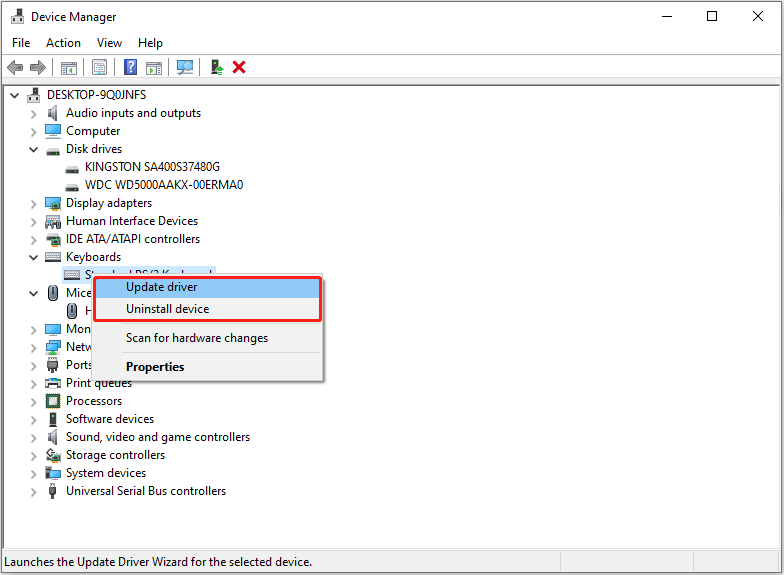
Way 3. Turn off the USB Selective Suspend
If the problem is caused by issues with the power management, turning off the USB selective suspend may help resolve it. Follow the steps below.
Step 1. In the Windows search box, type Choose a power plan and click it to open it.
Step 2. Click Change plan settings next to the selected power plan.
Step 3. In the new window, click Change advanced power settings.
Step 4. Click the Add (+) buttons in front of USB settings > USB selective suspend setting. Next, choose Disabled.
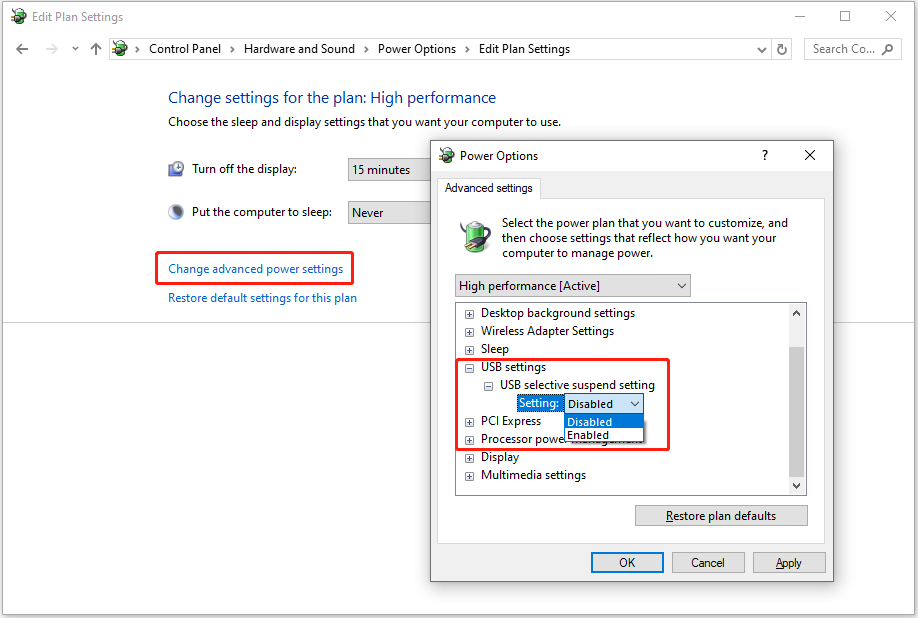
Step 5. Hit Apply > OK to save this change.
Way 4. Check the USB Disk for Errors
If it is the USB flash drive that fails to work after waking from sleep, you may need to check the drive for logical errors.
You can execute the chkdsk drive letter:/f (replace the drive letter with the actual one of your USB drive) command in Command Prompt to check the disk health status. Or, you can download MiniTool Partition Wizard and use its Check File System feature to detect and repair file system issues.
MiniTool Partition Wizard FreeClick to Download100%Clean & Safe
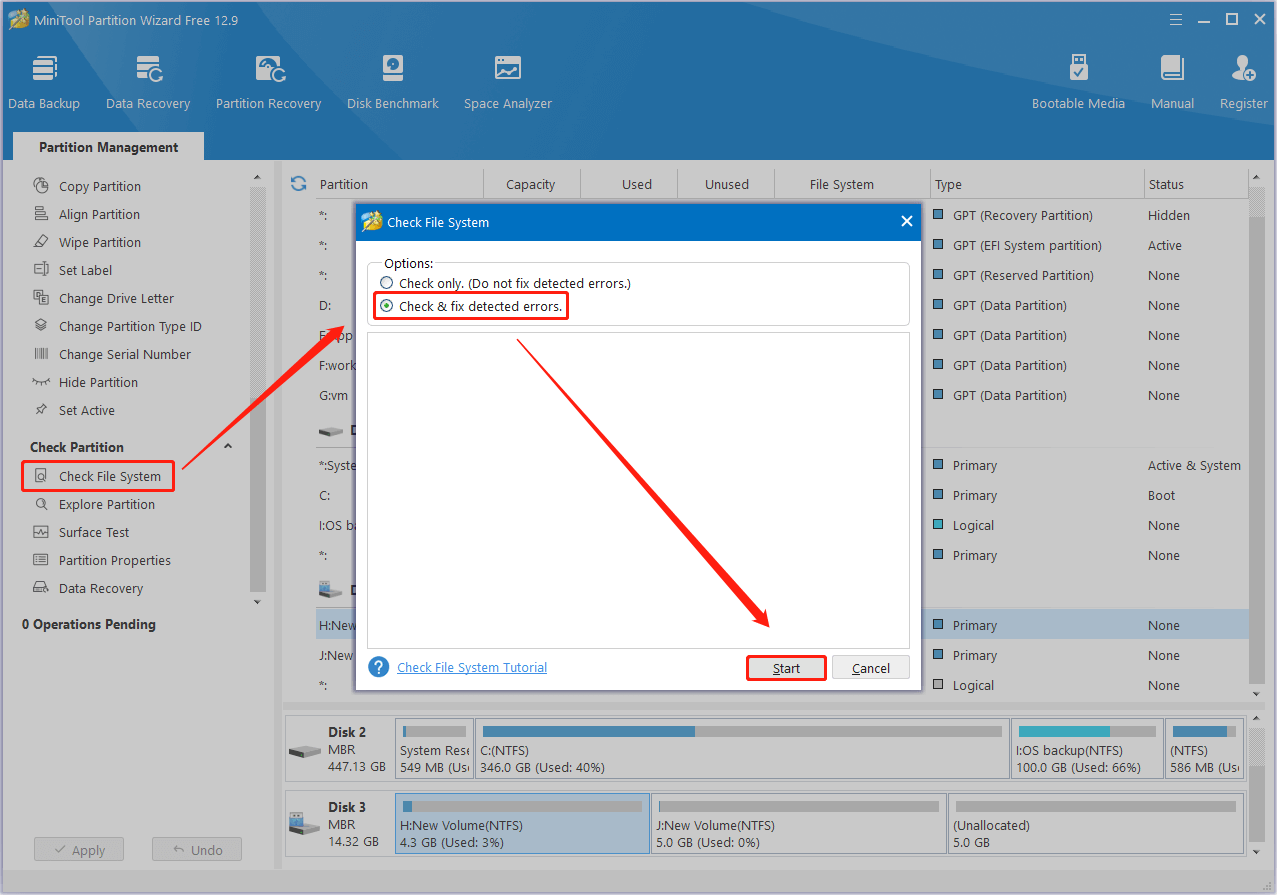
Way 5. Update BIOS
In some cases, outdated computer firmware may cause compatibility issues with the USB device or system functions.
Updating the BIOS can help resolve these problems on the motherboard level. The steps to update BIOS vary for different motherboards. Typically, you need to prepare a formatted USB drive and follow the steps below.
Before You Do:
Before updating BIOS, it is strongly recommended to back up your important files and the system with MiniTool ShadowMaker. A failed update may prevent your computer from booting properly.
MiniTool ShadowMaker TrialClick to Download100%Clean & Safe
- Visit the official support website of your computer manufacturer and navigate to the BIOS or Firmware section to download the latest BIOS update file.
- Extract the file and transfer it to the formatted USB drive.
- Restart the computer and press the F2, Del, F10, etc. key to access the BIOS menu. Then find a menu like EZ Flash, Update BIOS, etc., and choose to load the BIOS file from the USB drive.
- Confirm the update and wait for it to complete. Do not power off the computer or remove the USB drive during the update process.
Way 6. Reseat the RAM
Occasionally, the problem of “USB devices not working after sleep” can be caused by memory issues. According to user reports, reseating the RAM can help fix it. So, you can give it a try.
Power off the computer, carefully remove the RAM modules and then reinsert them firmly into the proper slots to make sure they are seated correctly.
Bottom Line
Are your USB devices or USB ports not working after sleep? How to fix it? This article has provided you with diverse fixes. Simply select a solution that matches your case to resolve the problem.
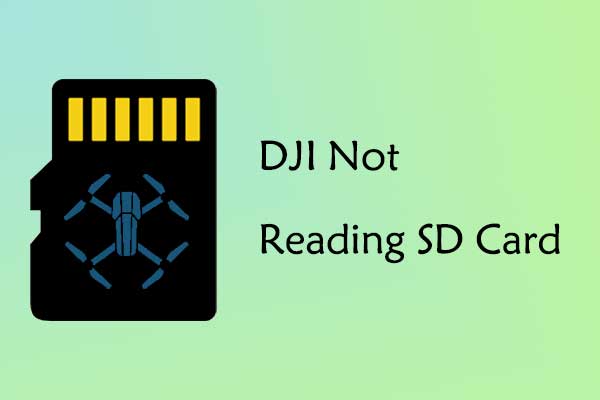
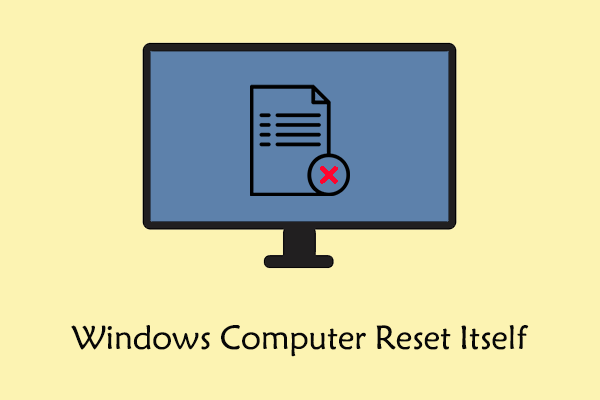
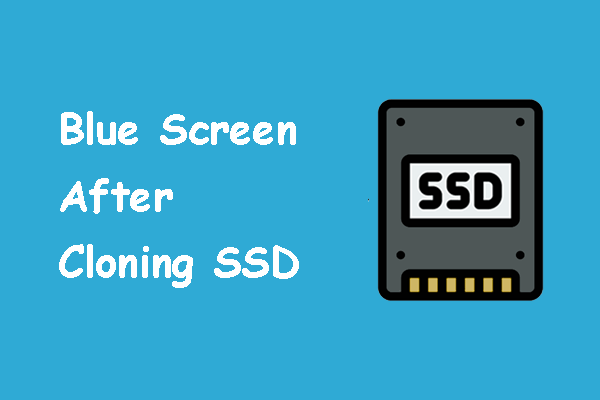
User Comments :