Wanderstop is a cozy game that transports players into a colorful world, but its lagging issues obviously undermine the gaming experience. For Wanderstop lagging/stuttering/low FPS problems, this post from MiniTool covers several useful fixes.
Wanderstop Lagging/Stuttering/Low FPS
Wanderstop excels at combining the nature of the gameplay with a narrative about the perils of burnout. However, the lagging issues can ruin everything and make you feel annoyed. Examples include slow responsiveness and game loss. Fortunately, you can easily get through Wanderstop lagging, stuttering, and low FPS after applying the solutions given in this text. Now, let’s see how it goes.
How to Fix Wanderstop Game Lagging, Low FPS, Stuttering?
Solution 1. Check System Requirements
There are certain requirements of your system to play Wanderstop. You should make sure your PC satisfy all those requirements so as to play the game smoothly.
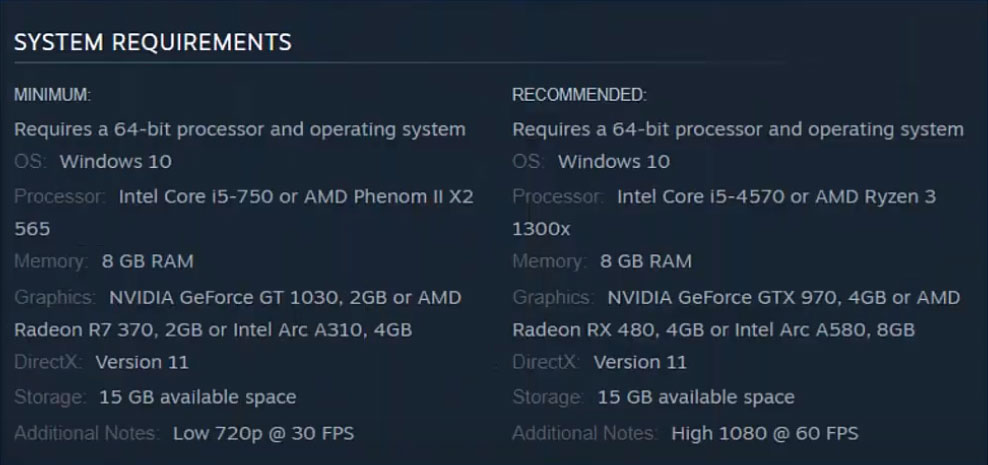
Solution 2. Change FPS Limit
When your Wanderstop is running extremely slow with low FPS, resetting a maximum frame rate at or near the refresh rate will keep the gameplay relatively lag-free. Here’s how to do it:
Step 1. Right-click on a blank space on the desktop > select Nvidia Control Panel from the context menu.
Step 2. Choose Manage 3D Settings > Program Settings > Add.
Step 3. Add the game.exe file and choose High-performance Nvidia processor.
Step 4. Enable Max Frame Rate and set it to 60 FPS.
Step 5. Click on Apply to make the change effective.
Solution 3. Disable Third-Party Overlay Apps
If there is any third-party overlay applications enabled such as NVIDIA Shadowplay or MSI Afterburner then you should disable it. This can lead to unexpected issues while playing the game like Wanderstop stuttering and latency.
Solution 4. Set High Performance to Game
Usually, your PC might prioritize an integrated graphics card that is decent for handling most everyday tasks and basic gaming. That can cause Wanderstop lagging to crop up. Assigning a dedicated graphics card for high-performance gaming is a wise practice. Follow the steps:
Step 1. Right-click on any empty space on your desktop and choose Display settings.
Step 2. Scroll down to the bottom and click Graphics settings.
Step 3. Tap on Browse to add the executable file of Wanderstop > hit Options > select High performance > click on Save.
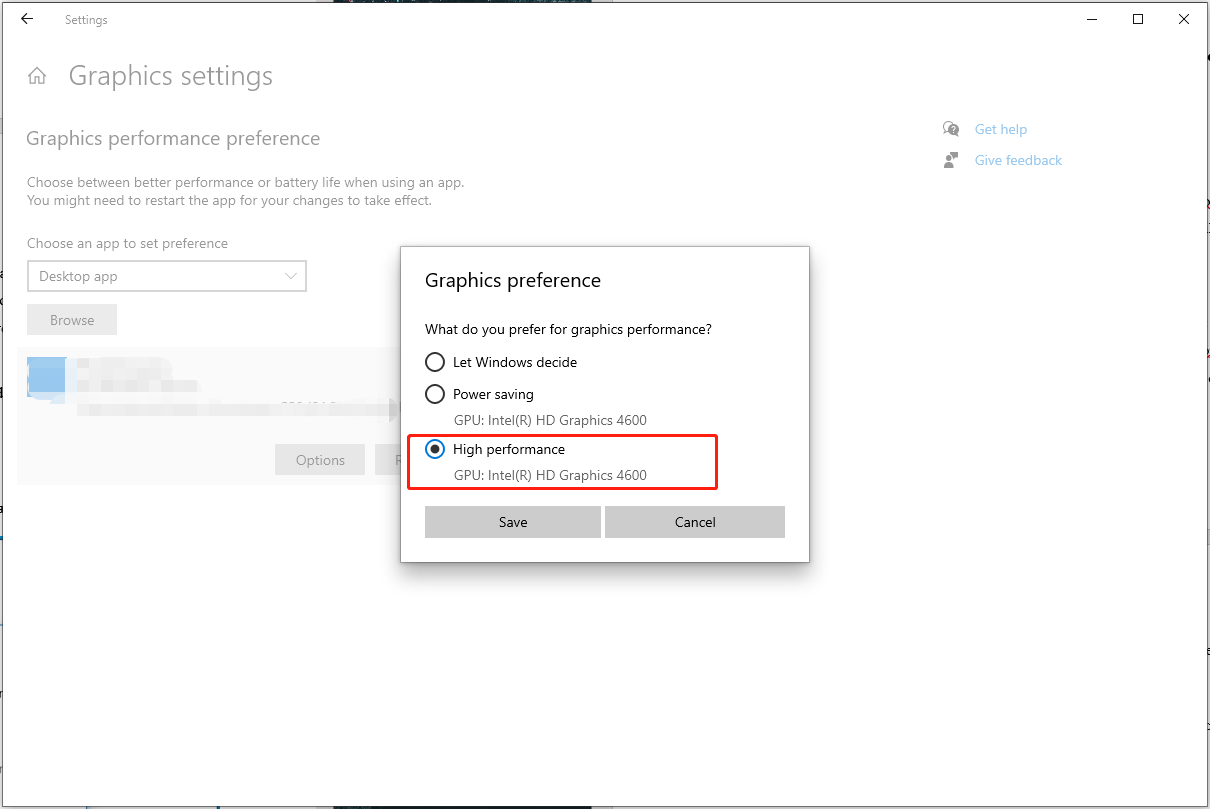
Solution 5. Change the Game to High Priority
Sometimes, setting your game priority level to high can potentially give preferential access to system resources and solve Wanderstop lagging particularly when your operating system is under heavy load. Let’s see how to perform this job:
Step 1. Right-click on taskbar to open Task Manager.
Step 2. Go to the Details tab > right-click on the game > select Set priority to High.
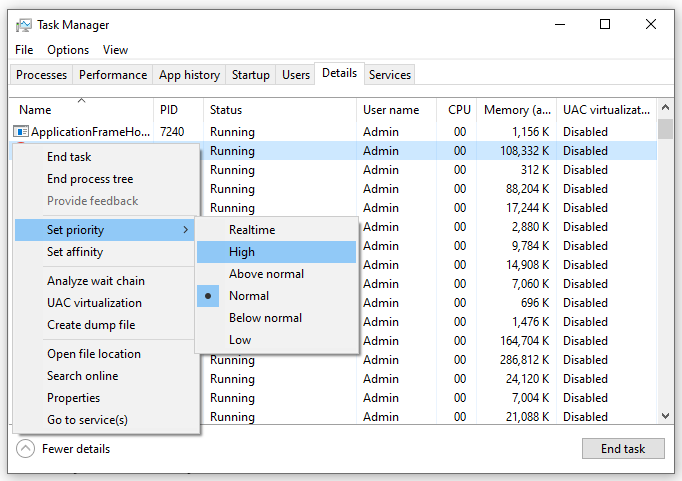
Solution 6. Update GPU Driver
An updated graphics driver is key to getting better performance in the game. You can take the steps below to check and update them now.
Step 1. Right-click on the Start icon > select Device Manager from the drop-down menu.
Step 2. Click the Display adapters directory > right-click on the graphics card > select Update driver.
Step 3. Tap on Search automatically drivers and then Windows will search your computer for the best available driver and install it on your device.
# Other Tips
- Disable Game Bar
- Modify virtual memory
- Reduce visual effects
- Switch to a wired connection
- Terminate unnecessary processes
MiniTool ShadowMaker TrialClick to Download100%Clean & Safe
In the End
Are there any helpful ways to fix Wanderstop lagging, stuttering, and low FPS? Yes, this post introduces a list of targeted solutions and demonstrates some of them for you step by step. Hopefully, you will get rid of the lag issue.
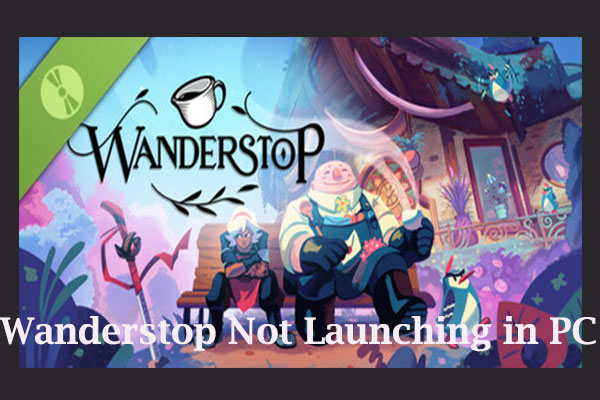
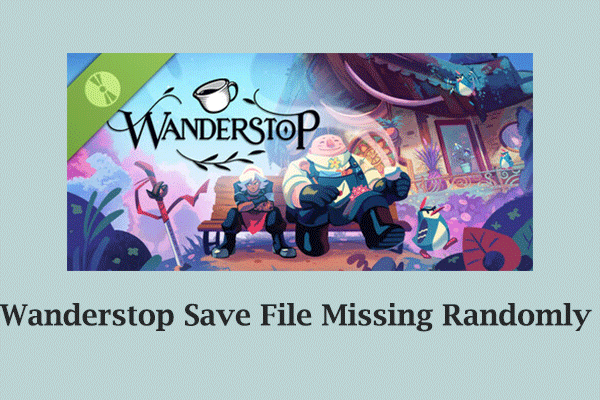
User Comments :