If the webcam driver is missing on your Windows 10 computer, your webcam/camera can’t work. Still, keeping the webcam driver up-to-date can make the webcam or camera run well on your Windows 10 computer. Below you can learn how to download and update webcam driver on Windows 10.
How to Download and Install Webcam Driver on Windows 10
Generally, when you connect your webcam to your Windows 10 computer the first time, your computer will automatically install the corresponding driver for the webcam.
If your computer doesn’t install the webcam driver, you can manually download the webcam driver on your PC.
Check the model of your webcam or camera. Go to the manufacturer’s website of the device to search and download the driver for the webcam. After downloading, you can click the setup file to install the webcam driver.
How to Update Webcam/Camera Driver on Windows 10
- Press Windows + X and click Device Manager to open Device Manager on Windows 10.
- In Device Manager, expand Imaging devices, Cameras or Sound, video and game controllers.
- Find and right-click your webcam, select Update driver.
- Click Search automatically for updated driver software to install the latest webcam driver software on Windows 10.
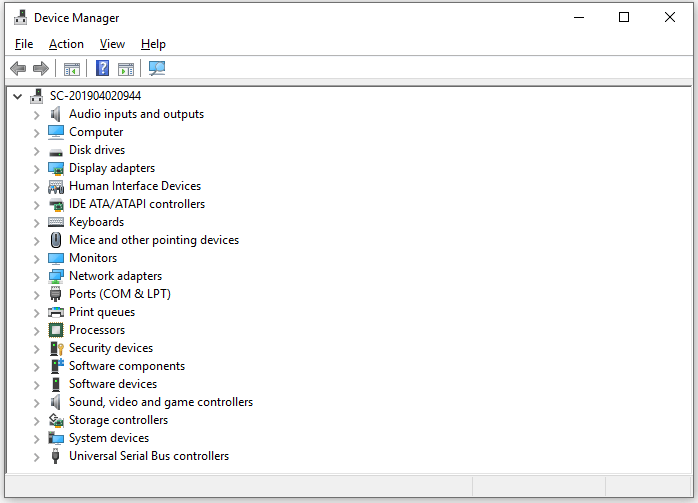
Fix Webcam Not Working on Windows 10 – 6 Tips
If your webcam or camera is not working on your computer, you may try the tips below to fix webcam not working on Windows 10 issue.
Fix 1. Restart your computer.
Fix 2. Check your camera cable connection, try another cable or computer USB port, and test your webcam with some free webcam test tools.
Fix 3. Update webcam driver on Windows 10. You can follow the guide above to update your webcam driver to the latest version.
Fix 4. Reinstall or roll back the webcam or camera driver on Windows 10. You can press Windows + X and select Device Manager. Expand Imaging devices, Cameras or Sound, video and game controllers. Right-click your webcam and select Properties. Click Driver tab and select Uninstall device to remove the webcam driver on Windows 10. Restart your computer and it will automatically install the webcam driver. If you want to roll back the webcam driver to an old version, you can click Roll Back Driver to install the old version of the webcam driver.
Fix 5. Update Windows 10 computer to fix possible computer bugs. Click Start -> Settings -> Update & Security -> Windows Update -> Check for updates to update Windows 10 to the latest version.
Fix 6. You can temporarily disable your antivirus program in case the antivirus software blocks the webcam driver.
End here, you know how to download, install, update, uninstall and reinstall webcam driver on Windows 10. If the webcam is not working, you can try the fixes to solve the issue.
For more computer tips and tricks, you can go to MiniTool Software website. MiniTool also provides some free software like MiniTool Power Data Recovery, MiniTool Partition Wizard, MiniTool MovieMaker, etc.

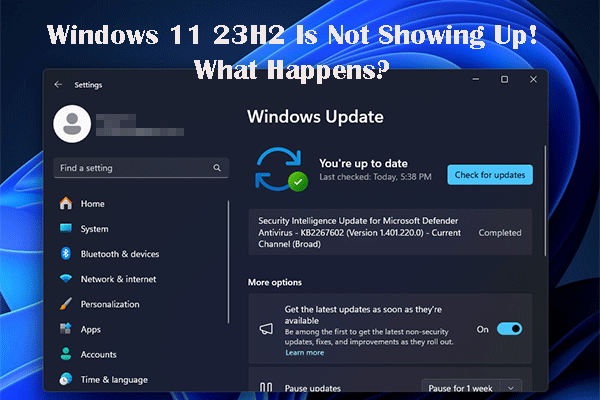
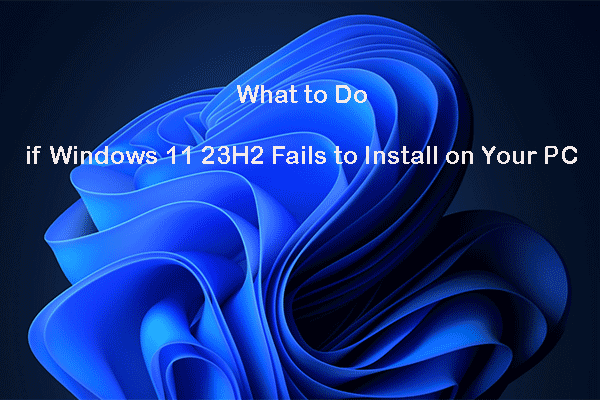
User Comments :