What Are Prefetch Files on Windows
You may have noticed a Prefetch folder on your computer. What are prefetch files? What are they used for? If you are curious about those files, let’s continue to the following content.
Prefetch files are created by the Windows operating system when you launch an application for the first time. The function, Prefecture, was introduced in Windows XP first and is then available in other Windows operating systems. The trace files of Prefecture are saved in the Prefetch folder in the Windows folder on the C drive.
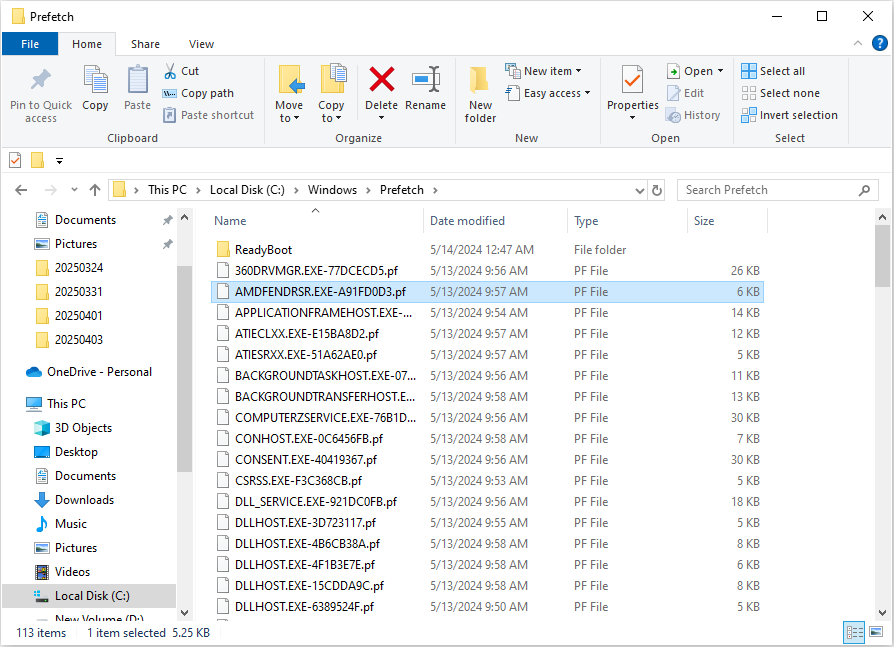
Prefetch files include data that the computer requires when booting up the computer and launching applications. Therefore, with those files, you can run the computer and applications swiftly without a fresh load.
Apart from improving computer and application startup efficiency, prefetch files help to analyze malware on your device. For instance, when your computer is infected by malicious software, as long as the malware runs its process, there will be a prefetch file created to record it. Hence, analyzing the corresponding prefetch file works for malware investigation.
Can I Delete Prefetch Files
What are prefetch files? You can answer this after reading the above section. Then, you may have another question: Is it safe to delete prefetch files? Though prefetch files are created by the Windows operating system, it is harmless to delete prefetch files on your device.
Windows will create the corresponding prefetch files when you open the applications on your computer again. However, after deleting prefetch files, your computer may require a longer time to boot up, and the applications may need more time to load.
Bonus Tip – Improve Computer Performance
You can boost the computer performance with the assistance of professional software, like MiniTool System Booster. This computer tune-up software is able to speed up CPU and RAM, clear junk files, repair system issues, increase internet speed, etc. You can get this software and try it now.
MiniTool System Booster TrialClick to Download100%Clean & Safe
How to Delete Prefetch Files
If you attempt to remove the files on your computer, here are several easy ways. Let’s work through them together.
Way 1. Delete via Run Dialog
Step 1. Press Win + R to launch the Run dialog.
Step 2. Type Prefetch into the dialog and press Enter to open the folder directly.
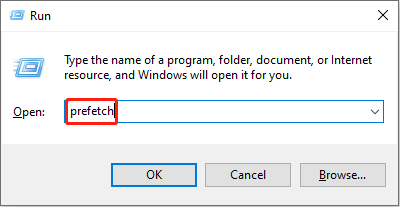
Step 3. Press Ctrl + A to select all the files in the Prefetch folder, and hit the Delete key on your keyboard.
As the prefetch files are created for the quick load of applications, you may receive an error message indicating that a file is in use during the deletion process. You can either skip the file or end the program to complete deletion.
Way 2. Delete via Command Prompt
Step 1. Type Command Prompt into the Windows search bar and right-click on the best-matched item to choose Run as administrator.
Step 2. Type del C:\Windows\prefetch\*.*/s/q and press Enter to execute this command line.
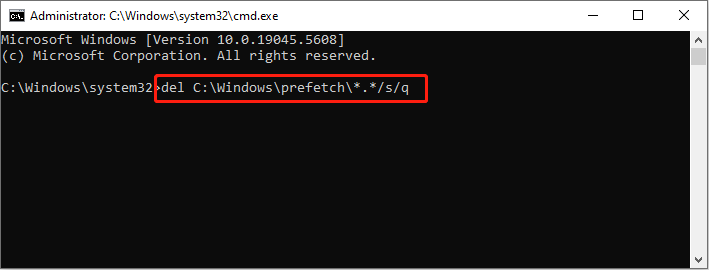
How to Prevent the Creation of Prefetch Files
It is possible to disable the prefetcher configuration to stop the creation of these files. You can complete this operation by managing the Windows Registry.
Step 1. Press Win + R to open the Run window.
Step 2. Type regedit into the box and press Enter to launch Windows Registry Editor.
Step 3. You can copy and paste the following path into the address bar and press Enter to locate the target registry key.
HKEY_LOCAL_MACHINE\SYSTEM\CurrentControlSet\Control\Session Manager\Memory Management\PrefetchParameters
Step 4. On the right pane, double-click on the EnablePrefetcher value and change the Value data to 0 to disable this feature.
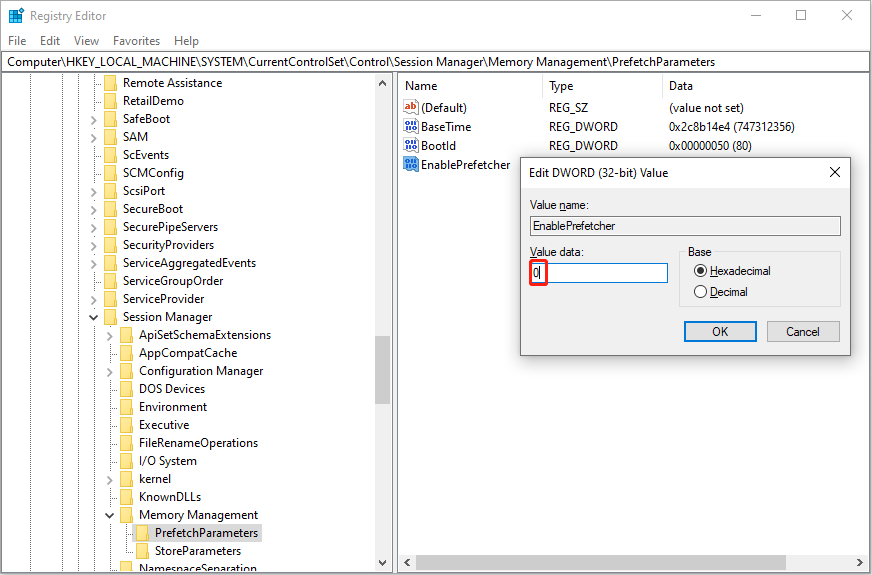
Step 5. Click OK to save and apply the change.
Final Words
What are prefetch files? Can you delete prefetch files? How can you delete them? After reading this post, you must have answers to those questions. Hope here is useful information to you.
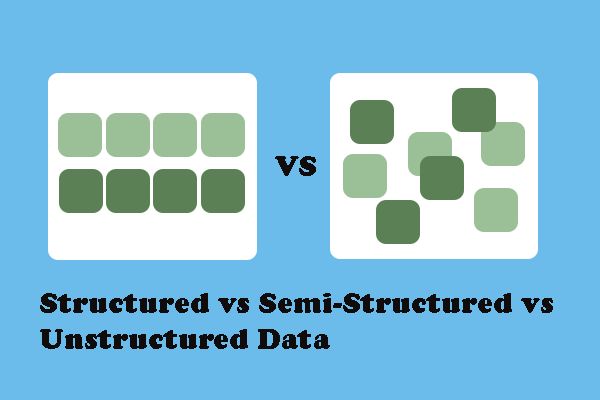
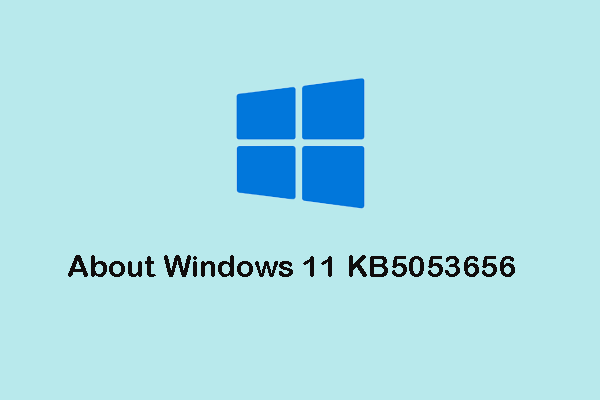
User Comments :