Microsoft released KB505561, a non-security update for Windows 10 version 22H2 and related versions. This MiniTool post explains everything about Windows 10 KB5055612, including fixes for installation and not installing.
Windows 10 KB5055612
Windows 10 KB5055612 is a preview update released on April 22, 2025, for Windows 10 version 22H22. It is primarily a non-security update that contains several quality improvements and fixes. Here are some main improvements:
- Internal Windows OS: Enhanced security of Windows internal features.
- Graphics: Fixed case sensitivity issue of GPU virtualization check in Windows Subsystem for Linux 2 (WSL2).
- OS Security: Updated Windows kernel vulnerable driver block list to prevent BYOVD (Bring Your Own Vulnerable Driver) attacks.
- System Guard Runtime Monitor Broker Service: Fixed an issue where Windows Event Viewer may display errors related to SgrmBroker.exe.
In addition, the update also includes KB5055663 as a servicing stack update (SSU) to improve the reliability of the Windows update process.
Download and Install KB5055612 via Settings
Using Windows Update to download KB5055612 is the official update method recommended by Microsoft. Here are the steps.
Step 1: Right-click on the Windows icon and choose Settings.
Step 2: Click on Update & Security > Windows Updates.
Step 3: If the KB5055612 is here, click on Download & install to get it. If not, click on Check for updates to search for it.
How to Fix KB5055612 Failed to Install
Fix 1: Run the Windows Update Troubleshooter
Running the Windows Update Troubleshooter tool can help resolve problems encountered during the Windows Update process. If an update fails or gets stuck, the tool can automatically identify and fix common problems. Here is how you can do it.
Step 1: Press the Win + I keys to open the Settings app.
Step 2: Click on Update & Security > Troubleshoot.
Step 3: Under Recommended troubleshooting, click on Additional troubleshooters.
Step 4: Under Get up and running, click on Windows Update > Run the troubleshooter.
Fix 2: Download It From Microsoft Update Catalog
If Windows Update has problems or fails, users can download the required update files directly from the Microsoft Update Catalog for manual installation. This is an official website provided by Microsoft for downloading Windows updates, drivers, and patches. The operations are as follows.
Step 1: Visit Microsoft Update Catalog and search for KB5055612 by typing it and pressing Enter.
Step 2: When it comes out, click on the Download at the end of the version that suits your Windows system.
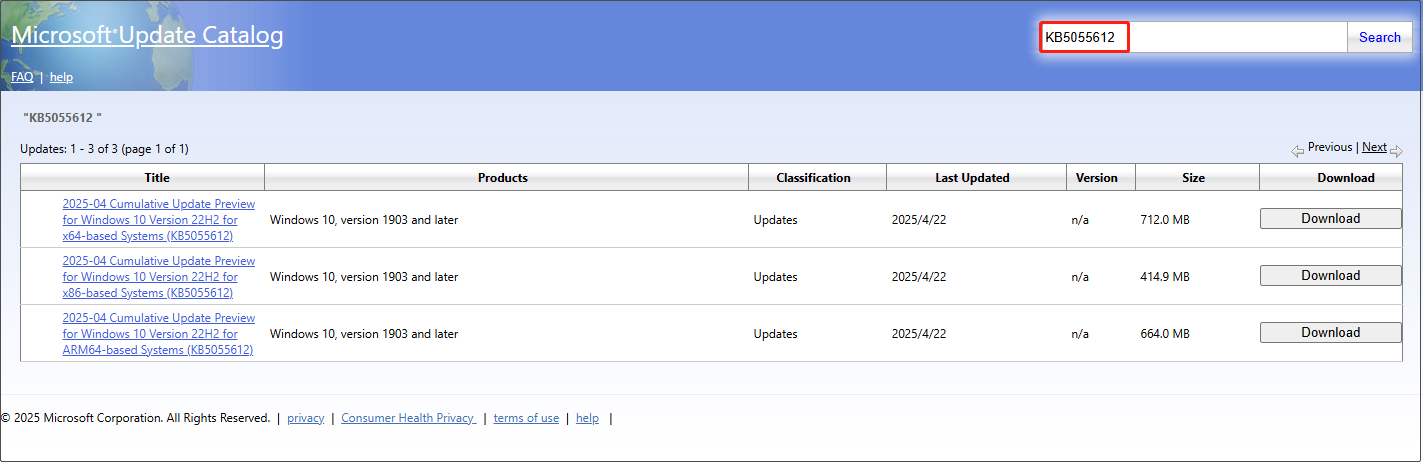
Step 3: There will be a new window prompting you to click on the given link to download this update.
When the downloading process is over, double-click on the installation file to install it.
Fix 3: Reset Windows Update Components
Resetting Windows Update components can help resolve issues where updates fail or won’t install. If Windows Update is stuck at the download or installation stage, resetting the components may fix a corrupted update service. You can complete this process by running a series of commands using the Windows built-in Command Prompt.
Step 1: Open Command Prompt as an administrator.
Step 2: Type the following commands and press Enter after each line to stop Windows Update-related services:
- net stop wuauserv
- net stop bits
- net stop cryptsvc
Step 3: Type the following commands and press Enter each time to delete the caches. Windows will recreate the new files in this process.
- ren C:\Windows\SoftwareDistribution SoftwareDistribution.old
- ren C:\Windows\System32\catroot2 catroot2.old
Step 4: Type the commands and press Enter to restart the Windows Update service:
- net start wuauserv
- net start bits
- net start cryptsvc
Fix 4: Restart Windows Update Services
Restarting the Windows Update service can resolve various update issues and ensure that the system can download and install updates correctly. If Windows Update is stuck at Checking for updates or Downloading, restarting the relevant service can restore it to normal. Here is a way.
Step 1: Type services in the Windows search box and press Enter.
Step 2: Find and right-click on Windows Update services and choose Restart.
Find Background Intelligent Transfer Service (BITS) and do the same.
MiniTool Power Data Recovery FreeClick to Download100%Clean & Safe
Verdict
When there is a new update, it is best to download and install it. If you encounter the problem of Windows 10 KB5055612 not installing, you can try running the Windows Update troubleshooter, downloading it from Microsoft Update Catalog, and more to fix it.

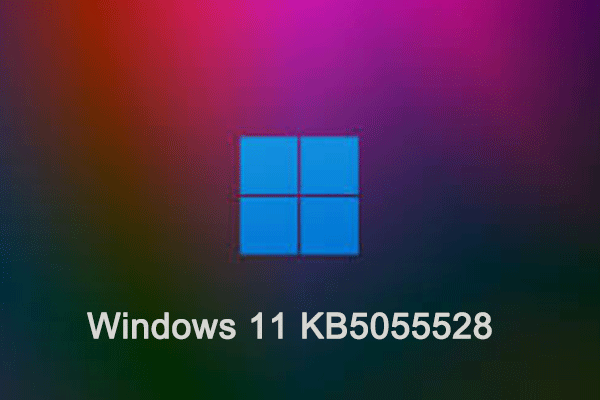
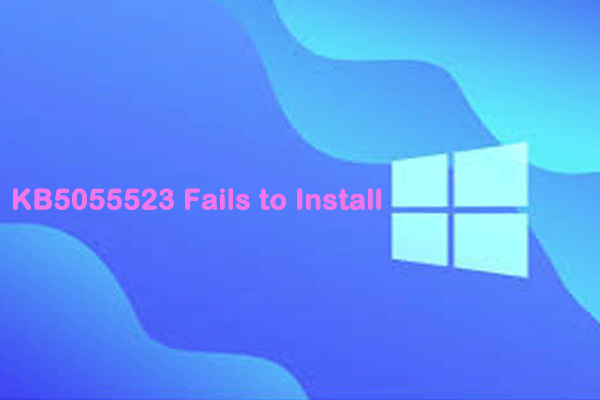
User Comments :