After the KB5055518 update my laptop freezes after 5 minutes, and then couple of minutes it restarts. I’ve tried using the DISM command, disabling SgrmBroker.exe, checking the event viewer for errors, but could not find any. I want to keep this update installed, but can’t due to this problem.answers.microsoft.com
After the KB5055518 Update My Laptop Freezes
Some users have reported that, “After the KB5055518 update my laptop freezes windows 10.”. According to reports, the issue may be caused by conflicts with certain system processes or drivers. Some users reported that their laptops experienced freezing issues, while others experienced noticeable slowdowns. Here are some possible causes of freezing issues:
- Driver conflicts. This update may be incompatible with certain hardware drivers, causing system instability.
- Background processes. Some users have tried disabling specific processes (such as SgrmBroker.exe) to see if that helps.
- Corrupted system files. If the update is not installed correctly, it may affect critical system files.
- Performance issues. Some users reported that their computers slowed down significantly after installing KB5055518.
After having a better understanding of causes, you can start to fix Windows 10 freezing after update according to following methods.
How to Fix Laptop Freezes After the KB5055518 Update
Fix 1: Pause Automatic Updates
Windows may automatically try to reinstall KB5055518, and if you haven’t found a fix yet, pausing updates can prevent your system from crashing again.
Step 1: Open the Settings app, click on Update & Security > Windows Update.
Step 2: Find Pause updates for 7 days and click on it.
If you want to pause for longer, click Advanced options and find Pause updates to set a longer pause time.
Fix 2: Check Event Viewer Logs
Checking the Event Viewer log can help you find the specific reason for the system freeze. It can record events such as Error, Warning, and Critical to help you understand what happened to the system after the KB5055518 update.
Fix 3: Uninstall the Update
If your laptop starts to malfunction after installing an update, uninstalling it is often a potential solution. This can fix the problem by restoring your computer to a stable state before the update.
Step 1: Open Settings and click on Update & Security > Windows Update.
Step 2: Click on View update history > Uninstall updates.
Step 3: Find KB5055518, right-click on it, and choose Uninstall.
Fix 4: Run Windows Update Troubleshooter
Windows Update Troubleshooter is a built-in troubleshooting tool in Windows that is specifically designed to detect and fix problems related to Windows Update. Running the Windows Update Troubleshooter can help resolve update failures, stuck updates, or other update errors.
Step 1: Open the Settings app and click on Update & Security.
Step 2: Click on Troubleshoot > Additional troubleshooters.
Step 3: In the new window, click on Windows Update > Run the troubleshooter.
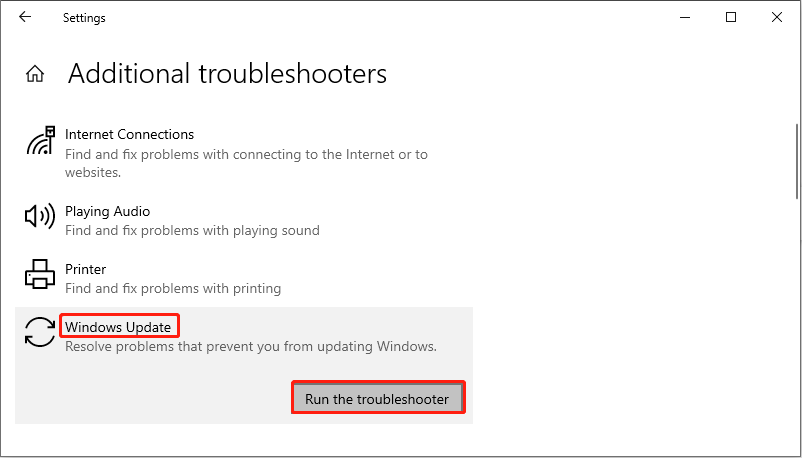
Fix 5: Reset Windows Update Components
If KB5055518 is causing your laptop to freeze, resetting Windows Update components can help fix the problem and prevent the update from causing more serious problems.
Step 1: Type Command Prompt in the Windows search box, and press the Shift + Ctrl + Enter keys to open the utility as an administrator.
Step 2: When prompted by the UAC window, click on Yes to continue.
Step 3: Enter the following commands line by line, pressing Enter after each line to stop Windows Update related services:
- net stop wuauserv
- net stop bits
- net stop cryptsvc
Step 4: Type the following commands one by one and press Enter to delete the caches. This will rename the folder where the old update files are stored and let Windows recreate the new files.
- ren C:\Windows\SoftwareDistribution SoftwareDistribution.old
- ren C:\Windows\System32\catroot2 catroot2.old
Step 5: Type the commands below and press Enter to restart the Windows Update service:
- net start wuauserv
- net start bits
- net start cryptsvc
Fix 6: Update Graphics Drivers Card
Old drivers may not be compatible with the latest Windows updates or certain software, causing display issues, freezes, or crashes. Updating your graphics drivers can improve performance, fix bugs, and ensure your system and software run smoothly.
Step 1: Open Device Manager and double-click on Display adapters.
Step 2: Right-click on your card and choose Update driver.
Step 3: In the new window, click on Search automatically for drivers.
When the available update shows up, follow the wizard to complete the whole process.
MiniTool Power Data Recovery FreeClick to Download100%Clean & Safe
Wrapping Things Up
When you encounter this issue, try these methods introduced in this article, such as checking the Event Viewer log for errors, uninstalling the update, resetting the Windows Update components, etc., to see if it is resolved.
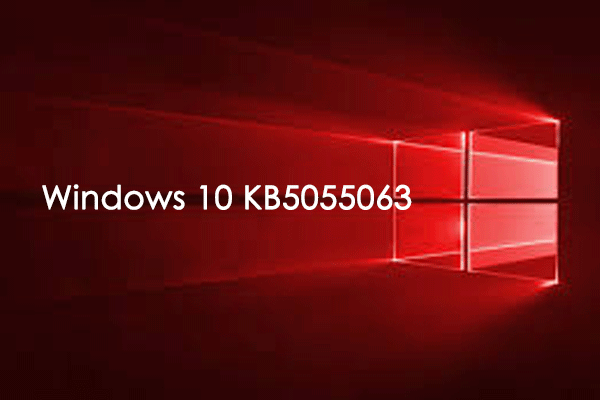
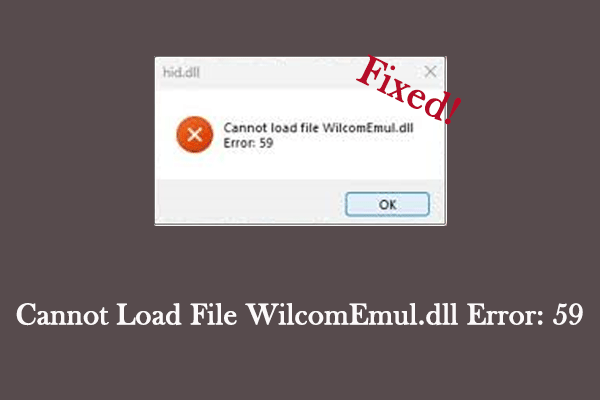
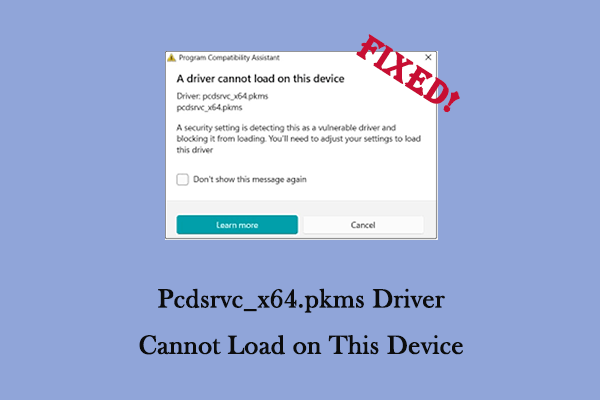
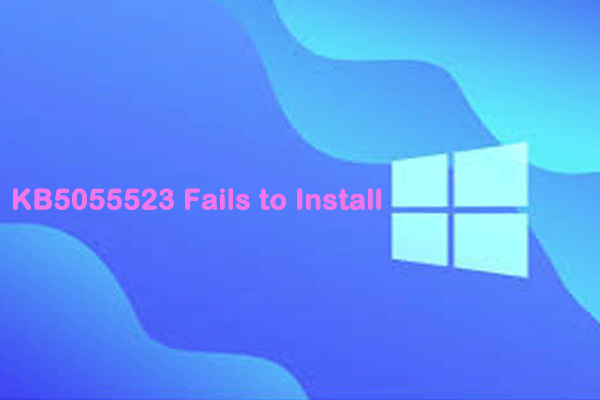
User Comments :