Not All RAM Usable Windows 10
Random-access memory (RAM), is a volatile storage device that is typically used to store working data and machine code. When shutting down your computer, all the data in it is lost since it is a temporary storage device. The more RAM your computer has, the more smoothly the PC can multitask.
But you may encounter an issue when using Windows 10. In the system properties interface or Task Manager, you may notice that Windows only uses a part of the total amount of RAM.
Why is Windows 10 not using all RAM? If you have an integrated graphics card, some amount of memory is reserved. But if you have a dedicated graphics card, this shouldn’t be a problem. Besides, in some cases, BIOS can reserve some amount of RAM making them unusable.
For the 32-bit version of the Windows operating system, you can only access 3.5GB of RAM no matter how much RAM you have physically installed on your computer. And you need to get a 64-bit Windows to access the full RAM.
Next, let’s see how to fix computer not using all RAM.
Fixes for Windows 10 Not Using All RAM
Uncheck the Maximum Memory Option
In Windows, there is an option called Maximum Memory that is used to reserve RAM used during the boot procedure when turning on the system. To fix the issue of usable RAM less than installed Windows 10, you can uncheck this option.
Step 1: Open the Run window by pressing Win + R, type msconfig, and click OK to open the System Configuration window.
Step 2: Go to the Boot tab, choose the current installed OS, and click Advanced options.
Step 3: Uncheck the option of Maximum memory and click OK to save the change.
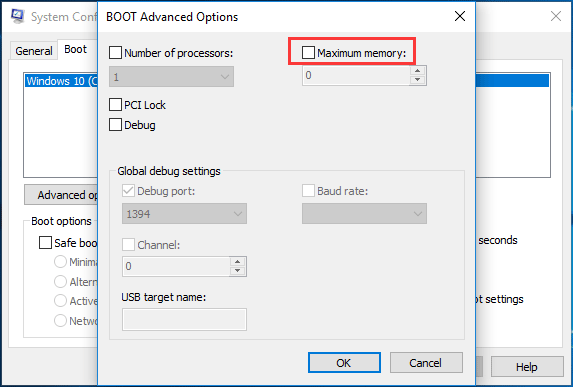
Restart your computer and see if Windows 10 shows all the RAM. If not, try another method.
Change BIOS Configuration
Some BIOS settings can limit Windows from using the full memory on the computer. To fix the issue, you need to change the BIOS configuration.
If your computer has a separate dedicated graphics card, make sure the internal GPU is off. If it is on, some amount of RAM will be reserved by the Windows system.
To turn it off, you can boot your computer to the BIOS menu by following these methods – [5 Ways] How to Get Into BIOS on Windows 11/10 on Restart. Then, search for iGPU, Internal Graphics, or Onboard Graphics (the name may vary depending on different system vendors). Next, make sure it is Disabled.
Also, make sure Memory Remap Feature is Enabled since it can give Windows full access to RAM.
Besides, you should make sure Render Standby is Enabled, iGPU Memory is Auto and Multimonitor is Disabled.
If the issue of Windows 10 not using all RAM after restarting the computer, try another method.
Update BIOS
In some cases, outdated BIOS may lead to computer not using all RAM in Windows 10. So, you can try to update BIOS.
BIOS update is not an easy way and in our previous post – How to Update BIOS Windows 10 HP? See a Detailed Guide, you can find some useful information.
MiniTool System Booster TrialClick to Download100%Clean & Safe
Bottom Line
Is Windows 10 not using all RAM? Take it easy and it can be fixed. In this post, we have shown you some useful solutions and try them to easily get rid of your trouble.
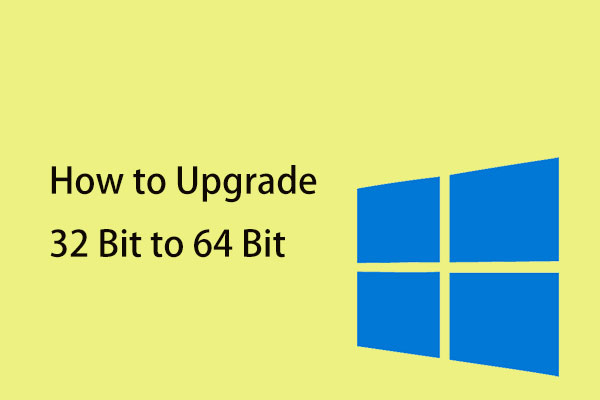
User Comments :