Have you ever encountered the Windows 10 Pin sign in options not working error? If yes, don’t worry too much. Refer to this post offered by MiniTool Solution. It will show you 2 useful solutions to fix this annoying issue. You can try to delete the Ngc folder and then add a new PIN code. You can also try to repair corrupted system files with SFC.
You may have experienced these situations: PIN sign in Windows 10 greyed out, Windows 10 sign in options not showing, Windows 10 sign in options disabled and Windows 10 Sign-in options in settings blank.
Don’t worry. The sign in option not working issue is probably because of the corrupted PIN file or the damaged Ngc profile during the installation. It is easy to fix. The following part will show you how to solve the Windows 10 Pin sign option not available.
Fix 1: Delete the Ngc Folder and Add a New PIN Code
The Ngc folder stores many files responsible for PIN related settings, so the PIN not working in Windows 10 issue may be triggered by it. In this case, you can try to make some minor changes to the files contained in Ngc.
Delete Ngc Folder
Step 1: Login your Windows 10 with your password as Administrator.
Step 2: Open the File Explorer window, then click Local Disk (C:).
Step 3: Now, click View on the top and check Hidden items.
Step 4: Navigate to this path: Windows\ServiceProfiles\LocalService\AppData\Local\Microsoft.
Step 5: Find the Ngc folder, then select all the files in it and delete them.

Step 6: Reboot your computer.
Create a New Pin Account
Step 1: Press the Win key + I key to open Windows Settings.
Step 2: Click Account and then select Sign-in options from the left.
Step 3: Under the PIN section, click Add.

Step 4: Enter the password for your account and then click Sign in.
Step 5: In the Set up a PIN window, enter your identification number in the New PIN and Confirm PIN boxes and select OK.
After you finish deleting the Ngc Folder and adding a new PIN account, check if the Windows 10 Pin sign in options not working error has gone.
Fix 2: Repair Corrupted System Files with System File Checker
If the user profile is corrupted because of a damaged installation or update, then the Windows 10 Pin sign in options not working issue may occur. Thus, you can try to repair the user profile with System File Checker (SFC).
SFC is a great built-in tool in Windows. It can help you scan all missing or corrupted system files during the installation or update, and then replace these files. Here is a quick guide on how to use SFC.
Step 1: Type cmd in the Search bar, click Command Prompt and then select Run as administrator.
Step 2: Now, type sfc /scannow and press Enter to run the command. SFC will start to check all missing or corrupted system files and then automatically help you fix them.
After you finish all the steps above, the Windows 10 Pin sign in options not working issue should be fixed.
Bottom Line
To sum up, this post has shown you 2 useful methods to fix the Windows 10 Pin sign in options not working error. If you are experiencing this error, don’t be panic. Try the methods mentioned in this post.
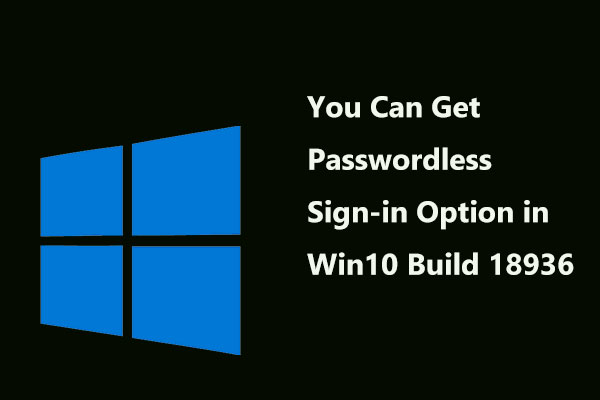
User Comments :