Microsoft offers a tool named Activation Troubleshooter to help users fix various Windows activation problems and reactivate Windows after a hardware change. This post teaches you how to run the activation troubleshooter in Windows 10/11. For solutions for more computer problems, you may visit MiniTool Software official website.
If you have issues with activating Windows, you can try to run the Activation Troubleshooter included in the Windows system to see if it can help you fix the activation problems.
This post introduces Windows Activation Troubleshooter and teaches you how to run the Activation Troubleshooter to resolve the activation issues.
What Is Activation Troubleshooter?
On Windows 10 and Windows 11, Microsoft provides a Windows Activation Troubleshooter feature. This feature helps you address most commonly encountered activation issues on Windows computers including those caused by hardware changes. If you can’t activate Windows 10/11, you can run the Activation Troubleshooter to let it automatically troubleshoot Windows activation issues for you and reactivate the Windows OS.
How to Run Activation Troubleshooter on Windows 10
- Click Start -> Settings -> Update & Security.
- Click Activation on the left panel.
- Click Troubleshoot on the right window. You will not see the Troubleshoot link if Windows is not activated. Once Windows is activated, the Troubleshoot option disappears.
- Click Yes in the pop-up User Account Control window. The Windows 10 Activation Troubleshooter will run immediately to detect activation problems.
- After the troubleshooting, if it doesn’t find any issues, it will inform you. If it finds some activation problems and shows you Windows can’t be activated on this device, you can click “I changed hardware on this device recently” link.
- Enter the email and password for the linked Microsoft account and click Sign in.
- Select the device you want to reactivate, tick “This is the device I’m using right now”, and click the Activate button to activate your Windows 10 OS.
How to Run Activation Troubleshooter on Windows 11
- For Windows 11, you can click Start -> Settings -> System -> Activation.
- Click Troubleshoot to run Windows 11 activation troubleshooter to let it fix the Windows activation issues.
Tip: You need to be the administrator to use the Activation Troubleshooter. If your Windows OS is not activated after a hardware change, you can also follow the operation above to reactivate the Windows 10/11 system.
Can’t Reactivate Windows with Activation Troubleshooter?
If you still can’t activate Windows 10/11 by using the Activation Troubleshooter, you may check the reasons below that may prevent you from activating Windows.
- You have never activated Windows 10/11 before.
- Your computer doesn’t run a genuine version of Windows.
- The Windows 10/11 edition doesn’t match the OS edition you linked to your digital license.
- And more.
To learn more about troubleshooting common activation issues on Windows 10/11, you can visit the official guide from Microsoft: Using the Activation Troubleshooter.
If you still can’t activate Windows, you can contact Microsoft Support to ask for help. Or you can buy another license to activate your device.
Bottom Line
This post mainly teaches you how to fix Windows activation issues with Activation Troubleshooter. You can try to use Windows Activation Troubleshooter to reactivate Windows 10/11.
MiniTool Software is a top software developer that has released some popular products like MiniTool Partition Wizard, MiniTool Power Data Recovery, MiniTool ShadowMaker, MiniTool MovieMaker, MiniTool Video Converter, MiniTool Video Repair, and more.
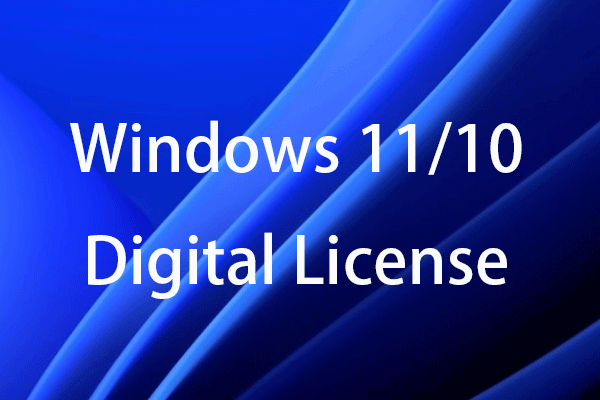
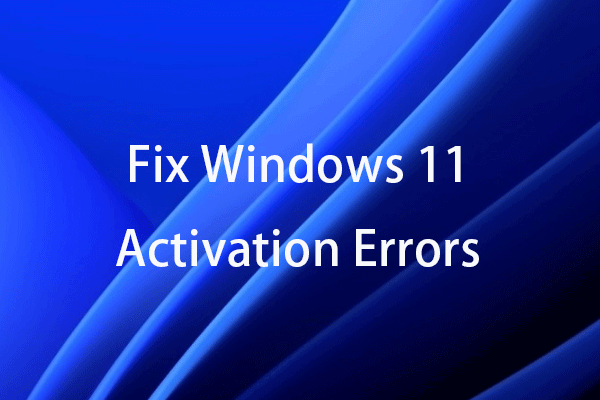
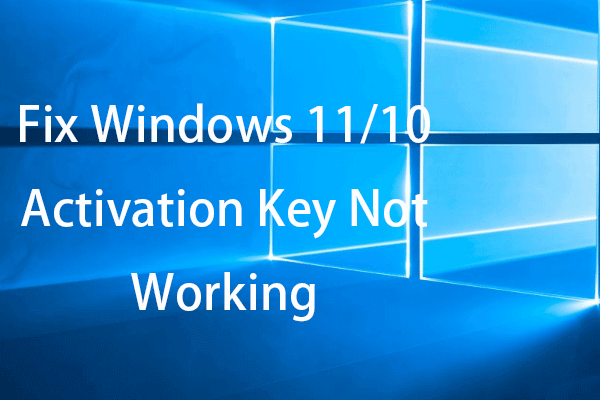
User Comments :