Speaking of the Windows 11 24H2 release date, Microsoft has claimed that it is available beginning with October 1, 2024. So how can you download Windows 11 24H2 ISO? In the comprehensive guide from MiniTool, you know many details including how to get Windows 11 24H2 download offline installer & update to this major build.
Windows 11, version 24H2, also known as Windows 11 2024 Update, officially came to the public on October 1, 2024. It is a massive update since it is a new version based on a new platform release, codenamed Germanium. This major build has excited much amusement, letting many persons immerse in a new experience.
Wonder how to download Windows 11 24H2 ISO from Microsoft for offline installation? Find the details you want below.
Exclusive 50% OFF Glary Utilities
What to Do Before Proceeding
There are two important things you should notice before Windows 11 24H2 download offline installer, listed here:
1. Windows 11 2024 Update has high system requirements, including 1 GHz or faster with 2 or more cores on a compatible 64-bit processor or System on a Chip (SoC), 4GB of RAM, TPM 2.0, Secure Boot, and so on. Before proceeding, run the PC Health Check app to confirm your PC meets minimum system requirements. Or else, Windows 11 24H2 cannot install on some old PCs.
2. What’s more, remember to create a backup for your device before downloading Windows 11 24H2 ISO and installing it. This is because the clean installation using ISO can cause data loss or some potential update issues may trigger system crashes or data loss.
For PC backup, run the backup software for Windows 11/10 on your machine by hitting the download button. And then use it to create a system image or back up vital data.
MiniTool ShadowMaker TrialClick to Download100%Clean & Safe
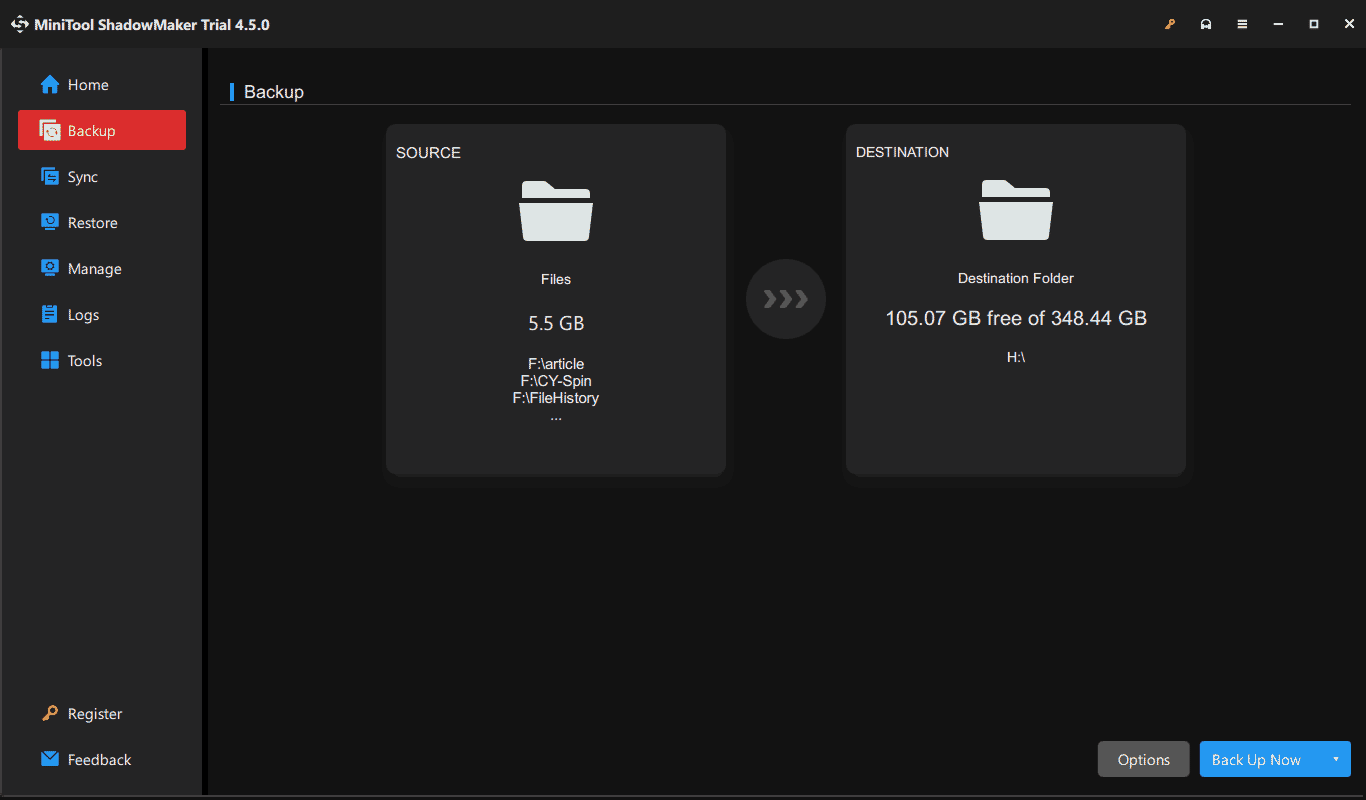
Windows 11 24H2 Download Offline Installer
Before the official release, you can only download & install its preview version. Now, it is available to download Windows 11 24H2 ISO from Microsoft. Just take these steps to get this official ISO:
Step 1: Access the Windows 11 download page from Microsoft via a web browser.
Step 2: Scroll down to locate the Download Windows 11 Disk Image (ISO) for x64 devices section. Next, choose Windows 11 (multi-edition ISO for x64 devices) from the drop-down menu and hit Download Now.
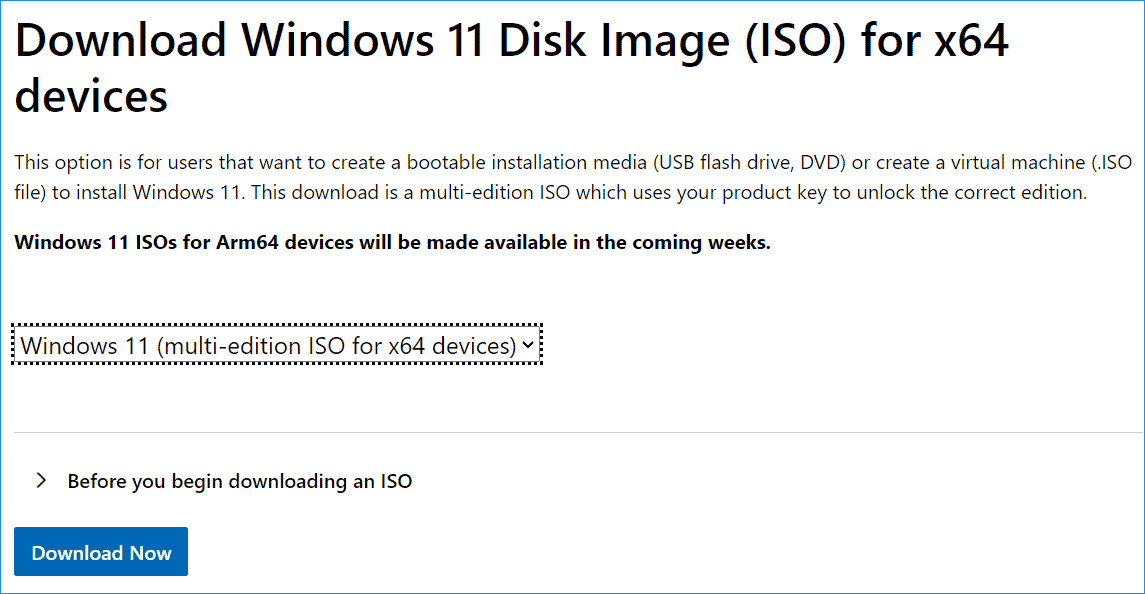
Step 3: Choose a product language and finally click on the 64-bit Download button to begin downloading.
The size of this ISO file for the English US version is about 5.4GB, which is significantly less than the previous update (23H2), about 6.4GB.
How to Install Windows 11 24H2 Using ISO
Once Windows 11 24H2 download 64-bit ISO finishes, you can perform an in-place upgrade with that official image file, which won’t require a DVD or USB flash drive.
To install Windows 11 2024 Update, use these steps:
Step 1: Press Win + E to open File Explorer and go to the Downloads folder (the default location) to find the ISO file you have downloaded.
Step 2: Right-click on Win11_24H2_English_x64.iso and choose Mount.
Step 3: You will spot a new drive with some contents included in that ISO file. To begin the installation, run the setup.exe file.
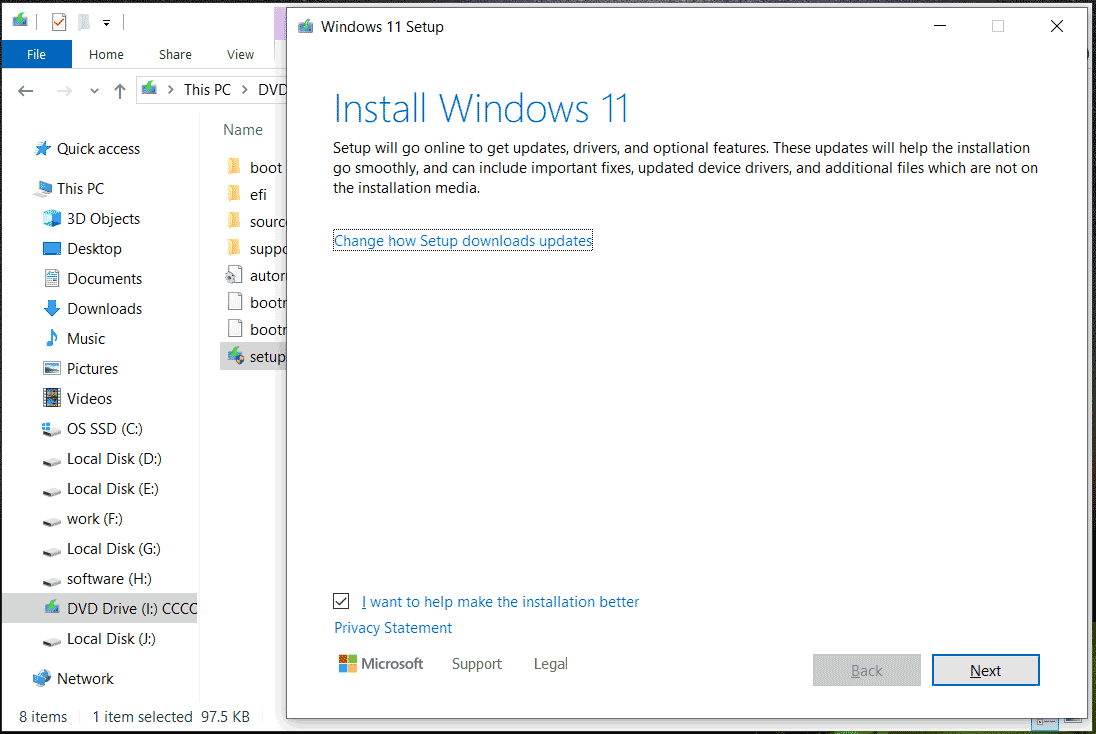
Step 4: Follow the on-screen instructions to check for updates, decide what to keep, and hit Install to proceed once everything gets ready. The process will take several minutes.
Final Words
Downloading Windows 11 24H2 official ISO and installing it on your device is very simple. If needed, follow the given guide to get Windows 11 24H2 ISO from Microsoft and run an in-place upgrade using that ISO.
Besides, in case you plan to clean install the PC, please burn ISO to a USB flash drive, boot the machine from USB, and begin the installation. For more information, refer to How to Clean Install Windows 11 24H2 – a Full Guide to Follow.
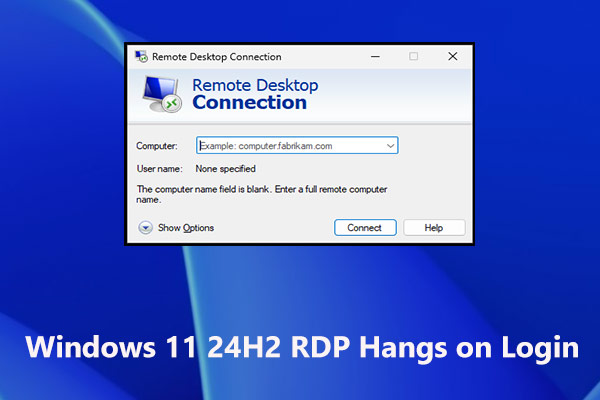

User Comments :