Microsoft has released the second Windows 11 update, Windows 11 Insider preview build 22533, for Insiders in the Dev Channel. Now, you can read this MiniTool post to learn the changes, improvements, and fixes in this build. You can also know how to get Windows 11 build 22533 on your computer.
Windows 11 Insider Preview Build 22533 Is Available Now
The second Windows 11 update for Insiders in the Dev Channel of the Windows Insider Program is coming. It is Windows 11 Insider preview build 22533. The first Windows 11 update in 2022 is Windows 11 build 22526.
The build number in the Dev Channel is still higher than the one in the Beta Channel. If you want to switch to the Beta Channel, you need to reinstall Windows 11 and then join the Beta Channel.
However, if you still want to use the builds in the Dev Channel, you’d better know the fixes and issues in this new Windows 11 build. Then, you can choose to update or not.
This new Windows 11 build includes some changes, improvements, and fixes. Microsoft also introduces ISO files download for this build. It is titled Windows 11 Insider Preview 22533.1001 (rs_prerelease) in Windows Update in the Settings app.
Changes and Improvements in Windows 11 Insider Preview Build 22533
- Microsoft has updated the flyout design of the hardware indicators for brightness, volume, camera privacy, camera on/off and airplane mode, meaning to align with Windows 11 design principles. You can press the volume or brightness keys if you are using a laptop to see these new flyouts.
- Microsoft is going to expand the rollout of extending the 13 touch keyboard themes to IMEs, the emoji panel, and voice typing to all Insiders in the Dev Channel. This feature was first introduced in Windows 11 Build 22504.
- Now, you can search for voice access from the taskbar. You can also pin voice access to the taskbar or Start menu.
- The Start menu will say Installed apps, not Apps & Features.
- You can uninstall the Clock app in this build.
Fixes and Known Issues in Windows 11 Insider Preview Build 22533
Here are the fixes in this new Windows 11 build:
- Fixed the 0x8007012a error during a driver or firmware update.
- Fixed can’t sign into some apps like Feedback Hub.
- Fixed can’t import photos from certain cameras and mobile phones from the Photos app.
- Fixed two Windows Sandbox icons in the Taskbar issue after you re-open Windows Sandbox.
- And more….
Of course, there are some issues in Windows 11 build 22533:
- You may be unable to type in the search bar from the taskbar or Start menu.
- The taskbar flickers when switching input methods.
- Search bar not opening.
- A blank entry appears under Bluetooth & Devices.
- And more….
You can find more information about the fixes and issues in this build from this post: Announcing Windows 11 Insider Preview Build 22533.
How to Get Windows 11 Build 22533?
Way 1: Update to Windows 11 Insider Preview 22533 via Windows Update
Windows 11 Insider preview build 22533 is for Insiders in the Dev Channel. If you want to get it via Windows Update, you need to first join the Windows Insider Program and select Dev Chanel.
- Join the Dev Channel of the Windows Insider Program.
- Go to Start > Settings > Update & Security > Windows Update.
- Check if you can see the Windows 11 Insider Preview 22533.1001 (rs_prerelease) update. If you can’t see it, you can click the Check for updates button to manually get it.
- Click Download & install.
- Click Restart now.
However, if you are already in the Dev Channel, things will be simple. You can just go to Start > Settings > Windows Update to check for updates and download & install Windows 11 build 22533 on your computer.
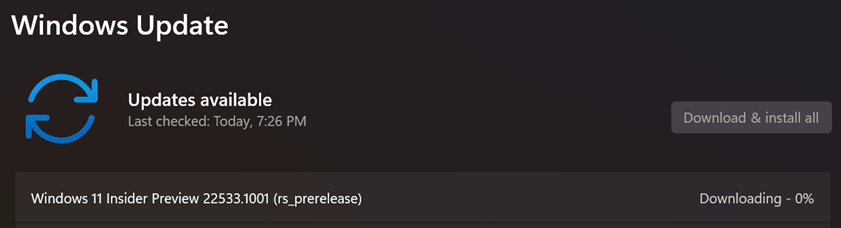
Way 2: Download Windows 11 Build 22533 ISO File
This time, Microsoft also offers Windows 11 build 22533 ISO files for users. If you are not an Insider in the Dev Channel, you can choose to download a Windows 11 build 22533 ISO file and then install Windows 11 using ISO or from USB.
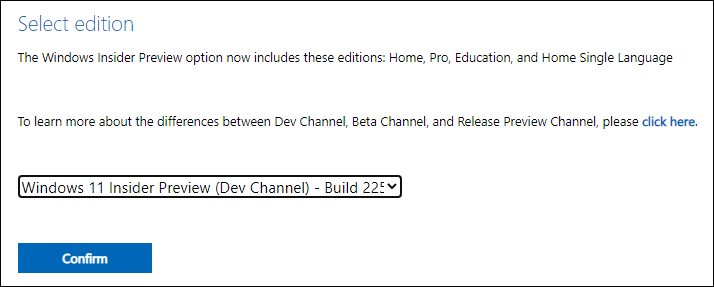
Take Care of Your Data on PC
The Windows 11 builds in the Dev Channel are not stable. Something unexpected may happen after you install one build. For example, you may lose your important files. If so, you can use MiniTool Power Data Recovery, a professional data recovery software, to get them back.
MiniTool Power Data Recovery TrialClick to Download100%Clean & Safe
![How to Recover Lost and Deleted Files in Windows 11? [6 Ways]](https://images.minitool.com/minitool.com/images/uploads/2021/08/how-to-recover-deleted-files-windows-11-thumbnail.jpg)
User Comments :