Windows Insiders in the Dev Channel now can see a new Windows 11 build is available. It is Windows 11 Insider preview 25126. This build has a new account settings page and it also contains some bug fixes. You can learn related information about this build from this MiniTool post.
Release date: May 25, 2022
Microsoft Releases Windows 11 Build 25126 to Insiders in the Dev Channel
Microsoft releases a new Windows 11 preview build to Insiders in the Dev Channel: it is Windows 11 build 25126. In this build, Microsoft introduces a new account settings page in the Settings app. This is the only new feature in it. On the other hand, there are some bug fixes in this build.
A New Account Settings Page
Microsoft has updated the account settings page, which is located in Settings > Accounts. The improved page allows you to see all supported Microsoft 365 Office products that are licensed to your account. You can click View Details to check the details about your product or install Office.
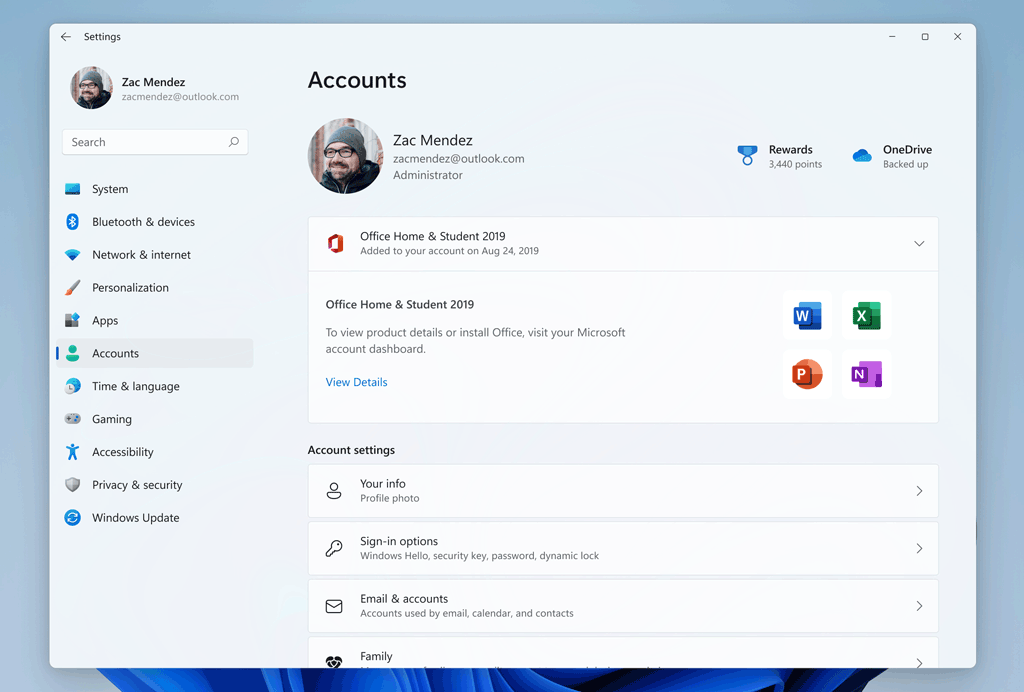
Source: Windows Insider blog
Bug Fixes
- Fixed the error of DRIVER_IRQL_NOT_LESS_OR_EQUAL in pci.sys, which could cause a rollback when trying to install the latest Windows 11 builds in the Dev Channel.
- Fixed Program Compatibility Assistant Service high CPU usage.
- Fixed the touch keyboard unexpectedly dismissing when editing the name of a folder in Start.
- Fixed explorer.exe crashes when using Search.
- The Task Manager will no longer hang when explorer.exe has hung.
- Removed the Lock option in the Start menu because it doesn’t work.
- And more….
A Useful Tip
Now, Windows 11 builds in the Dev Channel are preparing for Windows 11 23H2 (Sun Valley 3), which should be released in the second half of 2023. They don’t match the builds that are released to the Beta Channel. This means that the builds in the Dev Channel are not as stable as the builds in the Beta Channel. But now the best time to switch from the Dev Channel to the Beta Channel has passed. If you want to use the stable Windows 11 Insider preview builds in the Beta Channel, you need to first clean install Windows 11 and then join the Beta Channel of the Windows Insider Program.
How to Install Windows 11 Build 25126?
If you are already a Windows Insider in the Dev Channel, you can just go to Start > Settings > Windows Update to check for updates and see if this new build is available. This update is titled Windows 11 Insider Preview 25126.1000 (re_prerelease) in Windows Update. Then, you need to click Download & install to install it on your device.
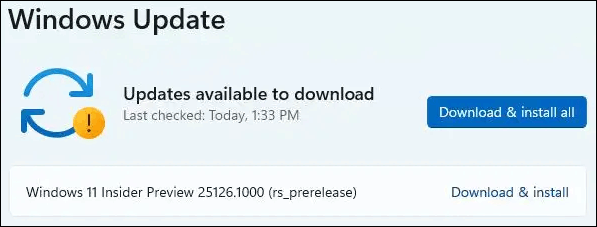
However, if you are not a Windows Insider in the Dev Channel, you need to first join the Channel and then go to Start > Settings > Update & security > Windows Update to check for updates and install the latest Windows 11 insider preview build on your device.
Under these two situations, your computer might restart several times.
The End
Some of your files might get lost after you install a new Windows 11 update. You can use MiniTool Power Data Recovery, a professional data recovery software, to rescue your files.
MiniTool Power Data Recovery TrialClick to Download100%Clean & Safe
To avoid data loss, you can use MiniTool ShadowMaker to back up your files and system in advance. This software has a trial edition, which allows you to free use within 30 days.
MiniTool ShadowMaker TrialClick to Download100%Clean & Safe
Windows 11 has been released to the public for a long time. If you want to experience this new Windows version, you can first check if your PC can run Windows 11. If yes, you can directly upgrade Windows 10 to Windows 11 via Windows Update. Now, every Windows 11 eligible computer can get Windows 11.
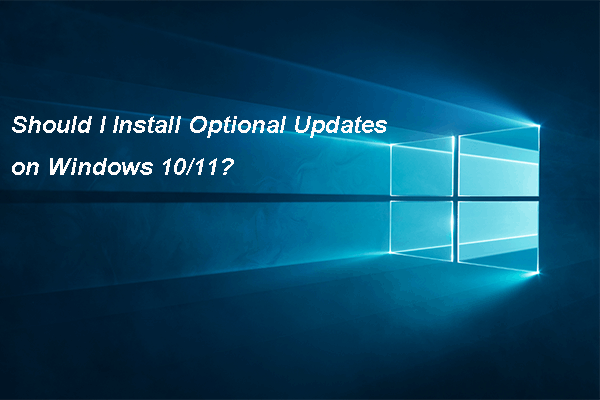
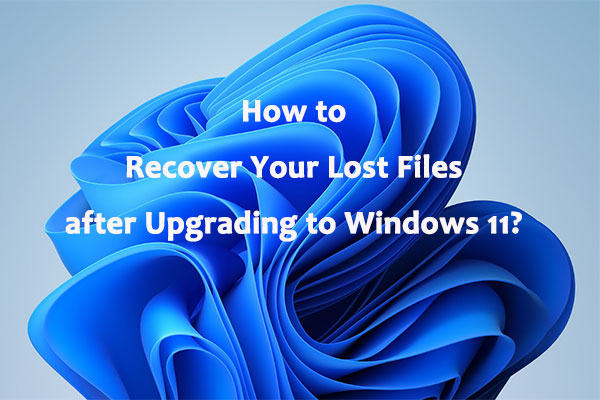
User Comments :