Where are fonts stored in Windows 11? When you cannot find the font files, you may wonder such a question. In this post from MiniTool, you can learn the Windows 11 font file location and effective methods to recover missing fonts on Windows safely.
Do you know where all the beautiful fonts are stored? Are you looking for a way to locate your font folder? What methods can you take if you find any of your fonts are lost? You may be surprised to learn that Windows 11 keeps its extensive font collection in a designated location. Ok, let me ask you about the Windows 11 font file location.
Windows 11 Font File Location
In this part, I will guide you through several methods to locate your font files. Keep reading to get more detailed information.
Way 1. Using File Explorer
As we all know, the Windows files are stored in File Explorer by default. Therefore, the first place to find your fonts is the Windows File Explorer. Here’s how to do it:
Step 1. Press Win + E to open File Explorer.
Step 2. Navigate to Local Disk C: > the Windows Folder > the Fonts Folder. The path is: C:\Windows\Fonts folder. Then, you can see all your fonts in this folder.
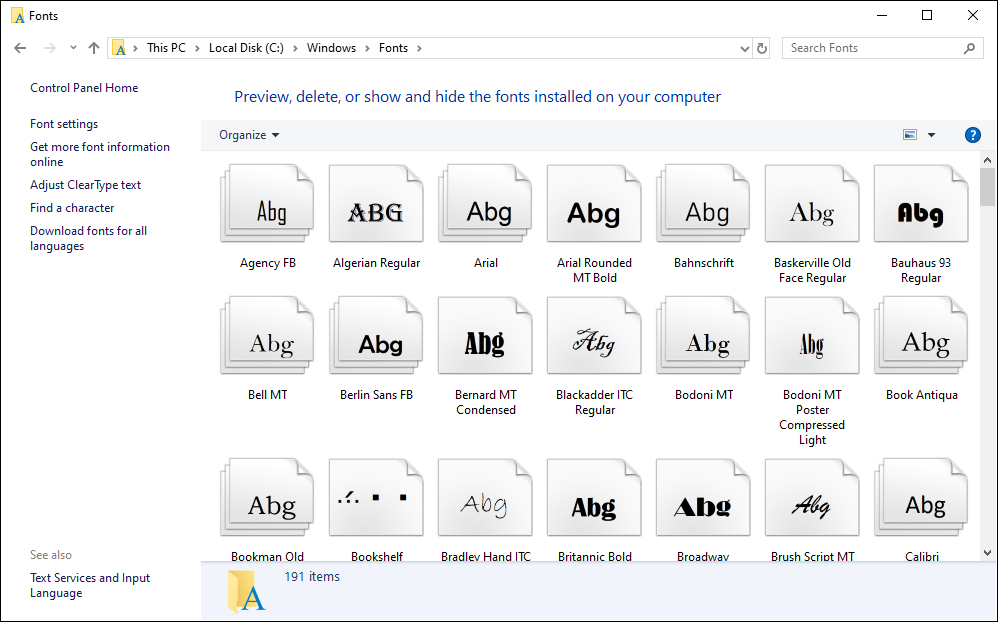
Way 2. Using Control Panel
In addition, you can use the Control Panel to find and manage your fonts. It allows you to browse through various font styles, sizes, and types, making it easier to locate specific fonts you want to use in your projects or documents.
Step 1. Press Win +S to open the Windows Search bar, type Control Panel in the box, and press Enter.
Step 2. Go to the Appearance and Personalization section, and then choose Fonts. Alternatively, you can directly type Fonts in the search bar that is located in the top right corner to find it.
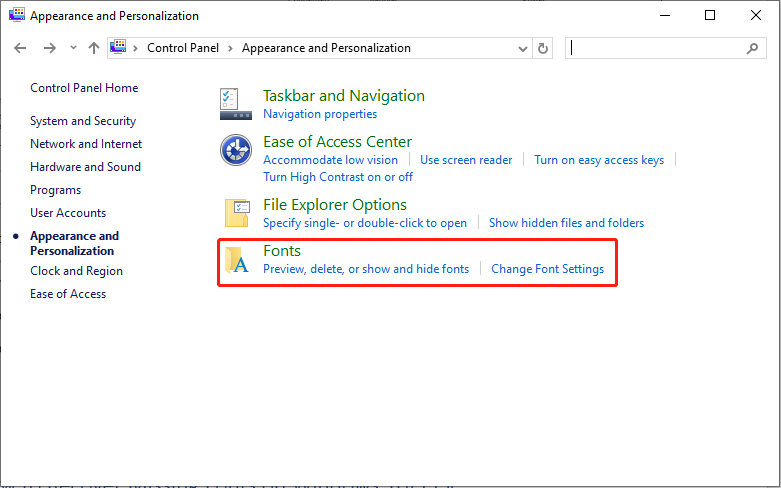
How to Recover Missing Fonts on Windows 10/11
Inadvertently, you may delete your fonts or find Windows 11 fonts missing. The simple step you can take first is rebooting your PC and checking whether the missing fonts come back. If not, follow the troubleshooting instructions mentioned below to get them back.
Method 1. Disable the Font Cache
It may be difficult to determine which font is missing in the Fonts folder, even when you check all the available font icons in the Font settings. Some users reported disabling the font cache may resolve the Windows 11 fonts missing issue.
Step 1. Press Win + R to open the Run dialog box, type services.msc, and press Enter.
Step 2. In the pop-up Service window, roll down to locate Windows Font Cache Service, right-click it, and select Properties.
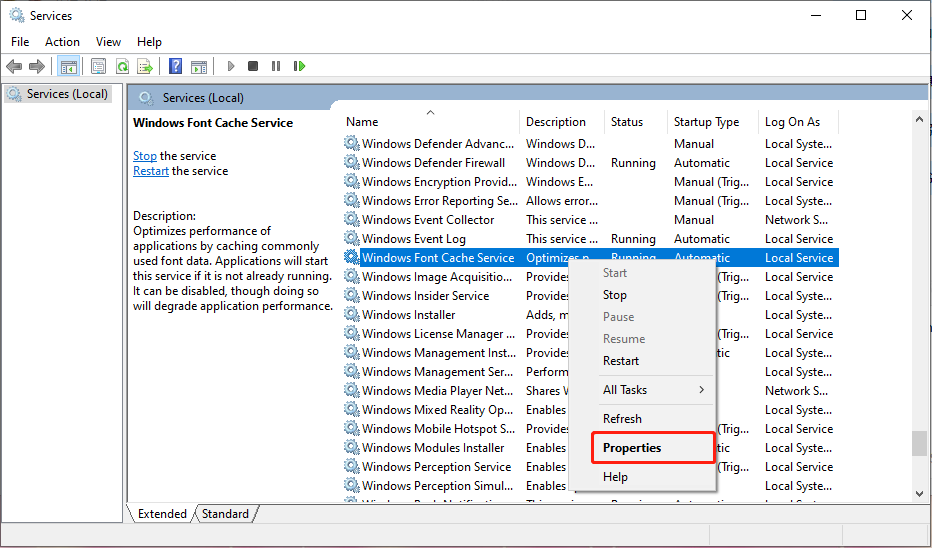
Step 3. Go to the General tab and set the Startup type to Disable from the drop-down menu.
Step 4. Click Apply > OK to confirm the change.
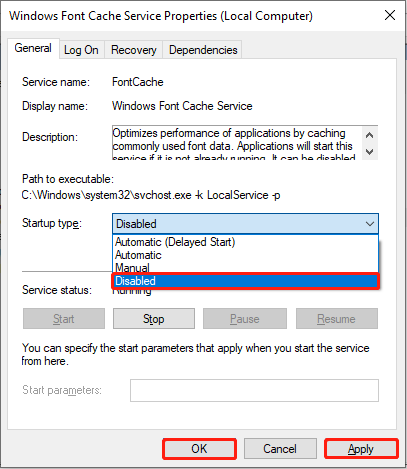
Step 5. Reboot your PC and check whether the missing fonts come back.
Method 2. Reinstall Fonts
An alternative solution is to reinstall the Windows Fonts. This operation can be carried out safely by following the procedure outlined below:
Step 1. Press Win + E to open File Explorer, use the search function in your Windows Explorer to look for .otf and let the search finish.
Step 2. Next, select all the results while excluding any other files except for the .otf font files.
Step 3. Right-click and choose the Install option. This will install all the font files you previously downloaded wherever they are located on your device.
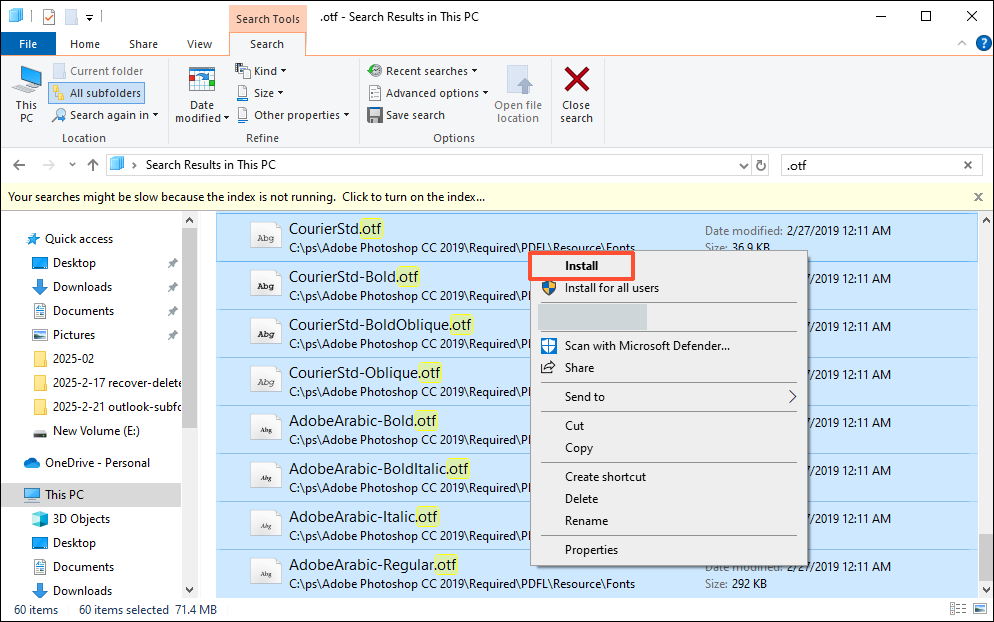
Step 4. Search for .ttf and repeat the steps mentioned above.
Method 3. Recover Missing Fonts Using Third-party Software
Last but not least, if the above methods cannot help you recover your missing fonts, consider using a professional data recovery tool to rescue your files. MiniTool Power Data Recovery is highly recommended.
This reliable data recovery software uses sophisticated scanning technology to thoroughly examine storage devices and recover lost files, including font files. You can feel confident about both safety and cost, as millions of users worldwide have trusted this tool for over 20 years.
MiniTool Power Data Recovery FreeClick to Download100%Clean & Safe
Step 1. Launch MiniTool Power Data Recovery to enter its main interface, select the target partition where Windows 11/10 fonts are stored (C:\Windows\Fonts folder), and click Scan. If you don’t want to spend too much time scanning the C drive, you can go to the Recover From Specific Location section, and choose Select Folder to scan the Fonts folder.
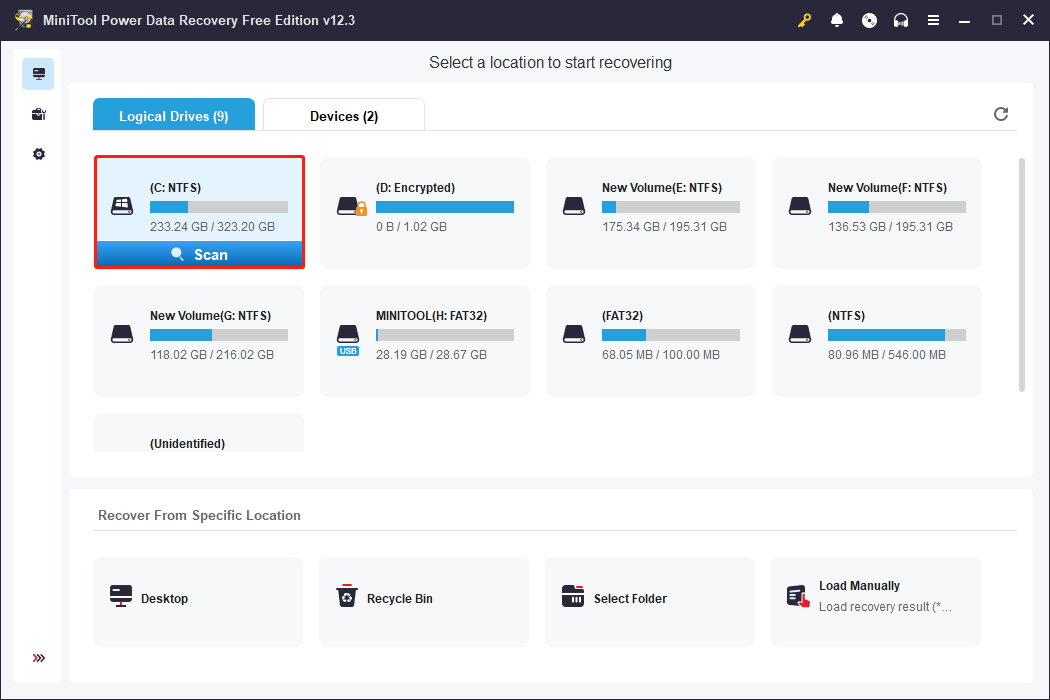
Step 2. After scanning, use the Filter, Type, Search, and Preview features to filter out unnecessary files.
Step 3. Check the wanted font files and click Save.
Final Words
This post introduces the Windows 11 Font file location and three methods to recover missing fonts on Windows 11/10. Hope everything is good for you.
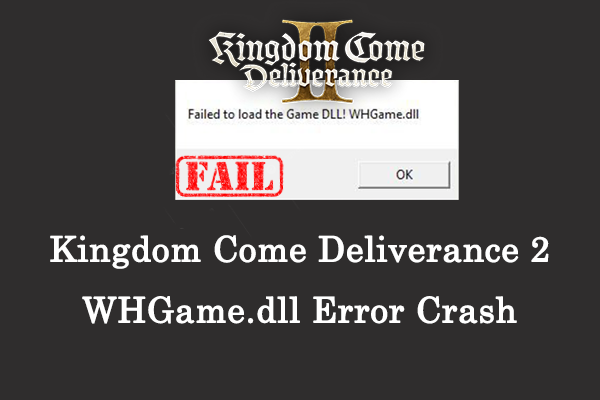
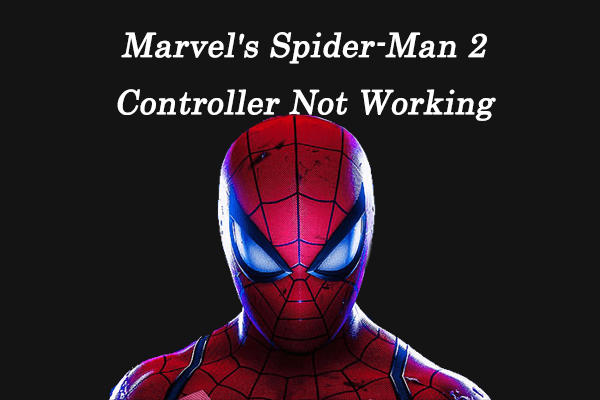

User Comments :