When you try to zip folder or file, you may find that Windows 11 File Explorer crashes immediately. This post introduces how to fix the “Windows 11 zipped folders immediately crashes File Explorer” issue.
My Dell laptop was previously Windows 10, now 11. When I right click any zipped folder, it immediately crashes Windows Explorer, but then everything comes back. I can't unzip any zipped file at all - doesn't seem to matter what size it is.Microsoft
The following part introduces how to fix the “Windows 11 zipped folders immediately crashes File Explorer” issue.
Fix 1: Uninstall Particular Programs
Some users remove Adobe Drive CS4 and Adobe Master Suite CS4 that solved the problem with zipped folders, without having to reboot, and the File Explorer crashing issue. Other programs may fonflict with File Explorer is PowerDesk、Carbonite、7-zip. You can check if your PC hads installed thses apps.
Fix 2: Launch Folder Windows in a Separate Process
You can try to check the launch folder winodws in a separate process option to fix the “zipped folders immediately crashes File Explorer on Windows 11” issue. Here is how to do that:
1. Press the Windows + E keys together to open File Explorer.
2. Go to the three-dot button and click the Options tab.
3. Go to the View tab and check the Launch folder windows in a separate process box.

4. Click Apply.
Fix 3: Use Registry Editor
The “File Explorer crashes when zipping folders on Windows 11” issue can also be fixed by Regitry Editor. You need to remove the registry key associated with .zip file context menu.
1. Press the Windows + R keys together to open Run. Type regedit in it.
2. Navigate to
HKEY_CURRENT_USER\Software\Microsoft\Windows\CurrentVersion\Explorer\FileExts\.zip
3. Right-click it to choose Delete to remove it. At last, close Registry Editor.
If you want pretty icon etc again then go to default apps and assign one.
Fix 4: Downlaod Win11 Classic Context Menu
Some users also report that Win11 Classic Context Menu is helpful to fix the “File Explorer crashes when zipping folders on Windows 11” issue. You can go to its official website on the browser and find the corresponding download link to get it.
Fix 5: Roll Back to Windows 10
If the previous methods are not working, you can can consider downgrade Windows 11 to Windows 10. Before you downgrade Windows 11 to Windows 10, make sure your important files, especially the files on the desktop are backed up to avoid data loss. To do this task, the best backup software – MiniTool ShadowMaker is recommended to back up your critical data.
MiniTool ShadowMaker TrialClick to Download100%Clean & Safe
1. You need to create a USB boot disk from an ISO file.
2. Identify and select your Language, Time and currency format, and Keyboard or input method in the below-shown window. Then click Next.
3. Click Install Now to continue. You should choose I don’t have a product key and your copy of Windows will be automatically activated later.
4. Select the operating system you want to install. Accept the license terms. Then, choose the type of installation and choose the second option.
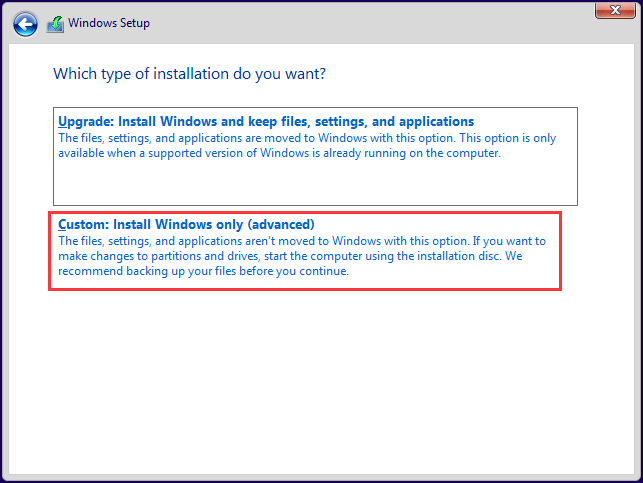
5. Next, choose where you want to install Windows. You should choose the partition with the current installation of Windows.
After finishing the installation process, you need to follow the on-screen instructions to configure the settings.
Final Words
This post puts forward 5 ways to help you fix the “Windows 11 zipped folders immediately crashes File Explorer” issue. I hope that this post will be useful to you.
User Comments :