Windows Firewall Won’t Turn on Windows 10/11
Windows Firewall is critical to keeping your computer safe and protecting it from potential threats. If you are unable to activate Windows Defender Firewall, your device could be compromised.
Listed below are several feasible solutions you can try when Microsoft Defender Firewall does not start.
MiniTool Power Data Recovery FreeClick to Download100%Clean & Safe
Fixes to Windows Firewall Won’t Turn On
Fix 1. Run Windows Firewall Troubleshooter
For Windows Firewall related issues, Microsoft provides a troubleshooting tool to scan your system for faults and fix them. Windows Firewall Troubleshooter is not part of the Windows built-in program, and you need to download it from this Microsoft official page.
After downloading the Windows Firewall Troubleshooter, launch it and follow the on-screen instructions to diagnose and repair relevant issues. After that, check if you are able to turn on Windows Firewall.
Fix 2. Make Sure Firewall Related Services Are Enabled
If after running the troubleshooting tool you are still cannot activate Firewall, consider whether the Windows Defender Firewall service and related services are functioning properly.
Step 1. Open Windows Services by using the Windows search box.
Step 2. In the Services window, scroll down to find and double-click Windows Defender Firewall. In the new window, under the General tab, check whether its services status is Running.
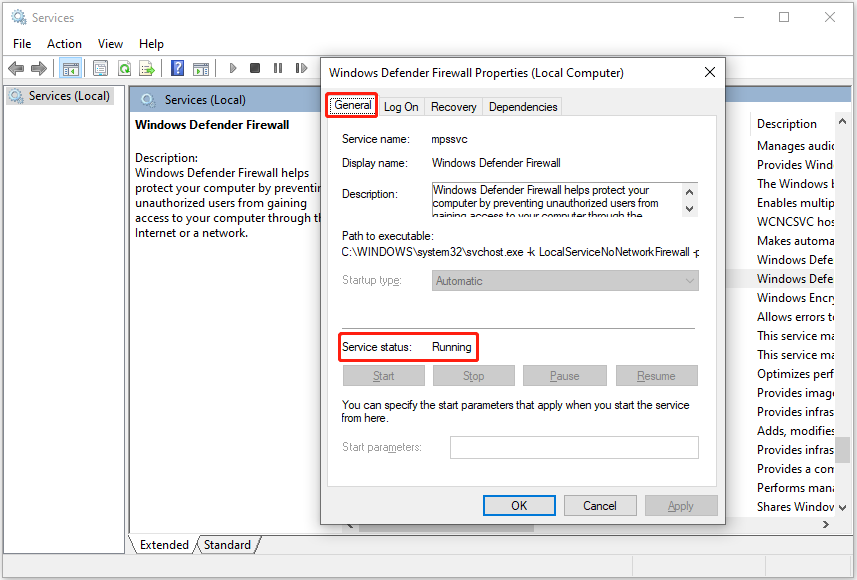
If the Windows Defender Firewall service is disabled, click the Start button to enable it.
Step 3. Duplicate this process for the Windows Defender Advanced Threat Protection service and make sure it is running.
Fix 3. Disable Other Antiviruses
Occasionally, Microsoft Defender Firewall is not active because you’re using other providers. To rule out this factor, you have to temporarily disable other third-party antivirus software.
Fix 4. Reset Firewall Settings
Wrong Firewall settings may also prevent Firewall from opening. In this case, you can choose to restore Windows Firewall settings to default.
Step 1. Type Control Panel in the Windows search box and then click it from the best match result.
Step 2. Select the Windows Defender Firewall option.
Step 3. Click Restore defaults > Restore defaults. Then a Restore Defaults Confirmation window will appear, and you need to click Yes to continue.
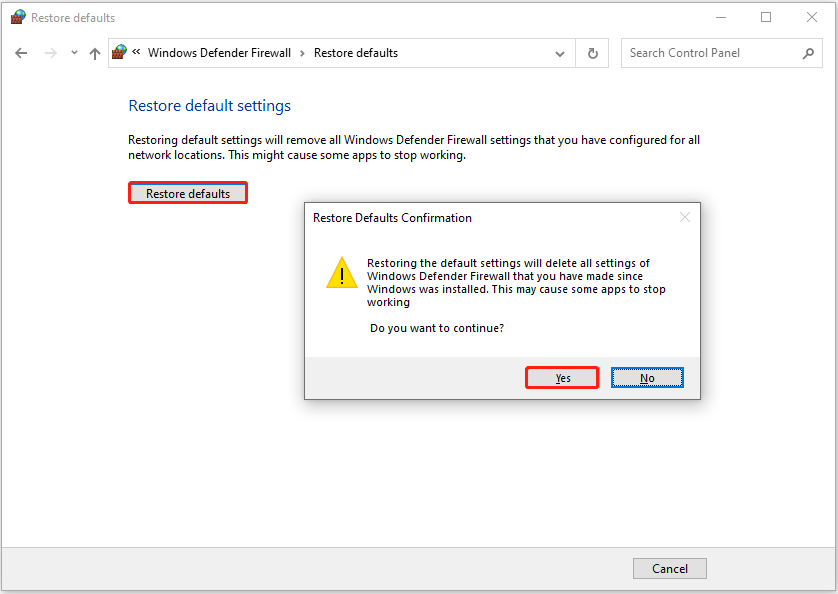
Fix 5. Tweak the Registry
Misconfiguration of registry entries related to the Firewall is also the reason why the Firewall cannot be opened. Here you can delete the incorrect registry key by following the instructions below.
MiniTool ShadowMaker TrialClick to Download100%Clean & Safe
Step 1. Press the Windows + R key combination to open Run.
Step 2. In the input box, type regedit and press Enter.
Step 3. In Registry Editor, navigate to this location:
Computer\HKEY_LOCAL_MACHINE\SOFTWARE\Policies\Microsoft\Windows Defender
Check if there is a registry entry called DisableAntiSpyware in the right panel. If yes, right-click on the key and select Delete.
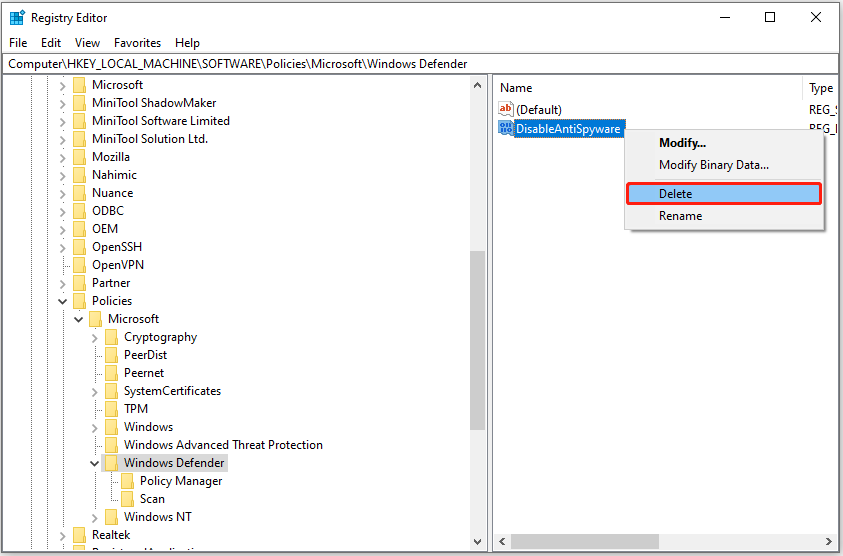
See Also: System Was Unable to Find Specified Registry Key/Value
Fix 6. Uninstall Recent Windows Updates
If the problem “Windows Firewall won’t turn on” occurs after you did a Windows update, you can try uninstalling the most recent updates. The steps are as follows.
Open Settings from the Start menu. If Windows Settings missing from the Start menu, you can right-click the Windows logo button to select Settings.
Click Update & Security > View update history > Uninstall updates.
Then right-click the most recent update and choose Uninstall.
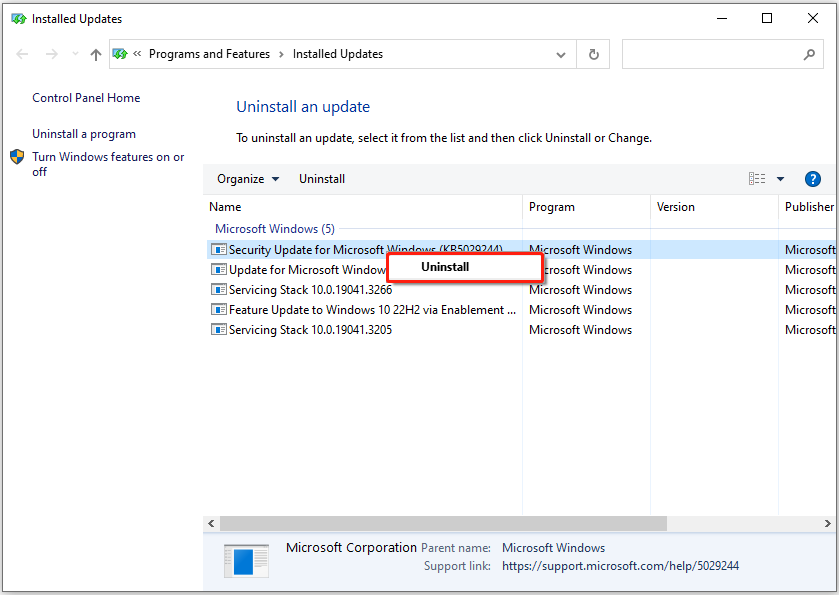
Bottom Line
Reading here, you should know what to do when Firewall cannot be opened.
If you have come across any other useful solutions to this issue, or you have any questions about MiniTool software, welcome to send an email to [email protected].
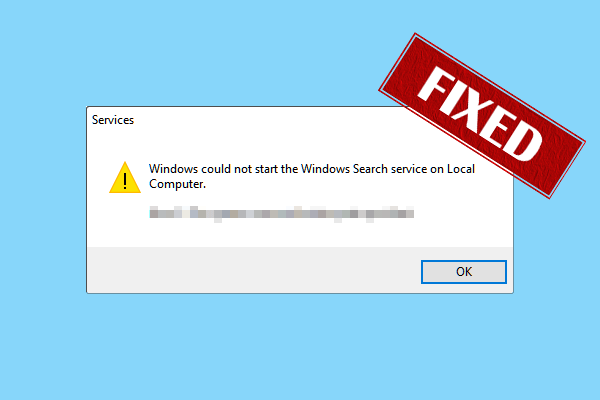
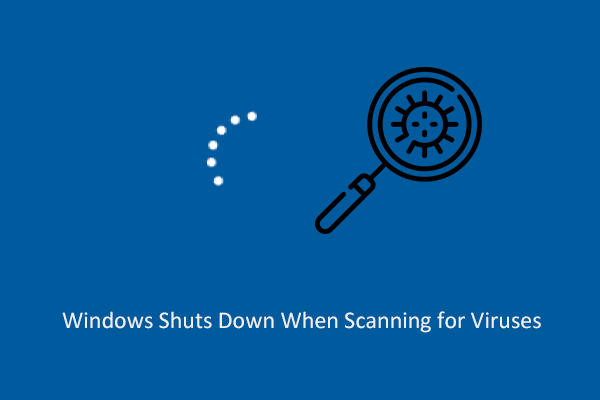
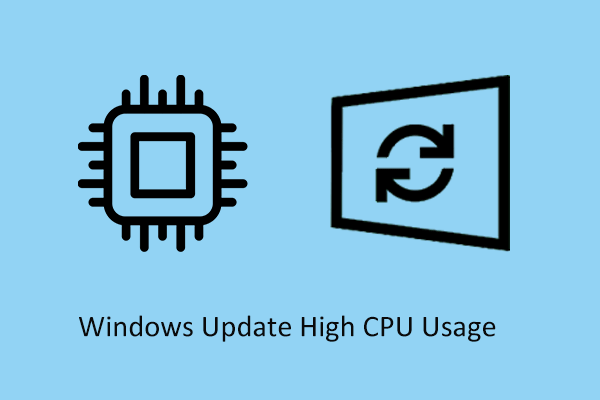
User Comments :