Check what the Windows Magnifier app can do for you, how to turn on/off Magnifier on Windows 10/11, how to use Windows Magnifier to zoom in on PC to make words/images larger for reading, etc. Some Windows Magnifier shortcuts are also included. For more computer tips and tricks, you can visit MiniTool Software official website.
What Is Windows Magnifier?
Magnifier, formerly known as Microsoft Magnifier, is a screen magnifier app that is built in Windows. It lets you easily zoom in/out of your computer screen. You can use the Windows Magnifier app to zoom in part or all of your computer screen to make words, images, etc. bigger so you can see them more clearly. Magnifier could magnify the screen up to 16x times its normal size.
How to Turn On/Off Magnifier on Windows 10/11
How to turn on Magnifier on Windows 10/11:
Way 1. To turn on Magnifier on Windows 10, you can click Start -> Settings -> Ease of Access -> Magnifier. Or you can press Windows + Ctrl + M to quickly open Magnifier Settings. Switch the Turn on Magnifier option to On status.
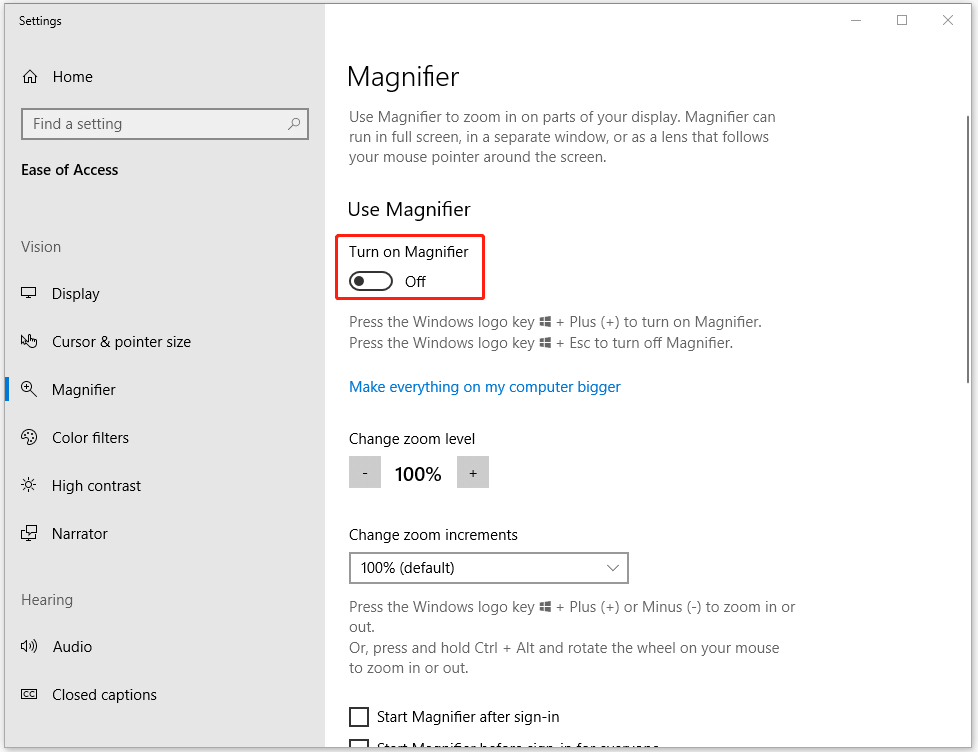
Way 2. To open Magnifier on Windows 10, you can also press Windows key and + key at the same time to quickly open it.
Way 3. Alternatively, you can also click Start, type magnifier, and select Magnifier app to open Windows Magnifier application.
How to turn off Magnifier on Windows 10/11:
Way 1. Follow the same operation above to go to Magnifier settings and switch the Turn on Magnifier option to Off status to disable Windows 10 Magnifier.
Way 2. You can click Close icon in Magnifier app window to close it or you can press Windows + Esc keyboard shortcut to turn off Magnifier on Windows 10.
How to Use Magnifier on Windows 10/11
Step 1. You can press Windows + + keyboard shortcut to quickly launch the Windows Magnifier app.
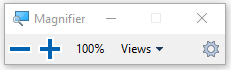
Step 2. Magnifier can run in full screen, in a separate window, or as a lens that follows your mouse pointer around the screen.
You can click the Views icon and select a magnifying view from the drop-down list. You can select Full screen (Ctrl + Alt + F), Docked (Ctrl + Alt + D), or Lens (Ctrl + Alt + L).
Step 3. Then you can press the Windows Magnifier shortcut to zoom in/out all or part of the screen. You can press Windows + + to zoom in on PC or press Windows + – to zoom out the screen.
Windows Magnifier Shortcuts
- Windows + +: turn on Magnifier.
- Windows + Esc: turn off Magnifier.
- Windows + +: zoom in on PC.
- Windows + -: zoom out on PC.
- Windows + Ctrl + M: open Magnifier settings.
- Ctrl + Alt + F: switch to the full screen view.
- Ctrl + Alt + D: switch to the dock view.
- Ctrl + Alt + L: switch to the lens view.
- Ctrl + Alt + Mouse scroll wheel: zoom in and out on PC using the mouse scroll wheel.
Bottom Line
You can use Magnifier to zoom in on PC to see everything on your Windows 10/11 computer more clearly. For the full instructions of using Windows Magnifier, you can visit Microsoft page: Use Magnifier to make things on the screen easier to see.
If you are looking for some best Windows 10/11 apps to have, MiniTool Software offers you free MiniTool Power Data Recovery, MiniTool Partition Wizard, MiniTool ShadowMaker, MiniTool MovieMaker, MiniTool Video Repair, MiniTool Video Converter, etc.
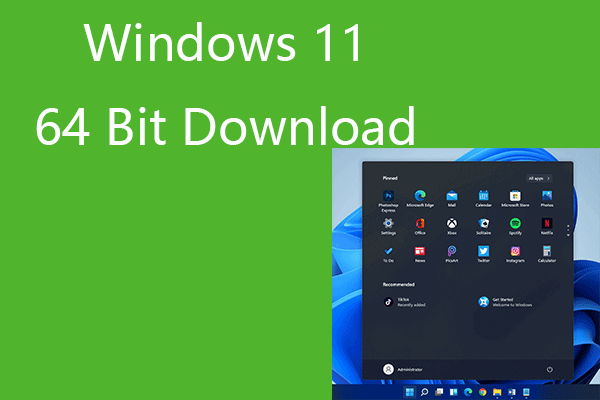
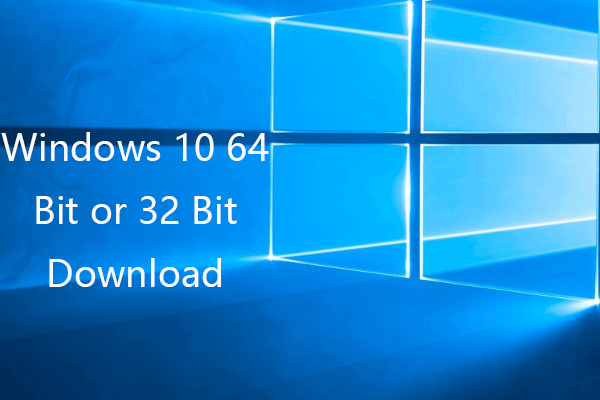
User Comments :