Windows Update Error 0x00000000
Windows 11 has rolled out a series of new features and fixes with patches and updates. However, it is not always that smooth and quick. In this process, you may encounter update failure issues and the Windows update error 0x00000000 is one of them.
The behind reasons can be varied. For example, some issues may come with your Windows registry, Windows Update service, system, etc. Additionally, a poor Internet connection is another factor affecting the update.
The next part will give you a range of fixes for the install error 0x00000000. Before you start, we highly recommend that you perform a data backup because some of the next operations may cause data loss, such as disk cleanup, PC reset, or clean installation.
MiniTool ShadowMaker is a free backup software, used to backup files, folders, systems, partitions, and disks quickly and safely. You can use this tool to start an automatic backup with backup schemes to save your time and resources. You can try this program for free for 30 days and that will surprise you.
MiniTool ShadowMaker TrialClick to Download100%Clean & Safe
Fix Windows Update Error 0x00000000
Fix 1: Run Windows Update Troubleshooter
The first fix is to run Windows Update troubleshooter which can help resolve the Windows update install error 0x00000000.
Step 1: Go to Start > Settings > System and scroll down to click Troubleshoot > Other troubleshooters.
Step 2: Click Run next to Windows Update and it will start automatically detect and fix the issues.
Fix 2: Perform the SFC Scan
You can run System File Checker to fix system file corruption, which can make the update error 0x00000000.
Step 1: Type Command Prompt in Search and run it as an administrator.
Step 2: When the window opens, copy and paste the command sfc /scannow and press Enter to execute it.
If you find this command fails to fix the Windows update error code 0x00000000, you can execute the DISM /online /cleanup-image /restorehealth command for a further check.
Fix 3: Use Disk Cleanup and Clear All Related Files
You can clear the Windows Update cache via the Disk Cleanup tool to see if the error 0x00000000 has been fixed.
Step 1: Open File Explorer and locate and right-click on the C: drive to choose Properties.
Step 2: In the General tab, click Disk cleanup and then Clean up system files.
Step 3: Check the Windows upgrade log files and Temporary Windows Installation files boxes and click OK.
Step 4: Open Services and locate and right-click on Windows Update to choose Stop. Then open File Explorer and go to C:\ > Windows > SoftwareDistribution to remove all the files in this folder.
Then you can restart your computer and open Services to restart the Windows Update service.
Fix 4: Reset Your PC or Perform a Clean Install
If all the above methods can’t help you get rid of the Windows update error 0x00000000, you can try to reset your PC.
Step 1: Right-click on the Windows icon to choose Settings from the menu and click the Update & Security section.
Step 2: In the System section, select Recovery > Reset this PC from the right panel.
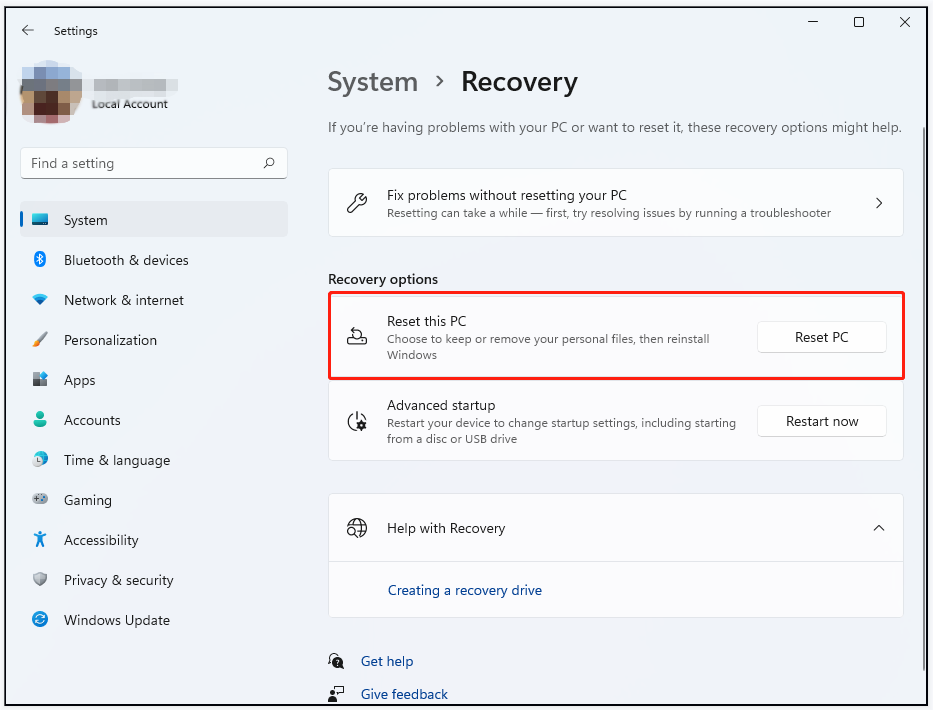
Then you can follow the on-screen instructions to finish the process.
Alternatively, you can clean-install the system for the latest update. For detailed steps, you may refer to this article: How to Clean Install Windows 11? Here Are 5 Options.
Bottom Line:
Now, this article may help you resolve the Windows update error 0x00000000 and it is worth trying the methods. May you have a good day.

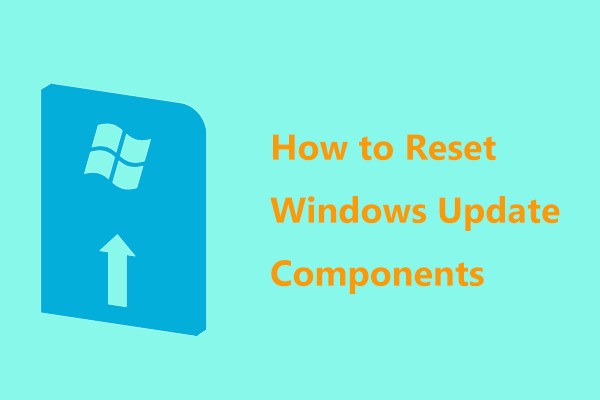
User Comments :