Wuauclt.exe Not Working
Wuauclt.exe is a process used to allow Windows automatic updates. If this process fails to run, the updates won’t respond, and “wuauclt.exe not recognized” can happen. The error can include:
- exe /updatenow not working
- exe /reportnow not working
- exe /detectnow not working
Why does this issue happen? There are some possible reasons, such as,
- System file corruption
- Virus or malware infiltration
- Incorrect configuration
- Software compatibility issues
Accompanied with the wuauclt.exe not working issue, your Windows update will fail, excessive system resources will be wasted, and even the installation can be affected. Those issues can push your system to go slow or even crash.
We highly recommend that you should back up your important data or system in advance to make sure all of them can be recovered immediately.
MiniTool ShadowMaker is a free backup software that can satisfy all kinds of backup demands. You can use it to customize your backup tasks with backup schedules and scheme features. MiniTool also allows you to share files and folders via the Sync function.
For more services, you can download and install it to get a 30-day free trial version.
MiniTool ShadowMaker TrialClick to Download100%Clean & Safe
Fix: Wuauclt.exe Not Working
Fix 1: Run the Windows Update Troubleshooter
To fix wuauclt.exe not working, you can try the Windows Update troubleshooter first.
Step 1: Open Settings by pressing Win + X and go to Update & Security.
Step 2: In the Troubleshoot tab, choose Additional troubleshooters.
Step 3: Click Windows Update under Get up and running and then Run the troubleshooter.
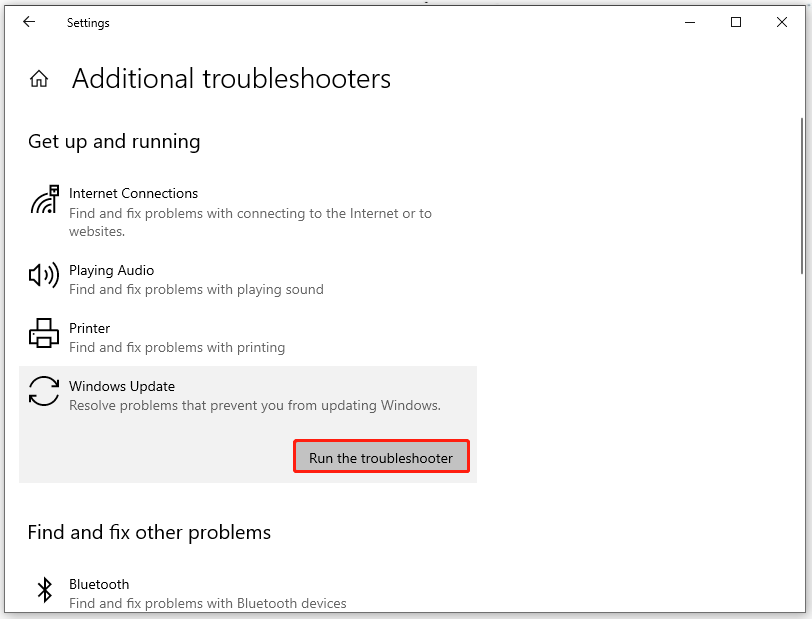
Then restart your computer to see if the error has been fixed.
Fix 2: Fix Corrupted System Files
Since system file corruptions can be part of the reasons leading to the wuauclt.exe not working issue, you can repair those files by the following steps.
Step 1: Input Command Prompt in Search and run it as an administrator.
Step 2: Input and execute this command sfc /scannow and then close the window to reboot the computer.
Step 3: If the issue persists, please execute the following commands one by one.
- DISM /Online /Cleanup-Image /CheckHealth
- DISM /Online /Cleanup-Image /ScanHealth
- DISM /Online /Cleanup-Image /RestoreHealth
Fix 3: Run into a Clean Boot Environment
In case of software conflicts, you can run your system into a clean boot environment and check if the Windows automatic update can run well.
Step 1: Open Run by pressing Win + R and input and enter msconfig.
Step 2: In the Services tab, check the box next to Hide all Microsoft services and then click Disable all.
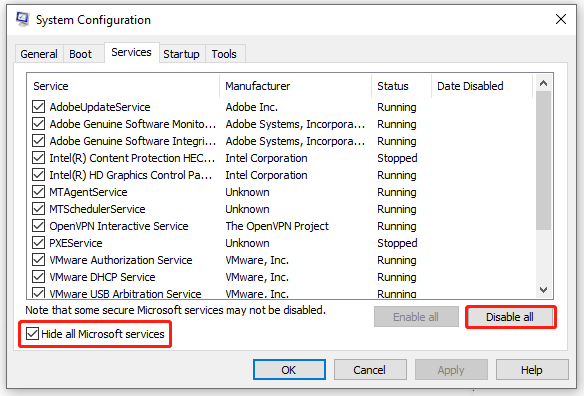
Step 3: Go to the Startup tab and click Open Task Manager; click on those enabled services one by one to disable them.
Then go back to the System Configuration window and click Apply and OK to save it. Then restart your computer to check if the error persists.
If all the above methods can’t fix your issue, the last method is to reset the Windows Update components; for detailed steps, you can read this post: How to Reset Windows Update Components in Windows 11/10.
Bottom Line:
This article has introduced how to fix the wuauclt.exe not working issue. if you have any other issues to be addressed, you can leave your messages.
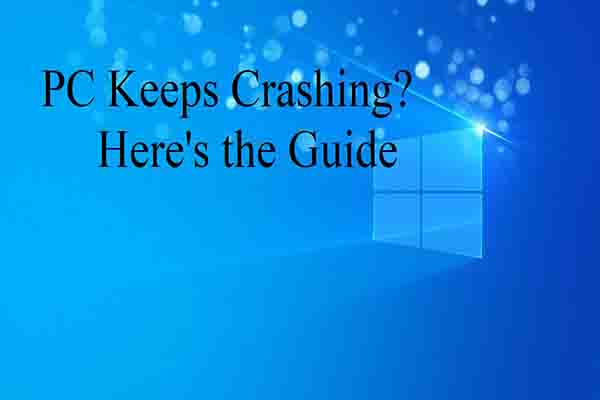
![[Full Guide] How to Fix Windows Update Troubleshooter Not Working](https://images.minitool.com/minitool.com/images/uploads/2023/03/windows-update-troubleshooter-not-working-thumbnail.png)
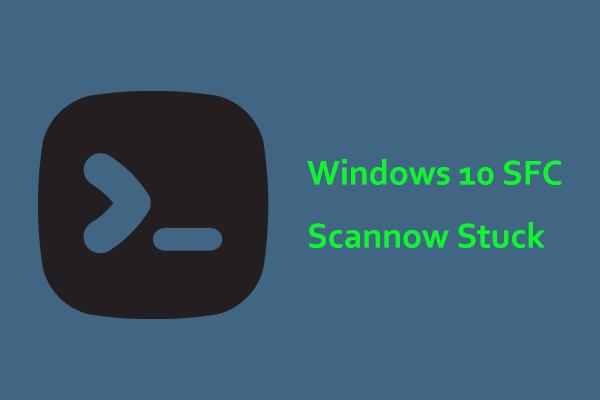

User Comments :