This article on MiniTool Software offers a detailed guide on troubleshooting and resolving Wuthering Waves crashing on Windows. It covers some common causes of this problem and provides multiple solutions to ensure your good gaming experience.
Why Is Wuthering Waves Crashing
Wuthering Waves is an open-world action RPG game developed by Kuro. It’s now available on Windows computers (through Epic Games Store or its official client). However, there comes a problem – Wuthering Waves crashing for some reason.
Here are some common causes:
- Insufficient system requirements: If Wuthering Waves keeps crashing, it may be due to improper computer configuration. This often occurs in low-end PCs. The game may demand higher system specifications than your computer can provide, including processor speed, RAM, graphics capabilities, etc.
- Corrupted game files: During the game installation or updates, some game files might get corrupted or missing. This can lead to errors and crashes during gameplay. Virus attacks may also be a reason for it.
- Outdated drivers or DirectX: A proper graphics driver and DirectX are crucial for running the game. If these are outdated, they may cause compatibility issues, leading to the game crashing or even not launching at all.
- Poor network connection: Wuthering Waves is an online game, which relies on a stable internet connection. An unstable or slow network can cause disconnections, causing Wuthering Waves not working or crashing.
- Background programs: Applications running in the background, particularly those consuming significant system resources, may interfere with the game’s performance. Moreover, software conflicts, such as antivirus programs or system utilities, might also cause Wuthering Waves crashing.
How to Fix Wuthering Waves Crashing
Optimize Internet Connection
If you are using a Wi-Fi network, try to use ethernet to improve the network connection, and vice versa. A wired ethernet connection provides a more stable and faster internet connection than Wi-Fi, and it will reduce the possibility of game crashes due to network issues.
When your current Wi-Fi network is unstable, you can switch to another Wi-Fi network. Ensure the Wi-Fi has a better and more consistent signal to support the online game.
Additionally, you can use game boosters which are designed for gameplay. They can greatly improve your gaming experience while gaming.
Adjust In-Game Settings
If you play Wuthering Waves on a low-end computer, your computer may have difficulty running the game in high quality. To fix this issue, you can lower graphics settings to medium or low in the game. Additionally, you can turn off some unnecessary settings, such as VSync, which will greatly reduce the stress on your computer.
Increase Virtual Memory
Running Wuthering Waves needs enough memory, otherwise, the game may crash in certain scenarios. You can increase the virtual memory to resolve such an issue. Here is how to do this:
Step 1: Search Control Panel in the search bar and open it. Then go to System and Security > System.
Step 2: Click Advanced System Settings under Related settings.
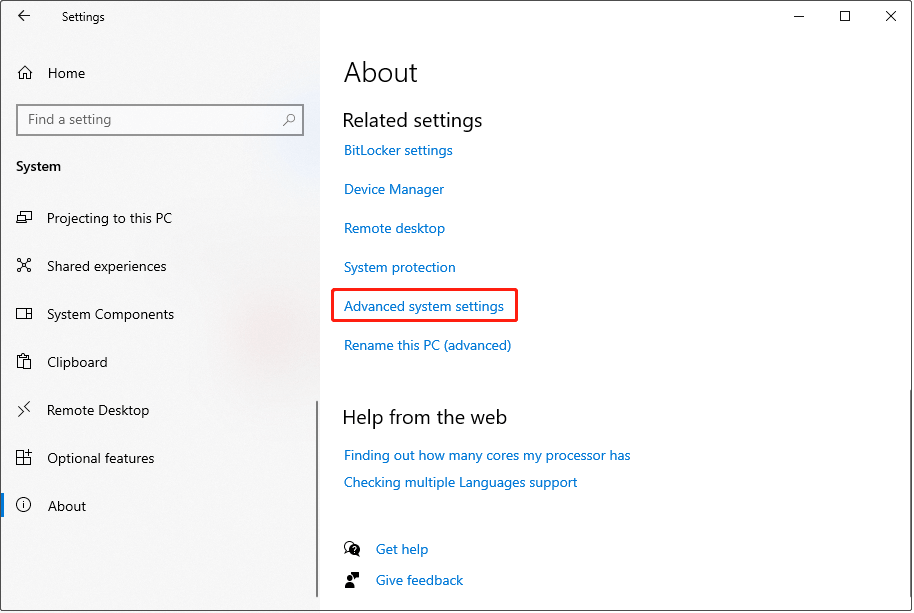
Step 3: Under the Advanced tab, click Settings in the Performance section.
Step 4: Go to the Advanced tab and choose Change… in the Virtual Memory section.
Step 5: Untick Automatically manage paging file size for all drives. Then choose the drive that the game is installed on and select Custom size to adjust an appropriate size for it. After that, click Set and OK to save the change.
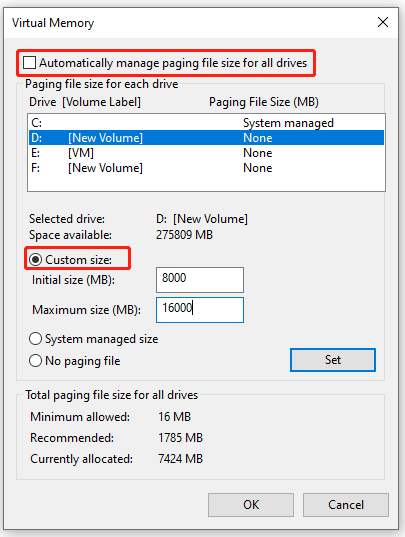
Check the Integrity of the Game Files
One of the big reasons why Wuthering Waves crashing is the game files are corrupted or missing. In this case, you can use a built-in function of the game’s client to verify the integrity of the game files.
- Open Wuthering Waves’s game launcher.
- Click the wrench icon in the upper right corner, and choose Confirm in the pop-up window.
- Wait for the process to complete. After that, corrupted or missing game files will be re-downloaded.
MiniTool Power Data Recovery FreeClick to Download100%Clean & Safe
Update DirectX to the Latest Version
DirectX is essential for running games, and improper DirectX versions will be harmful to your gaming experience. Updating DirectX can resolve compatibility issues, as the latest version includes improvements and bug fixes that can enhance game performance and stability.
- Go to the official website to download the newest DirectX version package.
- Open it and follow the on-screen instructions to install it.
- Restart your computer to let the new DirectX suit your system.
Update Graphics Driver
Since incorrect graphics drivers can cause a number of errors, including games failing to load or crashing, you need to keep your graphics driver up to date.
- Right-click on Start and choose Device Manager.
- Expand Display adapters. Right-click on your graphics card and choose Update driver. Then click Search automatically for drivers and follow the instructions to install a new graphics driver.
- Restart your computer to ensure the new driver runs well.
Final Words
Experiencing Wuthering Waves crashing can be terrible, but the above methods can help you resolve the issue. If you want to recover some game files, you can use MiniTool Power Data Recovery to do this more easily.
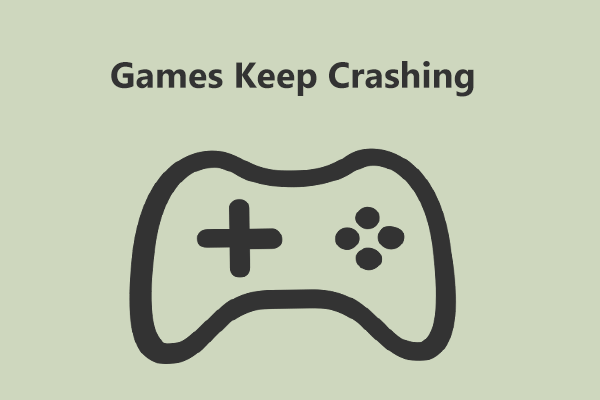

User Comments :