There are many complaints about the CBS.log file growing so large issue on Windows. What is the CBS.log file? Is it safe to delete the file? In this post, MiniTool explains the questions in detail and shows you how to fix and stop the issue from occurring again.
What Is Windows CBS. log File
The CBS.log file is a Windows log file used to record detailed information about the Component-Based Servicing processes, including the changes you made to the system files and the operations performed by the Windows Update service. So, it can be used to diagnose and troubleshoot issues related to Windows updates and system files.
Besides, the details involved in the verification and repair operation when using the SFC tool will be written to the log file as well. The file also records many other events, such as initializing Trusted Installer, disabling components, failed application installation, and extensive scanning operations.
Usually, the CBS.log file is located in the C:\Windows\Logs\CBS path and can’t take up much disk space. However, lots of users find that the file is eating up disk space, slowing down their computers dramatically. Why is the CBS log file filling up C drive? How to fix it? Let’s keep going.
Why Is CBS.log File Growing So Large
After investigating extensive user reports and references, I found that the “CBS.log file growing so large” issue is often related to frequent Windows update issues or failed installations. In addition, corrupt CAB files in the Temp folder and broken system files are also responsible for the problem.
Is It Safe to Delete CBS.log File
You may often encounter the “Windows CBS.log file taking up disk space” issue and want to delete the file as time goes by. Is it safe to delete CBS.log file? Yes, it is. You can safely delete the log file without affecting the Windows boot.
After deleting it, Windows will create a new one, but you may not be able to analyze the potential causes of the recent Windows updates and system file issues. If there is a big CBS.log file that slows down your PC, you’d better remove it.
How Do I Fix Windows CBS.log File Taking up Disk Space
This part summarizes 3 simple methods to help you solve the CBS log file filling up C drive issue on Windows 10/11. Try them one by one, and you should get out of trouble.
Fix 1. Delete CBS.log File
The easiest solution to the issue is to permanently delete the big CBS.log file from Windows. To do that:
Step 1. Press the Win + R keys to open the Run dialog box, type C:\Windows\Logs\CBS in the box, and press Enter. Alternatively, you can directly navigate to the path in File Explorer.
Step 2. Right-click the CBS.log file and press the Shift + Delete keys to delete the file permanently. If there is a CbsPersist.log file or other .cab files, delete them too.
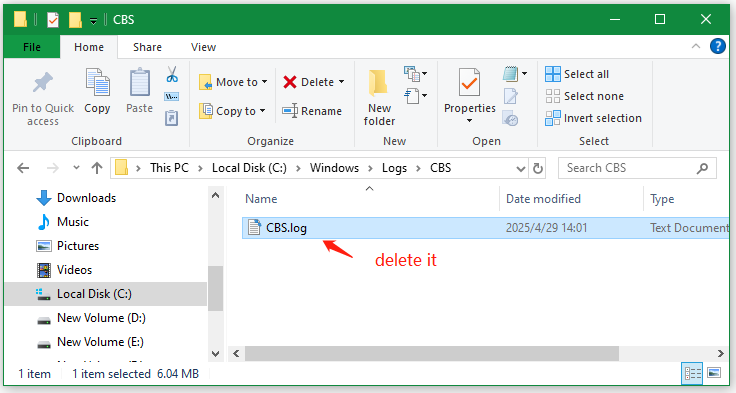
Well, if the full disk issue persists after deleting the file, you may need to check what is taking up your disk space. MiniTool Partition Wizard is a free disk partition manager that can analyze the disk usage and delete specific files permanently, like the CBS.log file, according to its name. Here’s how to use that:
MiniTool Partition Wizard FreeClick to Download100%Clean & Safe
Step 1. In the main interface of the program, click Space Analyzer from the top toolbar, select the C drive from the drop-down menu, and click on Scan.
Step 2. When the scan is complete, you can see which large files are occupying your disk space. To delete CBS.log file, you can go to the File View tab, input the file name in the search box, and press Enter. Then right-click it and select Delete (permanently).
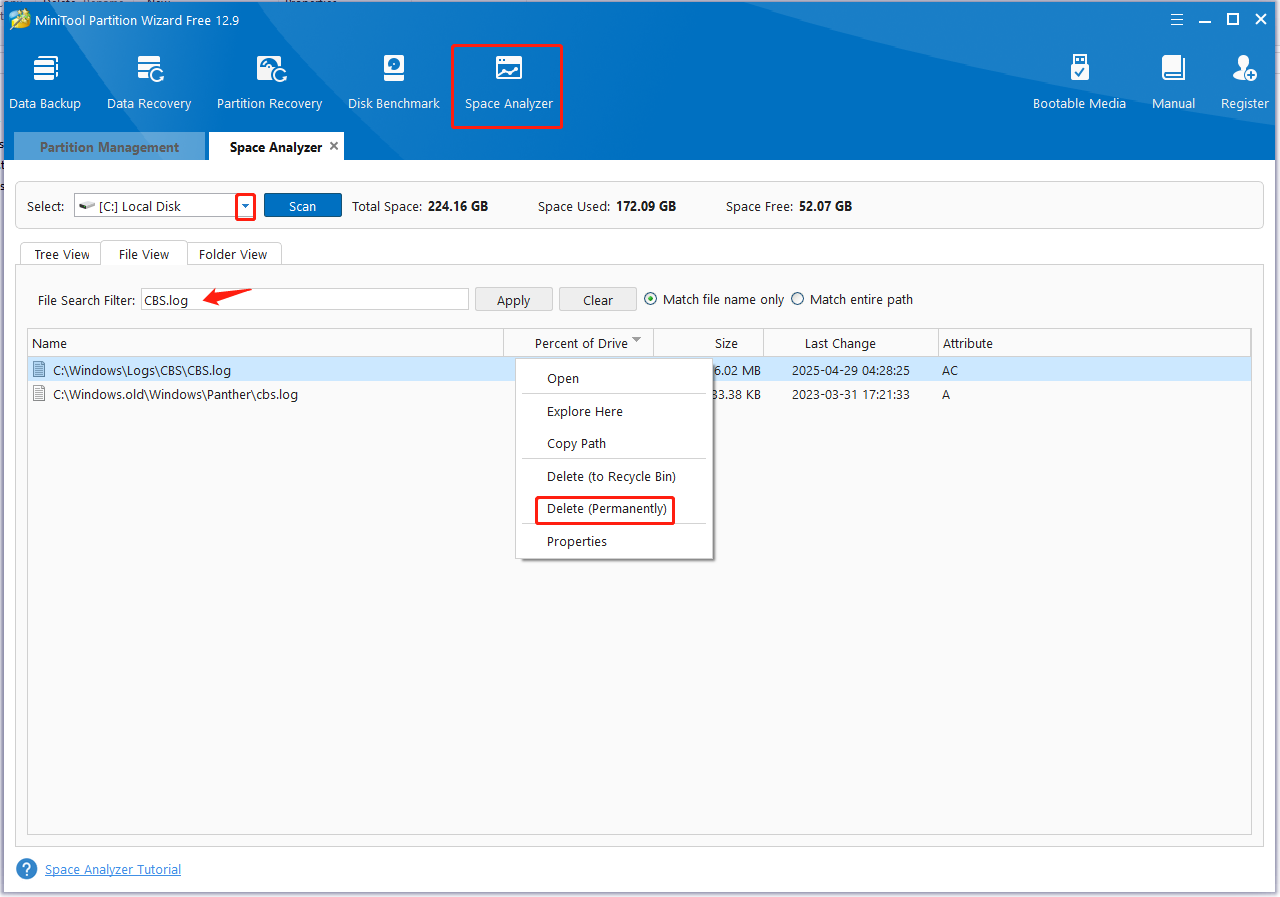
Fix 2. Run Disk Cleanup
Some users from the Microsoft forum found that running Disk Cleanup can solve the CBS log file filling up C drive issue. This can delete the temp files or corrupted system files that cause the issue. To do that:
Step 1. Type Cleanup in the search box and select Disk Cleanup under the best match.
Step 2. Select the C drive from the drop-down menu and click on OK.
Step 3. Wait for the calculation to complete, and click Clean up System files > OK in the Disk Cleanup window to scan more files.
Step 4. Tick the checkboxes beside the files you want to delete and click on OK > Delete Files to clean them up permanently.
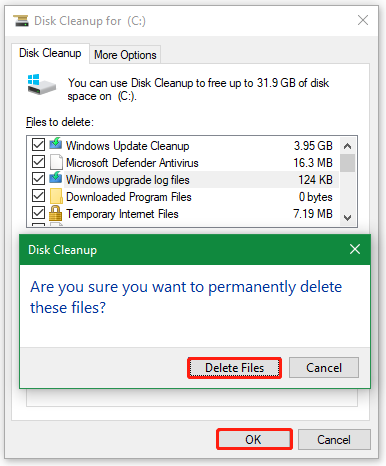
Fix 3. Extend Your C Drive
If you want to fix the C drive full issue without deleting the file, you may consider extending the partition. MiniTool Partition Wizard can take free space from other drives and even from non-contiguous unallocated space. What’s more, it can migrate Windows OS to SSD, clone hard drives, recover hard drive data, convert MBR to GPT without data loss, check disk errors, etc.
MiniTool Partition Wizard DemoClick to Download100%Clean & Safe
Step 1. In the main interface of the program, select the C partition from the disk map, and click on Extend Partition from the left pane.
Step 2. Select the drive or unallocated space that you want to take free space from the drop-down menu, drag the slider bar to determine how much free space you want to occupy, and click OK to save the change.
Step 3. Click on Apply to execute the pending operation.
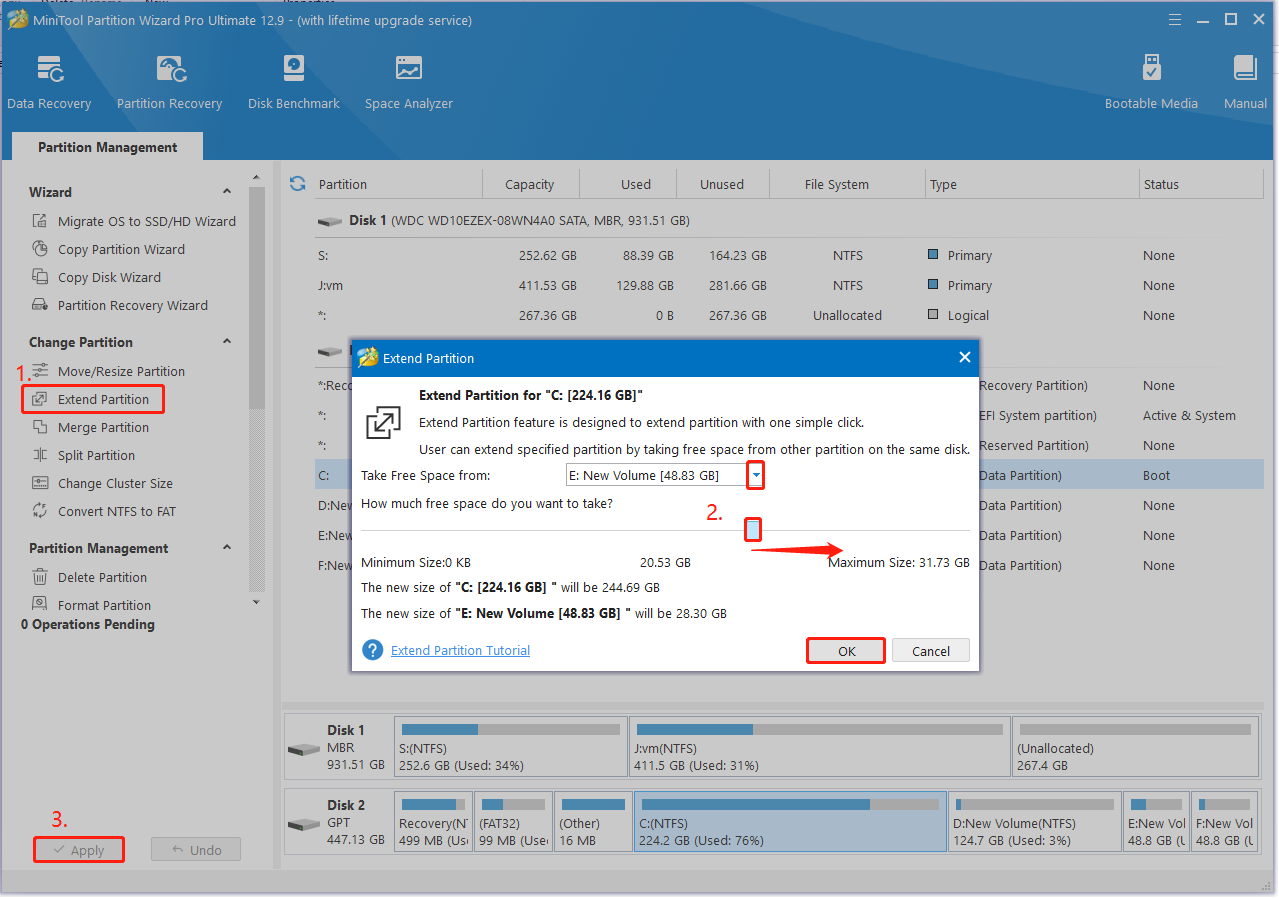
However, many users reported that the “CBS.log file growing so large” issue persists even after deleting the file. Is there an effective way to stop the CBS.log file from growing so large? You can find the answer in the following part.
How to Stop the CBS.log File from Growing So Large
After viewing lots of user comments from different communities, I explored 5 feasible methods to stop the CBS.log file from growing so large again on Windows 10/11. Let’s start trying.
Way 1. Compress the CBS.log File to Save Disk Space
A proven method from the superuser.com forum is to compress the file to save disk space. Here’s how to do that:
Step 1. Right-click the CBS.log file and select Properties.
Step 2. In the General tab, click on Advanced.
Step 3. Check the box next to Compress contents to save disk space and click on OK to save the change. Then click on Apply > OK in the Properties window.
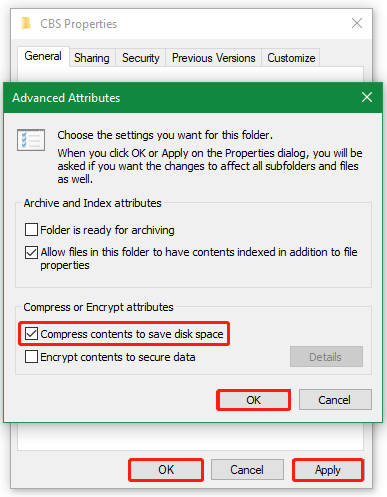
Now, restart your PC and check if it prevents the CBS.log file from growing large again.
Way 2. Delete All the .cab Files in the C:\Windows\Temp Folder
As discussed above, corrupted temp files are potential causes of a big CBS.log file size. In this case, you can delete all the .cab files in the C:\Windows\Temp folder. This has been tested by some users. For that:
Step 1. Open the Run dialog box again by pressing the Win + R keys, type C:\Windows\Temp in the box, and press Enter.
Step 2. In the Temp folder, search for the CAB files and delete them. Here you can also delete other temp files to free up disk space. If the issue still appears, move down to other methods.
Way 3. Stop the Windows Modules Installer Services
Windows Modules Installer is a component of the Windows Update service responsible for installing Windows updates and installing some applications released by Microsoft. For some users from the Reddit forum, disabling the service can prevent the CBS.log file from growing. Let’s have a try.
Step 1. Press the Win + R keys to open the Run dialog box, and then type services.msc in the box and hit Enter.
Step 2. Scroll down the list of services to Windows Modules Installer, and then right-click the service and select Properties.
Step 3. In the pop-up window, select Disabled from the Startup type drop-down menu, and click on Apply > OK to save the change.
Then, restart your PC and see if the log file still consumes your drive space. If it is, you can re-enable these services.
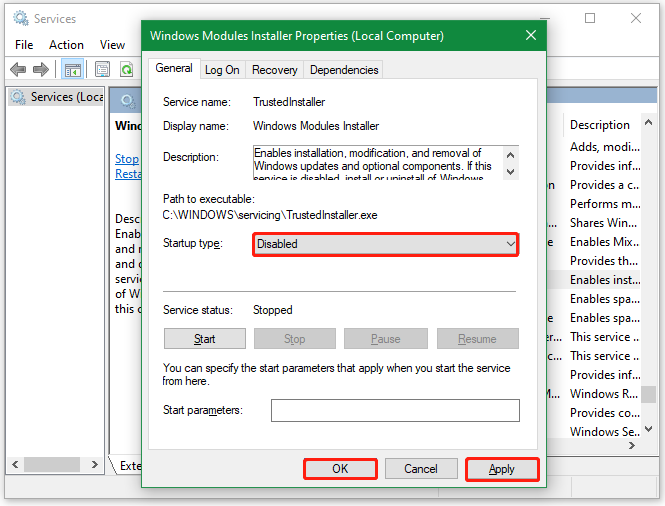
Way 4. Disable the TrustedInstaller.exe Process and Re-enable It
TrustedInstaller.exe is a process of the Windows Modules Installer service, which enables the installation, removal, and modification of Windows updates. Some users found that the Windows CBS.log file taking up disk space issue can be stopped by disabling and re-enabling the service.
Step 1. Press the Ctrl + Shift + Esc keys to open Task Manager.
Step 2. In the Process tab, find the TrustedInstaller.exe in the list, right click it, and select End task.
Step 3. Delete all log and cab files in the C:\Windows\Logs\CBS directory as we showed. Then re-enable the TrustedInstaller.exe service and see if the issue has gone.
Way 5. Run an SFC or DISM Scan
If there are corrupted system files, you may encounter the CBS.log file high disk usage problem. To prevent the issue from occurring, you can repair system files using the SFC or DISM tool.
Step 1. Type cmd in the search bar, and then right-click Command Prompt and select Run as administrator from the context menu. Then click on Yes in the UAC window to confirm the access.
Step 2. In the elevated Command Prompt window, type the sfc /scannow command and hit Enter to start repairing system files. This process may take you some time to complete. So, please wait patiently.

Step 3. If the tool can’t find corrupted system files, you can try running the DISM commands below in the elevated Command Prompt window.
- Dism /Online /Cleanup-Image /CheckHealth
- Dism /Online /Cleanup-Image /ScanHealth
- Dism /Online /Cleanup-Image /RestoreHealth
Wrapping Things Up
Up to now, this post has collected the causes and troubleshooting methods of the Windows CBS.log file taking up disk space issues, and shared 5 ways to stop the log file from growing large again. If you have any questions about MiniTool Partition Wizard, contact us by sending an email to [email protected], and we will reply as soon as possible.
User Comments :