The error code 0xc000a004 can happen in different situations and some people are complaining that the issue shows up with the kernel is missing or contains errors. So, how to fix the issue? This post on the MiniTool Website will show you a guide.
Ntoskrnl.exe Error Code 0xc000a004
It is troublesome to face such an error code 0xc000a004 when you attempt to use a system repair disk but it fails. Besides, it normally shows you a message box reading:
Your PC/Device needs to be repaired
The operating system couldn’t be loaded because the kernel is missing or containing errors.
File: \windows\system32\ntoskrnl.exe
Error Code: 0xc000a004
This ntoskrnl.exe error code 0xc000a004 can appear after any operation, such as when running a system repair disk. Under the circumstances, you may need to use installation media to recover your PC system.
The next troubleshooting methods can be helpful to fix the ntoskrnl.exe error code 0xc000a004.
Fix the Error Code 0xc000a004
Since you encounter the error code 0xc000a004 when loading from a system repair disk, you can connect the disk to your device if it is an external hard drive, and set your computer to boot from it. Then we will troubleshoot the error code via WinRE.
Normally, you will be automatically prompted to WinRE when the load fails; if not, you can interrupt the boot process three times in a row and then the WinRE screen appears and click Repair your computer to enter it.
Fix 1: Run Startup/Automatic Repair
You can use Startup Repair to diagnose and fix certain issues that are preventing the operating system from starting, which is quite helpful when your system can’t boot.
After entering WinRE, you can click Troubleshoot > Advanced options > Startup Repair.
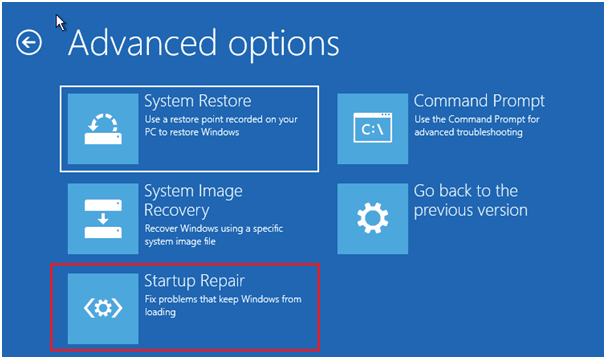
Now, Windows will start diagnosing your computer. After a while, the result will show and you can try the system repair disk again to see if the error reappears. If not, continue with the next moves.
Fix 2: Use SFC and Disk Check
Corrupted system files are one of the common issues that can trigger the 0xc000a004 issue. You can perform the SFC scan to fix the system corruptions.
Still, in WinRE, click Command Prompt on the Advanced options page. When it shows you the Command Prompt window, you can type the SFC command – sfc /scannow and press Enter to execute it
CHKDSK (Check Disk) is another system tool to verify the file system integrity of a volume and fix logical file system errors. You can run a disk check after the SFC scan. Please enter the chkdsk c: /f /r to execute the check.
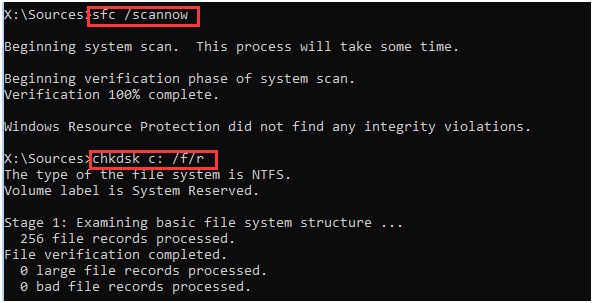
But notice that, the c: in Check Disk command means the drive that you place your boot files. Please change it to the right drive where you place your Windows installation files.
Fix 3: Rebuild BCD
BCD, short for Boot Configuration Data, contains boot-time configuration data, which is quite important to start Windows. Faulty BCD can cause the error code 0xc000a004.
Step 1: Click Command Prompt on the Advanced options page, type the following commands, and execute them one by one.
- bootrec.exe /Rebuildbcd
- bootrec.exe /Fixmbr
- bootrec.exe /Fixboot
Alternatively, there is another command that can copy the BCD boot file from the existing Windows partition to the system partition and create the BCD in the same partition – please type bcdboot c:windows and press Enter to execute it.
Fix 4: Use System Restore
If all the above methods can’t resolve the error 0xc000a004, another way is to use system restore if you have created a restore point before.
Step 1: Click System Restore in the Advanced options page and choose the wanted restore point.
Step 2: Click Next to follow the on-screen prompts to finish the process.
Fix 5: Reset Your PC
The PC reset can let you perform a clean reinstallation of Windows and that can fix some glitches that stop you from booting, leading to a 0xc000a004 error.
Step 1: Go back to the Troubleshoot page in WinRE and click Reset this PC.
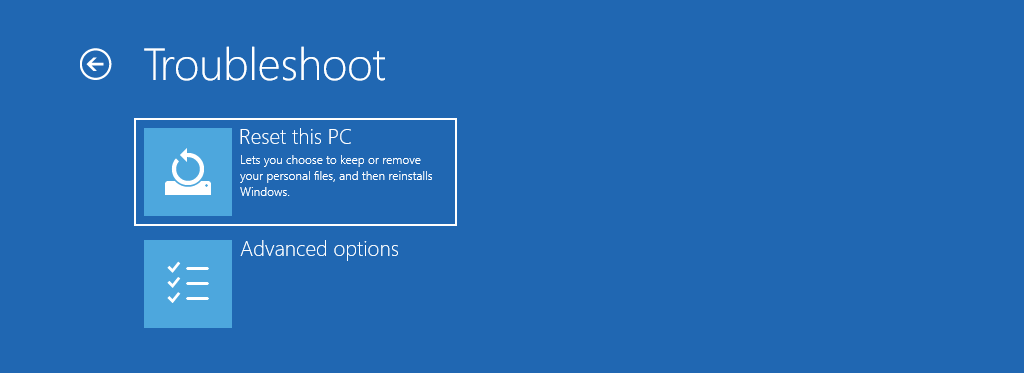
Step 2: Then you can choose Keep my files or Remove everything. Each one has its explanations below and you may have a reference. Follow the instructions to confirm the operation, then restart your computer.
Recommendation: Back up the Data
When you encounter the error code 0xc000a004, you may face the risk of data loss or unrecoverable system crashes. It is important to keep your data protected before any accident happens. In this way, after you fix 0xc000a004, you can prepare a data backup for your important files in case of any loss.
To do that, you can use MiniTool ShadowMaker, which allows you to back up files & folders, partitions & disks, and your system. You can configure a time point to make the backup task perform automatically and change the backup schemes to save your resources.
Download and install this program on your computer and connect the drive before launching the tool.
MiniTool ShadowMaker TrialClick to Download100%Clean & Safe
Step 1: Open the program and click Keep Trial.
Step 2: In the Backup tab, click SOURCE to choose the items you want to back up and go to DESTINATION to choose your external hard drive. For more settings, you can change them via the Options feature.
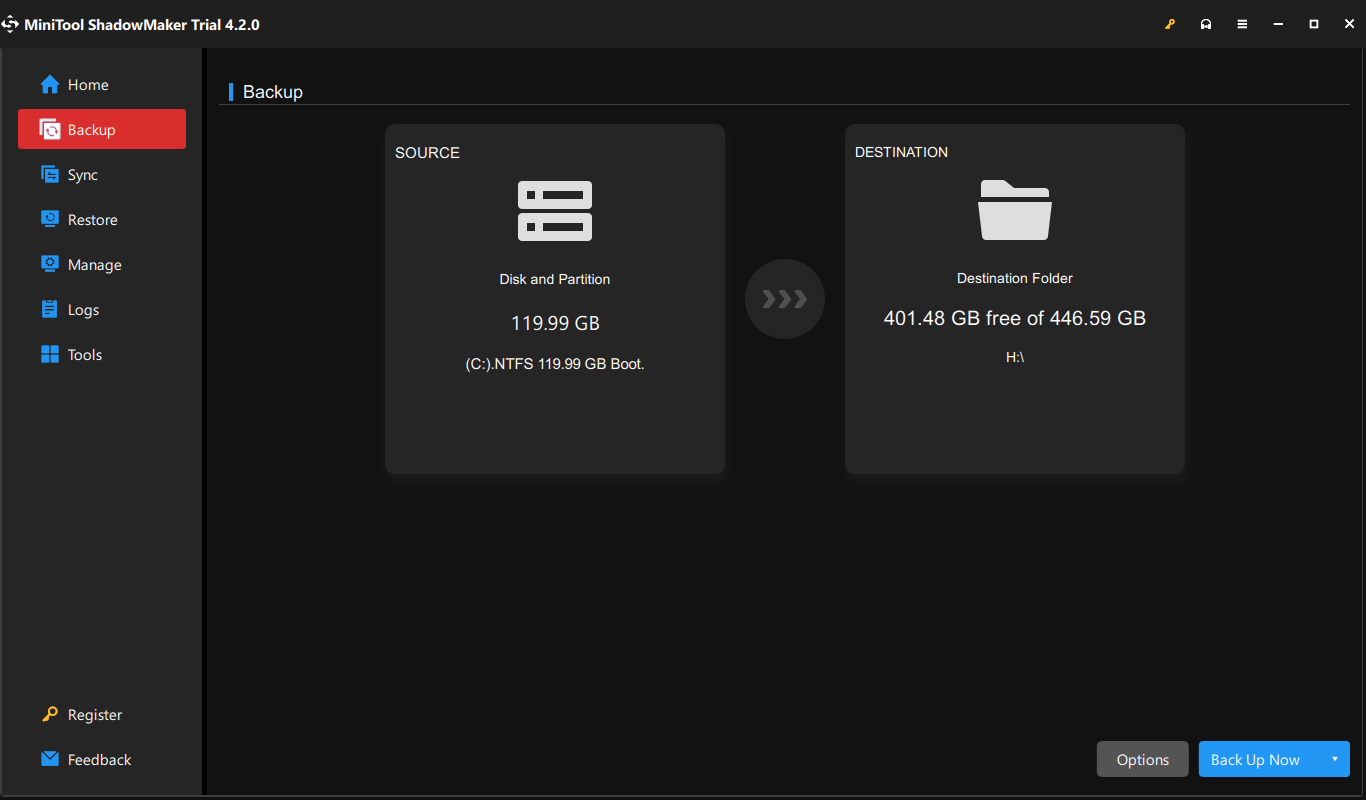
Step 3: Then click Back Up Now to initiate the task.
Besides, you can use MiniTool ShadowMaker to create a bootable USB drive via Media Builder to perform the recovery. You need to have a USB drive that stores a system backup first.
Bottom Line:
This post can help you resolve the error code 0xc000a004 and follow the above six methods to troubleshoot your issue. The surest way to protect your data is to have a backup plan so that you can perform a quick recovery when the data loss happens.
MiniTool can be your excellent assistant for data security and provide available solutions to prevent data loss. If you have any issues with MiniTool, you can contact us via [email protected].

![How to Use Recovery Options on Windows 10 [Premise and Steps]](https://images.minitool.com/minitool.com/images/uploads/2019/04/windows-10-recovery-options-thumbnail.jpg)
User Comments :