What is bootres.dll? What causes bootrec.dll corrupt? We analyzed several posts, and we have learned how to fix the error bootres.dll corrupt Windows 10. This post from MiniTool will show you 6 ways to fix Windows 10 bootres.dll corrupt error.
What Is Bootrec.dll?
Dynamic Link Libraries are external parts of applications that can be used to run on Windows or any other operating system. In Windows, many application files are not complete and executable. They are split into independent dynamic link libraries. When running a specific program, the corresponding DLL files will be called.
The bootres.dll file is an essential operating system file of size 90KB which is able to ensure that the computer can boot successfully. The bootres.dll file is located in the Windows folder.
However, if bootres.dll is corrupt, the computer may fail to boot and you will receive this error message Boot critical file \resources\custom\bootres.dll is corrupt, as shown in the following picture:
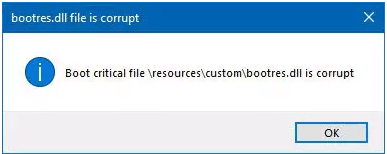
However, do you know what may cause bootres.dll corrupt Windows 10? In the following section, find your answer.
What Causes Bootres.dll Corrupt?
The issue of Windows 10 bootres.dll corrupt may be caused by the improper sequence in SrtTrail.txt. This reason is also identified when Windows Recovery Environment Command Prompt checks this particular file. Hence, the issue bootres.dll corrupt Windows 10 may be caused by improper sequences.
So, in the following section, we will show you how to fix the error bootres.dll corrupt. But, since you can’t log in the operating system when coming across the bootres.dll corrupt Windows 10, the first thing you need do is to rescue data from the unbootable computer before proceeding so as to avoid improper operations leading to secondary-damage to data.
How to Rescue Data from Unbootable Computer Due to Bootres.dll Corrupt?
In this section, we will show you how to retrieve data from the unbootable computer which is caused by the bootres.dll corrupt.
In order to get data off from the unbootable computer, MiniTool ShadowMaker is strongly recommended.
MiniTool ShadowMaker is a piece of professional Windows 10 backup and restore software. It enables you to recover data even though the computer is unbootable. In addition, MiniTool ShadowMaker is designed to back up files, folders, disks, partitions, and the operating system.
So, in order to rescue data from the unbootable computer, MiniTool ShadowMaker is a good choice. You can download it from the following button or choose to purchase an advanced edition.
MiniTool ShadowMaker TrialClick to Download100%Clean & Safe
Now, we will show you how to retrieve data from the unbootable computer which is caused by the issue of bootres.dll corrupt.
1. Since your computer is unbootable, the bootable media is required. You should create the bootable media on a normal computer. MiniTool ShadowMaker enables you to do that.
2. Install MiniTool ShadowMaker on the normal computer. Launch it, and click Keep Trial.
3. Go to Tools page.
4. Click Media Builder feature to create the bootable media.
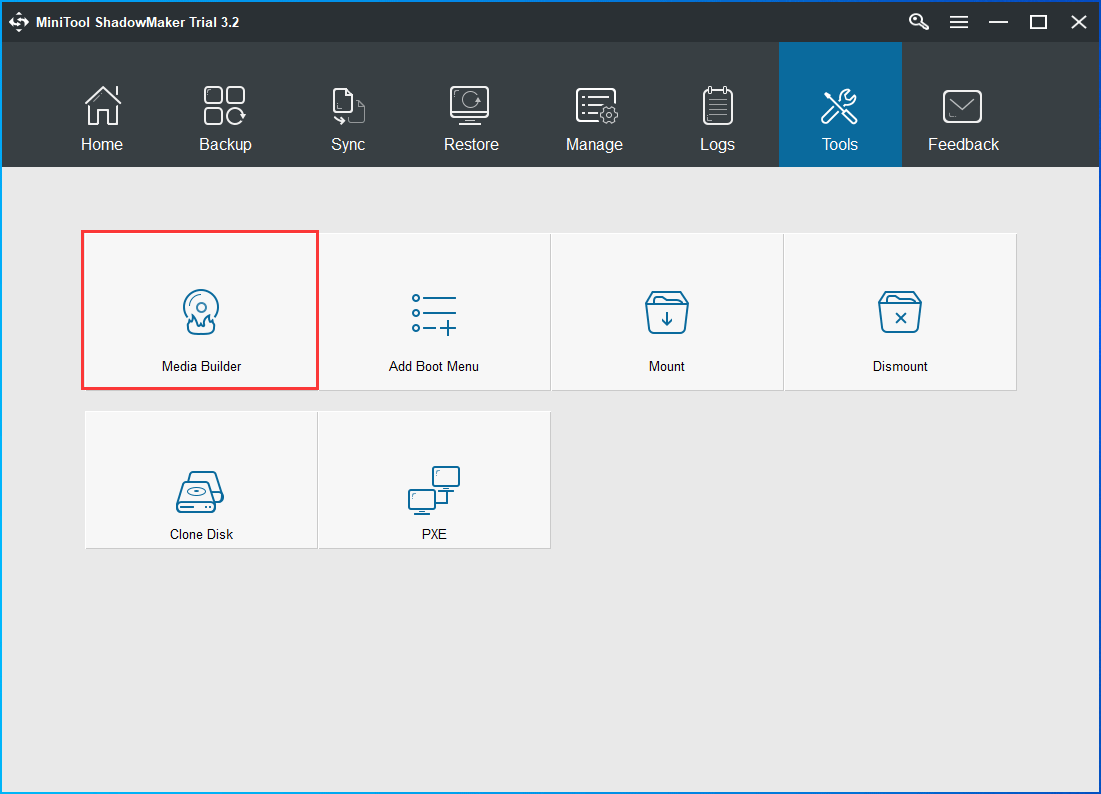
5. Connect the bootable media to the unbootable computer whose bootres.dll is corrupt.
6. Enter BIOS to change boot order and boot the computer from the bootable media.
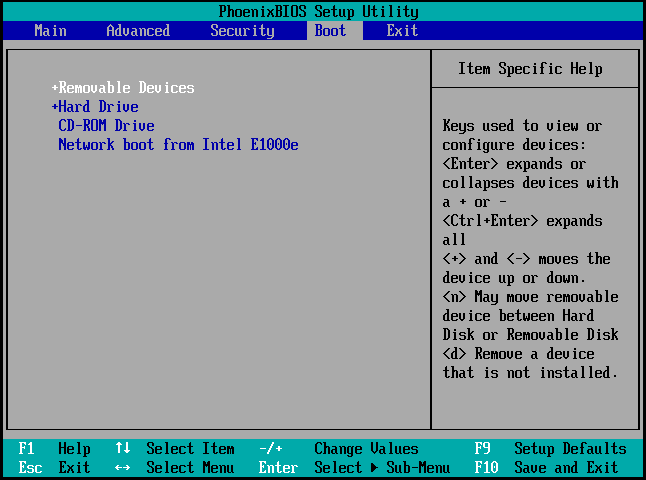
7. After entering MiniTool Recovery Environment, go to Backup page.
8. Click Source module, and then click Folders and Files to choose which files you want to retrieve.
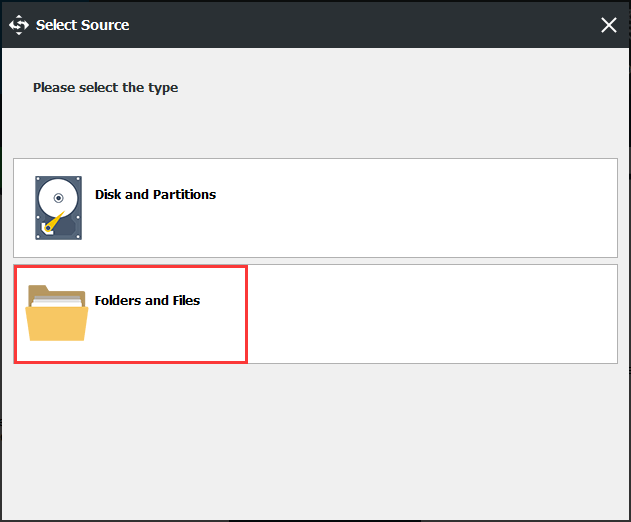
9. Then click Destination module to choose a target disk to save files. It is recommended to choose an external hard drive.
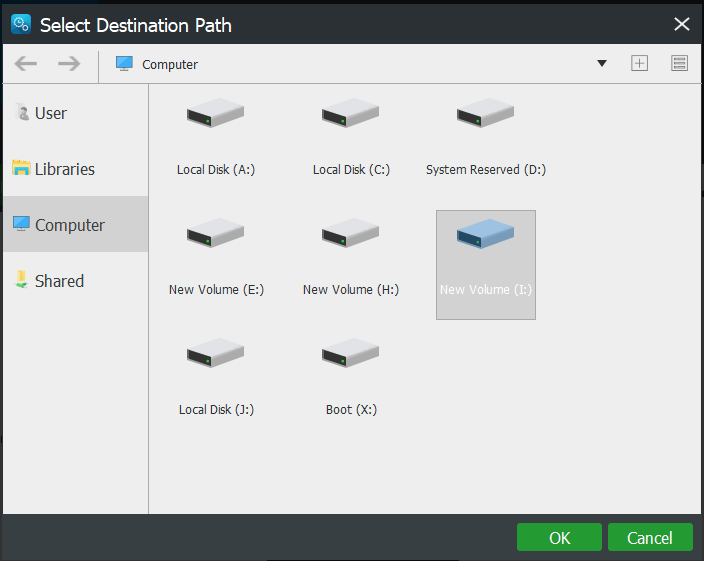
10. After selecting the backup files and destination, click Back up Now to perform the backup task and restore data from the unbootable computer.
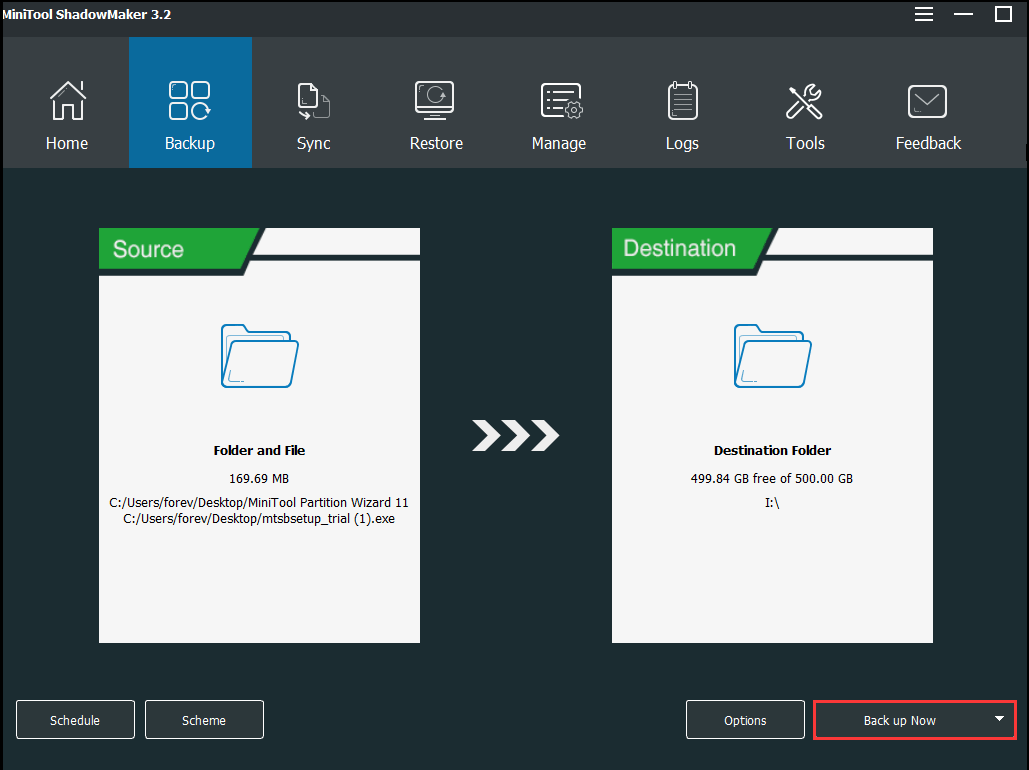
When the backup process is finished, you have retrieved data from the unbootable computer which encountered the error bootres.dll corrupt.
Now, you can perform solutions to fix the error bootres.dll corrupt Windows 10.
Top 6 Ways to Fix Bootres.dll Corrupt
- Run Automatic Repair.
- Run System File Checker.
- Run DISM tool.
- Check disk.
- Recreate EFI directory structure.
- Reinstall the operating system.
Top 6 Solutions to Fix Bootres.dll Corrupt
After getting data off from the unbootable computer whose bootres.dll is corrupt, you can proceed to fix this issue.
Method 1. Run Automatic Repair
In order to fix the issue of bootres.dll corrupt, you can run automatic repair which can help you fix some system-related problems.
Now, here is the tutorial.
- Since the computer is unbootable, you need the help of a recovery drive. If you already have one, you can ignore this step. If you do not have one, download the Media Creation Tool from Microsoft website and create a new one.
- Then connect it to the unbootable computer and boot the computer from it.
- Click Repair your computer to continue.
- Click Troubleshoot > Advanced Options > Startup Repair to continue.
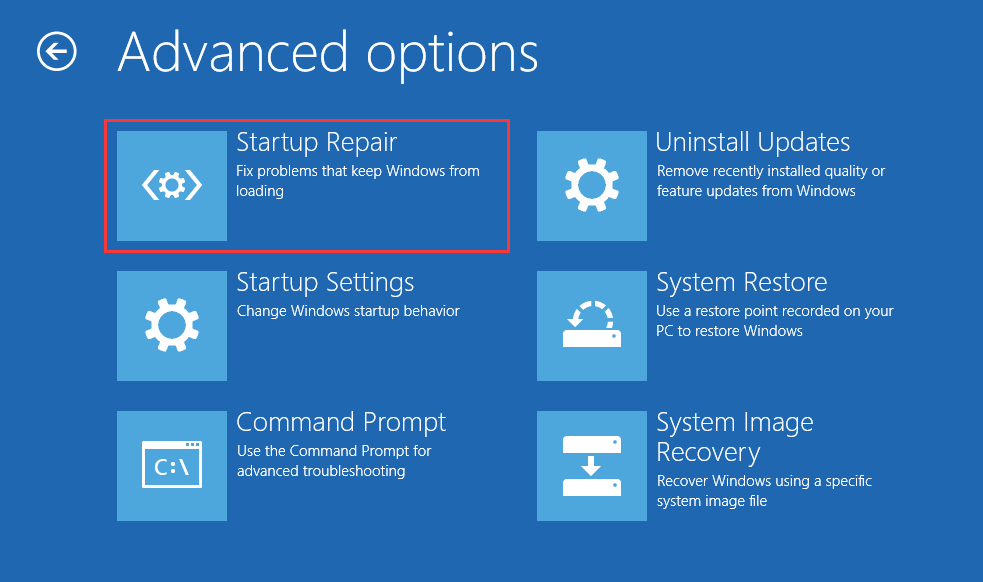
After that, it will begin to diagnose your computer and repair the problems. When all steps are finished, reboot your computer and check whether you have gotten rid of the issue bootres.dll corrupt Windows 10.
If this solution is not effective, try the following solutions.
Method 2. Run System File Checker
If you come across the issue of bootres.dll corrupt, you can try running System File Checker to scan and repair corrupted system files on your computer.
Now, here is the tutorial.
- Connect the bootable drive to your unbootable computer and boot from it. You can refer to the detailed instructions listed above.
- Then click Repair your computer.
- Click Troubleshoot > Advanced Options > Command Prompt.
- Then type the command sfc /scannow and hit Enter to continue.
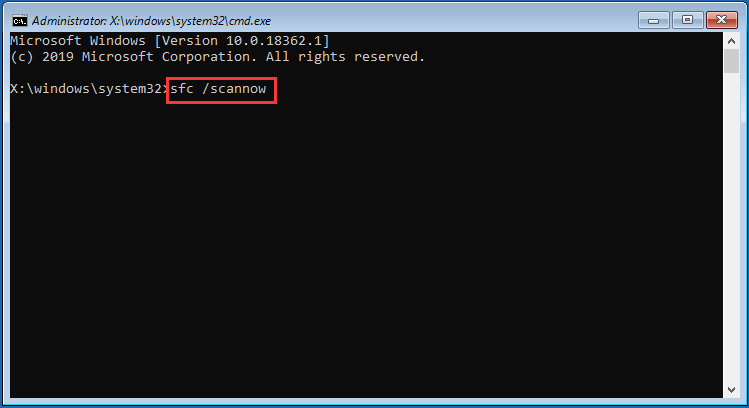
The scanning process will begin and it will take a while. Please do not close the command line window until you see the message verification 100% complete. When the process is finished, reboot your computer and check whether the issue of bootres.dll corrupt is solved.
If the System File Checker fails to work, you can read the post: Quickly Fix – SFC Scannow Not Working (Focus on 2 Cases) to find solutions.
Method 3. Run DISM Tool
To fix the issue that bootres.dll is corrupt, you can also run DISM tool to fix the corrupt system files.
Now, here is the tutorial.
- Connect the bootable drive to your unbootable computer and boot from it. You can refer to the detailed instructions listed above.
- Then click Repair your computer.
- Click Troubleshoot > Advanced Options > Command Prompt.
- Type the command Dism /Online /Cleanup-Image /RestoreHealth and hit Enter to continue.
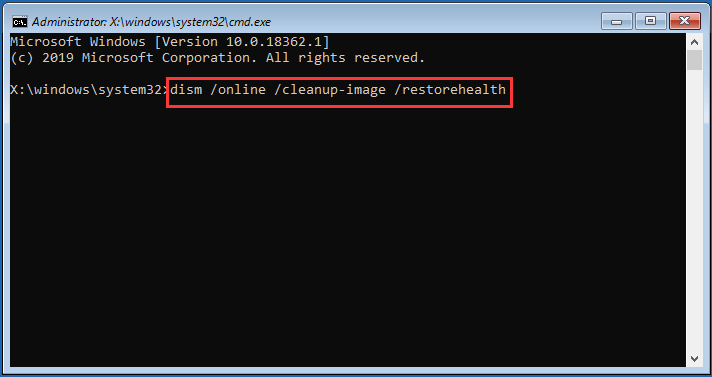
This command is able to check for Windows components store corruption and restore it to good health. This process also takes some time, so please do not close the command line window. When the process is finished, reboot your computer and check whether the issue of bootres.dll corrupt is solved.
Method 4. Check Disk
Sometimes, the error bootres.dll corrupt may be caused by the hard disk error. Therefore, in order to fix the srttrail.txt bootres.dll corrupt issue, you can try checking the hard drive. To do that, you can also type the command.
Now, here is the tutorial.
- Connect the bootable drive to your unbootable computer and boot from it. You can refer to the detailed instructions listed above.
- Then click Repair your computer.
- Click Troubleshoot > Advanced Options > Command Prompt.
- Type the command chkdsk C: /f /x /r and hit Enter to continue.
When this process is finished, reboot your computer and check whether the issue of bootres.dll corrupt has been removed.
Method 5. Recreate EFI Directory Structure
If you come across the error bootres.dll corrupt, you can choose to recreate EFI directory structure.
Now, here is the tutorial.
1. Boot your computer from the installation media. You can refer to the detailed instructions listed above.
2. Then click Repair your computer.
3. Click Troubleshoot > Advanced Options > Command Prompt.
4. Then type the following commands.
diskpart
list disk (you have to remember which disk is boot drive number.)
select disk x (x is the boot drive number.)
list volume (you need to note which volume is the EFI partition.)
Select volume x (x is the number of EFI partition.)
assign letter=v ( you can also change v corresponding to your actual needs.)
5. Then you can format the EFI partition by typing the following command.
format fs=fat32 quick
6. After formatting, you need to recreate the EFI directory structure. Type the following command and hit Enter to continue.
bcdboot C:\windows /s V: /f UEFI (C is your system partition)
After that, you can exit the command line window and reboot your computer to check whether the issue bootres.dll corrupt Windows 10 0x4005 has been removed from your computer.
Related article: How to Format a Hard Drive with Ease in Windows 10/8/7?
Method 6. Reinstall the Operating System
If none of the above solutions can fix the issue that bootres.dll is corrupt, you can choose to reinstall the operating system. In general, reinstalling the operating system can solve all system-related problems.
However, reinstalling the operating system will lead to data loss on the system partition. So before reinstalling, you had better back up all important files so as to avoid data loss.
Now, we will show you how to reinstall the operating system to remove the error bootres.dll corrupted Windows 10.
- Connect the installation disk on your computer, change the boot order and boot the computer from it.
- Click Install Now to continue.
- Then you are required to input the product key. If you don’t have one, click I don’t have a product key. But you should input it later.
- Select the operating system you want to install.
- Accept the license terms.
- Next, you are required to choose which types of installation you want. It is recommended to choose Custom: Install Windows only (advanced).
- Then you need to choose a hard drive to install the operating system.
- Next, please wait patiently for the installation process to be finished.
When all steps are finished, you have successfully reinstalled the operating system. Reinstalling will help you to remove the error bootres.dll corrupt.
After fixing the issue bootres.dll corrupt, it is suggested to create a system image to safeguard your computer and files. At the same time, MiniTool ShadowMaker enables you to do that.
MiniTool ShadowMaker TrialClick to Download100%Clean & Safe
Bottom Line
In conclusion, this post has walked you through what the bootres.dll is and what may give rise to the issue bootres.dll corrupt. This post also has shown 6 ways to fix the error that bootres.dll is corrupted.
However, before fixing the bootrec.dll corrupt, you had better retrieve data from the unbootable computer. So, MiniTool ShadowMaker would be a good choice.
In addition, if you have any better solution to fix the issue of bootres.dll corrupt, you can share it in the comment zone. If you have any problem with MiniTool ShadowMaker, please feel free to contact us via the email [email protected] and we will reply to you as soon as possible.
Bootres.dll Corrupt FAQ
To repair corrupted Windows 10, you can take the following solutions.
- Repair Windows 10 using Startup Repair.
- Repair Windows 10 with SFC /Scannow.
- Repair Windows 10 for Free by Resetting PC.
- Repair Windows 10 for Free through a System Restore.
- Repair Windows 10 Boot Issues with BootRec Commands.
- Reinstall Windows 10 to Repair Windows 10.
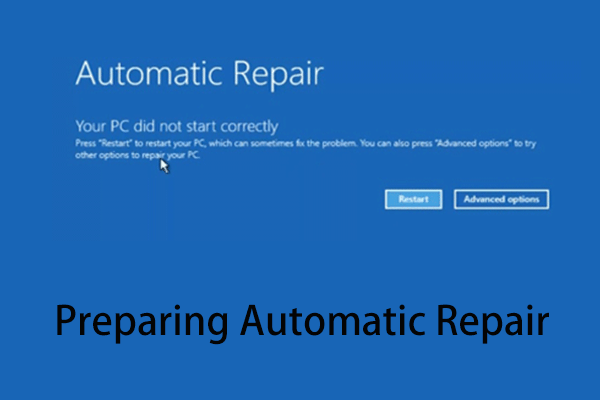
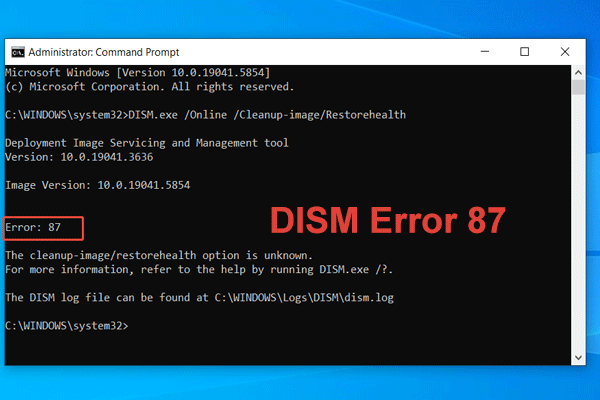
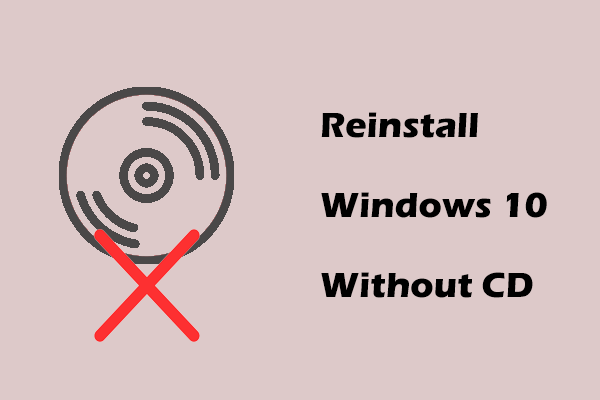
User Comments :