Speaking of a disk upgrade, cloning a hard drive to SSD will be a good idea as it won’t require you to reinstall the system & apps. In this guide, MiniTool will describe how to clone Lenovo HDD to SSD for a disk upgrade with professional hard drive software.
Necessary to Upgrade Hard Drive to SSD in Lenovo Laptop
Lenovo, a world-famous manufacturer, stands out in producing laptops, desktop computers, tablets, and so on. You may use a Lenovo laptop at work or school. However, after using it for many years, you may be discontent with its performance as the disk read & write speeds turn sluggish.
If you have enough budget but don’t want to replace the computer, you may consider upgrading the old hard drive. Whether you use an HDD or SSD, replacing the old disk with a big SSD will be the best way to update it. As everyone knows, SSDs become increasingly popular because of their falling prices, fast speed, durability, etc., causing many users to replace HDDs with SSDs.
So how to change your hard drive to an SSD for better performance? Try to clone Lenovo HDD to SSD for the upgrade to avoid reinstalling Windows and applications. Let’s get started!
Lenovo Clone HDD to SSD – Use MiniTool ShadowMaker
When it comes to “how to replace Lenovo hard drive with SSD”, you won’t want to install the SSD to the PC and reinstall Windows 11/10 on it, which is time-consuming and troublesome. Cloning HDD to SSD can make sure your SSD includes Windows settings, system files, registry, personal files, programs, and other data.
That is to say, the target SSD can directly boot the Windows system as it is an exact copy of the old HDD. MiniTool ShadowMaker, the professional PC backup software and disk cloning software, is the best choice. It can enable you to clone Lenovo hard drive to SSD without reinstalling applications and OS from scratch.
Beyond backing up files, folders, disks, partitions, and Windows, MiniTool ShadowMaker provides a feature to clone a hard drive to another drive such as an external hard drive, SSD, HDD, SD card, USB flash drive, and more.
It supports any brand of hard drives and PCs as long as you run Windows 11/10/8.1/8/7 and the device recognizes those drives. Besides, you can run this cloning software to clone a hard drive to SSD with different sizes although the SSD is smaller than the source drive, provided that the target SSD has enough space to hold all the contents of your old disk.
Don’t hesitate and now download & install such software for cloning HDD to SSD in Lenovo laptops.
MiniTool ShadowMaker TrialClick to Download100%Clean & Safe
How to Clone Lenovo HDD to SSD
On a laptop, if you see two drive bays, it is possible to install the new SSD to the PC. And then run MiniTool ShadowMaker to transfer all data from an HDD to SSD. After cloning, you can either keep that SSD for OS and HDD for storage or replace the HDD with SSD.
But if your Lenovo laptop has only one drive bay, use a USB cable to connect your SSD to the device as an external disk. Then perform the cloning operation, remove the old HDD, and replace it with the new SSD.
You should be all set. Now get started! Follow the guide on how to clone a hard drive in a Lenovo laptop.
Step 1: Run MiniTool ShadowMaker on the Lenovo laptop and click Keep Trial to continue.
Step 2: Head to Tools on the left side and then tap Clone Disk for disk cloning.
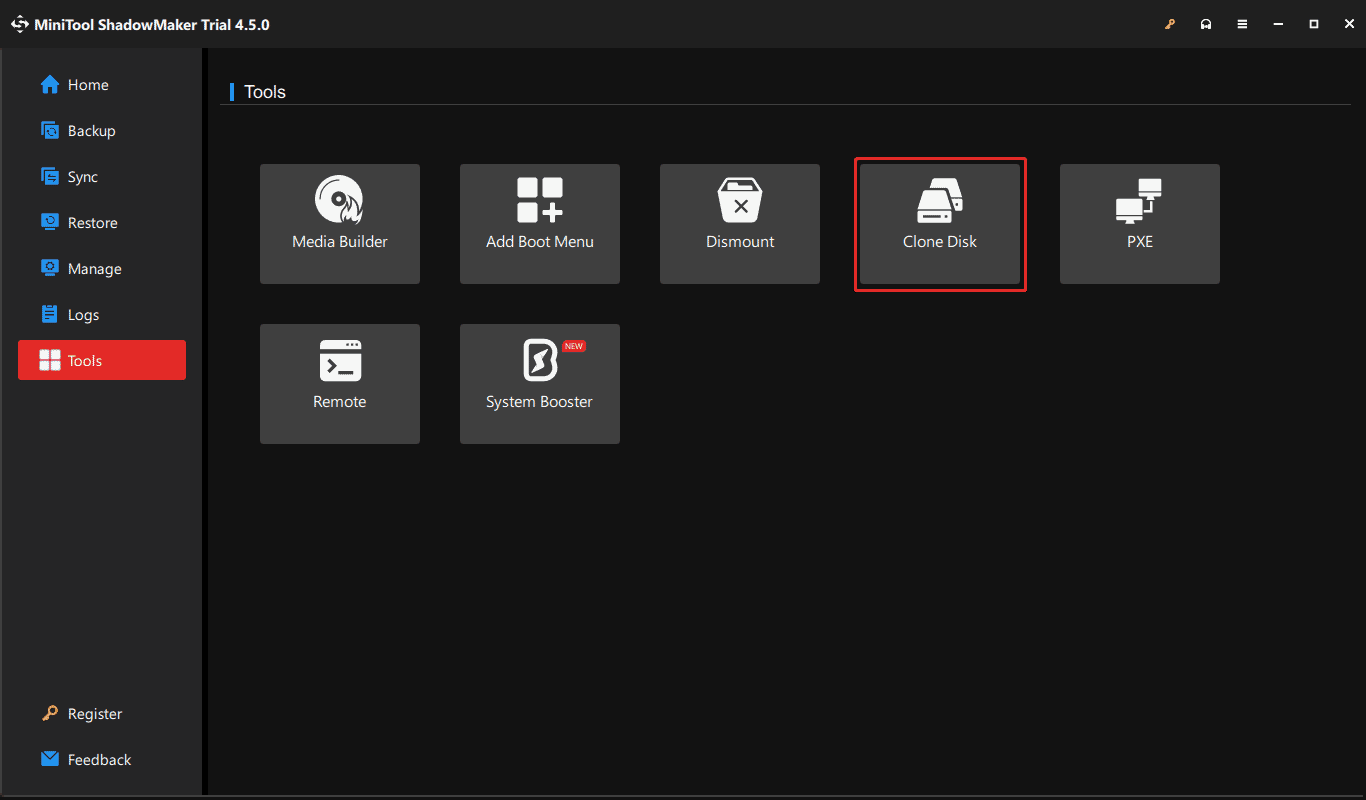
Step 3: In the new window, choose the HDD as the source drive, and hit Next. Select your SSD as the target disk, and hit Start to begin cloning HDD to SSD in Lenovo laptops.
Furthering Reading:
Since you are cloning a system disk, you are prompted to register MiniTool ShadowMaker in a new popup after clicking Start. Just do it using a license key and then the cloning process proceeds.
Furthermore, this cloning software allows making some advanced settings for disk cloning. Please click Options and configure something. By default, a new disk ID is used, aiming to avoid disk signature collision. To run sector by sector cloning, tick Sector by sector clone under Disk clone mode.
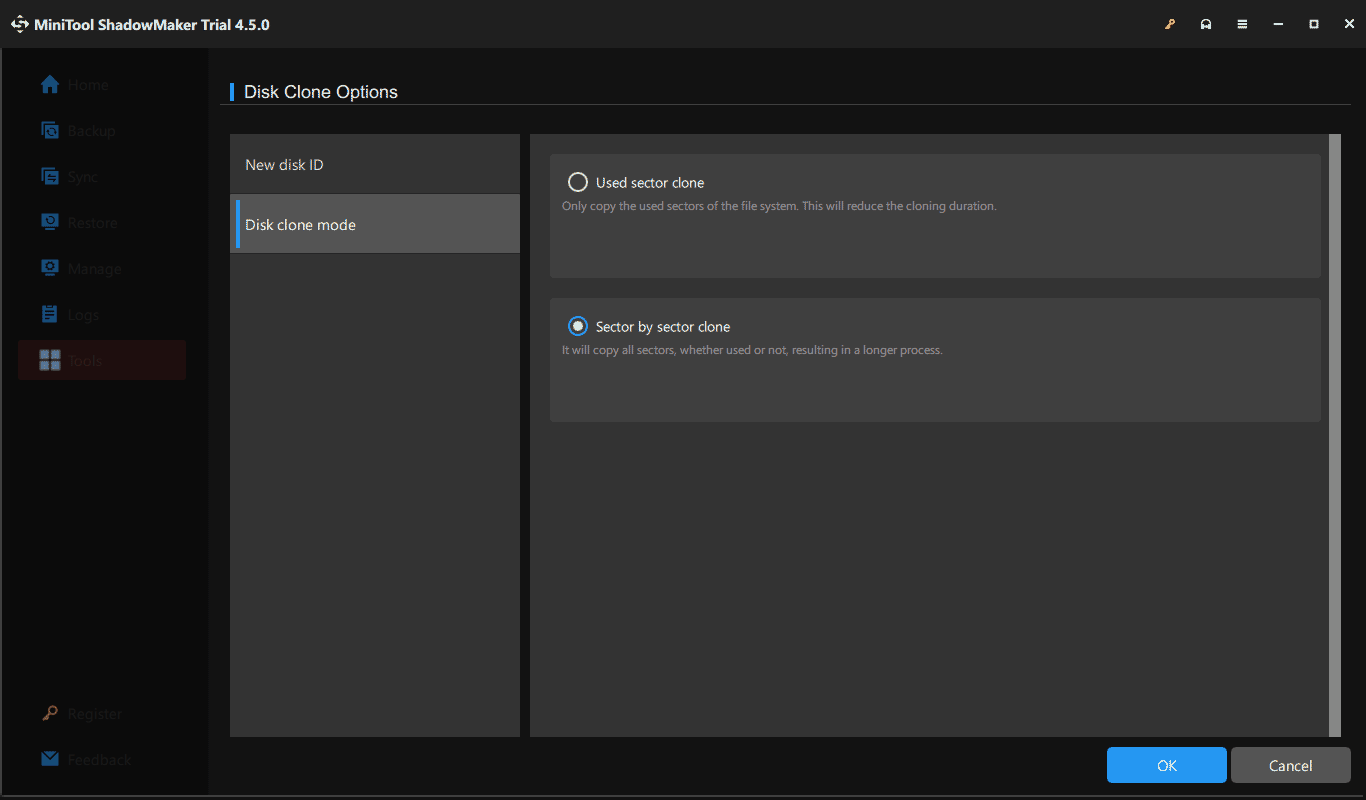
Once the clone finishes, boot the PC from your SSD and you will experience optimal performance.
Clone Lenovo HDD to SSD Without USB
Some of you may want to clone HDD to SSD in Lenovo laptops without using a USB cable. This is not possible since you need to connect your SSD to the machine. But, there is an indirect way – create a full disk image to an external hard drive and restore the entire disk from that external disk to your SSD.
MiniTool ShadowMaker facilitates system backup, disk backup, data backup, and partition backup using its Backup feature. Go to that page, choose the entire old hard drive to back up, select an external disk to save the disk image file and execute the backup. Next, go to Tools > Add Boot Menu, boot the laptop, choose to enter the MiniTool recovery environment without running Windows, and then perform a system recovery to an SSD under Restore.
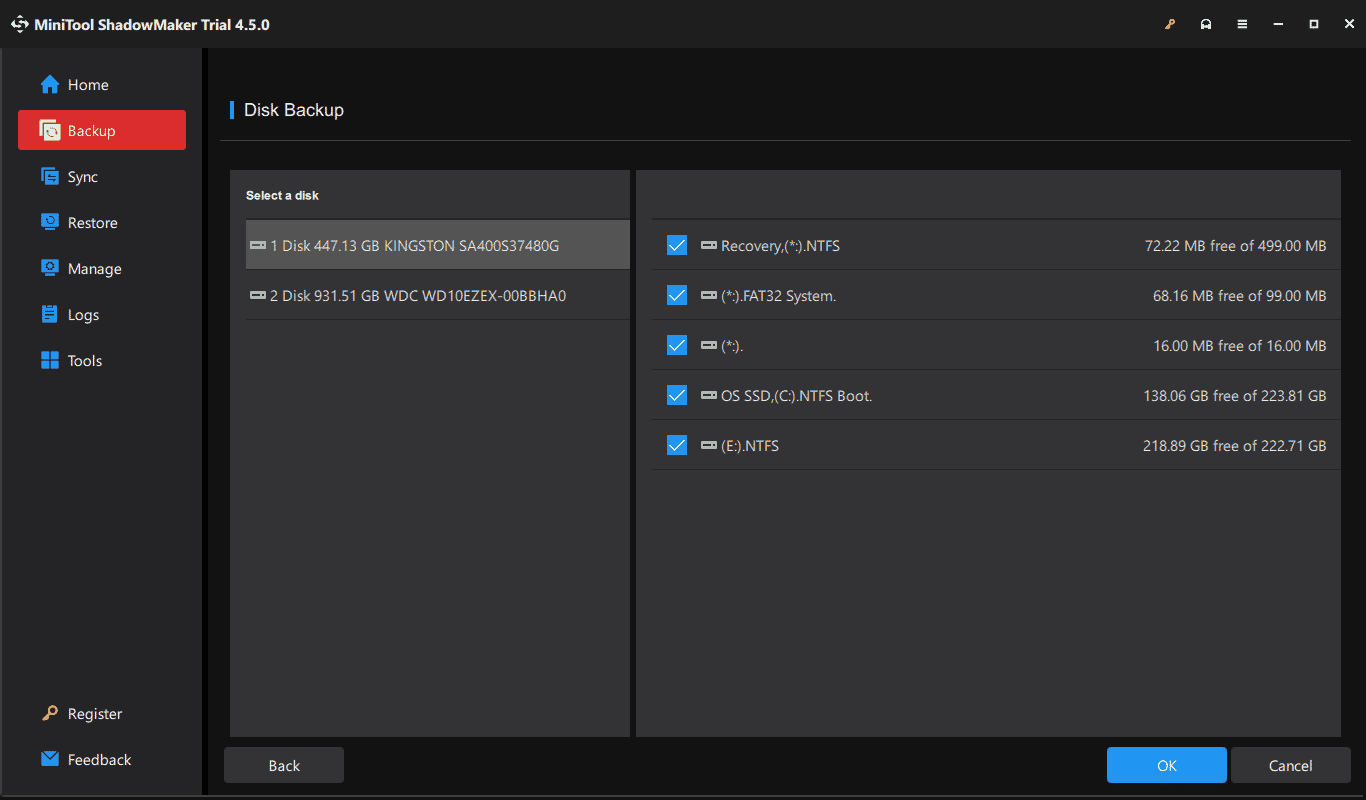
The End
That’s all the information on how to clone Lenovo HDD to SSD for disk upgrade. While you want to replace Lenovo hard drive with SSD, to avoid system reinstallation, try to upgrade your hard drive to SSD via disk cloning and boot the device from an SSD. MiniTool ShadowMaker can achieve a seamless HDD-to-SSD cloning process without much effort.
So what are you waiting for? Install it and give it a try!

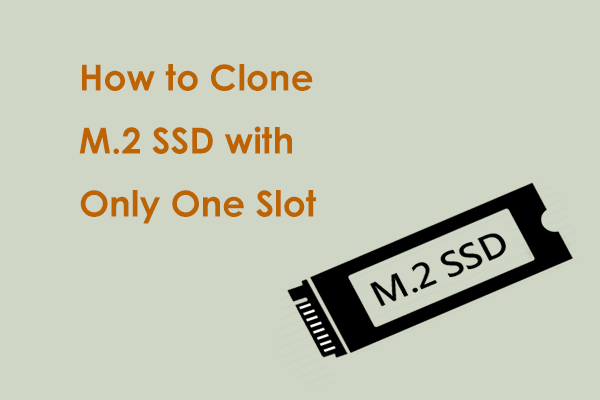
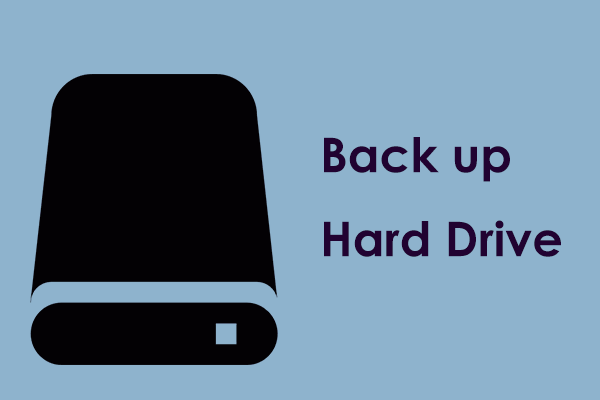
User Comments :