This article written by MiniTool lists several common data backup mistakes and provides corresponding avoidance methods for you. Besides, it also introduces to you the best ways to back up data. Keep reading!
Speaking of data protection, you must be fully aware of data backup and recovery. And the main purpose of backup is to protect data like files, folders, systems, disks, partitions, databases, and more. It’s important to protect your data because any system can crash, anyone can make mistakes and any issues or cyberattacks can happen at any time.
However, even though you have made the backup, you might unknowingly make some backup mistakes, thereby putting both your backups and the original data in danger simultaneously. Now, let’s see how many potential mistakes you might make and how to avoid backup mistakes.
Mistake 1: Store All Backups in One Place
The first data backup mistake you might make is storing all backups in one place. Imagine that if you rely solely on one external hard drive, once a natural disaster strikes or it has been damaged, you might be completely unable to use it. The same situation may also occur in a cloud service or a network device.
The most basic and safest method is to follow the 3-2-1 backup rule. This means: keeping three copies of your data – the original file and two backups; storing on two different types of media, such as an external hard drive and a cloud storage; saving at least one backup in a remote location away from your original data. This strategy can ensure resilience against data deletion, corruption, and loss.
Mistake 2: Neglect Regular Backup
If you only make data backups now and then, some files created or modified since the last backup may be lost. Or, your backups may be of no use at all when they are outdated. Therefore, you can perform a regular and consistent backup plan which is the cornerstone of data security, according to your needs.
The best way to ensure regular backups is to automatically perform backups. Ideally, backups should be performed daily or at least once a week. To do so, you can utilize cloud services or dedicated backup software.
Since they usually have the function of automatic backup, there is no need for manual backups. This not only ensures that your data is always protected but minimizes the risk of losing important information, protecting you from major losses.
Automatic backup is useful, but you should also avoid overwriting old backups prematurely. If your latest backups replace the earlier version, you may lose important files forever. For this situation, you can save multiple versions of files by choosing a suitable backup plan based on your needs.
Likewise, many backup tools offer version control features, which allow you to restore old versions of files when needed.
Mistake 3: Not Test Backups
Another common backup problem is not verifying whether the backup is effective. The backup process may malfunction, causing data corruption or incomplete backup which will impact on the data recovery.
It is important to back up data regularly and securely. At the same time, you also need to ensure that the backup actually works properly. Damaged files, incomplete backups, or storage path failures are common problems that may prevent you from accessing critical data. Imagine how desperate you would be if you could not use them when needed urgently.
Avoiding the mistake is not difficult, so verify the backup by restoring a few files or conducting a full test restore regularly. This job helps troubleshoot problems before escalating into serious ones.
It also ensures your backup tool is working correctly and your files remain intact. Rather than taking action when a disaster occurs, take some time to review your backup and make improvements if necessary.
Mistake 4: Rely Solely on Onsite Backups
Although local on-site backups are simple and convenient, relying solely on them exposes your data to risks in unforeseen disasters. Fires, floods, or theft could endanger all your critical information.
To survive in such disasters, a multi-level backup should be adopted. Besides local on-site backups, you should also use offsite backups. Back up your data to remote locations and keep a copy of the data in a place different from the backup at your home. This ensures the recoverability and accessibility of data, even in the face of physical threats.
Mistake 5: Overlook Backup Encryption
One of the most common data backup mistakes is overlooking encrypt backup. Unencrypted backups are vulnerable to being stolen and unauthorized access, which may lead to data leakage.
It’s necessary to always encrypt your backup, whether during transmission or while stored. With it, even if someone tries to break into your backup, they cannot access it without the password. Encryption is crucial for protecting the integrity and confidentiality of your data.
Mistake 6: Confuse Sync and Backup
Many people are confused about synchronization and backup. If you think you don’t need to back them up after synchronizing files , then you are wrong. Sync refers to storing files in a remote storage space, which is accessible from multiple devices. Backup is to copy files from one device or location to another, which creates an extra version in case the original is lost or deleted.
Although they may seem similar, there are differences between file synchronization and file backup. The important one is that you can view the sync files on any device directly, but to view the backed-up files, you need to restore them first.
Mistake 7: Lack of Backup Log
Underestimating the documentation of backups and their configurations may cause confusion during the recovery process. Logs can save time and avoid trouble so you should keep two types of logs: file information logs and error logs.
File information logs should include a list of backed-up files, the date of each file, and the location of the backup where these files are stored. If you need to restore a file, the file information logs will help you more easily match the backup.
In addition, you should also keep records of errors that occur during the backup process. This is particularly important when your backup fails to restore. Always update your logs to ensure each backup is working fine.
Mistake 8: Overlook Cybersecurity
If backups are susceptible to cybersecurity threats such as ransomware, unauthorized access, or accidental deletion, just backups are not enough. In other words, an insecure backup may be as dangerous as having no backup at all. To enhance your backups, data security should be given priority.
Encrypting backups can prevent someone from gaining access to them and stealing the data. Multi-factor authentication (MFA) should be enabled as much as possible. Once enabled, it provides an additional layer of protection beyond passwords and makes it more difficult for unauthorized users to obtain access. Finally, choose the safest backup solution to protect your data.
Mistake 9: Only Use Hot or Cold Storage
In the backup field, hot and cold backups are two distinct types of backup methods. Hot or online backup is a backup of files that perform upon startup and can be accessed and modified at any time. For example, if your external hard drive is turned on when your computer boots up and is used as a backup location, that is a hot backup.
Cold backup, also known as offline backup, is a kind of file backup that is in a stored state and cannot be accessed. When your hard disk is removed from your PC and stored in a safe place, it becomes a cold backup.
The primary goal of cold backup is to ensure data integrity that could be compromised if the backup occurs when files or folders are in a changing state. On the other hand, hot backup aims to be conducted simultaneously with the database running online and be accessible to users.
Overall, you can tell that both hot and cold backups are crucial for long-term data protection. So, choose between cold and hot backup depending on your needs.
Best Way to Backup Data– MiniTool ShadowMaker
To back up your important data, MiniTool ShadowMaker is well worth a go. This is a piece of PC backup software that supports backing up various items on your computer including personal files, the operating system, selected partitions, or even the whole disk.
As with most backup programs, this software offers you a 30-day free trial and paid version. Moreover, it is lightweight and user-friendly. Even if you are not computer literate, you can master this program and backup data with ease. Here’s how to back up files with it:
Step 1. Download and install MiniTool ShadowMaker Trial Edition. After installation, launch this freeware to enter its main interface.
MiniTool ShadowMaker TrialClick to Download100%Clean & Safe
Step 2. Go to the Backup page. As you can see, the system-related partitions are selected as the default backup source, or, you can alter the default backup source in the SOURCE section if you want to back up other items like files, folders, partitions, or the whole disk.
Step 3. Go to select a storage path for the backup image in DESTINATION.
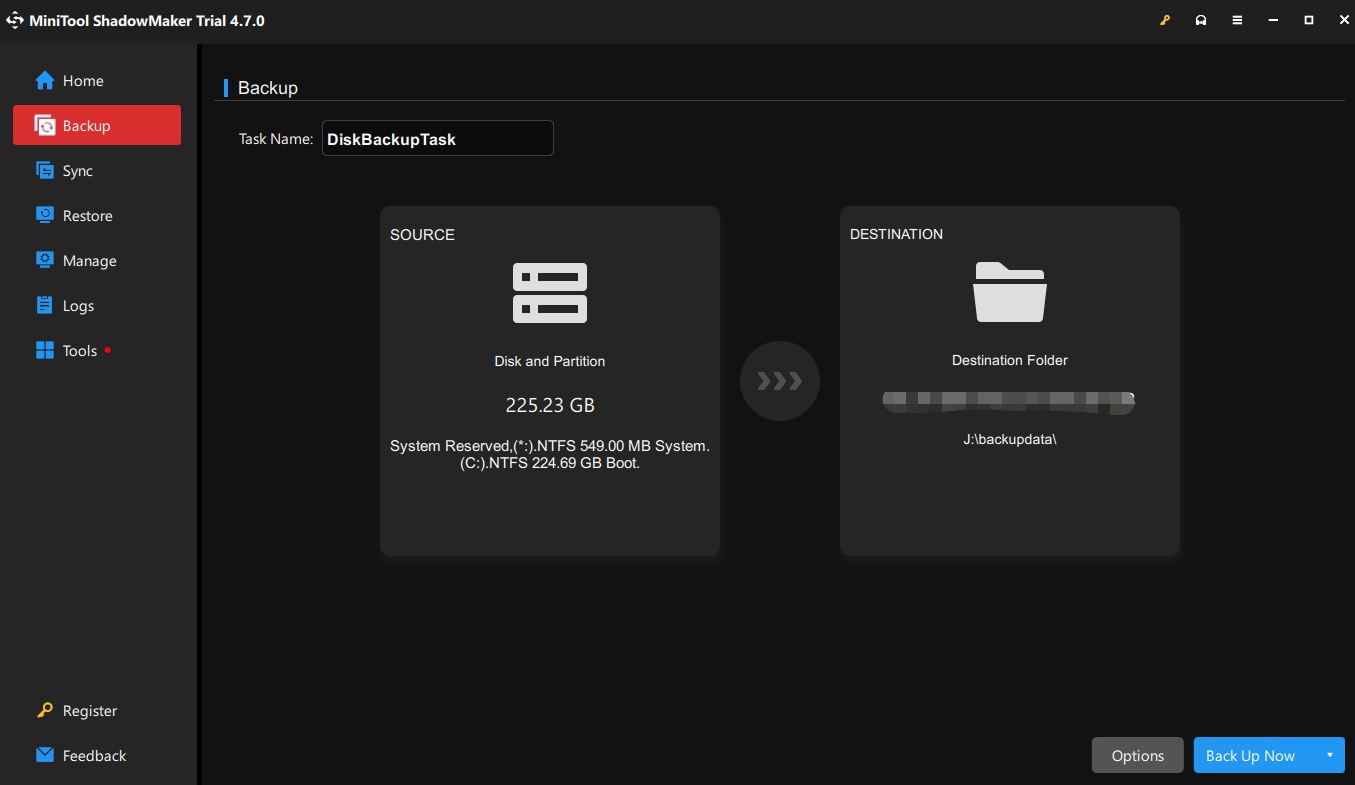
Step 4. To set up an automatic backup, go to Options in the lower right corner > turn on Schedule Settings > set a specific time on daily, weekly, monthly > click on OK.
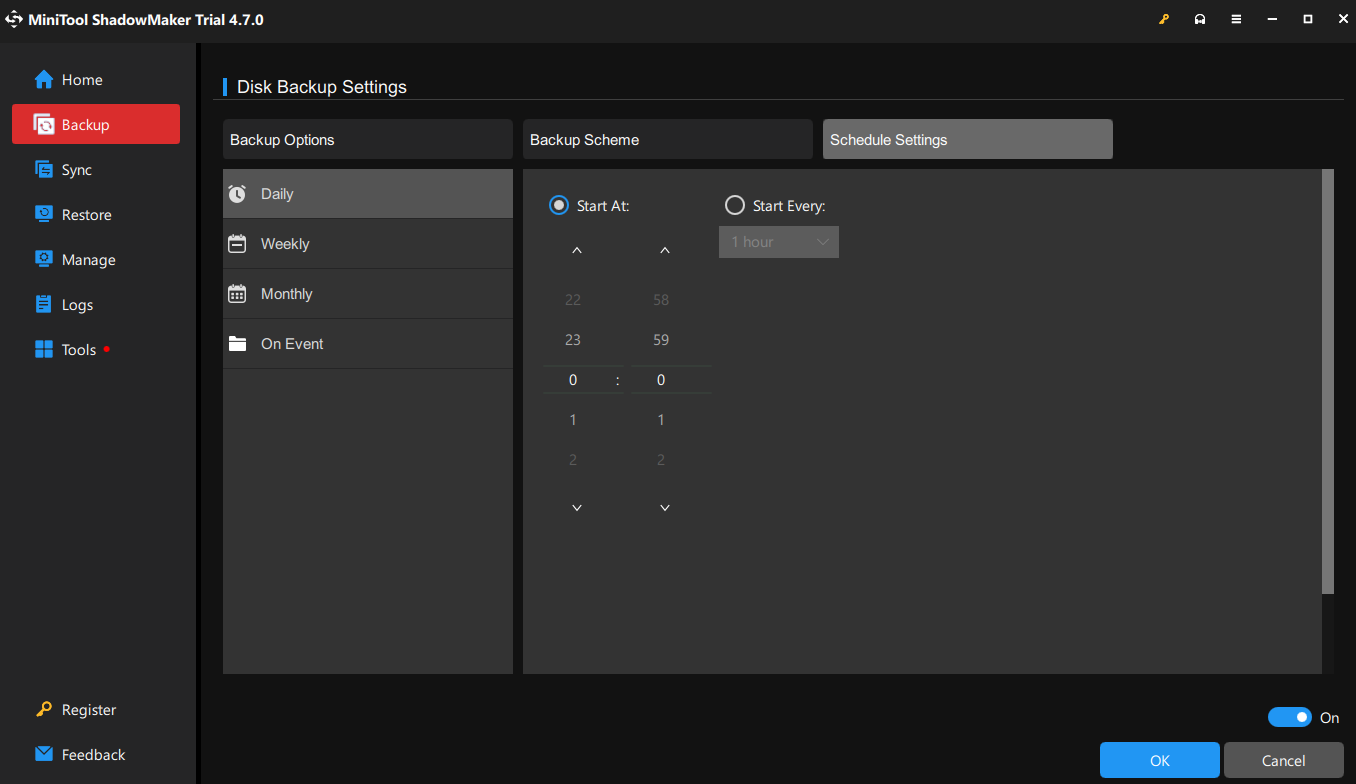
Also, you can turn on Backup Scheme and create a differential/incremental backup. Compression, encryption, verification, view backup logs, and more are also supported.
Step 5. Click on Back Up Now to start the process at once.
Wrapping It Up
In this comprehensive post, we share a series of common data backup mistakes and also introduce an easy-to-use and powerful backup software – MiniTool ShadowMaker featured many practical data backup and recovery functions. We’re glad to receive your feedback via [email protected].
Data Backup Mistakes FAQ
Mistake 2: Neglect regular backup
Mistake 3: Not test backups
Mistake 4: Rely solely on onsite backups
Mistake 5: Overlook backup encryption
Mistake 6: Confuse sync and backup
Mistake 7: Lack of backup log
Mistake 8: Overlook cybersecurity
Mistake 9: Only use hot or cold storage
2. Overlook data backup;
3. Rely on antivirus alone;
4. Underestimate the threats from cybercriminals;
5. Access unsecured public Wi-Fi;
6. Click suspicious links and email attachments;
7. Lack of security awareness training;
8. Lack of multi-factor authentication
9. Outdated software
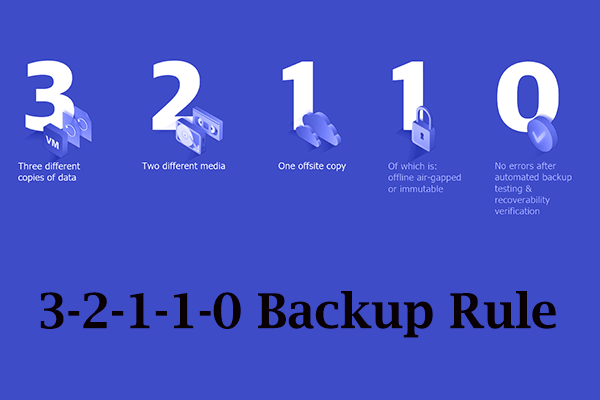
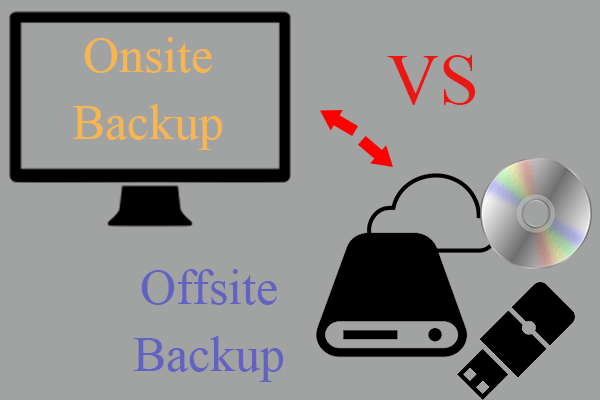
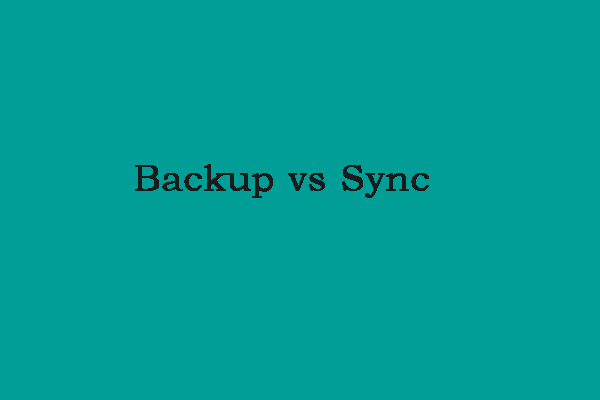
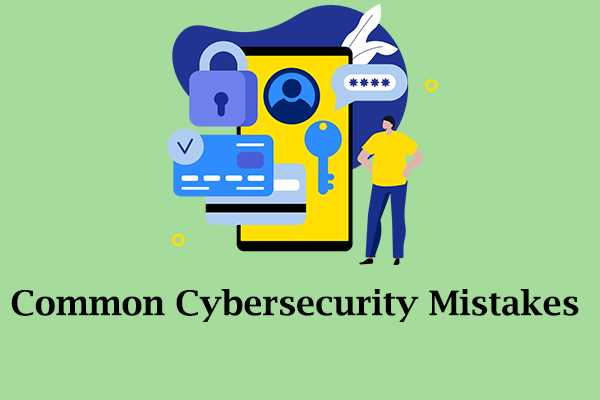
User Comments :