Necessary to Restore Windows Backup to Different Computer
Sometimes you need to perform a Windows backup restore to a different computer that has dissimilar hardware. See the following common 3 cases:
- There are many bare computers but you don’t want to install the OS one by one. Then you can use a system image to deploy the system to those computers.
- If you replace the hardware like motherboard, processor or chipset after a system backup, it is required to restore Windows image backup to different hardware.
- Your computer may crash and fail to boot but you haven’t created a system backup beforehand. To rescue it, you can back up Windows in another running computer, and restore the image to the crashed computer.
Then, a question comes: can I restore Windows backup to a different computer? Of course, you can. Just follow the guide below and you can know how to back up Windows 10/8/7 and restore to dissimilar hardware on another computer.
If you need to transfer OS from one PC to another PC, you can follow this guide - How to Transfer Operating System from One Computer to Another.
How to Restore Windows Image Backup to Another Computer
Relatively speaking, it is a little complicated to restore Windows backup to another computer with dissimilar hardware and it is not as easy as a simple backup and recovery. The restore system may fail to boot primarily because the new hardware is incompatible with the critical drivers in the OS.
Fortunately, things could become easy with the help of MiniTool ShadowMaker which enables you to restore a system image to a different computer successfully in Windows 10/8/7.
As one of the best backup software, MiniTool ShadowMaker backs up & restores the Windows operating system, files & folders, partitions, and the entire hard drive. Besides, disk cloning and file sync can be done. Importantly, it offers a feature called Universal Restore that makes a Windows backup restore to different computer possible.
Now, download and install this freeware on your Windows 10/8/7 PC to have a try.
MiniTool ShadowMaker TrialClick to Download100%Clean & Safe
Do you need to perform a Windows server backup restore to dissimilar hardware? MiniTool ShadowMaker Trial Edition can also help a lot since it also supports Windows Server 2003/2006/2008/2016/2019, etc.
How to restore Windows backup to different computer? Here you can do this thing via 2 critical steps:
- Back up the OS of a running PC to an external hard drive, plug the target drive into the target computer, and restore the system image file to this PC.
- Perform a universal restore to fix incompatibility issues.
Now, see the instructions below to restore Windows backup to another computer with dissimilar hardware.
Backup and Restore System Image
If you find your computer fails to boot or your new computer doesn’t have OS, now start to back up another computer OS and then restore the system image to the hard drive of the unbootable PC or new computer. If you have created a system backup, directly jump to the recovery part.
Move 1: Create a System Image of Windows 10/8/7
Step 1: On the normal PC, run MiniTool ShadowMaker Trial Edition to open the main interface.
Step 2: Navigate to the Backup page, you can see this freeware has selected system drives as the backup source by default. Just skip to the next step.
Step 3: Choose a storage path to back up Windows 10/8/7 to. Usually, an external hard drive is a good option for an effective Windows backup restore to different computer.
Step 4: Tap on Back Up Now to start the system image backup.
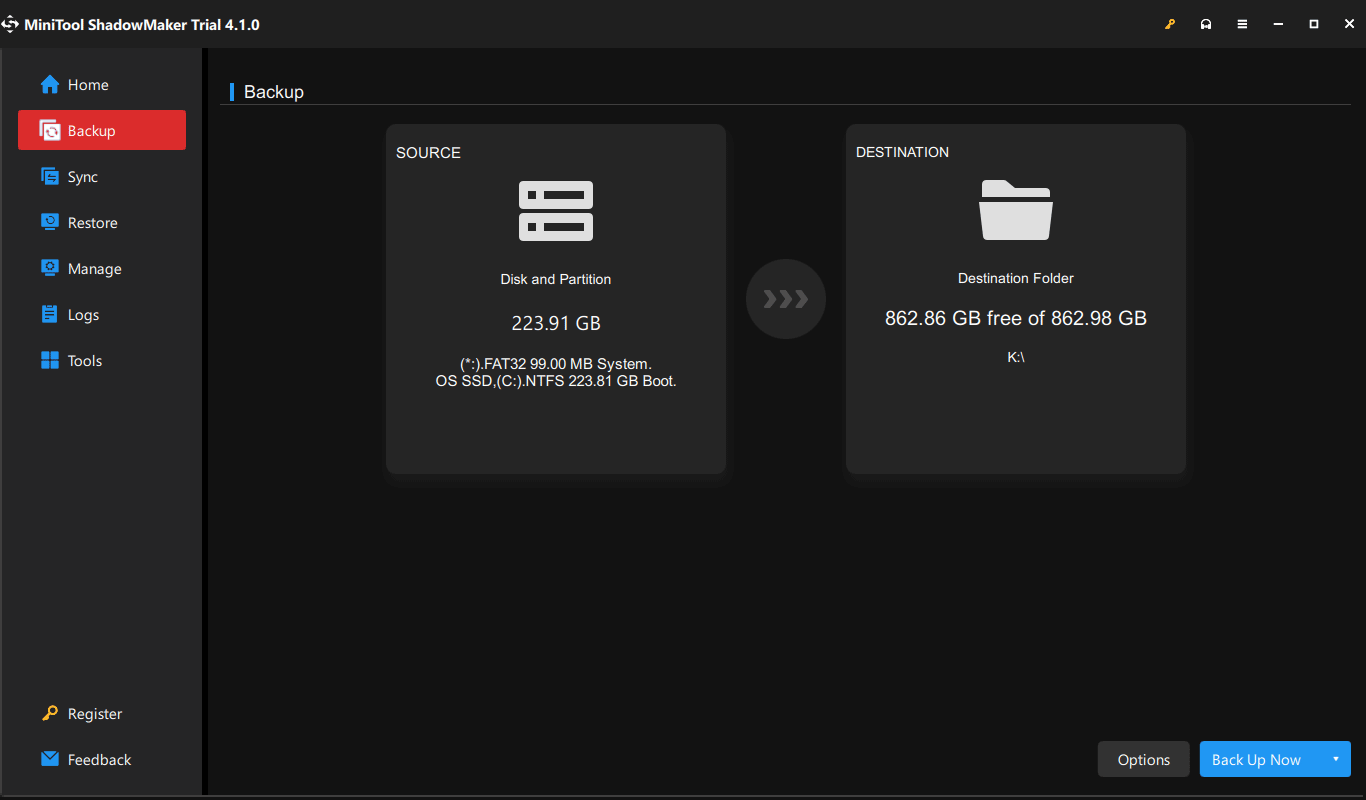
After finishing the system backup, you need to create a bootable USB flash drive to boot the unbootable PC or bare computer. To do this thing, go to the Tools page and tap on Media Builder. Then, choose the USB drive to start the creation.
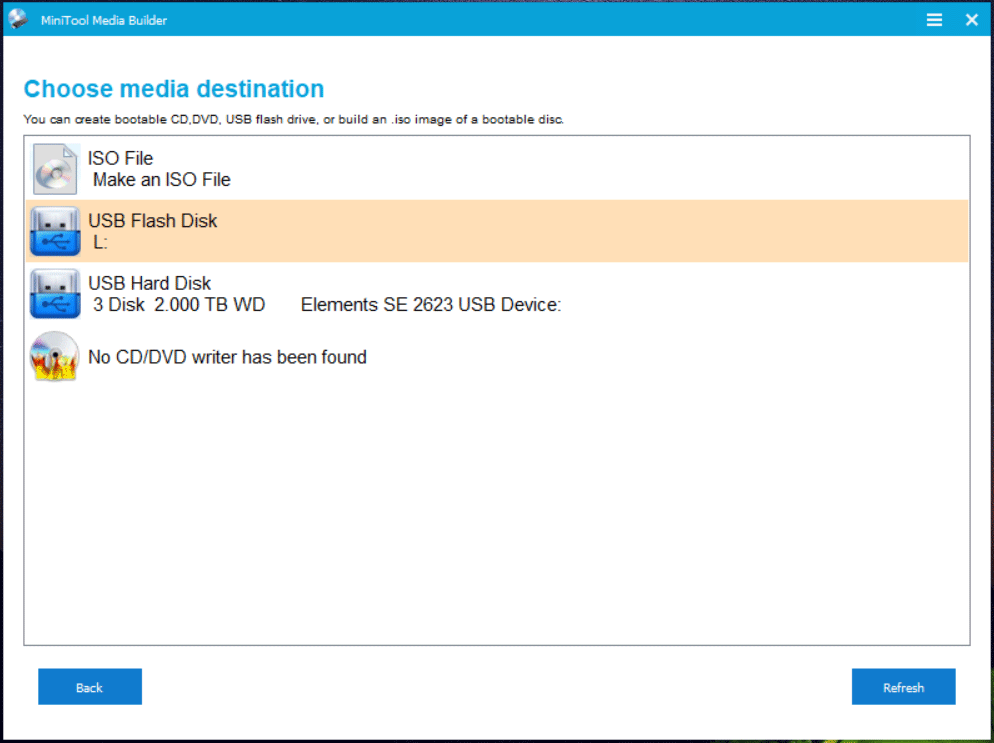
Hot articles:
- How to Build Boot CD/DVD Discs and Boot Flash Drive with Bootable Media Builder?
- How to Boot from Burned MiniTool Bootable CD/DVD Discs or USB Flash Drive?
Move 2: Restore Windows 10/7/8 Backup to Another Computer
After preparing everything, now you can plug the external drive that contains the created system image into the unbootable computer and also connect the bootable USB drive. Next, boot the PC to the BIOS menu to choose this USB drive and run the PC from it. Then, begin to restore Windows backup to new computer or different computer disk.
Step 1: In the MiniTool recovery environment, run MiniTool ShadowMaker.
Step 2: Go to the Restore page, find the system image you have created, and click the Restore button to the next step.
If you cannot find the system backup, click Add Backup to find and add it to the backup list.
Step 3: Choose a version and click the Next button to go on.
Step 4: Select the partitions from the selected backup file to restore. Make sure all system drives are checked. Besides, remember to check MBR and Track 0 to ensure a successful boot.
Step 5: Determine which target disk you want to restore Windows 10/7/8 system image to. Then, start the recovery progress.
The Shut down the computer when the operation is completed option is helpful if you have a need.
Some of you may ask: has Windows backup restore to different computer operation been completed? The answer is No. After the recovery, the system may be unbootable since it is not compatible with the hardware of the target computer. In this case, you need to fix the issue.
Restore Windows Backup to Different Computer
How to fix the incompatibility issues in the system? The Universal Restore feature is a powerful feature that can help you a lot in this aspect. See how to do this thing to successfully restore Windows image backup to different hardware.
Usually, if you have a system image of Win10 and restore Windows 10 backup to another computer with different hardware, sometimes you won’t perform a universal restore since the new OS is remarkably adaptive to new hardware. But if the PC cannot boot, you can also try this so as to successfully perform Windows 10 system image restore to different computer.
Step 1: After opening MiniTool ShadowMaker in WinPE, go to Tools and choose Universal Restore to go on.
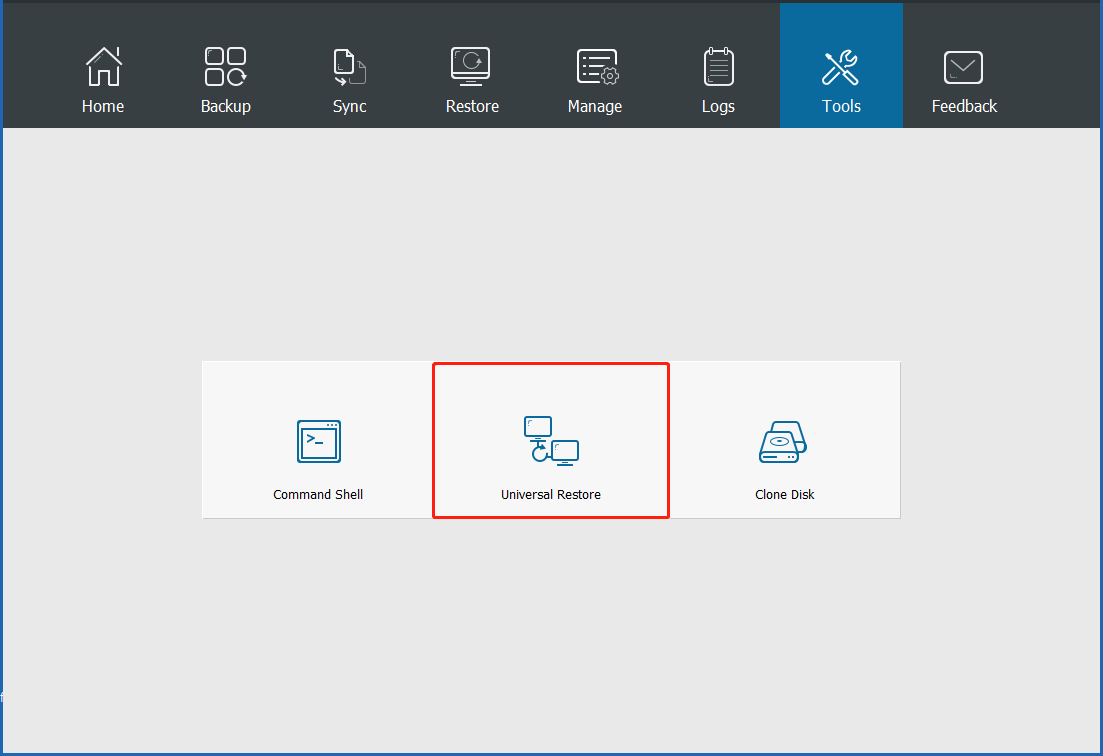
Step 2: This feature will automatically detect and list all the operating systems that are installed on the hard disk. Just choose the one you need and click the Restore button to continue.
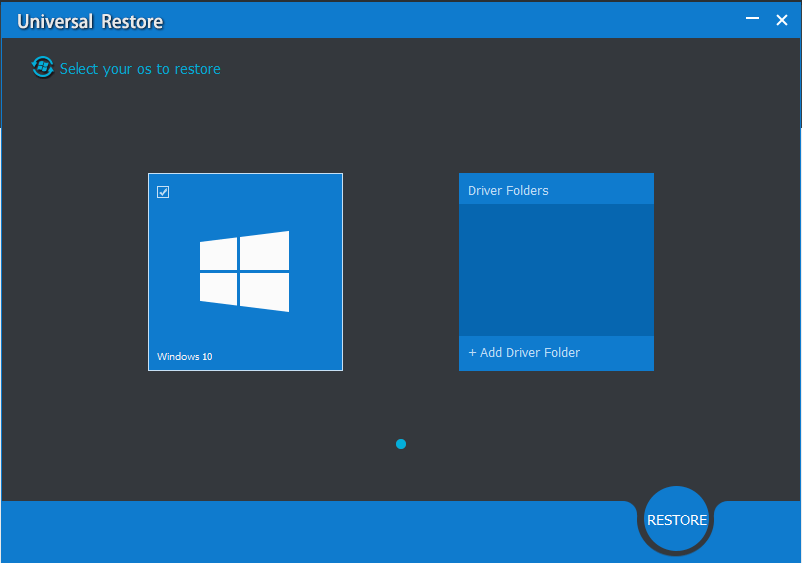
Step 3: After a while, you complete the restoration operation. Then, you can exit WinPE and boot Windows from the computer with dissimilar hardware without any issues.
Generally speaking, MiniTool ShadowMaker is a good assistant. It helps restore the crashed computer with a system image created on another computer with dissimilar hardware. If the OS doesn’t have an operating system, it is also useful to restore Windows image backup to new computers.
If you need to restore a system image to a different computer, download and install this powerful tool for a free trial.
MiniTool ShadowMaker TrialClick to Download100%Clean & Safe
Clone Hard Drive to Dissimilar Hardware
In addition to performing a Windows backup restore to different computer, you can try another way to restore to dissimilar hardware. It is disk cloning. MiniTool ShadowMaker has a feature called Clone Disk that enables you to clone the entire system disk to another hard disk.
Well then, how can you clone to dissimilar hardware? Pay attention to these two critical operations: clone the hard drive and perform a restoration repair via Universal Restore.
Step 1: Connect another hard drive to the normal computer. Make sure it is big enough to save all the data on the source disk.
Step 2: Run MiniTool ShadowMaker Trial Edition on the normal computer.
Step 3: Move to the Tools page and then tap on Clone Disk to go on.
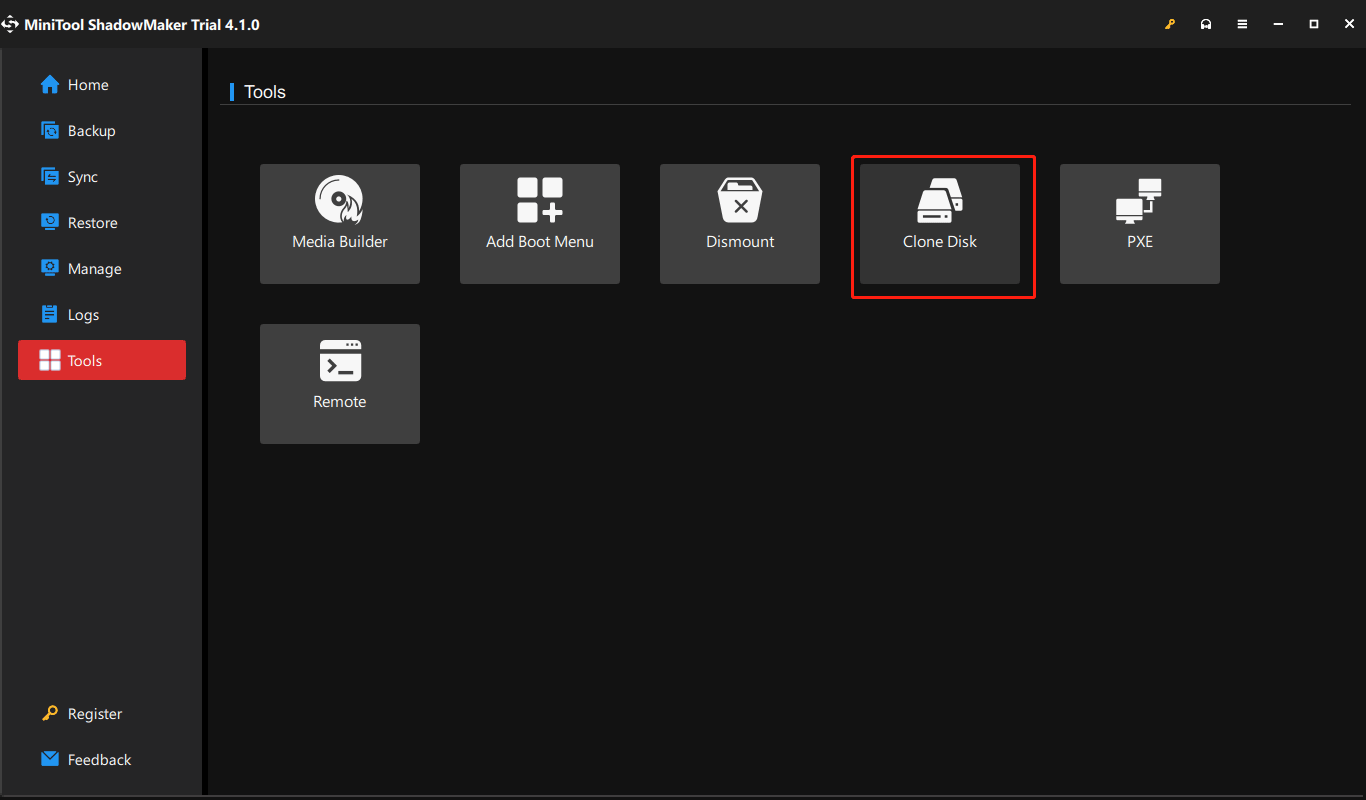
Step 4: It’s time to select the source disk (the system disk) and target disk.
Step 5: Start the cloning process. Note that the time varies based on the disk data size.
Via hard drive cloning, all the system disk data will be completely transferred to another hard disk. If you use the target disk as the system disk in the computer with the same hardware, the computer can boot up directly. However, if the hardware of the computer is not compatible with the OS, a boot failure may occur.
To clone hard drive to dissimilar, you should shut down the computer, remove the target disk, plug it into another computer, boot the computer with the bootable USB drive created by the Media Builder feature, and perform a universal restore with MiniTool ShadowMaker. In terms of the incompatibility issue fix, move to the above part.
In addition, MiniTool Partition Wizard, a free partition manager, also enables you to clone a hard drive easily. But no matter which hard disk cloning software you use, finally, you need to make a universal restore with MiniTool ShadowMaker after the cloning to make sure the PC can start up to a normal state.
Verdict
How to restore Windows backup to different computer if the PC is crashed or doesn’t have an operating system? This post gives you detailed steps. Just follow the instructions above to create a system backup and restore Windows image backup to different hardware or clone the disk and perform a universal restore.
If you have any doubts, leave a comment below and we will reply to you as soon as possible. Hope this post can help you a lot.
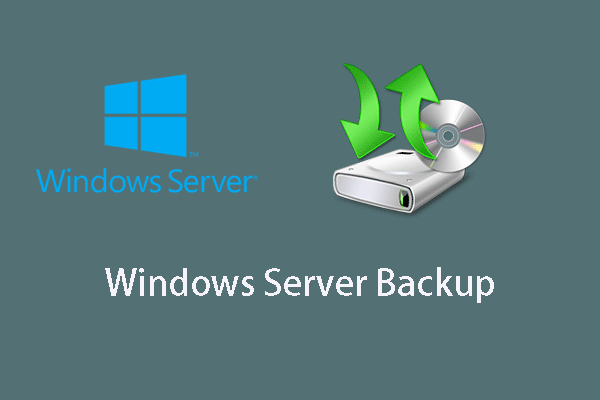


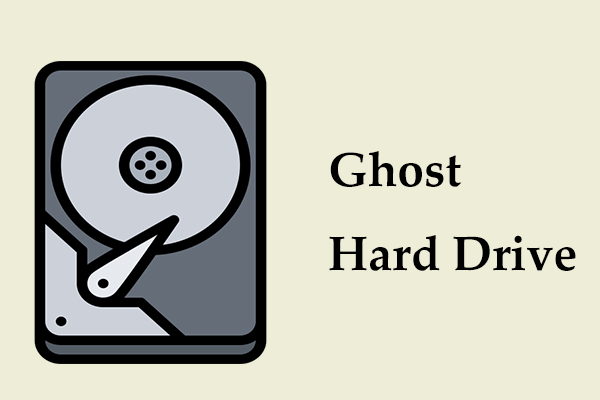
User Comments :