Wonder about video backup on a PC? In this comprehensive guide, MiniTool introduces you to how easily to backup videos to an external hard drive or cloud in your computer. To keep videos safe, follow the given instructions.
Importance of Video Backup
Videos have become part and parcel of your lives. They capture priceless memories, from family gatherings to moments of the journeys, helping transport you back in time. However, most of you ignore the importance of video backup until it is too late.
Why backup videos on your computer? Usually, you transfer videos from your phone to a computer as a second copy to avoid loss due to accident phone damage. But you should know computer crashes, viruses or mistaken deletion can wipe away years of precious memories in an instant. How awful!
To ensure your memories remain safe and accessible, make sure you have a habit of backing up videos.
Where to Backup Videos
Which place should you back up videos to? We list 3 common devices.
An external hard drive: Backing up videos to an external disk is the simplest way. You only need to connect it to your computer, transfer video files and then put it to a safe place.
NAS (Network Attached Storage): NAS devices connect multiple hard drives to provide more storage than a standard PC. They offer a convenient way to securely store videos and other files.
Cloud storage: Cloud services like Google Drive, OneDrive, Dropbox, etc. are ideal for video backup. Storing videos and other files to their remote servers avoids the effect of local hardware failures. You can easily access them anywhere.
Here is a comprehensive guide to walk you through how to backup videos on a PC.
Here is a video guide:
Back up Videos to External Hard Drive/NAS
To back up videos from your computer to an external hard disk, we consider using the backup software, MiniTool ShadowMaker. Compatible with Windows 11/10/8/7 and Windows Server 2022/2019/2016, this tool enables you to backup files, folders, disks, partitions and Windows. In terms of data backup, it supports various file types, including videos, documents, photos, music files, and more.
Importantly, you can save backups to NAS, any internal hard drive or any storage device connected to your computer, such as USB flash drives, external hard drives, SD cards, etc. MiniTool ShadowMaker offers an automatic backup option to back up your data on a scheduled plan (daily, weekly, monthly or on an event).
Moreover, with the incremental or differential backup options, this backup software keeps differential versions of your files and save the disk space on the target device. Get MiniTool ShadowMaker now to backup photos and videos as per your needs.
MiniTool ShadowMaker TrialClick to Download100%Clean & Safe
Step 1: Connect an external hard drive to your computer for video backup.
Step 2: Launch MiniTool ShadowMaker and then click Keep Trial after loading.
Step 3: To back up videos, photos or other files, access the Backup page. Next, navigate to SOURCE, click Folders and Files, browse the computer to find videos you wish to back up and then hit OK.
Step 4: Select your connected external drive to store the video backups by going to DESTINATION.
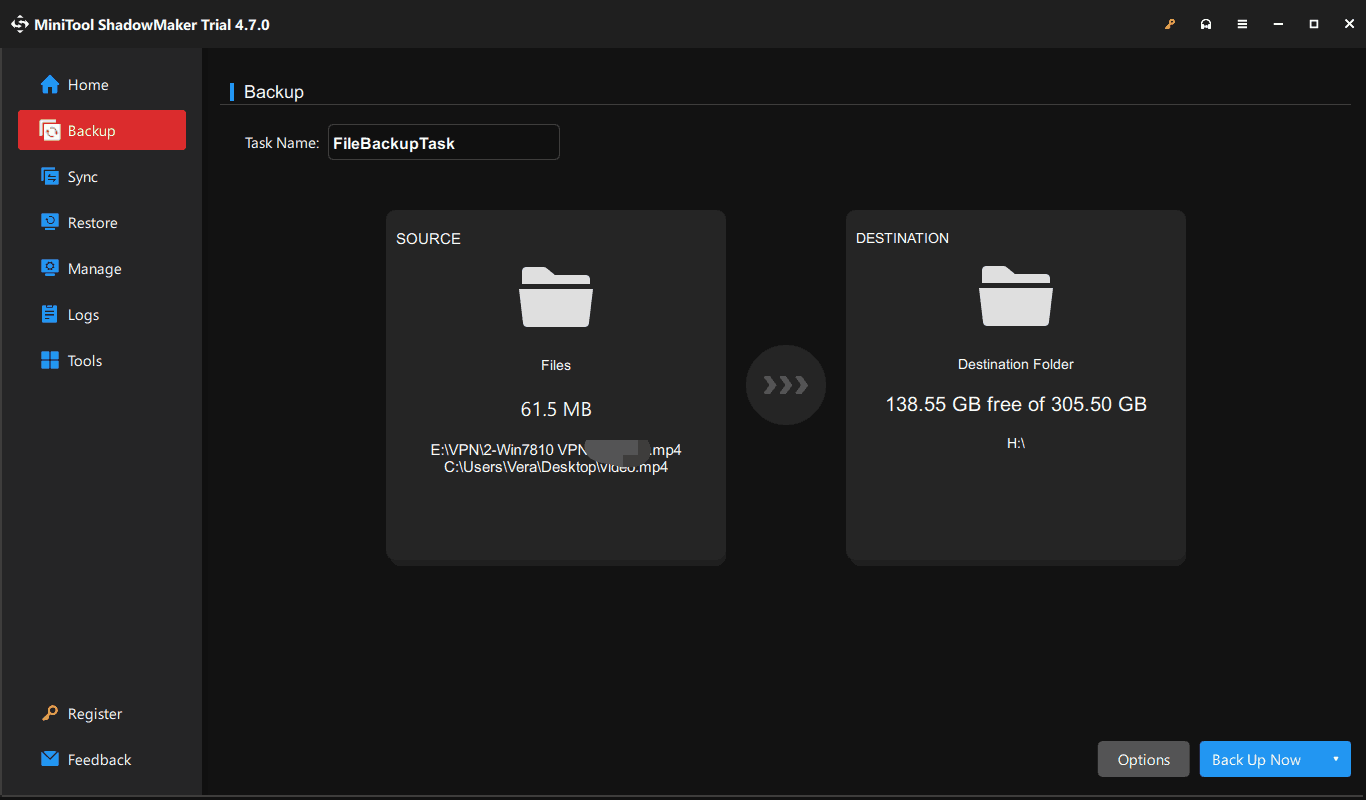
Step 5: Finally, click Back Up Now to make a full backup.
You are allowed to automatically back up your videos and back up the only changed content. So, store all your videos to a folder named Videos, choose that folder as the backup source.
Then, go to Options > Schedule Settings and Backup Scheme, customize these two options as per your needs. Next, run a full backup and MiniTool ShadowMaker will automatically perform scheduled backups and incremental or differential backups.
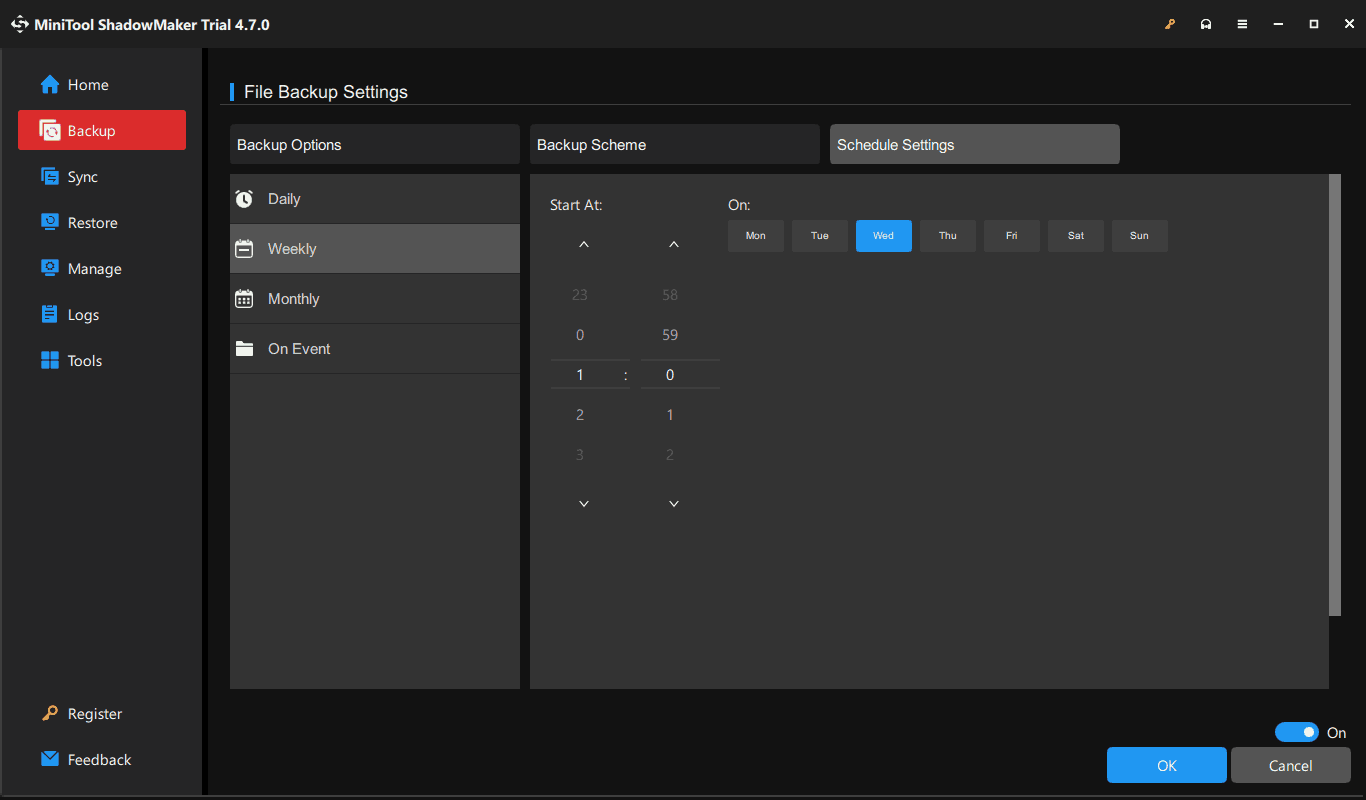
Aside from external devices, MiniTool ShadowMaker supports NAS backup. To choose your NAS as the target device, hit Shared under DESTINATION, and enter the path & password.
Backup Videos to Cloud
If you use a cloud platform such as Google Drive, OneDrive or Dropbox, it is accessible to upload videos to the cloud for backup.
To back up videos to Google Drive:
Step 1: Access the website of Google Drive.
Step 2: Sign in with your account.
Step 3: Click New > File upload or Folder upload, browse your computer and choose the videos you want to back up. Besides videos, you can also upload photos and other files to Google Drive.
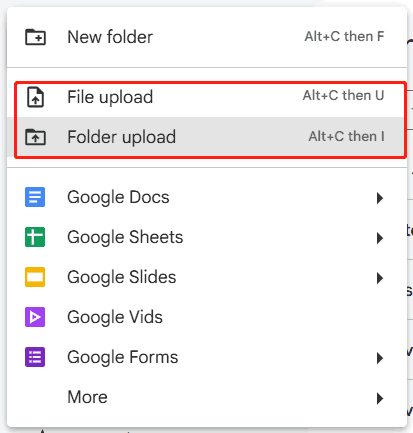
Step 4: Later, you can see the uploaded videos or other items under My Drive in the left side.
Each Google account offers 15 GB of storage for free. This space is shared across Google Drive, Gmail, and Google Photos. If you want to backup more videos to Google Drive, consider changing your Google plan by clicking Get more storage from the left side.
Make a Comparison
When comparing these two ways for video backup, you notice MiniTool ShadowMaker may be an ideal option if you create many videos at set intervals. This software supports automatic backup, incremental backup and differential backup, meeting a variety of needs. By backing up videos to NAS, an external hard drive or other external devices, you easily protect videos against computer accidents.
Cloud backup requires you to pay for more storage space. But, it offers convenience if you want to access videos anytime and anywhere.
The best way for video backup is combining these two options, providing double-layer protection to your videos.
The End
That’s the most information on video backup on a PC. From this full guide, you find how to easily backup videos to an external drive, NAS or cloud. Choose the proper way and follow the given instructions to get started.
User Comments :