What are the advantages of using Windows 10 File History as compared to WD backup software on WD MyBook to back up files? Can one use both to the same WD exterval drive?
-from https://answers.microsoft.com/
In the digital age, data backup has become increasingly crucial for every computer user. Faced with numerous backup solutions on the market, many users often hesitate between WD Backup and Windows Backup. This guide will provide details about WD Backup vs. Windows Backup, including functions, performance, ease of use, and applicable scenarios.
Overview of WD Backup and Windows Backup
WD Backup
WD Backup is a dedicated backup software developed by Western Digital, designed mainly for WD external hard drive users. The software provides a simple and intuitive interface that allows you to set up automatic backup plans to protect important files from the risk of data loss. WD Backup is particularly suitable for those who have WD storage devices because it is optimized for these hardware and can provide a better backup experience.
The software supports two modes: continuous automatic backup and scheduled backup, which can back up files, folders, and even the entire system. It is worth mentioning that WD Backup not only supports local backup to WD external hard drives, network drives, and other storage devices.
Windows Backup
Windows Backup including Backup and Restore (Windows 7) and File History in Windows 10/11. They are Microsoft’s built-in backup solution in the Windows operating system. As part of the operating system, it is deeply integrated with Windows and provides two main functions: system image backup and file-level backup.
The biggest advantage of Windows Backup is its integration with the system, which does not require additional software installation or the purchase of third-party solutions. It supports regular automatic backups and system image creation. It is a convenient and cost-effective backup option for users using Windows systems.
WD Backup vs Windows Backup: Similarities
First, let’s see Windows Backup vs WD Backup in similarities.
- Both WD Backup and Windows Backup can be set to automatically back up photos, videos, and files.
- They can both back up your files to external hard drives (like SSDs) and USB flash drives.
- When files are added or changed, both of them can perform a backup immediately (scheduled backups run on the selected date and time).
WD Backup vs Windows Backup: Differences
Next, we will introduce WD Backup vs Windows Backup in differences.
Aspect 1: Installation & Setup Process
The first aspect is the installation and setup process.
WD Backup needs to be downloaded and installed separately. However, the installation process is straightforward, taking only a few minutes. On the first boot, the software walks you through the initial setup, including selecting the backup content, destination, and scheduling preferences. The interface is intuitively designed and the main functions are clear at a glance, making it easy for even non-technical users to get started.
Windows Backup is a built-in feature of the system and requires no additional installation. In Windows 10/11, the backup function is scattered in several different places. You need to set up File History and Backup & Restore (Windows 7) separately. This scattered layout can be confusing for some users and will take time to get used to.
Aspect 2: User Interface and Ease of Use
Next, we will introduce Windows Backup vs WD Backup for user interface and ease of use.
WD Backup has a modern, single-window interface with all the main functions in one view. The navigation bar on the top provides clear function partitions – Backup and restore. Add Backup Plan and Delete Backup Plan are all easily accessible, and the overall user experience is smooth and consistent.
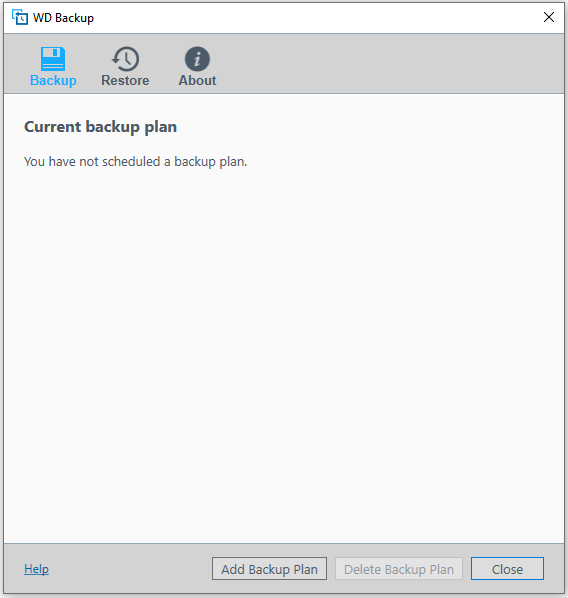
The interface experience of Windows Backup varies depending on the edition:
File History: App configuration with modern settings with a clean interface but limited features.
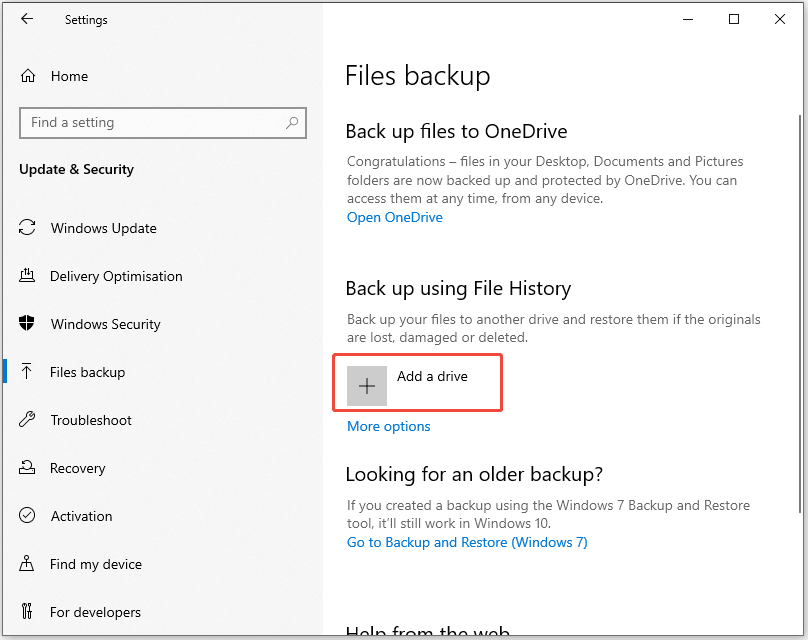
Backup and Restore (Windows 7): Uses a traditional control panel interface with more comprehensive features but a slightly outdated design.
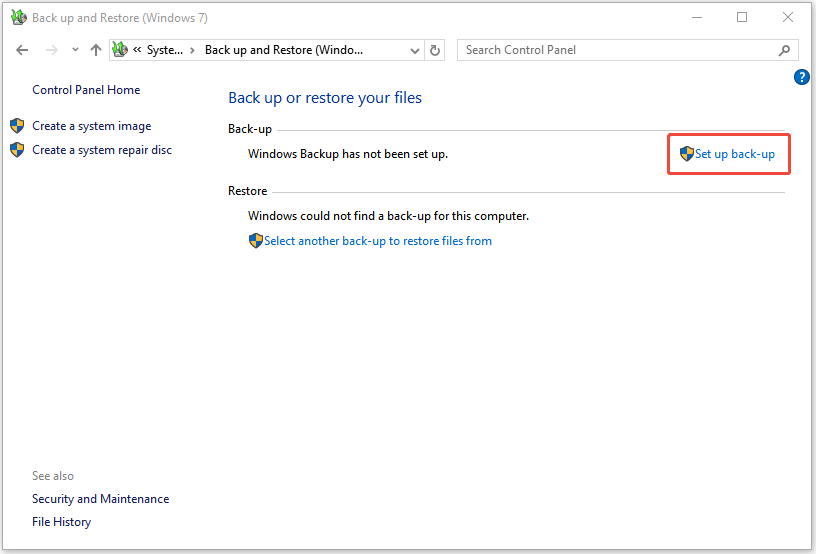
Aspect 3: Backup Type and Scope
The third aspect of WD Backup vs Windows Backup is the backup type and scope.
WD Backup offers two main types of backups: continuous and scheduled. Continuous backups monitor file changes in real-time and automatically back up changed files, while scheduled backups are performed on a user-set schedule. WD Backup supports file and folder-level backups, and can also create a full system image backup, protecting the entire operating system and all data.
Windows Backup also offers a variety of backup options.
File History focuses on continuously protecting user files (documents, pictures, videos, etc.), while Backup and Restore (Windows 7) create a complete system image. A system image contains a complete snapshot of the operating system, settings, programs, and personal files, allowing for a full recovery of the computer in the event of a system crash.
Aspect 4: Backup Speed and Resource Usage
Many users care about Windows Backup vs WD Backup for backup speed and resource usage. When it comes to actual backup speeds, the performance of both tools depends on several factors:
- Initial backup: Both require a long time to complete a full backup, and the speed is mainly limited by hardware performance.
- Incremental backups: WD Backup’s continuous backup mode reacts more quickly to file changes.
- System impact: As a system component, Windows Backup optimizes resources and runs in the background more lightly.
WD Backup may significantly consume system resources when making large backups, especially the CPU usage may temporarily increase. Windows Backup is generally gentler and uses intelligent scheduling to reduce the impact on system performance.
Aspect 5: Supported Devices
Which one supports more devices? WD Backup or Windows Backup? File History doesn’t support backing up to internal drives and cloud drives, whereas WD Backup allows backing up to cloud drives (Dropbox). File history can be backed up to different brands of external hard drives, whereas WD Backup only supports WD hard drives like WD My Passport and My Book.
Aspect 6: Applicable Scenarios and Target Users
Here, you can learn WD Backup vs Windows Backup in applicable scenarios and target users.
WD Backup is particularly suitable for the following user groups:
- WD device owners: If you have a WD external hard drive or NAS, it will have the best experience.
- Professional users who need real-time protection: photographers, designers, and other professionals working with important documents.
- Multi-device users: The software supports backing up multiple computers to the same storage device.
- Prefer automated backups: The continuous backup feature provides the convenience of “set and forget”.
Windows backup is particularly suitable for the following user groups:
- Windows Backup is better suited for these situations. The average home user: Need a simple, free built-in solution
- System-level protection requirements: You need to create a full system image for disaster recovery.
- Budget-constrained: Don’t want to invest in third-party software or specialized hardware.
- Users with light backup requirements: Mainly protect personal files such as documents and pictures.
Aspect 7: Pros and Cons
The last aspect of WD Backup vs Windows Backup is their pros and cons.
WD Backup
Pros:
- Automatic and scheduled backups.
- Selective file and folder backups.
- System backup, and comprehensive protection.
- User-friendly interface.
Cons:
- Limited compatibility with non-Western Digital drives.
- Advanced customization options can be limited compared to dedicated backup software.
Windows Backup
Pros:
- Built-in utilities with no additional software required.
- Full system image backup.
- Incremental and differential backup options.
- Seamless integration with the Windows operating system.
Cons:
- Lacks advanced customization features.
- Performance may vary based on system specifications.
Which One to Choose
After learning their similarities and differences, you know you should choose WD Backup or Windows Backup.
WD backup:
- Freelancers automatically back up project files to WD My Passport hard drive.
- Small offices use WD NAS to back up multiple employee computers in one place.
- Photographers back up RAW files to external storage immediately after shooting.
Windows Backup:
- Students regularly back up their papers and important documents to a portable hard drive.
- Home users protect their precious photo and video collections.
- IT support staff who need to quickly restore system configurations.
WD Backup/Windows Backup Alternative
Aside from WD Backup and Windows Backup programs, you can seek help from the PC backup software – MiniTool ShadowMaker. It supports creating a system image for the different Windows systems including Windows 11/10/8.1/8/7 and Windows Server 2016/2019/2022, etc., and backing up files, folders, disks, and partitions.
MiniTool ShadowMaker also lets you schedule backups (daily, weekly, monthly, or on event) to ensure data security. You can customize backup methods – full, incremental, or differential and remove older backups to save disk space.
Additionally, the software supports cloning HDD to SSD and moving Windows to another drive, eliminating the need for OS or app reinstallation during upgrades. Notably, it works with most storage devices, not just WD devices. You can back up your computer to external drives or USB flash drives from brands like SanDisk, Samsung, Toshiba, Crucial, and Seagate. It also allows backing up external drives to a secure location for extra protection.
Now, let’s see how to back up files with MiniTool ShadowMaker via these steps.
Step 1: Download and install its Trial Edition to enjoy a 30-day free trial with most features.
MiniTool ShadowMaker TrialClick to Download100%Clean & Safe
Step 2: Connect the hard drive to a computer and launch MiniTool ShadowMaker to enter its main interface.
Step 3: In the Backup page, choose the backup source as per your situation. By default, MiniTool ShadowMaker backs up the operating system. For data backup, click SOURCE > Folders and Files to choose the files you want to back up and click OK.
Step 4: Click DESTINATION to choose the connected hard drive as the location to store the files and click OK.
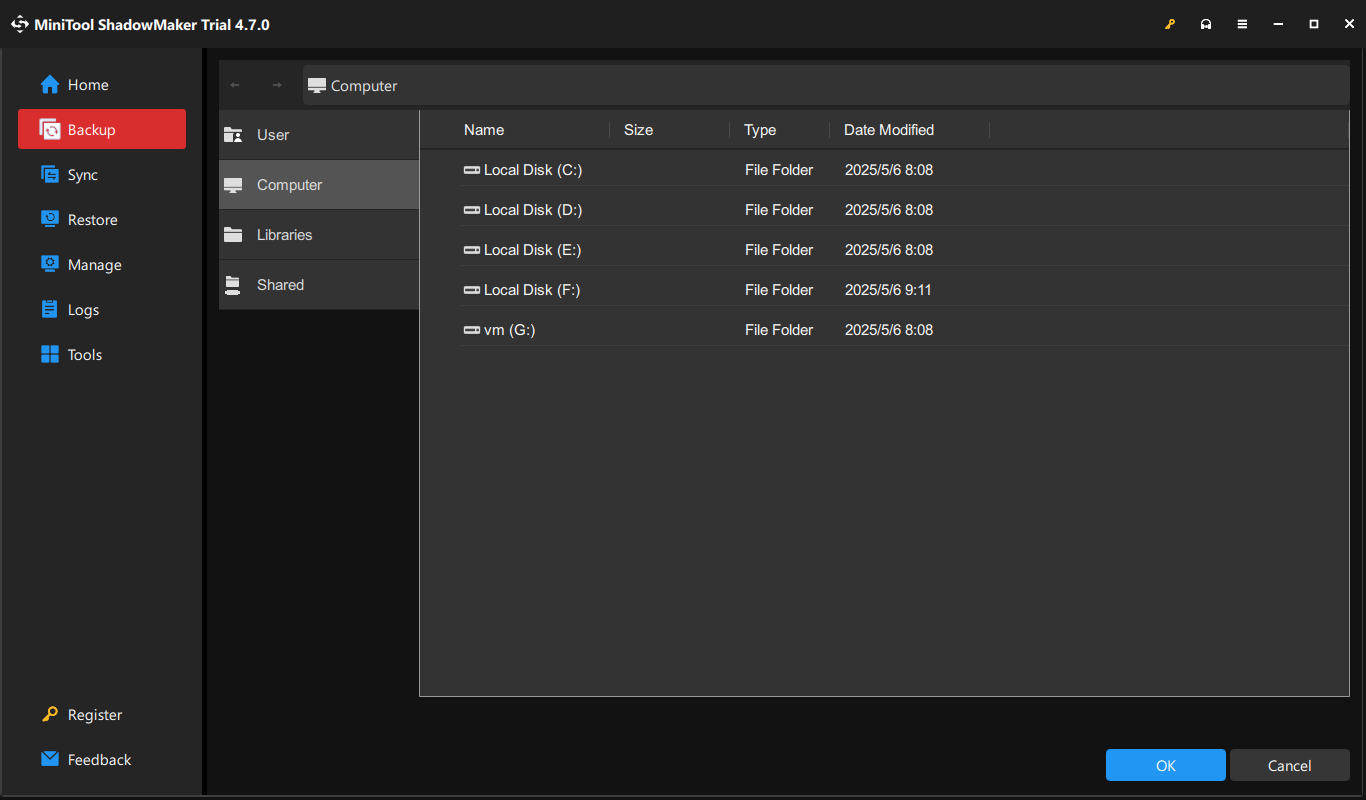
Step 5: To make advanced options for your backup, click:
Backup Options – enable passport protection, change a compression level, enable email notification, add a comment for the backup, etc.
Backup Scheme – enable Full, Incremental, or Differential backup scheme, and at the same time, delete old backup versions to free up disk space.
Schedule Settings – set a time interval to automatically create backups, such as every day, every week, every month, or on an event.
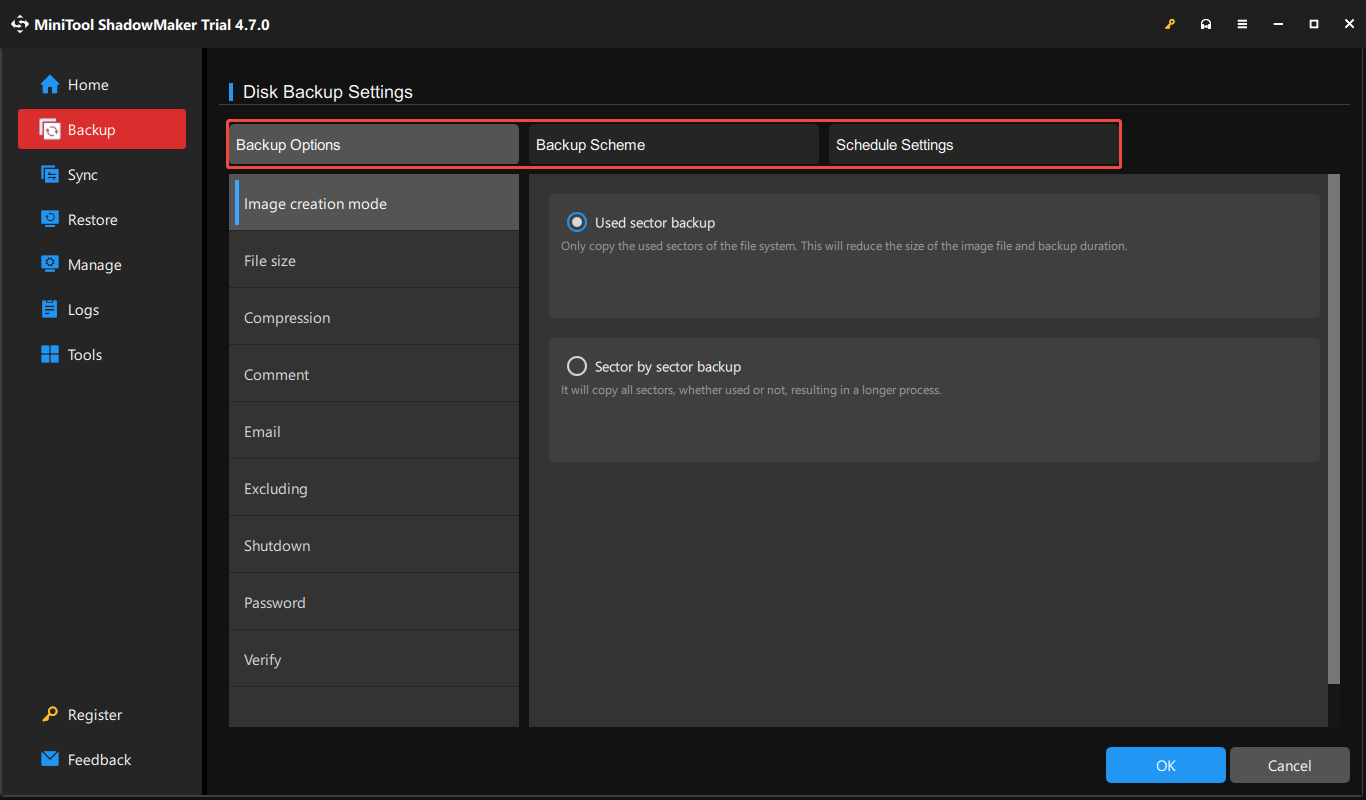
Step 6: At last, click Back Up Now or Back Up Later.
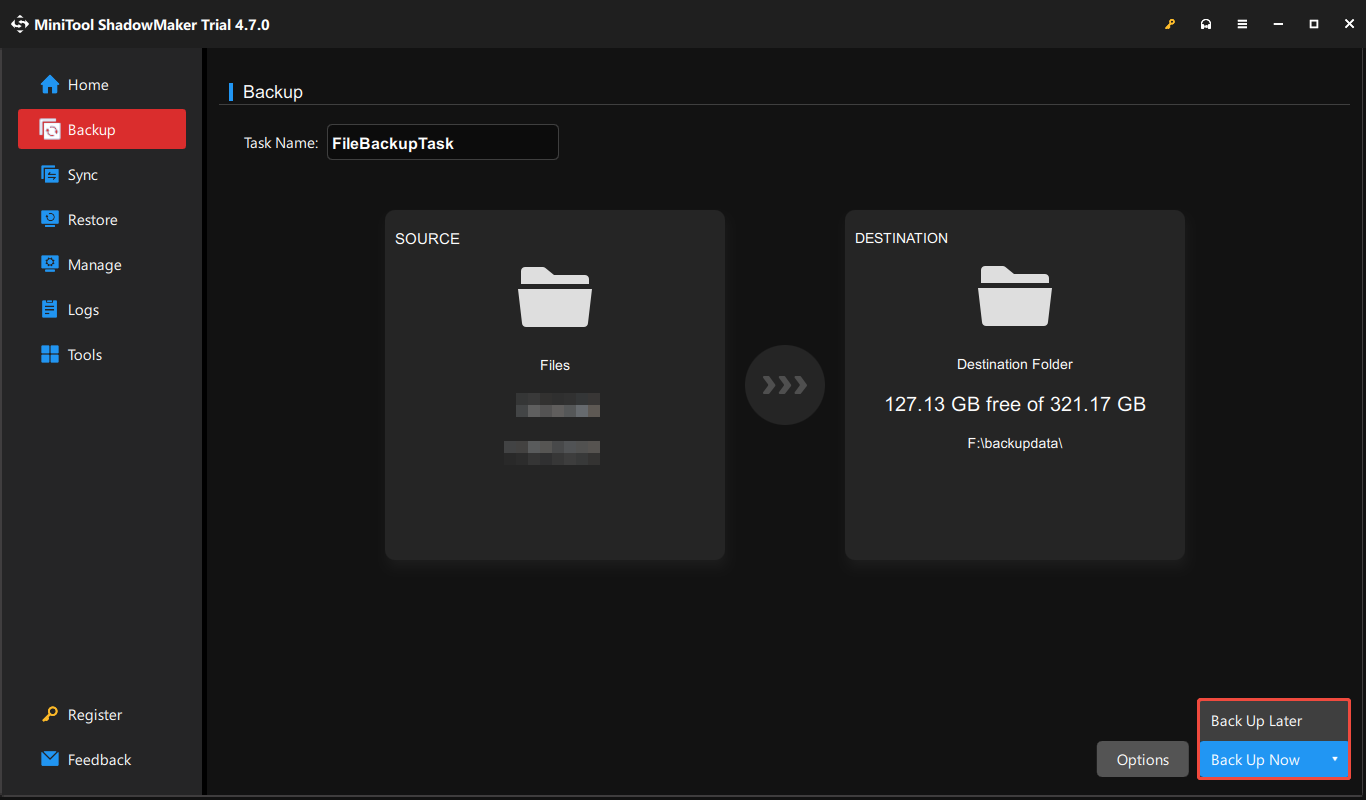
Bottom Line
This post discusses WD Backup vs Windows Backup from several aspects. You can choose a proper tool based on your situation. If you encounter any difficulty while using MiniTool software, please contact us by sending an email to [email protected]. We will help you work them out as soon as possible.
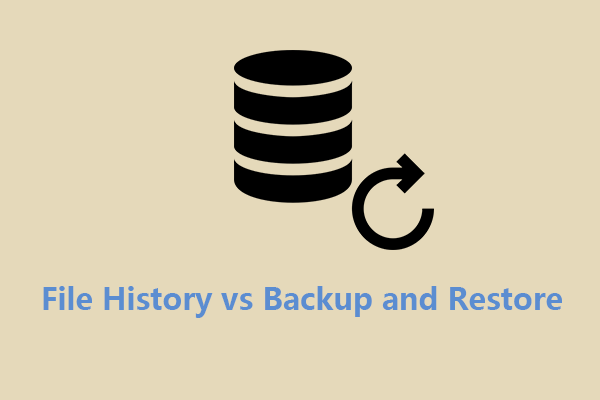

User Comments :