WD Blue SSD vs Samsung 860 Evo, what are their differences? Which one is better for you? This post will demonstrate some differences between WD Blue SSD and Samsung 860 Evo. In addition, an SSD upgrade tool from MiniTool will be shown.
If you are trying to upgrade or replace a hard drive on your computer for getting better performance, usually the SSD is recommended. And now, there are various solid-state drives on the storage market, such as WD Blue SSD, Samsung 860 EVO, Samsung 970 EVO, and so on.
Today, we are talking about WD Blue SSD vs Samsung 860 Evo. In the following section, we will introduce what they are and what their differences are. Then, you can know which one to choose.
Overview of WD Blue SSD and Samsung 860 Evo
WD Blue SSD
Western Digital provides mechanical and solid-state drive storage devices. In addition to the blue series, it also has black, red, green, purple, and gold series for mechanical drives. WD Blue is a kind of PC hard drive with a blue cover.
This WD Blue hard drive is designed as the main hard drive in laptops and external cases. It is equipped with a large-capacity hard drive that allows you to install the system, store high-resolution photos, 4K videos, music collections, and other important files.
This hard drive also features data density, which indicates that the travel requirement on the header is minimized and the seek time is also reduced. So, the transfer rate would be increased.
Samsung 860 Evo
Samsung 860 EVO is also one of the best-selling SSDs in the world and it is designed for mainstream PCs and laptops. With the latest V-NAND and a robust algorithm-based controller, the Samsung 860 EVO SSD comes in a wide range of compatible form factors and capacities.
Samsung 860 EVO SSD comes in 5 available capacities which are 250GB, 500GB, 1000GB, 2000GB and 4000GB. So, many users would like to install Samsung 860 EVO SSD on their computer to get more disk space and better performance.
WD Blue SSD vs Samsung 860 Evo
In this part, we will show you information about Samsung 860 Evo vs WD Blue SSD. To learn more detailed information, keep on your reading.
WD Blue SSD vs Samsung 860 Evo: Interface and Form Factor
First, let’s see WD Blue SSD vs Samsung 860 Evo in interface and form factor.
WD Blue SSD has a SATA 3 interface. It has an external size of 2.5 inches or 3.5 inches. It also has an M.2 2280 form factor, which is very suitable for use on PCs and laptops. However, for ultra-thin devices, M.2 2280 is not suitable.
Samsung 860 Evo has a size of 2.5 inches or 7 mm. It is also equipped with M.2 2280 form factor, suitable for use in a laptop or PC. Samsung also provides an mSATA option for users who are looking to install this SSD on ultra-thin devices. Its interface is SATA 3.
WD Blue SSD vs Samsung 860 Evo: Data Transfer Rate
The speed of transferring data for SSD is also important. Thus, the next aspect of Samsung 860 Evo vs WD Blue SSD is data transfer rate. The data transfer rate of WD Blue SSD is 6 GB/s. The data transfer rate of Samsung 860 Evo is the same.
Thus, WD Blue SSD vs Samsung 860 Evo: data transfer rate, they make a tie.
WD Blue SSD vs Samsung 860 Evo: Read/Write Speed
Speaking of WD Blue SSD vs Samsung 860 Evo, read/write speed should be mentioned.
The sequential read speed of WD Blue SSD is up to 560 MB/s and the sequential write speed is up to 530 MB/s. The sequential read speed of Samsung 860 Evo is 550 MB/s, and the sequential write speed is 520 MB/s.
In short, in the aspect of read/write speed, WD Blue SSD is a little bit better than Samsung 860 Evo. Reading and writing speed is also affected by other factors, so WD Blue may be slower than Samsung 860 Evo in actual use.
WD Blue SSD vs Samsung 860 Evo: Capacity
The capacity is a key factor when selecting an SSD. So, the next difference between WD Blue SSD and Samsung 860 Evo is the SSD capacity.
The WD Blue 2.5-inch SSD offers 4 capacities – 320GB, 500GB, 1TB, 2TB; 3.5-inch WD Blue SSD provides 5 capacities – 500GB, 1TB, 2TB,3TB, 4TB, 6TB. The 860 EVO 2.5-inch SSD offers 5 capacities including 250GB, 500GB, 1TB, 2TB, and 4TB.
In short, WD Blue SSD is a good choice if you need a big capacity.
WD Blue SSD vs Samsung 860 Evo: Warranty
Both WD Blue SSD and Samsung 860 Evo have a 5-year limited warranty.
WD Blue SSD vs Samsung 860 Evo: TBW Rate
Another key difference comes in the TBW (Terabytes Writtenrates). Here is a table of the TBW rates that come with both SSDs.
| Size | WD Blue SSD | Samsung 860 Evo |
| 500GB | 200TBW | 300TBW |
| 1TB | 400TBW | 600TBW |
| 2TB | 500TBW | 1200TBW |
| 4TB | 600TBW | 2400TBW |
As for WD Blue SSD vs Samsung 860 Evo: TBW rate, the Samsung 860 Evo has far better TBW rates than WD Blue SSD that make it ideal for rendering and gaming purposes.
From the above information, you have known some differences between Samsung 860 Evo and WD Blue SSD.
WD Blue SSD vs Samsung 860 Evo: Which One to Choose
You may also wonder which SSD to choose. The following are the details.
If you are only looking for an SSD for leisure work, then please choose WD Blue SSD. However, if you want to continue a more professional and more suitable option for TBW, then you can choose Samsung 860 Evo. For heavy or professional use, it’s recommended to use Samsung 860 Evo, but the price is slightly higher.
In short, both SSDs are reliable budget choices and perform very well. For which one to choose, it all depends on your needs.
How to Clone System from HDD to SSD
If you have gotten the WD Blue SSD or the Samsung 860 EVO SSD, you may want to use it to replace the traditional hard drive to improve the performance of the computer. To do that, you can choose to migrate HDD to SSD.
To migrate the system and files from a traditional hard drive to WD Blue SSD or Samsung 860 EVO SSD without data loss, the clone tool is required. So, the professional SSD cloning software – MiniTool ShadowMaker is strongly recommended.
To clone OS from HDD to SSD, MiniTool ShadowMaker is competent with the Clone Disk feature. And now, we will show you how to migrate the operating system to the WD Blue SSD or Samsung 860 EVO SSD with MiniTool ShadowMaker.
Step 1: Download MiniTool ShadowMaker from the following button
MiniTool ShadowMaker TrialClick to Download100%Clean & Safe
Step 2: Install and launch MiniTool ShadowMaker. Then, click Keep Trial to enter its main interface.
Step 3: After entering the main interface of MiniTool ShadowMaker, go to the Tools page. Then choose Clone Disk.
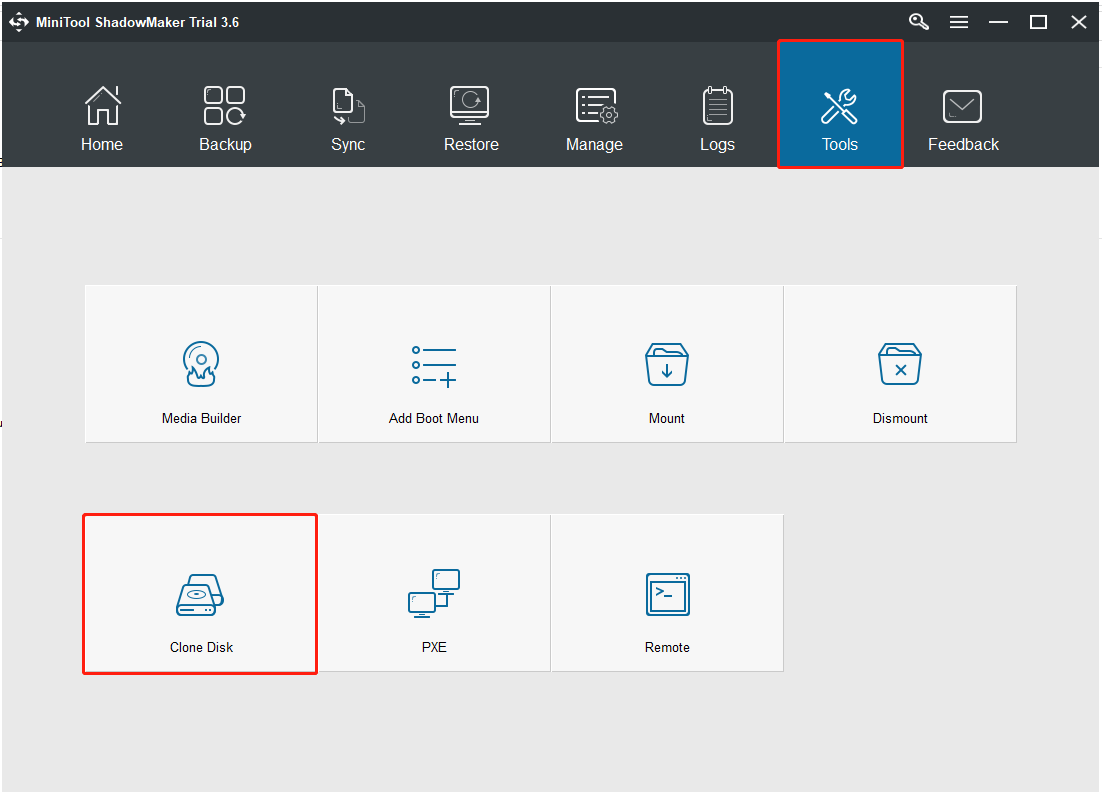
Step 4: Next, click the Source module to choose the disk clone source. If you are trying to migrate OS to WD Blue SSD or Samsung 860 EVO SSD, select the original hard drive as the clone source. Then click Finish.
Step 5: Click the Destination module to choose the target disk. Here you need to select the WD Blue SSD or Samsung 860 EVO SSD as the target disk. Then click Finish. Next, click the OK button.
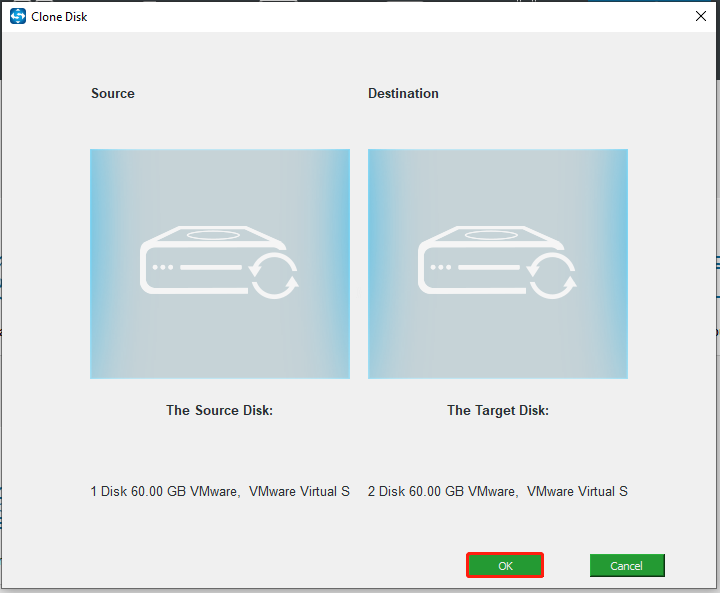
Step 6: Then you will receive a warning message which tells you that all data on the target disk will be destroyed during the disk cloning process.
Step 7: Then the disk cloning process will begin. Please do not interrupt the cloning process until it is finished.
When the disk cloning process is finished, you will receive a warning message which tells you that the source disk and target disk have the same signature. If both of them are connected to your computer, one of them will be marked as offline. So, you need to remove or disconnect either of them.
In addition, if you want to boot your computer from the target disk, please enter BIOS to change the boot sequence first.
When all steps are finished, you have successfully migrated the operating system from the traditional hard drive to the WD Blue SSD or Samsung 860 EVO SSD. After that, your computer performance will be improved.
Further Reading:
In the above part, we show you how to clone the system from HDD to SSD free with MiniTool ShadowMaker. In addition to MiniTool ShadowMaker, MiniTool Partition Wizard is also a great tool to clone a hard drive. Here is how to clone the system with MiniTool Partition Wizard.
Step 1: Download and install MiniTool Partition Wizard.
Step 2: After entering its main interface, choose the hard drive you want to clone. Then, click Copy Disk Wizard from Wizard in the action panel.
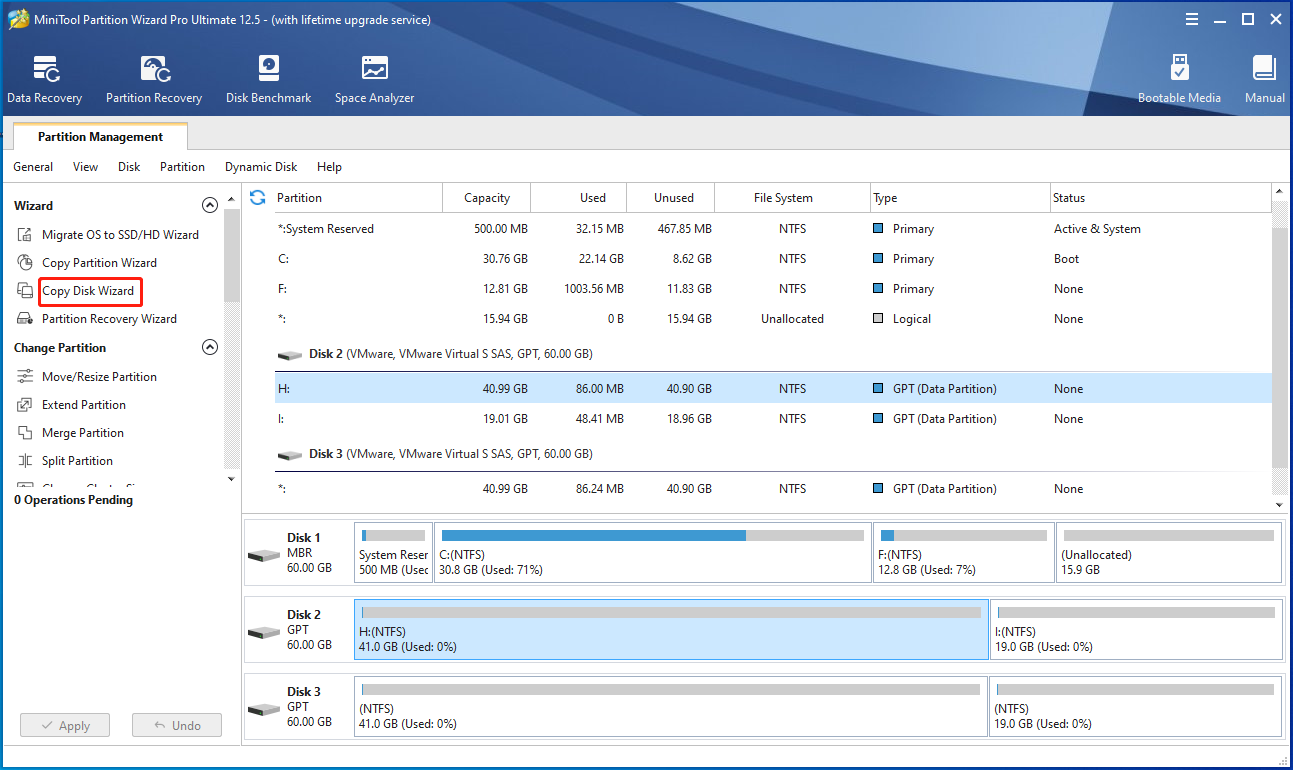
Step 3: Choose the target drive to copy the content of the source drive to. Then, you will receive a warning message – All data on the disk will be destroyed. Click Yes to continue.
Step 4: On the next page, you can check some copy options, the layout of the target disk, change the size of the selected partition. Then, click Next to continue.
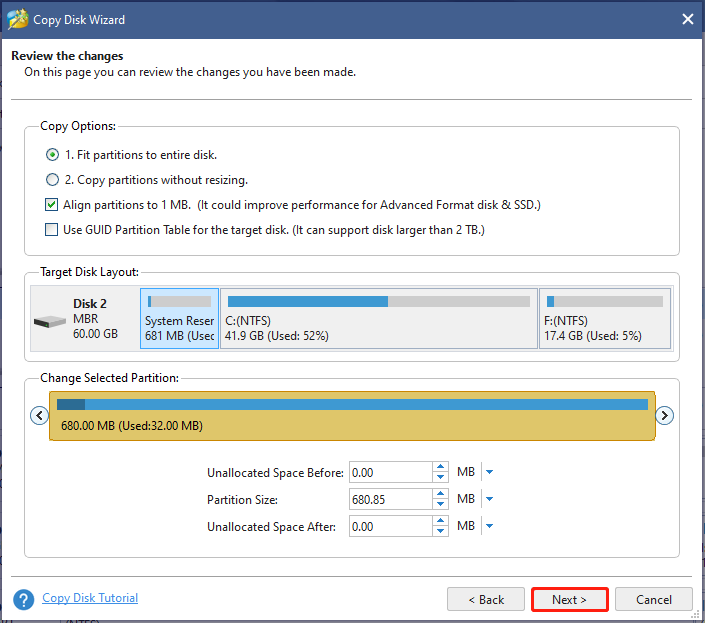
Step 5: You will receive a warning message – To boot your computer from the destination drive, change the boot order in the BIOS settings. To only copy the hard drive, ignore this warning.
Step 6: Preview and ensure all partitions are being copied to your new SSD. If everything is okay, click Apply. It requires you to reboot the computer and you need to wait for the process to be finished.
Related articles:
- Clone OS from HDD to SSD with 2 Powerful SSD Cloning Software
- How to Clone a Hard Drive to SSD in Windows 10/8/7?
Bottom Line
This post has introduced some differences between WD Blue SSD and Samsung 860 EVO, focusing on 5 aspects. Besides, we also have introduced 2 clone tools for you to migrate OS from traditional hard drive to WD Blue SSD or Samsung 860 EVO SSD without data loss.
If you have any different opinions of WD Blue SSD vs Samsung 860 Evo and MiniTool software, you can leave a message in the comment zone or contact us via [email protected] and we will reply to you as soon as possible.
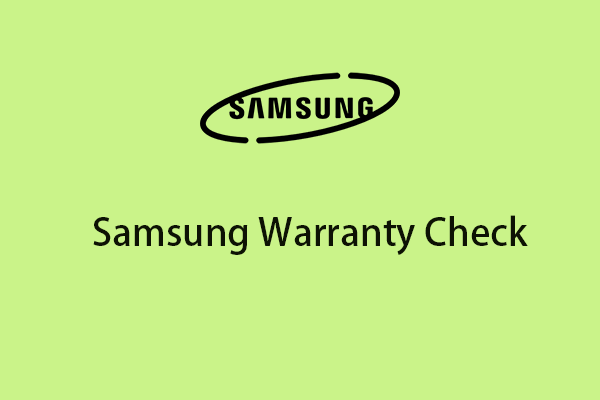
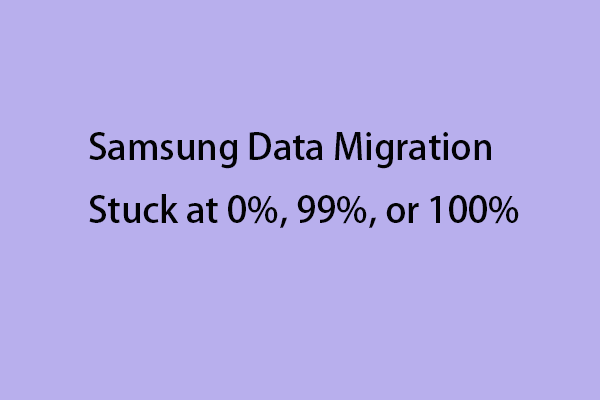
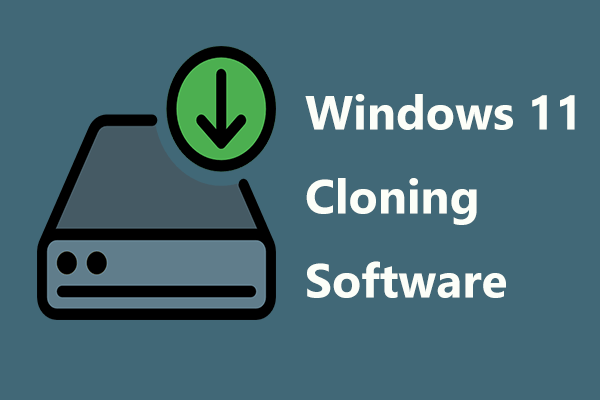
User Comments :