CFast card data recovery involves using CMD to unhide files, restoring data from backups, or using data recovery software. This MiniTool guide also explains the common causes of CFast card file loss and offers tips to prevent it in the future.
As the demand for data transmission speed in film and television production, industrial applications, and high-end photography continues to increase, CFast cards, as a high-speed storage medium, are widely used in professional equipment.
However, no matter how advanced the equipment is, data loss is still a problem that cannot be completely avoided. This article will first take you to a deeper understanding of CFast cards, and then guide you to recover CFast card data.
A Brief Introduction to CFast Card
What Is a CFast Card
CFast card (CompactFast) is a high-speed memory card mainly used in professional photography and video equipment, especially in scenarios that require high data transfer rates, such as shooting 4K or higher resolution videos. The following are the core features of the CFast card to help you better understand it.
- Interface type: Adopts SATA interface (similar to computer hard disk), which is faster and more stable than the parallel interface of traditional CF cards.
- Read and write speed: The read and write speed can reach more than 500MB/s, far exceeding the traditional CF card (about 160MB/s).
- Application scenario: Widely used in high-end cameras, such as ARRi, Blackmagic, Canon EOS-1DX Mark II, etc.
- Appearance size: The appearance is similar to traditional CF card, but the interface is different and cannot be used interchangeably.
- Stability: Suitable for long-term, high-intensity data writing, making it ideal for professional video production.
Differences Between CFast and CF Cards
The CFast card came into being in 2008. It inherited the size and some naming of the CF card, but it was completely innovated in technical architecture, using a more advanced SATA interface, greatly improving the reading and writing speed and stability. The following are the differences between it and CF card.
- Interface type: CF card uses parallel ATA (PATA); CFast card uses serial ATA (SATA).
- Maximum speed: CF card is about 160MB/S; CFast card can reach 500MB/s or even higher.
- Usage scenario: CF card is suitable for ordinary digital cameras and industrial equipment, while CFast card is suitable for professional cameras and 4K/8K video recording equipment.
- Compatibility: CFast and CF are not compatible with each other.
- Price: CF cards are relatively cheap, while CFast cards are more expensive and suitable for high-end devices.
Can you Recover Lost Files From a CFast Card
Although CFast cards are fast and powerful, data loss can still occur in high-intensity use environments. If you have also experienced CFast card data loss, don’t panic. The lost data is possible to recover, but the success rate depends on the cause of data loss, how the card was used after the file loss, and the timeliness of your measures.
When data loss occurs on a CFast card, immediate response is crucial. Correct operation can significantly increase the success rate of data recovery. Here are the steps you should take immediately:
- Stop using the CFast card immediately. Do not shoot, record, or write any data to prevent new data from overwriting the original content. Do not format or repair the card, even if the device prompts you to do so. Do not try to copy files to avoid triggering write operations.
- Determine the type of data loss and take immediate action. If data loss is caused by human error or logical corruption, the following methods can help recover lost CFast data. For physical damage, recovery is unlikely unless you have a backup.
How to Perform a CFast Card Data Recovery
To perform a CFast card data recovery, you can follow the steps below. You can use several methods to do CFast card data recovery. These include using the Command Prompt to unhide files, restoring data from backups, or trying professional data recovery software and services.
Way 1: Use Command Prompt
Before performing CFast memory card data recovery, it is worthwhile to check if the files are hidden, especially if you suspect that the files have not been actually deleted or formatted. This action is simple and risk-free, but it has the potential to directly recover the files, saving the time and cost of using recovery software.
Step 1: Type Command Prompt in the Windows search bar, right-click the best match, and choose Run as administrator.
Step 2: Enter attrib -h -r -s /s /d G:\*.* in the window and press Enter.
- -h: cancels the hidden attribute
- -r: cancels the read-only attribute
- -s: cancels the system file attribute
- /s means including subdirectories, /d means including folders
- G:\ is the drive you want to process
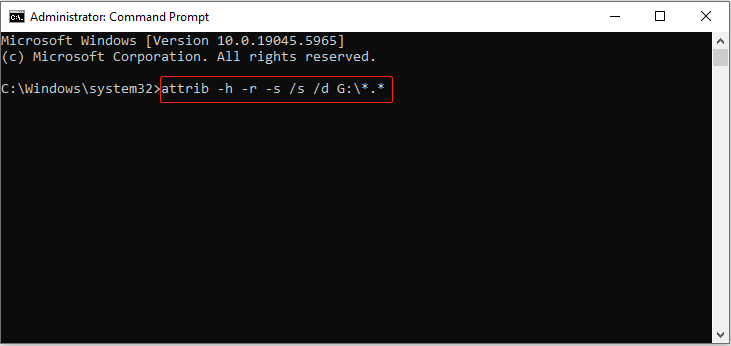
After execution, the originally hidden files may reappear in the File Explorer.
Way 2: Restore Files From Backups
If the above command does not work, it means that the file may be lost. At this time, you need to retrieve files from a CFast card using other recovery methods. If you have a backup habit, then restoring your files will be much easier.
Copy the file or restore it to another location. Given the variety of backup methods, here are a few common ones for your reference.
Option 1: Local backup (hard drive or computer)
If you have backed up the files to a computer or external hard drive:
Step 1: Open the drive where the backup is located.
Step 2: Find the file you need to restore.
Step 3: Copy the file to another destination.
Option 2: Cloud backup (such as Dropbox, Google Drive)
If you have uploaded or synced your files to a cloud service:
Step 1: Log in to your cloud service account.
Step 2: Navigate to sections like Storage, Recent, or Trash to check if your files are available.
Step 3: Download the file you need.
Option 3: Use data backup software to restore the backup image
If you have created an image backup of the CFast card using software:
The recovery process varies depending on the backup software used. For example, if you are using MiniTool ShadowMaker, follow these steps to restore files from an image backup:
Step 1: Open MiniTool ShadowMaker.
Step 2: Go to the Restore tab on the left sidebar.
Step 3: Find the image backup you want to restore and click the Restore button next to it.
Step 4: Choose a suitable location for the restored files.
Step 5: Click Start to begin the restoration process.
Way 3: Try MiniTool Power Data Recovery
If none of the above methods works, this one may be more suitable for you. I believe you must have seen many data recovery software programs on the market, but which one is more suitable for CFast card recovery? My answer is the best data recovery software, MiniTool Power Data Recovery.
MiniTool Power Data Recovery is recommended for recovering lost data from CFast cards because it has powerful recovery capabilities and wide compatibility, making it particularly suitable for dealing with common data loss problems. Here are some detailed features:
- Supports multiple storage devices: It not only supports CFast cards, but also can recover data from hard drives, SSDs, SD cards, USBs and other devices.
- Deals with multiple loss scenarios: Whether it is accidental deletion or formatting, system crashes or virus attacks, partition loss or damage, or file system errors, with it, files can be easily recovered
- High security: The software only reads and scans, and will not modify the original data to avoid secondary damage.
- File preview function: It allows you to preview various types of files, including photos, videos, documents, etc., to ensure that you recover the correct files.
It is easy to operate and does not require any professional technical background. And it supports restoring 1 GB of files for free. Download this free file recovery software on your computer to start the CFast card data recovery.
MiniTool Power Data Recovery FreeClick to Download100%Clean & Safe
Step 1: Use a card reader to connect your CFast card to your computer first.
Step 2: Launch the MiniTool Power Data Recovery software and enter the main interface. Under the Logical Drives tab, all the partitions, including deleted, lost, and existing partitions, show up.
In the Devices tab, you can see all the disks connected to your computer. Move your cursor on the CFast section and click Scan to scan for data.
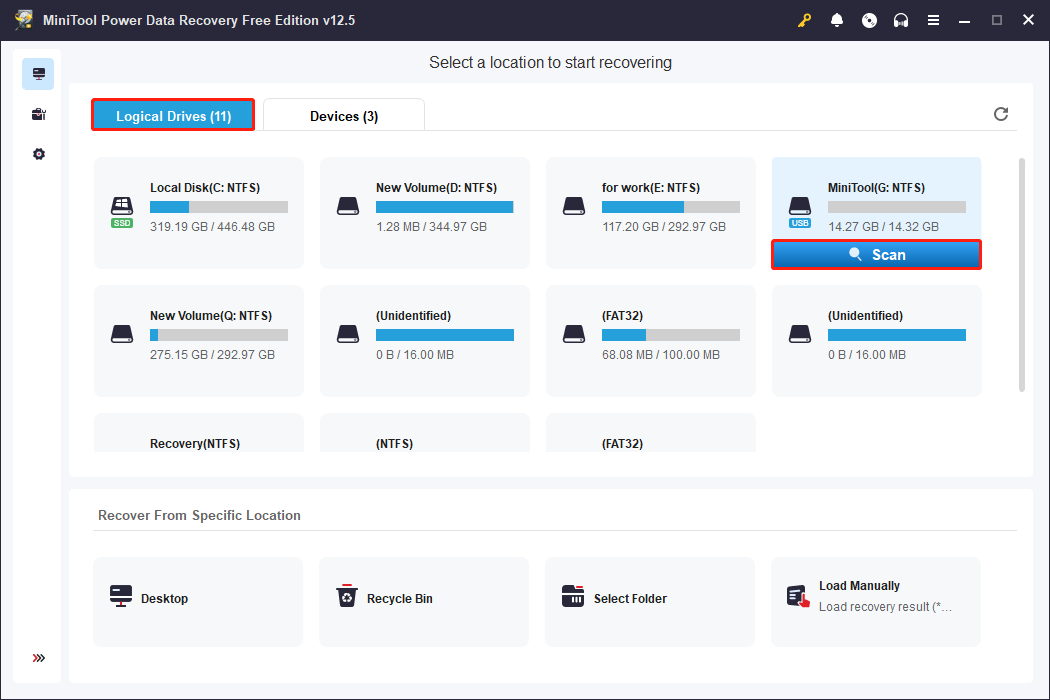
Step 3: This scan process may take some time. You can press the pause button midway, but for a more complete scan result, it is best to wait for the scan to complete. After that, all the files are listed by their paths under the Path tab. You can find files according to the file structure in this section.
However, it is a little difficult to locate your target files unless you are willing to spend a lot of time. That is why this robust recovery tool includes several features to help you find the files you want faster.
- Type: Files are grouped by file type. You can expand each type to browse the corresponding files.
- Filter: You can filter the most relevant files by setting the file type, file size, modification date, and file category all at once.
- Search: It can quickly locate a specific file by entering the file name. Even if you don’t remember the full file name, you can search by some keywords.
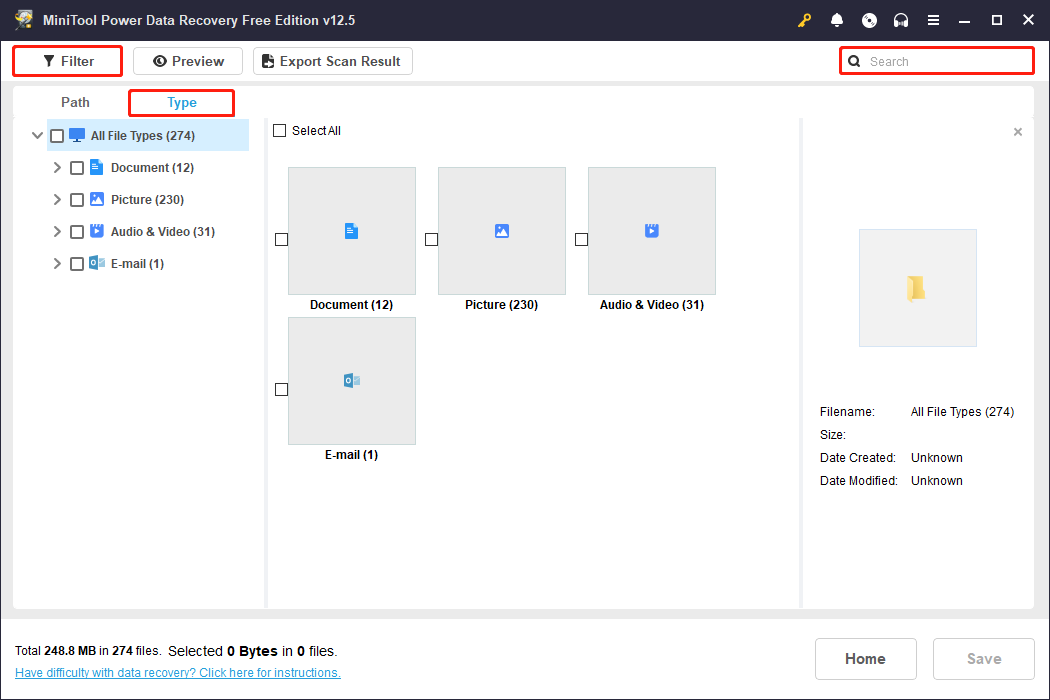
Step 4: Once you find the files you need, the next step is to preview them one by one to confirm that they are the correct ones. The Preview feature allows you to check the file’s content. Select the file and click the Preview button, or just double-click the file.
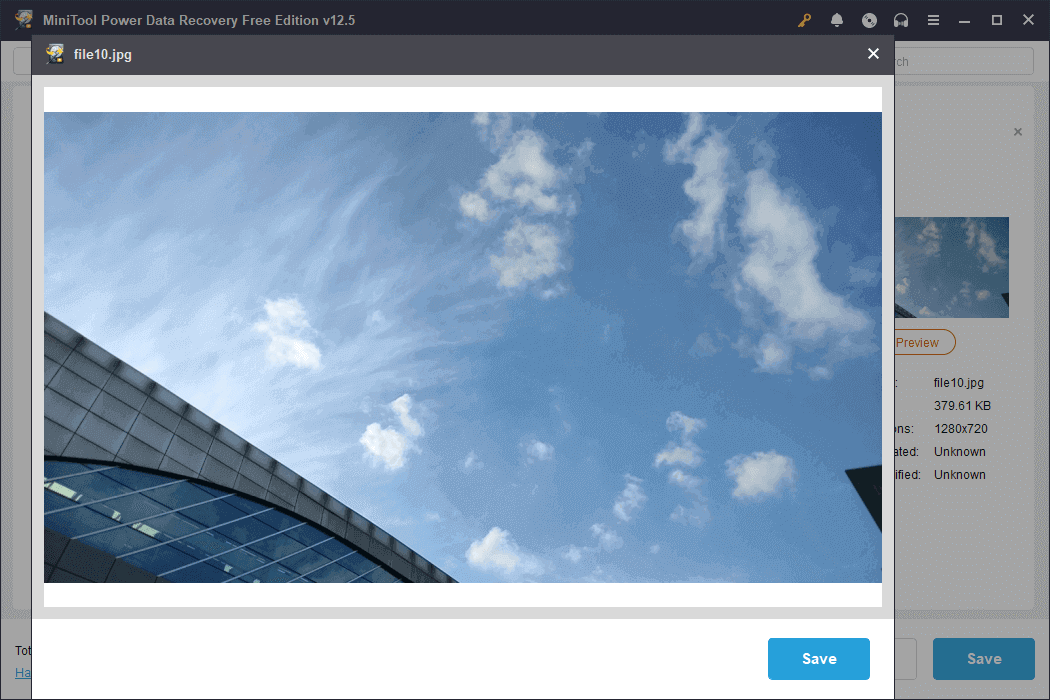
Step 5: Now, tick boxes for all files you want to recover and click the Save button. When the new window pops up, select a new location to store the recovered files and click OK.
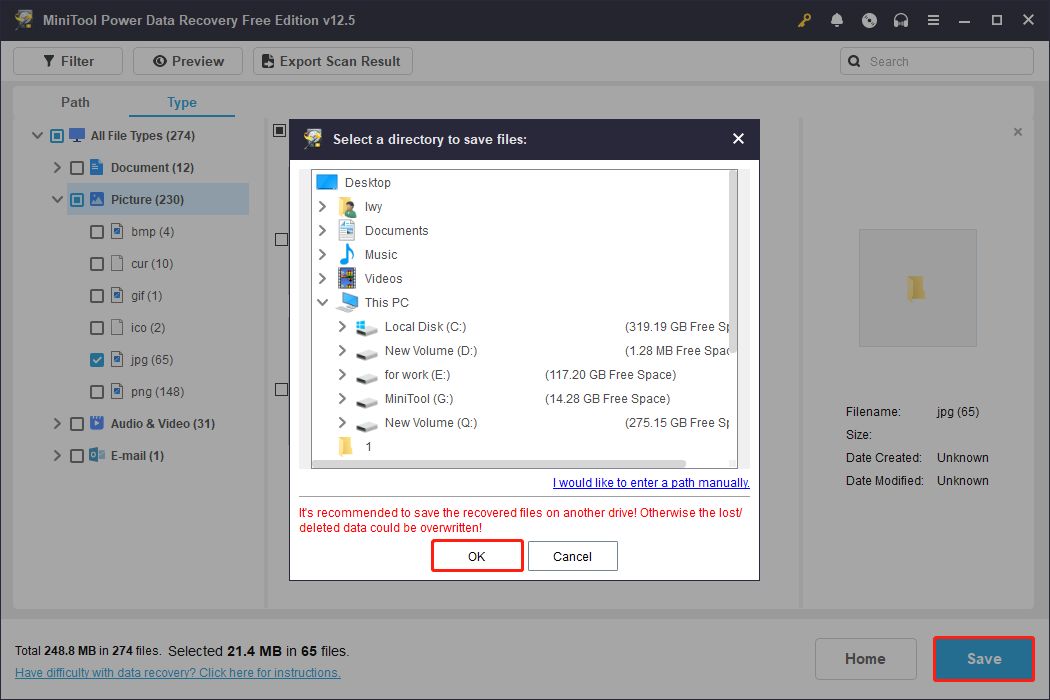
When the recovery process ends, a window will appear with the size of the restored files and the remaining free recovery capacity.
Way 4: Seek Professional Data Recovery Services
If you are experiencing hardware failure, or failed software recovery attempts, don’t hesitate. Professional services may be your only chance to bring your data back to life.
Contact a professional data recovery service agency because they have a dust-free laboratory and chip-level recovery capabilities, suitable for severe cases such as breakage, burning, flooding, etc.
Common Causes for CFast Card Data Loss and How to Prevent Them
Finally, let’s take a look at the common causes of CFast data loss. Knowing these risks can help you take preventive measures, such as regular backups, avoiding power outages during critical operations, and using reliable card readers and devices.
Human error:
- Formatting or deleting files by mistake: This is one of the most common causes of data loss.
- Unsafe device ejection: Sudden removal of CFast cards can cause file system corruption.
Always double-check before formatting or deleting files to avoid accidental loss. Use the “Safely Remove Hardware” option every time you eject the CFast card.
Logical or software failure:
- File system corruption: The exFAT or FAT32 structure corruption may result in inaccessible data.
- Virus or malware attack: Viruses and malware may destroy files or make data unreadable.
- Power outage or write interruption: Sudden power outage during data writing may cause file corruption.
Do not connect your card to untrusted devices to keep it safe. Make sure the power does not suddenly disconnect when saving files, and do not unplug the card while data is being transferred.
Physical damage:
- Poor contact or wear: Frequent plugging and unplugging or use in harsh environments may cause interface damage.
- Controller failure: Damage to the control chip inside the CFast card may cause the entire card to be unrecognizable.
Avoid frequent plugging and unplugging of the card. Use quality card readers and store the card properly to prevent wear and interface damage.
Firmware or mechanical failure:
- Firmware corruption: Firmware corruption may cause the card to be unable to initialize or recognize.
- Mechanical failure: Card body deformation, interface breakage, etc, may cause file loss.
Do not interrupt firmware updates. Store the card properly.
Wrapping Things Up
Although CFast cards have high-speed and stable storage performance, data loss can happen. When faced with problems, taking the right response measures at the first time is the key to successful CFast card data recovery.
If you have any questions about MiniTool products, send us an email via [email protected], and we will answer them for you.
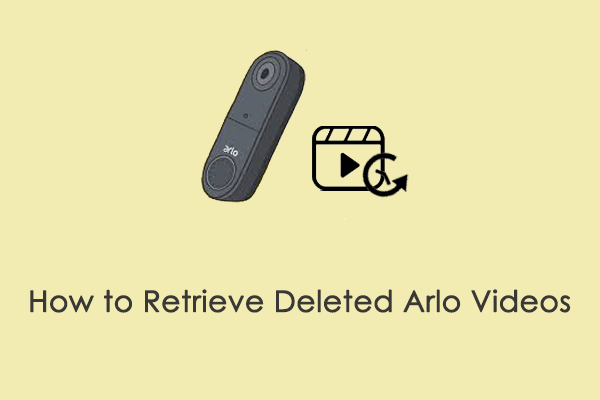
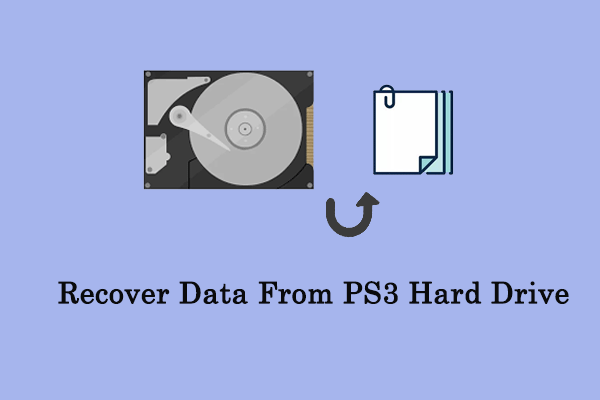
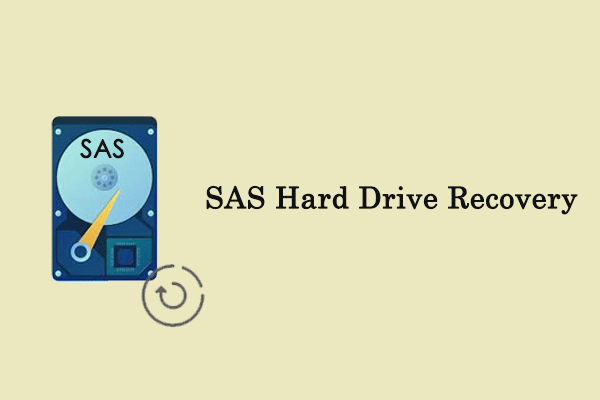
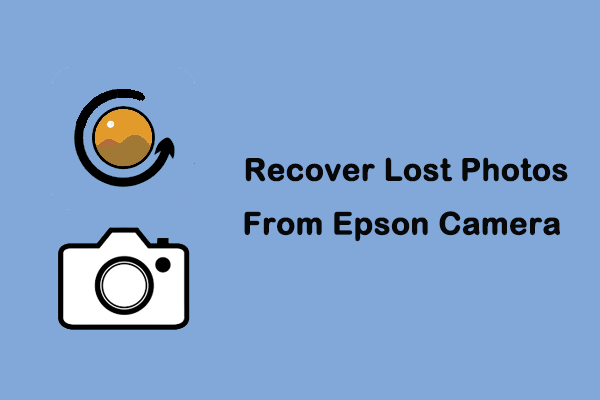
User Comments :