Losing data from your PS3 hard drive can be frustrating, whether it’s game saves, media files, or other important content. Fortunately, there are ways to recover lost data, depending on the cause of the data loss and the condition of the hard drive. This MiniTool guide will walk you through the steps to recover data from PS3 hard drive.
PlayStation 3 (PS3) is a classic game console. Many gamers use their hard drives to store valuable game progress, downloads, and media files, and you are probably one of them. So, when data gets lost, it is frustrating. In such cases, data recovery becomes essential. This article will detail the reasons for PS3 hard drive data loss and how to recover data from PS3 hard drive.
PS3 Hard Drive: Internal & External
First, let’s take a comprehensive look at the PS3 hard drive. PS3’s hard drive can be divided into the internal hard drive and the external hard drive. If you want to increase the game loading speed, it is recommended to upgrade the internal hard drive (such as an SSD); if you just want to expand the storage space, an external hard drive may be a more convenient choice. Here is a comparison for you, including the pros and cons of each, so that you can better understand and use them.
Internal hard drive
The PS3 uses a 2.5-inch SATA hard drive, which is installed inside the PS3.
Pros:
- Faster speed: The internal hard drive is usually faster than the external hard drive, especially if it is replaced with an SSD, which can increase the game loading speed.
- High compatibility: PS3 supports internal hard drives, and no additional settings are required after installation.
- Strong stability: It will not be affected by USB connection problems, reducing data transmission errors.
Cons:
- Limited upgrade: The maximum hard drive capacity supported by PS3 is usually 1TB, and some 2TB hard drives may not be compatible.
- Troublesome replacement: It needs to be disassembled and replaced, and the process is complicated.
External hard drive
You can connect an external hard drive to the PS3 via USB to expand the storage space.
Pros:
- Extended storage: You can use an external hard drive to store additional games, videos, etc., to avoid deleting existing data.
- Easy installation: Connect via USB without disassembling the machine.
- High flexibility: You can replace or use multiple external hard drives at any time.
Cons:
- Slow speed: PS3’s USB interface is slow, and the reading speed of the external hard drive may be slower than the internal hard drive.
- Format limitation: PS3 only supports external hard drives in FAT32 format, and NTFS format may not be recognized.
Since the internal hard drive is formatted using the PS3’s proprietary file system, it cannot be directly read on Windows or macOS. Therefore, this article only cover data loss and recovery for external hard drives.
Step 1: Identify the Reasons for PS3 Data Loss
Data recovery depends on how the data was lost. In order to better treat the problem, you need to understand the reasons for data loss on the PS3 hard drive. Here are some common reasons:
- Hardware failure. Disk aging: Long-term use may cause the hard drive read and write speeds to decrease, eventually leading to disk corruption. Physical damage: Impact or sudden power failure of the hard drive may cause data loss.
- File system damage. Abnormal shutdown: If the PS3 suddenly loses power while writing data, it may cause file system damage. Storage device error: The file system on the hard drive may be damaged due to incorrect operation or system failure, making the data unreadable.
- Virus or malware infection. Some downloaded games or applications may carry viruses that affect the hard drive data.
- Other possible factors. Hard drive formatting: If you make a mistake in the system settings and format the hard drive, all data will be cleared. Hardware connection problem: A Loose hard drive interface or a damaged connection cable may cause data to be unreadable.
Before trying to recover data, you need to confirm the following:
- Is the PS3 hard drive still identifiable? You can try to connect the hard drive to the computer to see if the data can be read.
- Is the hard drive formatted? If the PS3 reinitializes the hard drive, the data may be overwritten, but it is still possible to recover.
- Is there a backup? If you have previously backed up your data using a USB device or cloud storage, you can simply restore it. In most cases, restoring from a backup is the easiest solution. Just open your backup and copy the lost data to a new location. But if you do not have a backup, do not worry. Keep reading to learn about other recovery options.
It is difficult to retrieve data from PS3 hard drive that has been physically damaged. If you are in that condition, it is recommended to seek professional services, but if data is lost due to a logical error, then the following methods are worth a try.
Step 2: Get the Related Tools Ready
Before you start the PS3 data recovery, make sure you have the following items ready:
- The original PS3 hard drive you want to recover data
- A USB to SATA adapter or hard drive enclosure
- A computer running Windows 11/10/8/8.1
- Enough free space to store all the lost data from the PS3 hard drive
- Data recovery software
I believe you can quickly prepare the above items, but when it comes to choosing data recovery software, you may be a little confused. There are so many recovery tools on the market that you don’t know which one to choose. Now that you have read this far, you might as well try the tool I recommend below to recover deleted files.
Step 3: Recover Data From PS3 Hard Drive Using Data Recovery Software
MiniTool Power Data Recovery is a powerful data recovery tool for recovering data from hard drives and other storage devices. The following advantages can give you a more comprehensive understanding of this tool.
- Supports multiple data loss scenarios: Whether it is accidental deletion, formatting errors, system crashes, or virus attacks, it can help recover data.
- Deep scan technology: It can deeply scan the hard drive to find both recently deleted files and those deleted a long time ago, increasing the recovery success rate.
- Supports multiple file types: It can recover more than 100 file formats, such as documents, photos, videos, audio, etc.
- Compatible with multiple storage devices: Not only supports PS3 hard drives, but also works with SSD, USB devices, SD cards, etc.
- Support multiple file systems: This tool supports not only FAT32, which is compatible with PS3, but also other file systems.
- User-friendly interface: It is simple to operate and can be used easily even by non-technical users.
Besides these, this free data recovery software provides several editions to meet different recovery demands. If the size of the data you want to restore does not exceed 1 GB, you can just download the free edition. If it exceeds 1GB, you can purchase an advanced edition without a size limit in the MiniTool Store.
Step 1: Download and install MiniTool Power Data Recovery Free on your computer and connect the hard drive to your computer using a SATA to USB adapter.
MiniTool Power Data Recovery FreeClick to Download100%Clean & Safe
Step 2: After the installation ends, launch this recovery software. In the main interface, the Logical Drives tab includes all the lost partitions, deleted partitions, and existing partitions. You need to find the partition, move your cursor to the section, and click on Scan. Alternatively, you can switch to the Devices tab to scan the whole disk.
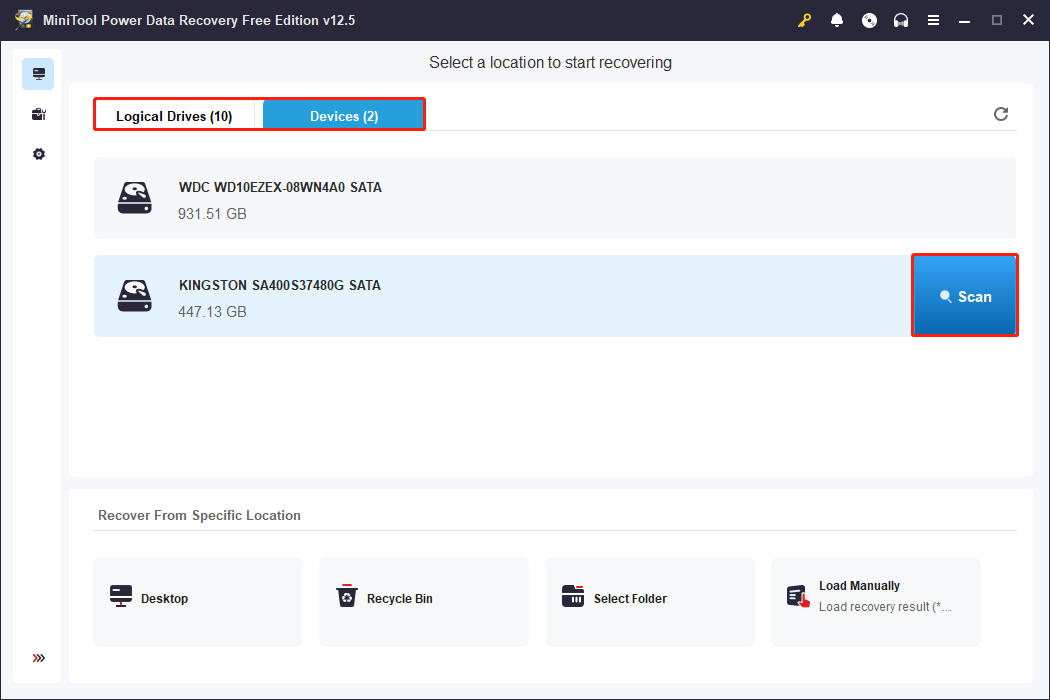
Step 3: This scanning process may take some time. For the best scanning results, you need to wait patiently for the process to complete. When it ends, all the files are listed by their paths under the Path tab. Here you can find the files you want to recover according to their original storage path. This is very helpful if you want to find data in a specific folder. Besides, this comprehensive tool offers some powerful features to help you find and recover lost data efficiently. I will introduce them to you one by one.
- Type: Scan results can be displayed by file type, such as pictures, documents, videos, audio, etc., making it easier for you to find the files you need. Switch to the Type tab and expand the list to locate the files you want.
- Filter: This feature provides multiple filtering options, such as filtering results by file type, file size, date modification, or file category. Click on the Filter button to set the criterion at once to filter the needed files.
- Search: You can directly enter the file name or keyword in the search box to search for specific files, avoiding manual search in a large number of scan results.
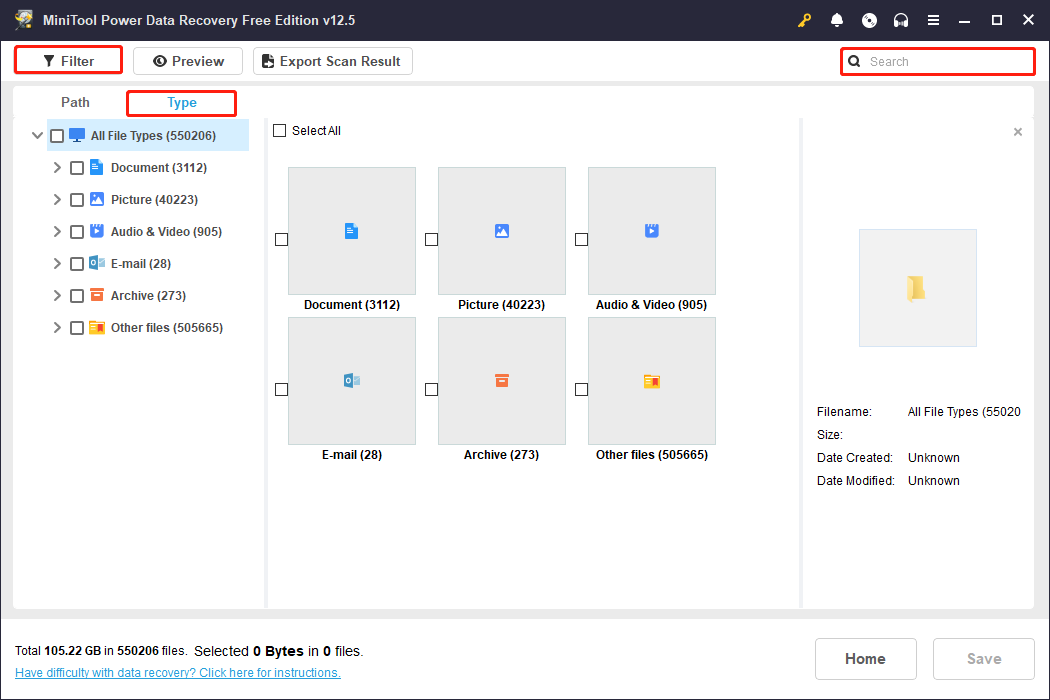
Step 4: When you find the target file, don’t rush to restore it immediately. In order to avoid wasting free recovery capacity, you can check the content in advance. How to do that? It’s very simple. Double-click the file you want to preview, or select the target file and click on the Preview button.
Step 5: After previewing and confirming that the files you want are correct, you can check all the files that need to be recovered and click on the Save button. There will be a window for you to select a location. To avoid file overwriting and loss again, you need to choose a new location to store the recovered files. Then, click on OK to start recovering.
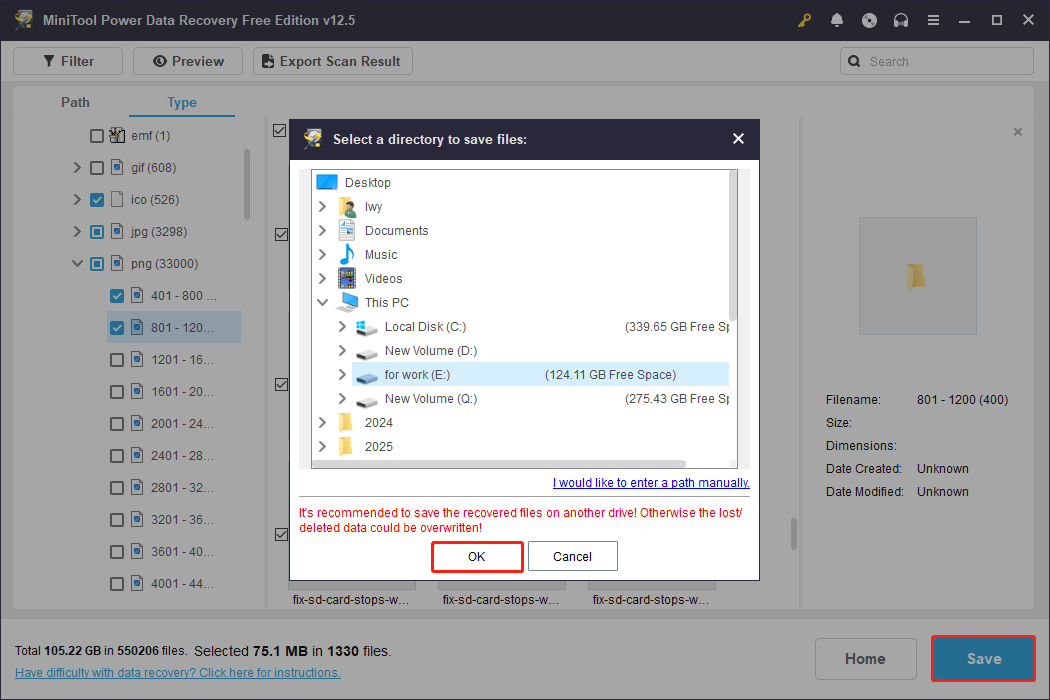
When the process is over, a window will pop up where you can see the size of the recovered files and the free remaining recovery capacity. That’s all the information about how to recover data on PS3 hard drive. Keep reading to further protect your data.
Tips to Avoid Future Data Loss
The last section provides some practical suggestions for creating a more secure environment for your data to reduce the possibility of data loss.
- Plug and unplug the drive correctly. Before unplugging an external hard drive, make sure to eject the device safely to avoid data corruption. Do not unplug the drive while the PS3 is running to prevent file system corruption.
- Protect the drive from physical damage. Avoid impact, dropping, or high temperatures, which can cause data loss.
- Prevent viruses and malware. Use antivirus software to scan external hard drives regularly to prevent virus infection. Do not use your external hard drive on untrusted devices to avoid data corruption.
- Monitor the health of the drive. Use a hard drive diagnostic tool to check the health of the drive to detect potential problems in advance and fix them before they cause damage to your data.
- Back up your hard drive regularly. Use the PS3’s built-in backup feature or an external storage device to back up your files regularly. This way, even if the drive is damaged or data is lost, you can still recover important files. Here, you can use MiniTool ShadowMaker to make a backup. It supports not only backing up data but also cloning the entire hard drive for easier data migration.
MiniTool ShadowMaker TrialClick to Download100%Clean & Safe
In a Word
While recovering data from a PS3 hard drive can be challenging, with the right methods and tools, such as MiniTool Power Data Recovery, PS3 hard drive recovery is not difficult. The key is to stop using the failed hard drive immediately and choose a recovery method that works for you.
For particularly valuable data, consider seeking help from a professional data recovery service. In addition, it is recommended to back up files regularly to avoid the worry of future data loss.
If you have any problems using the MiniTool product, feel free to contact us via [email protected].
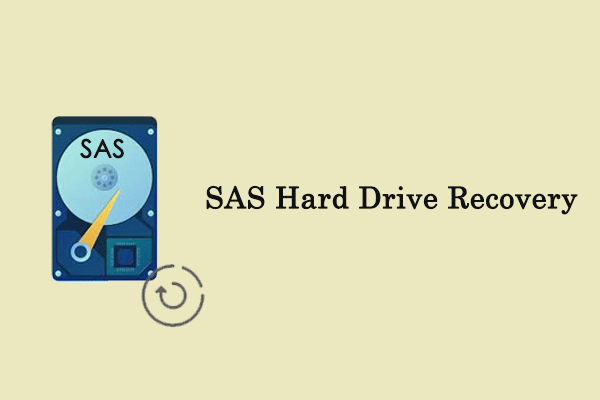
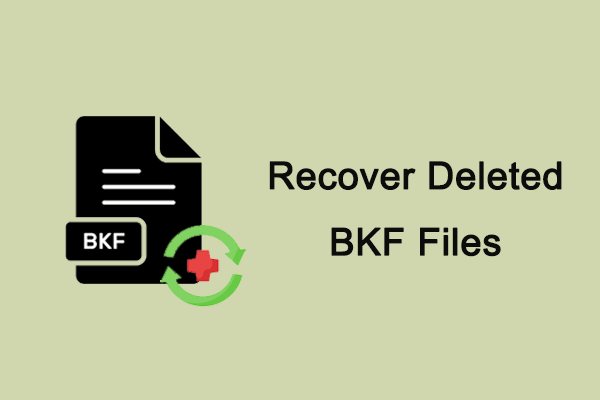
User Comments :