Arlo security cameras are the preferred home surveillance device for many users with their high-definition image quality and remote access capabilities. However, it is not uncommon for videos to be accidentally deleted or lost. How to retrieve deleted Arlo videos? This MiniTool article provides some ways to help you get them back.
What Are Arlo Videos & Where Are They Stored
Arlo is a smart security camera brand from the United States, focusing on wireless video surveillance solutions for home and small business scenarios. Its biggest features are: wireless installation, cloud storage, smart alarms, and remote viewing, allowing you to keep track of the situation at any time, even if you are not at home.
Arlo videos are surveillance footage automatically recorded by the Arlo security camera system. They are usually short video clips generated based on motion detection or manually triggered events. These videos are usually named with a timestamp and contain information such as the camera name, capture time, date, etc.
If you are not familiar with this type of video, you may wonder where you can view it after the video is recorded. In fact, the location where Arlo videos are saved depends on your device model and whether you have subscribed to Arlo’s cloud service. Here are several common ways to save:
- Cloud Storage: If you subscribe to Arlo’s paid plan (such as Secure or Secure Plus), the videos are automatically uploaded and saved on Arlo’s cloud server. You can view, download, or delete these videos at any time by logging into your account through the Arlo App or the web version.
- Local Storage: Some Arlo camera models (such as Arlo Pro 2, Pro 3, Ultra, Essential, etc.) support saving videos to a local SD card or USB storage device when used with a SmartHub or Base Station. You need to manually set the Local Storage option for videos to be saved locally.
- Device cache or download videos: If you have downloaded Arlo videos on your phone or computer, these files will be saved to your device. The specific path depends on the operating system you are using (such as iOS, Android, Windows, etc.).
Overall, if you don’t have a paid plan, Arlo videos will not be saved to the cloud by default. You can only save them with a local storage device (if supported) or manually download or record them.
Can I Retrieve Deleted Arlo Videos
Arlo cameras are one of the most well-known devices in the field of home monitoring and security. The recorded videos are also very important, so when you find that your Arlo videos are missing, you may be very worried and eager to know how to recover deleted videos on Arlo camera.
Is there a way to recover some videos that I deleted by mistake yesterday? It says they are stored in the cloud. Does Arlo have a cloud?community.arlo.com
Someone reported on the forum that their Arlo videos are lost. Can they be recovered? In most cases, whether deleted Arlo videos can be recovered depends on a few key factors. The most important of these is whether your videos were originally stored in the Arlo cloud or on a local storage device (such as a USB drive or SD card):
Situations where recovery is possible:
- Local storage (USB/SD card). If your videos are stored in local storage on the Arlo Base Station or SmartHub, even if they are deleted, there is a chance that they can be recovered through data recovery software.
- Previously downloaded or cached to other devices. If you have downloaded videos from the App to your phone or computer, you can find them in the Downloads folder of the local device or the mobile phone album. If you delete them by mistake, you may also have a chance to recover them through file recovery tools.
- Recently deleted or contact Arlo customer service. In some special cases, if the deletion was recent and there is a valid reason, Arlo customer service may be able to help restore it (but success is not guaranteed). Usually, you need to subscribe to Arlo’s paid plan, and customer service may also ask you to provide device information and the time range of the video.
Situations where recovery is not possible:
- Arlo cloud storage. Once you delete a cloud video in the Arlo App, it will be permanently deleted. Currently, the Arlo App does not have a recycle bin function. Unless you have downloaded it before deletion, it cannot be recovered.
- Data overwriting in the local storage device. When you delete a file, it doesn’t actually disappear immediately, and it’s just marked as can be overwritten. As long as no new data is written to this area, the possibility of recovery still exists. But if new data is written, the original information will be completely erased.
- Extremely severe logical damage on the drive. Logical damage may seem invisible, but when the damage reaches a certain extent, data recovery will be extremely difficult or even fail.
- Physical damage to the storage devices. Physical damage can make USB data unrecoverable, mainly because the actual data carrier medium – the storage chip or related circuit has been damaged.
To summarize, whether deleted Arlo videos can be recovered depends on multiple factors, such as the original storage location and the circumstances of the files. Verifying the status and storage details of the deleted videos before attempting recovery can help avoid unnecessary efforts.
How to Retrieve Deleted Arlo Videos
Case 1: If the video is stored in the Arlo cloud
Videos previously downloaded to other devices:
If you have already downloaded your cloud videos to other devices, such as your phone or computer, check those devices first to see if the lost videos are still available. If the videos are found there, you do not need to attempt the recovery methods below.
Videos not downloaded:
As mentioned before, the Arlo app does not have a recycle bin function. If your videos are stored in the Arlo cloud (such as with an Arlo Secure subscription), once deleted without any backup, they cannot be recovered.
Step 1: Launch the Arlo app or access your Arlo account using a web browser.
Step 2: Select the Media Library option. You will see green highlights. That represents the date the Arlo video was recorded. Click the date you need.
Step 3: Click the Arlo video you want to download and click Download.
Wait for the video to complete downloading.
Case 2: If the video is stored in local storage devices (USB/SD card)
When you use the Arlo system with a microSD card or USB storage (for example, recording local videos through SmartHub), even if the video is accidentally deleted, it may remain in the storage device. At this time, there is nothing better than using data recovery software to retrieve deleted Arlo videos.
I recommend using MiniTool Power Data Recovery, as this tool offers several advantages and is particularly well-suited for locating lost video files on local storage devices.
- Support common video file formats: Arlo locally recorded videos are usually in .mp4 format, and MiniTool can accurately identify and recover these files. Not only that, this powerful data recovery software can recover files of almost all formats.
- Support all kinds of storage devices: Highly compatible with Arlo’s commonly used storage device types – SD card or USB. Besides this, it is capable of restoring data from hard drives, etc.
- Preview the file content before deciding to recover: You can view the timeline and thumbnails of the video before recovery to ensure that the video you want to recover is correct.
- Simple and suitable interface for non-professional users: There is no need to master complex operation steps; just insert the storage device, scan the drive, preview the files, and recover them.
Anyway, using it, you can restore the most complete data in the shortest time. One thing I have to tell you is that this free file recovery software allows you to recover 1 GB of files without spending a cent. After having a better understanding of this tool, click the button below to download and install it on your computer to recover files.
MiniTool Power Data Recovery FreeClick to Download100%Clean & Safe
Step 1: Insert the SD card or USB where you store the Arlo video into your computer.
Step 2: Find and double-click MiniTool Power Data Recovery to launch it and get the main interface. In the Logical Drives section, all the existing, deleted, and lost partitions are shown. In the Devices tab, you will see all the disks connected to your computer.
You can choose to scan the partition or the entire disk, but the latter will take more time. Move your cursor on the section and click Scan to scan for data.
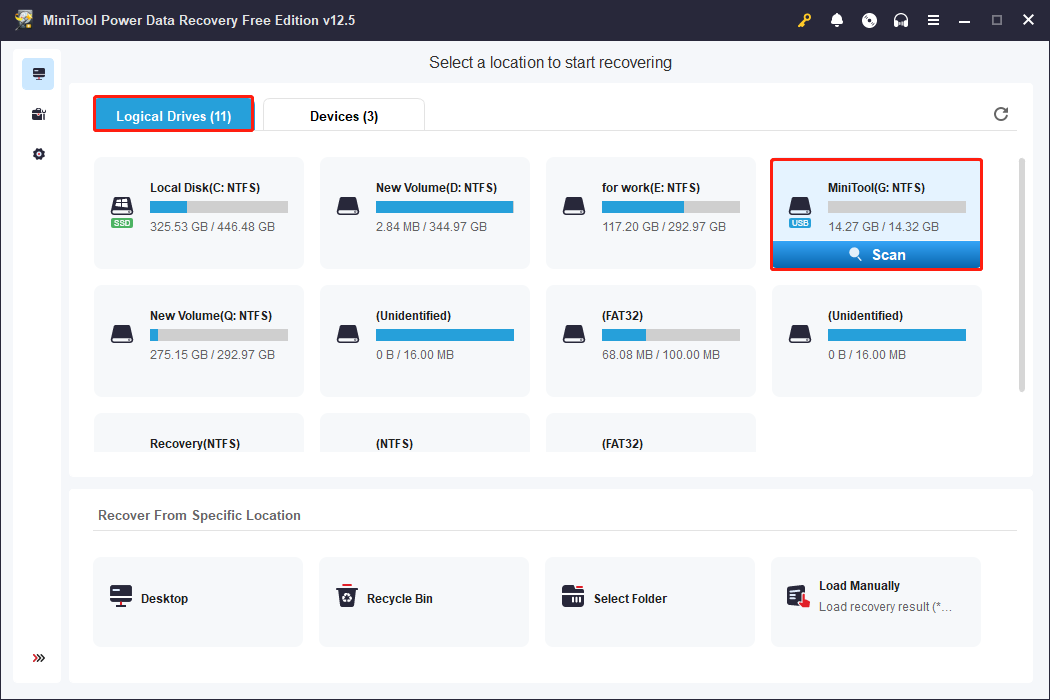
Step 3: Wait patiently for the scan process to finish so as to obtain complete results. When it ends, in the Path tab, expand the name of the scanned disk, and you will see Deleted Files, Existing Files, and Lost Files. If you want to find the needed videos according to the file structure, simply expand the corresponding folder to locate them.
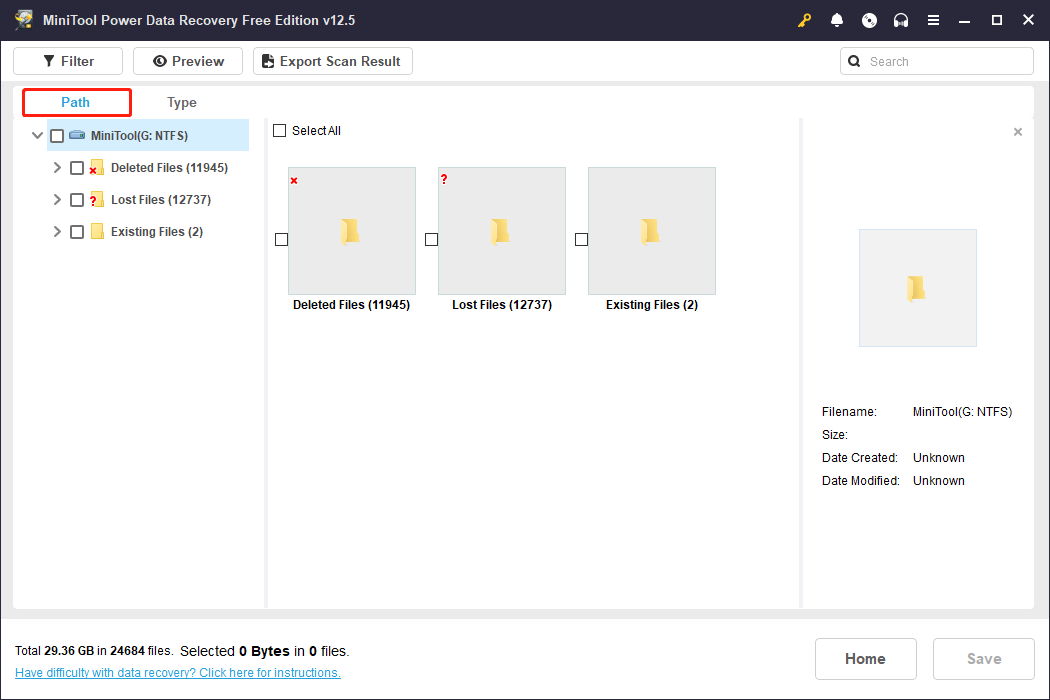
However, you may find it a bit difficult to find them because there are too many files. Don’t worry, as a robust tool, it provides some other features to help you quickly find the target files.
Firstly, the Type feature. Display files by file type (such as pictures, documents, videos, audio, etc.), making it easier for you to browse files of specific types.
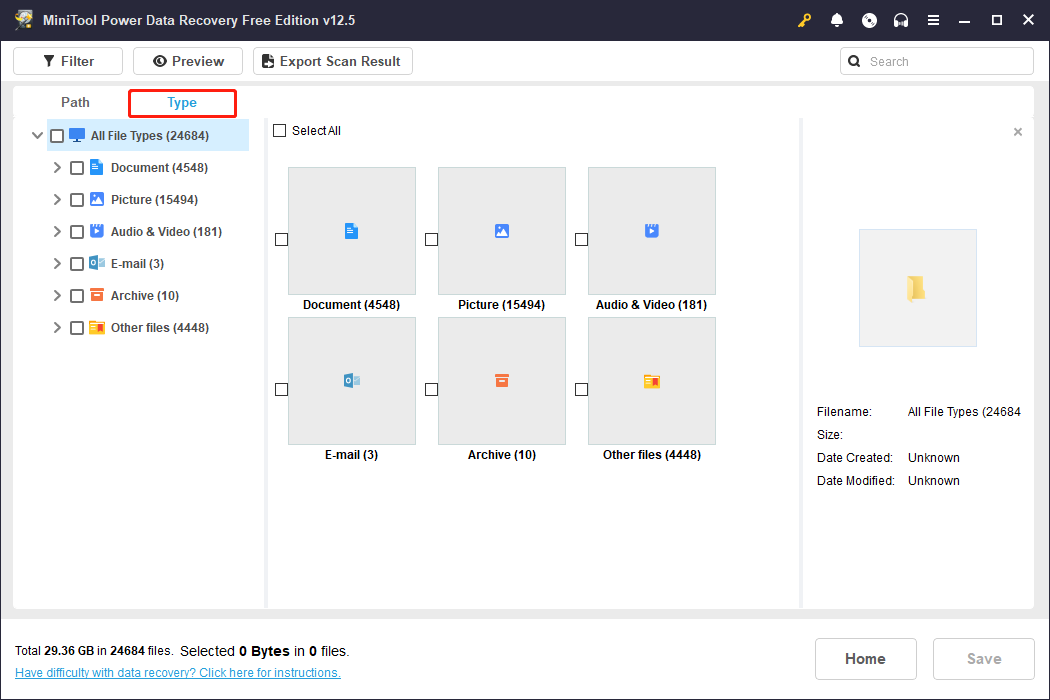
Secondly, the Filter feature. Further set filtering conditions, such as file type, date modified, file size, and file category.
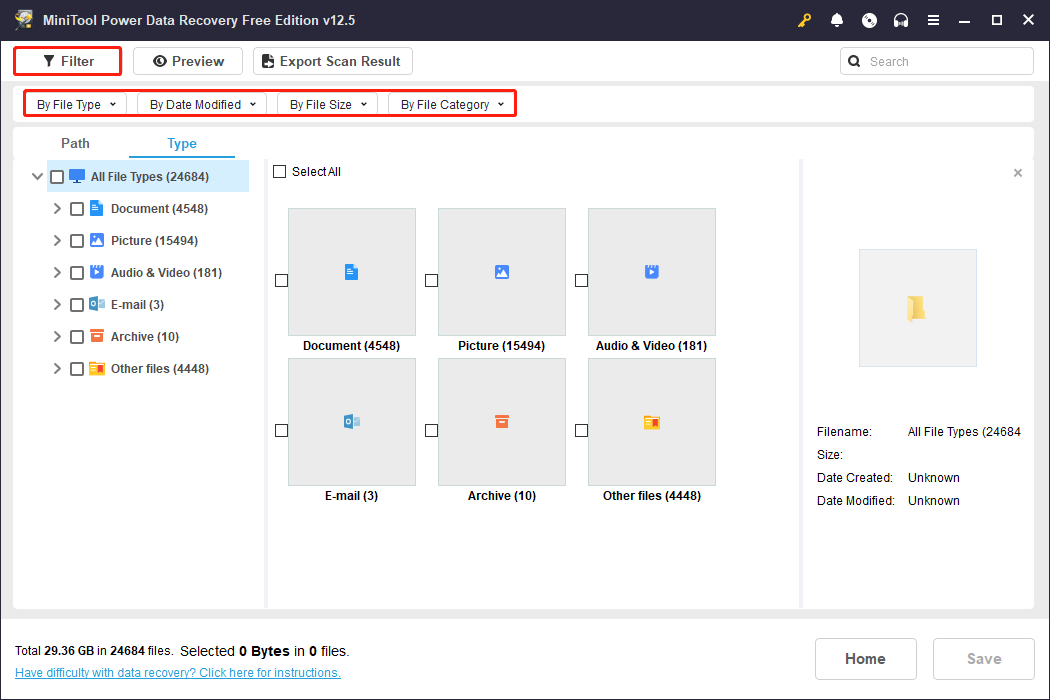
Thirdly, the Search feature. Enter the full file name or a keyword in the search bar to locate a specific file.
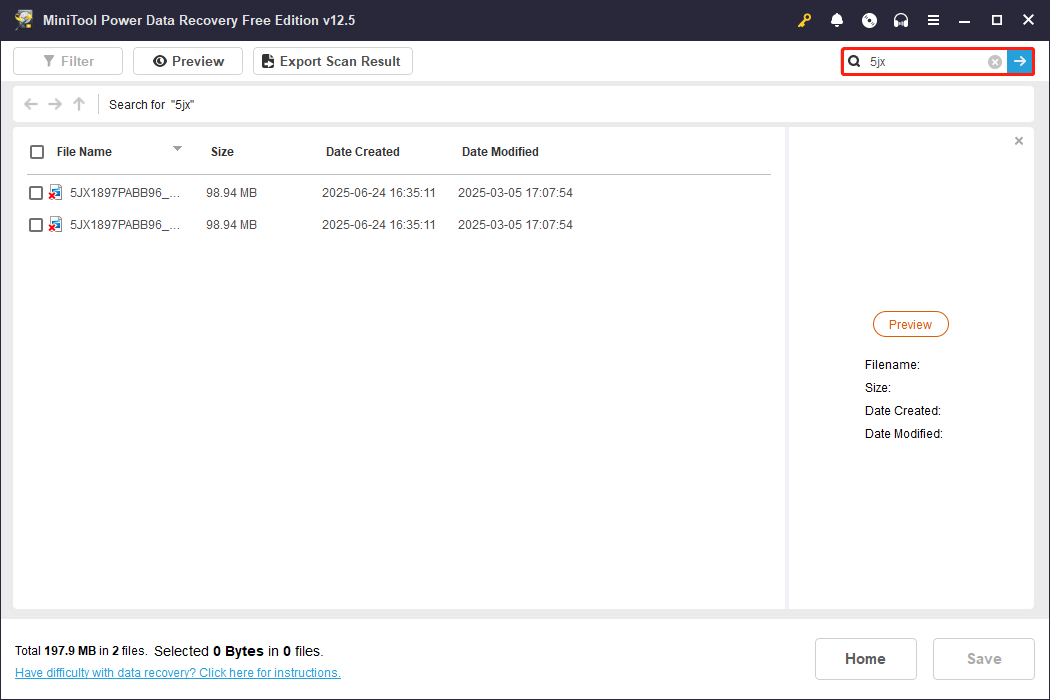
These three features can be used together to greatly improve your efficiency in finding the target file in a large number of scan results.
Step 4: After finding the target video, do you want to restore it immediately? My suggestion is not to. You should confirm the video content first and then start recovery. How to confirm that? Double-click the file or select the file and click the Preview button.
Step 5: After that, check all the files you want to recover and click the Save button. A pop-up window will appear asking you to select a file storage location. It is recommended that you select a new location to prevent deleted videos from being overwritten. Finally, click OK to start recovering.
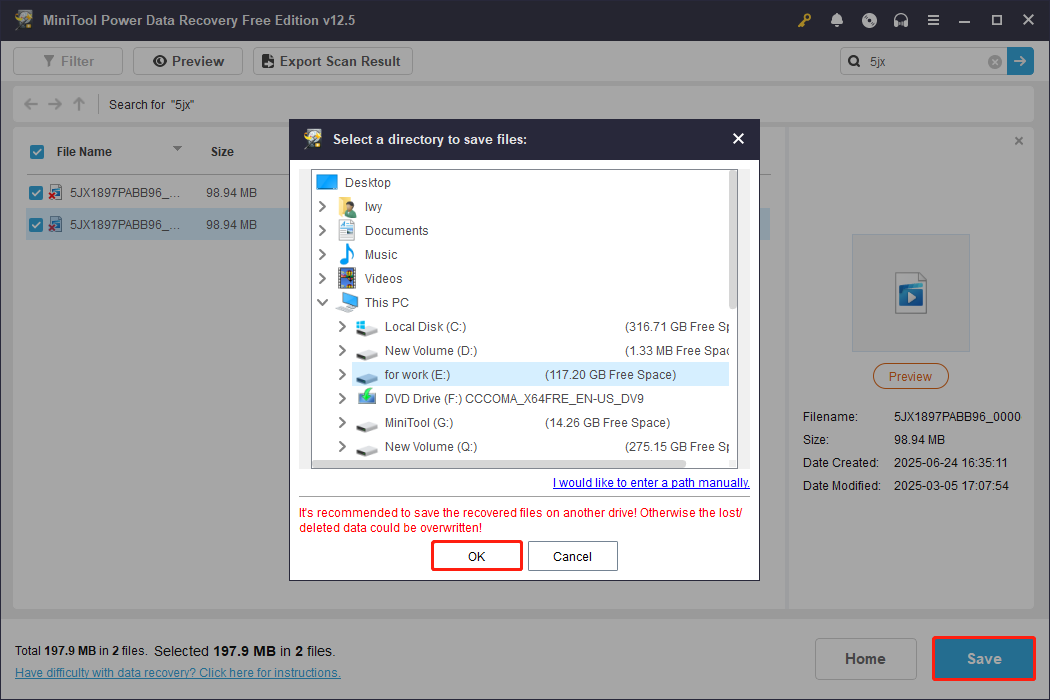
When the Recovery Complete notification pops up, you can see the size of recovered files and the remaining free recovery capacity. If you want to continue recovering files after the 1 GB free limit is reached, you can upgrade to a full edition, which allows unlimited file recovery. You can get it in the MiniTool Store.
That’s all about how to retrieve deleted videos from Arlo. However, what if the above methods don’t work for your situation? You can try asking Arlo customer service for help. If you have an Arlo Secure subscription, you can submit questions or request a call back through the Support Center in the app.
Wrapping Things Up
I believe you know how to retrieve deleted Arlo videos. With the right method, you can save important data at a critical moment. Whether it is checking cloud recordings, using data recovery software, or contacting customer support, these are all options available to you.
In order to avoid Arlo video loss in the future, it is recommended that you back up your data regularly and familiarize yourself with the relevant recovery process. I hope this article can provide you with some practical references to help you easily deal with video loss issues.
If you have any problems using MiniTool Power Data Recovery, send a message to let us know via [email protected].

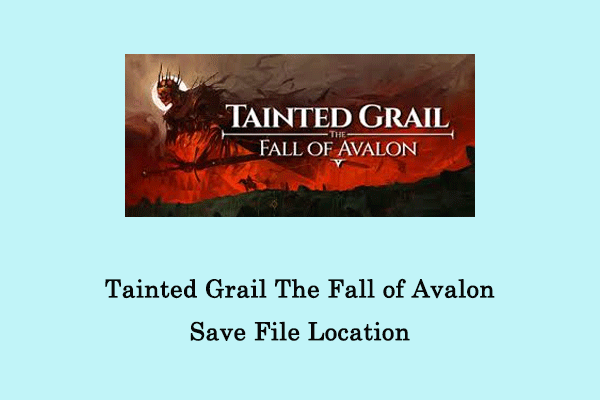
User Comments :