Losing photos from your Epson camera can happen for various reasons. If you are confused about the recovery of photos, you are welcome to read this MiniTool article. It guides you step by step to successfully recover lost photos from Epson camera.
Epson camera refers to digital cameras produced by Epson. It is famous for its high image quality, excellent color performance and unique design. Although Epson has gradually withdrawn from the digital camera market, its classic products such as the R-D1 series are still loved by photography enthusiasts. Epson cameras usually support the following two common image formats:
- JPEG: This is the most commonly used image format with a good compression rate, suitable for daily shooting.
- RAW: Some high-end Epson cameras support RAW format, which retains more image information and is suitable for post-processing. The RAW format dedicated to Epson cameras is ERF.
Losing photos from Epson cameras can be frustrating, especially if the images have professional value. Whether they are accidental deletion of photos, formatting memory cards, or camera failures, there are ways to recover them. This article explores why photos are lost and how to recover photos from an Epson camera and prevent future data loss.
Is It Possible to Recover Lost Photos From Epson Camera
Photos lost from Epson cameras may be retrieved, mainly because most of the time the photo data is not completely overwritten or permanently deleted on storage media such as SD cards or camera internal memory. The following is a detailed explanation that helps you have a better understanding.
1. Data storage principle
When the photo is deleted or the memory card is formatted, the data is not immediately cleared from the storage medium, but is marked as the “ready to be overwritten” state. As long as the new data does not cover these marked areas, the original data will still exist in the storage medium and can be restored through professional tools.
2. Key factors in recovering photos
- Data not overwritten: This is a fundamental prerequisite for data recovery unless a backup is available.
- Storage media status: If the memory card is not physically damaged (such as breakage, circuit damage), the data can usually be restored.
- Recovery tool choice: Professional data recovery software or service can significantly improve the chances of retrieving lost photos.
3. Improve recovery success rate
- Stop using the memory card now: Avoid writing new data and prevent overwriting lost photos.
- Use reliable recovery software: Use recovery tools such as MiniTool Power Data Recovery, etc.
To summarize, the lost Epson photos can be retrieved with the right tools and methods. Now let’s get to the point of today to learn how to recover lost photos from Epson camera.
How to Recover Lost Photos From Epson Camera
Method 1: Check the Backup Options First
If your photos are lost from your Epson camera SD card, recall whether you have transferred them to an external storage device, cloud storage, or other location as a backup. If so, you can recover a deleted ERF (or other pictures) from there. If you do not have a backup, keep reading to learn more advanced recovery methods.
Method 2: Recover Photos Using MiniTool Power Data Recovery
What is the technical principle for restoring photos? When a photo is deleted or the camera memory card is formatted, the file system only removes or modifies the index information of the file, leaving the actual data remaining. Data recovery software scans the SD card to get the original photos that still exist and provides the option to recover them.
To fully and easily complete this recovery process, I recommend you to use MiniTool Power Data Recovery mainly because it has the following advantages in the field of data recovery, and is particularly suitable for dealing with photo loss problems in camera memory cards:
- Supports a variety of file types. MiniTool Power Data Recovery supports the recovery of common photo formats (such as JPEG, RAW, PNG, etc.), which is very suitable for recovering lost photos from Epson camera memory cards.
- Supports a variety of data loss scenarios. It can recover photos lost due to accidental deletion, formatting, virus or malware attacks, etc.
- Compatible with a variety of storage devices. The software specifically supports the recovery of data from SD cards, CF cards, and other storage devices commonly used by cameras. It also supports the recovery of data from hard disks, USB flash drives, SSDs, etc., with a wide range of applications.
- Safe and reliable. It provides a read-only mode. This ensures that the software will not write to the memory card during the recovery process to avoid further damage to the data.
- Cost-effective and reasonably priced. Compared with other professional data recovery software, MiniTool Power Data Recovery is more affordable for most people.
The software interface is intuitive, and even ordinary users can easily get started. In addition, there is a risk-free edition, where you can retrieve 1 GB of files without any cost. Download and install this free data recovery software on your computer to recover lost data now.
MiniTool Power Data Recovery FreeClick to Download100%Clean & Safe
The download process will not take too much time. Once the installation is complete, follow the steps below to recover lost photos from Epson camera.
Step 1: Insert your SD card where lost photos were stored to your computer and launch the MiniTool Power Data Recovery software.
Step 2: When you enter the main interface, you will see all the partitions on your computer including the existing/deleted partitions and unallocated space under the Logical Drives tab. Next to it, there is a Devices tab, which includes all the disks connected to your device. In the Logical Drives tab, find the partition, move the cursor to that section, and click on Scan to scan for data.
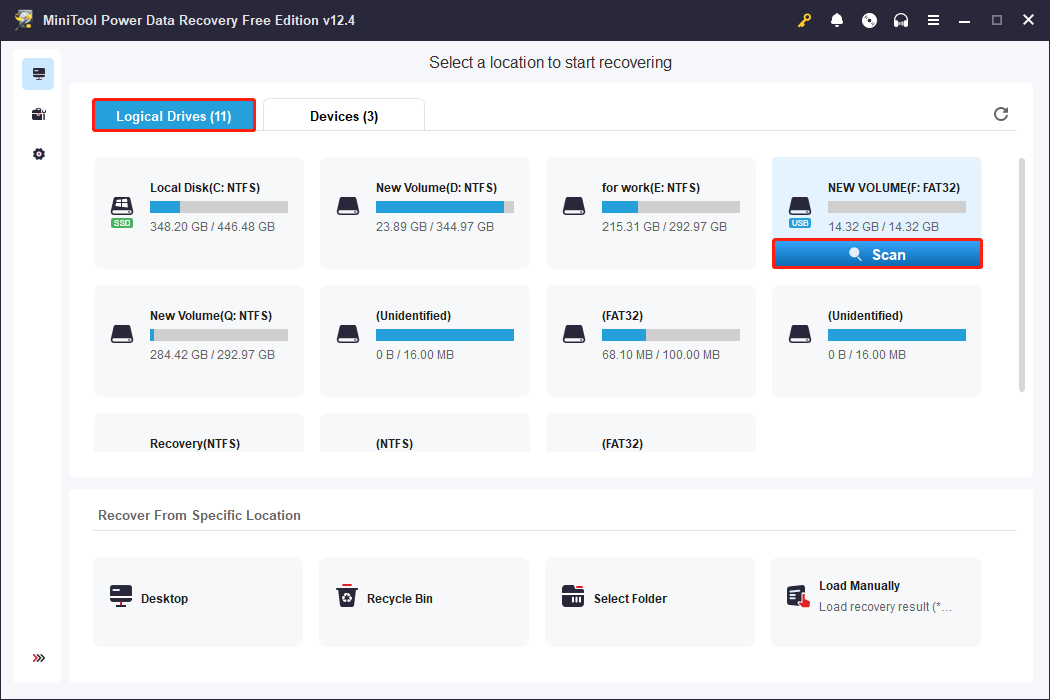
Step 3: It will take some time to scan all the data. For the best outcomes, you need to wait patiently for it to complete. When the scan ends, the data will be listed by their paths under the Path tab. Finding photos with this feature may be troublesome. Luckily, there are other features you can use to locate needed photos.
Type: Next to the Path tab, the Type tab classifies data according to the type such as documents, audio, videos, photos, and more. Switch to the Type tab, and double-click on All File Types > Picture. All photos will be shown in the middle list.
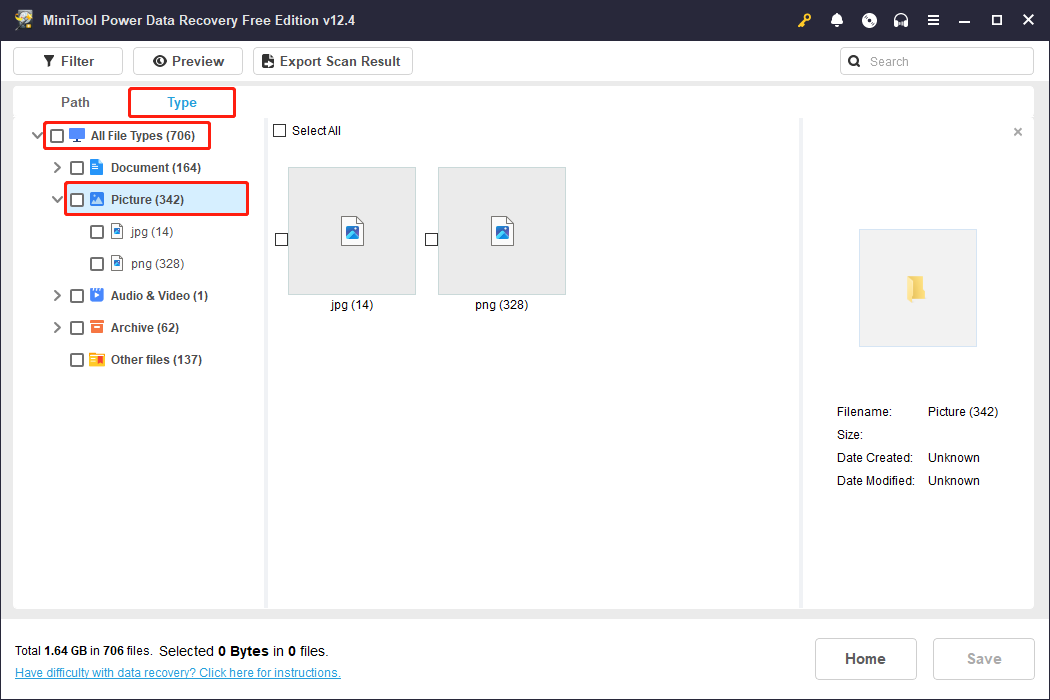
Filter: This feature provides greater flexibility than Type to narrow down the file scope. It offers four classification criteria, including file type, file size, file category, and file modification date. Click the Filter button and set up the desired file filter conditions to display all matching files.
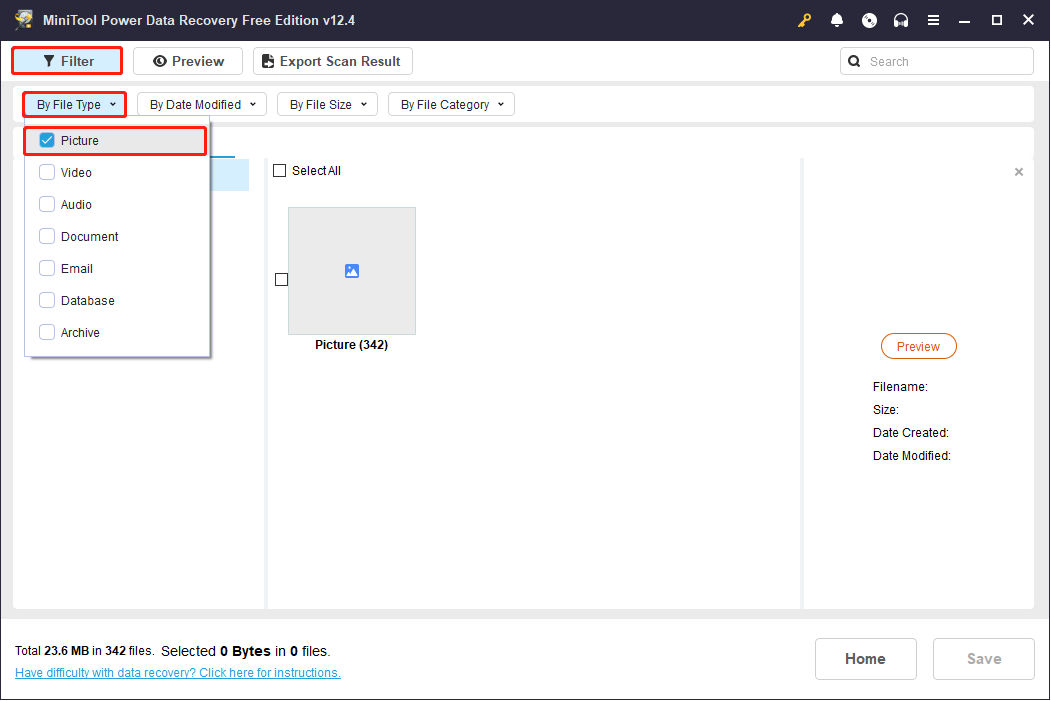
Search: Type keywords of the file name in the search box and press Enter to filter out unnecessary files.
Step 4: When the wanted photos are located, you need to preview them to avoid recovering the wrong photos. Select one file each time and double-click on it or click on the Preview button.
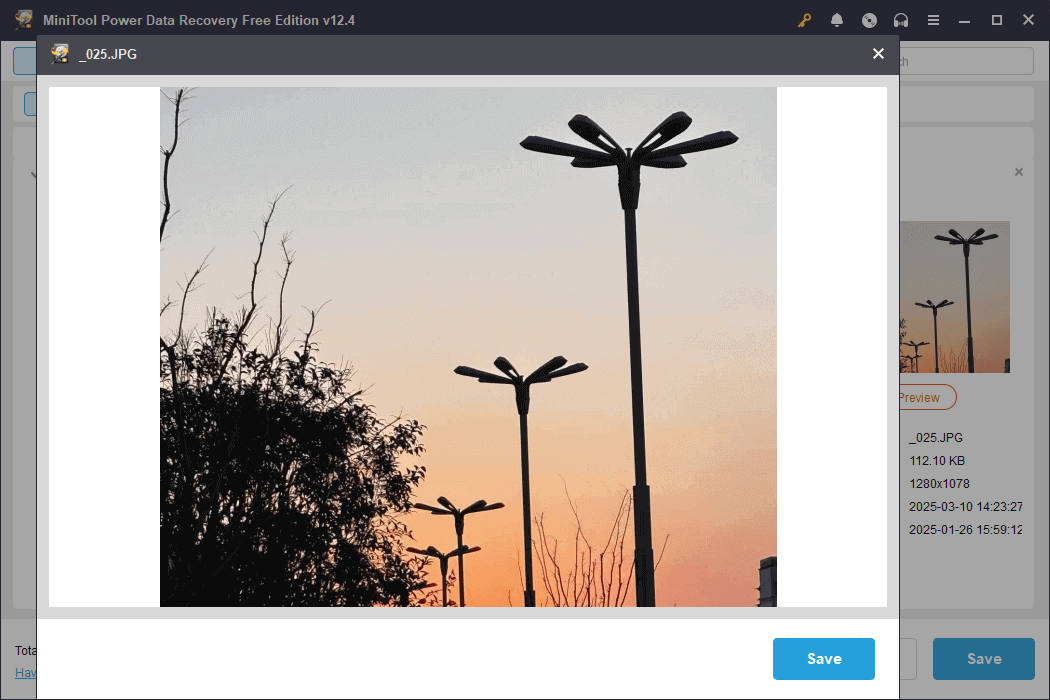
Step 5: After previewing these photos, tick all the required photos and click on the Save button. Before starting to save, you need to decide where to restore your photos. Choose a new location instead of the original SD card and click on OK to get started.
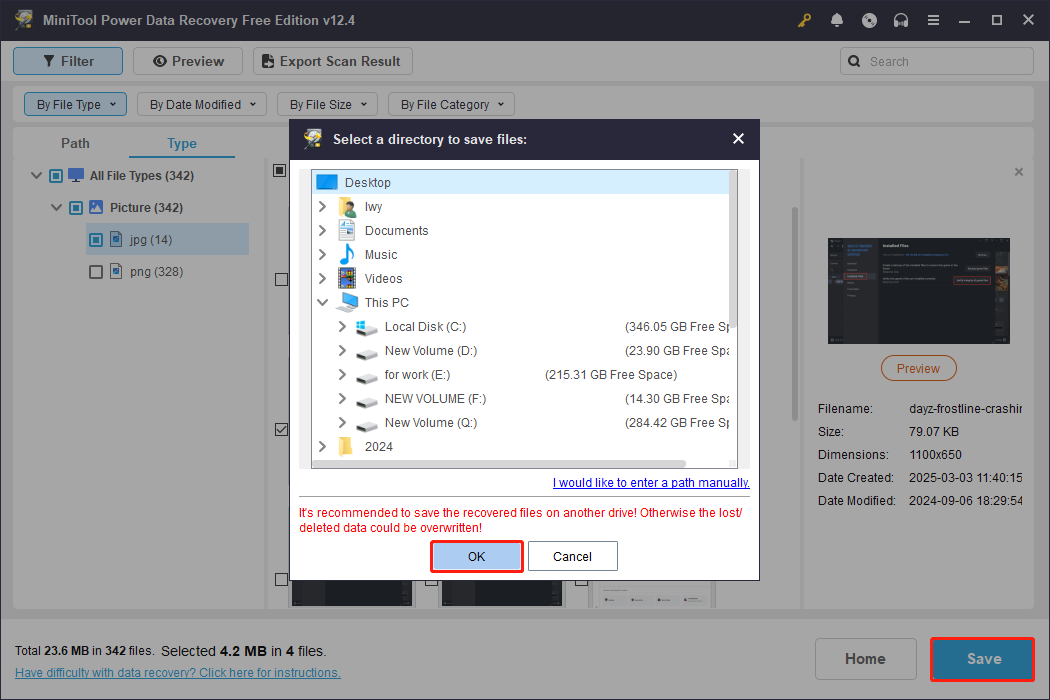
When the recovery completes, close the software and check if the photos have been restored to the correct location.
Method 3: Seek Professional Data Recovery Service
If the memory card is physically damaged, you can contact professional data recovery services. They use more advanced technologies such as chip-level recovery to extract data, but at a higher cost.
Common Causes for Photo Loss From Epson Camera
After recovering photos, I want to explain to you the reasons for photo loss. Epson camera photo loss may be caused by many reasons. Here are some common causes and explanations:
- Human factors: Accidental deletion: You may accidentally delete photos or format the memory card; Improper operations: some operations such as pulling out the memory card when the camera is not completely turned off may cause data corruption and loss; Formatting: Formatting the memory card removes all data, including photos, even if done unintentionally.
- Memory card problems: Physical damage: Physical damage to the memory card such as falling, moisture or expiration of life may cause data loss; File system damage: Damage to the memory card file system may make photos unreadable; Bad-quality memory card: Using unofficial recommended or low-quality memory cards may cause problems; Write protection: If memory card write protection is not released, photos may not be saved.
- Virus or malware: Connecting the memory card to a virus-infected device may cause data corruption or loss; Attacks by certain malware may delete or encrypt photos.
- Software issues: Interruptions while transferring photos to a computer may result in data loss; Using incompatible software to manage photos may result in file corruption.
- Camera failure: Hardware problems such as camera internal storage module or card reader failure may cause photo loss; Camera firmware vulnerabilities or untimely updates may cause data writing failure.
- Firmware or software update failure: Interruptions while updating the camera’s firmware or software may lead to data loss or camera malfunction.
- Power problems: Battery exhaustion or unexpected power outages may cause photos to not be fully saved; Poor battery contact may cause the camera to shut down suddenly, affecting data preservation.
Tips to Prevent Data Loss in the Future
Although lost photos can be recovered in most cases, it still takes some time. Imagine if you find that the photos are lost when you need them urgently, it would be unpleasant. So you need to minimize the possibility of photo loss. To prevent the loss of photos in Epson cameras, you can take the following measures:
- Back up important photos. External storage: Import photos to a computer or external hard drive regularly; Cloud storage: Use cloud services such as Google Drive and iCloud to back up photos.
- Use high-quality memory cards. Choose reliable brands, such as SanDisk, Lexar, etc., to ensure the quality of memory cards; Use tools to detect the health of memory cards regularly.
- Avoid incorrect operation. Careful deletion: Confirm the correct selection before deleting photos; Back up before formatting: Make sure the photos have been backed up before formatting the memory card.
- Protect the camera and memory card. Drop-proof and moisture-proof: Avoid physical damage or moisture to the camera and memory card; Safe removal: Remove the memory card after the camera is completely turned off.
- Firmware update in camera. Update your camera’s firmware regularly to keep it up to date and fix potential issues.
- Prepare extra cards. Use multiple memory cards to rotate to avoid losing all photos due to a single card failure.
- Enable write protection. If the memory card has a write protection switch, enable it to prevent photos from being accidentally deleted or overwritten.
By understanding these reasons and taking preventive measures, you can effectively reduce the risk of photo loss on Epson cameras.
To Sum Up
By using the above methods, you have a great chance to retrieve your lost photos. If photos are very important, it is recommended to give priority to photo recovery software for Epson camera and seek professional help if necessary. At the same time, developing the habit of regular backups can effectively avoid the risk of future data loss.
Here I have to mention MiniTool Power Data Recovery again. It is a powerful, easy-to-use and cost-effective data recovery tool, especially suitable for recovering lost photos from Epson camera. When photo loss occurs, stop using the SD card immediately and try to recover lost photos to increase the success rate.
MiniTool Power Data Recovery FreeClick to Download100%Clean & Safe
If you have any questions about our MiniTool products, please contact us via [email protected] and we will answer them one by one for you.

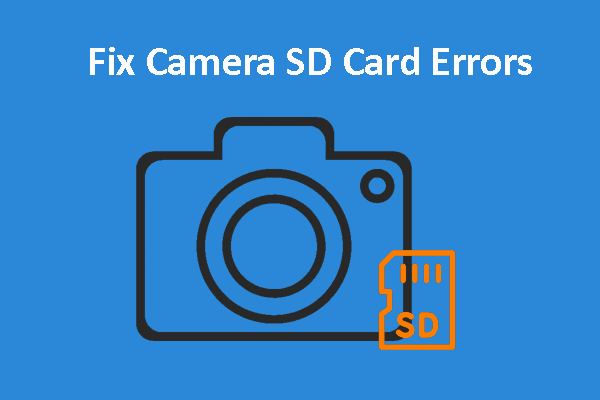

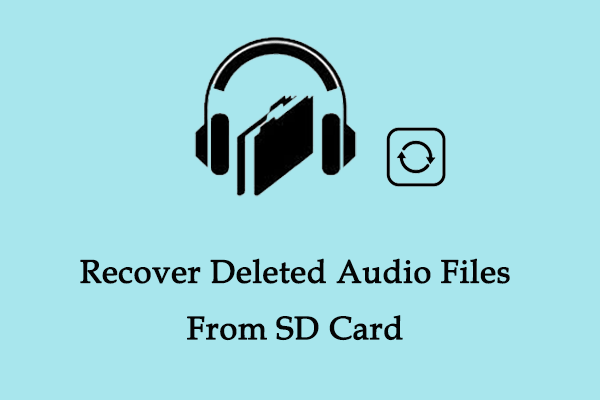
User Comments :