What triggers SmartMedia card data loss? How can you perform a 100% safe SmartMedia card data recovery? In this post provided by MiniTool, you can learn some common causes of data loss and ways to recover lost or deleted data from a SmartMedia card.
A Brief Introduction to SmartMedia Card
SmartMedia cards are memory storage devices created by Toshiba. These cards range in storage capacity from 2 MB to 128 MB and are designed to store, preserve, and share media files on portable devices like digital cameras and some PDAs. Initially known as Solid State Floppy Disk Cards (SSFDC), they were intended as a successor to floppy disks.
The SmartMedia card consists of a single NANO Flash Chip embedded in a slim plastic casing. Higher-capacity variants feature multiple interconnected chips. The absence of an integrated controller chip was the major reason for the low cost of SmartMedia cards. Many users who have encountered SmartMedia card data loss ask these questions: Is it possible to carry out SmartMedia card data recovery free, and how can I recover data from a SmartMedia card on Windows?
Is It Possible to Recover Data from a SmartMedia Card on Windows
If you find yourself trapped in any of the following situations, there is still an opportunity to recover data from a SmartMedia card:
- Accidental deletion or formatting of cards without a backup: For instance, when you insert a SmartMedia card, Windows prompts you to format the disk before you can use it and this operation will cause data loss.
- Improper usage: Removing or inserting from PDAs or digital cameras incorrectly may lead to the loss of images or embedded content. If you pull out the memory card from cameras or card readers while data is being processed, it can result in issues, like card corruption.
- Virus or malware attack: Malicious software can conceal, delete, or alter your files without your knowledge when you connect your SmartMedia card to a PC that has a virus or malware.
- Extended usage: Prolonged use of cameras or other digital devices can lead to a large amount of data being stored on memory cards. Once the storage capacity is reached, there is a risk that the memory cards may become inaccessible.
Sometimes, you may be unable to carry out a SmartMedia card data recovery manually. First, if the card has experienced considerable physical damage or deterioration, recovering the data on your own will likely be difficult, as a computer may not be able to access the card. Second, there is a chance that the data you are attempting to recover may have already been overwritten, which cannot be recoverable.
Additionally, the limited lifespan of SD cards highlights the importance of recovering data quickly, as failing to do so could result in permanent loss. Approximately 10000 erase, write, or edit actions can be performed on a flash card. When this defined limit is achieved, there is a risk that the following problems may be caused:
- Data loss or corruption: Some storage units might malfunction, leading to inaccurate data or issues during retrieval.
- Reduced write speed: The SD card’s storage unit can age progressively, reducing the speed at which data is written.
- Inability to save new data: When a significant number of memory cells reach the end of their lifespan, the SD card may switch to read-only mode, allowing access to existing data but preventing the writing of new information.
- Completely failed: In the most severe scenarios, the SD card may cease to function altogether, rendering all data inaccessible.
Therefore, you must take SmartMedia card data recovery action immediately. What measures should you take before recovery to increase the success rate of recovery?
How to Maximize SmartMedia Card Recovery Success Rate
When finding a SmartMedia card data loss, consider the following important points to improve the likelihood of SmartMedia Card Recovery.
- Cease using the card: If you add new photos, videos, or other files, new data will occupy the available space, potentially overwriting the deleted files. Files that have been overwritten cannot be recovered by any file restoration tool.
- Refrain from formatting the memory card again: If your SmartMedia card data loss is triggered by formatting, please stop formatting again. Additional formatting can damage the file structure, leading to failed or incomplete data recovery.
- Act quickly to recover data from a SmartMedia card: Engaging professional and secure data recovery services as soon as possible helps you swiftly recover deleted or lost data from a SmartMedia card to prevent any unforeseen issues.
Experiencing the loss of vital files from a SmartMedia card can be devastating, particularly when those files contain cherished memories or essential information. It can be distressing to realize that your important data has vanished from the SmartMedia card. Keep reading to learn how to recover data from SmartMedia card on Windows.
Quick Guide to SmartMedia Card Data Recovery on Windows
Fortunately, to perform a SmartMedia card data recovery, all you need is to select the best SmartMedia card data recovery software. MiniTool Power Data Recovery is a great choice.
Common Scenarios Where MiniTool Power Data Recovery Can Recover SmartMedia Card Files
In addition to being able to recover data from a SmartMedia card due to accidental deletion of files, MiniTool Power Data Recovery excels in SmartMedia card data recovery under various scenarios. Here are several typical situations:
- The SmartMedia card can become corrupted due to a system crash, power failure, or disk malfunction, rendering the disk inaccessible on Windows.
- The data on the SmartMedia card may be lost if the file system is damaged.
- Viruses or malware may delete or damage files on a SmartMedia card.
- The SmartMedia card can be mistakenly formatted to other file systems.
- The SmartMedia card can experience errors, aside from physical failures, leading to file loss or inaccessibility.
MiniTool’s free file recovery tool is fully compatible with various storage devices, such as SD cards, USB flash drives, memory cards, HDDs, SSDs, and others. Furthermore, it is capable of recovering different types of files, including documents, videos, photos, audio, archives, databases, emails, and more. With the free version, you can preview files at no cost before recovery and benefit from 1 GB of secure data recovery for free.
Download and install this free SmartMedia card data recovery software, and follow the steps below to successfully recover SmartMedia card data.
MiniTool Power Data Recovery FreeClick to Download100%Clean & Safe
3 Steps to Perform SmartMedia Card Data Recovery Using MiniTool Power Data Recovery
Step 1. Scan the SmartMedia Card Using MiniTool Power Data Recovery
Connect your SmartMedia card to the computer using a reliable card reader. If the card does not appear in the MiniTool Power Data Recovery window, click the Refresh button in the upper right corner to refresh the list of drives or reconnect it.
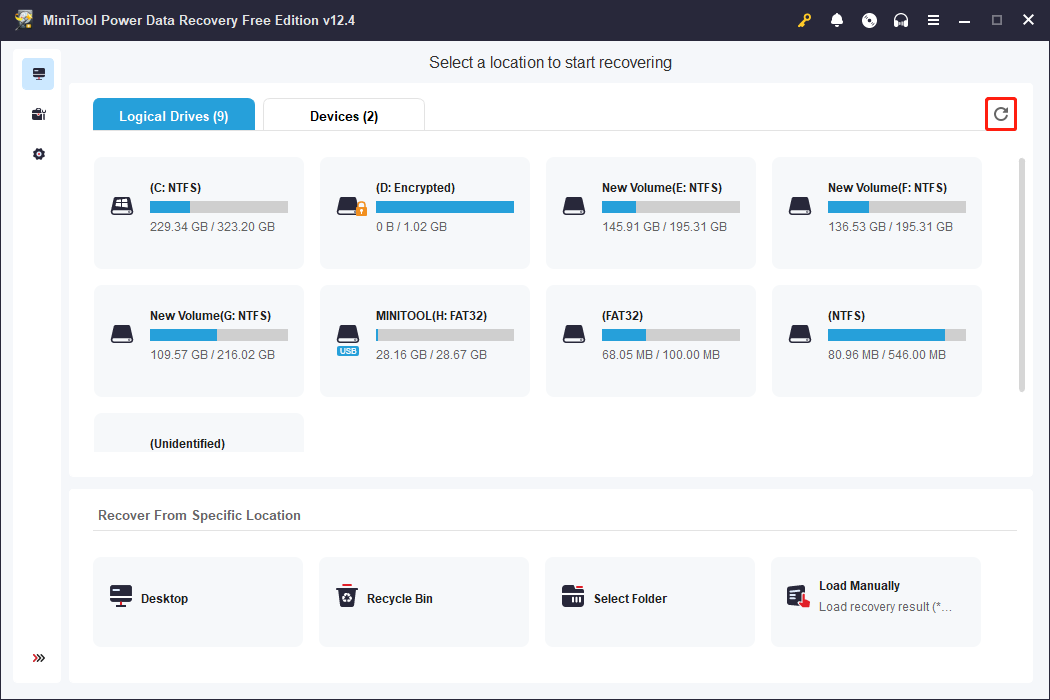
Typically, it will be indicated by USB symbols. Point your mouse over the target partition of your SmartMedia card in the Logical Drives tab and click the Scan button. Alternatively, you can go to the Devices tab to scan the entire card. The scan duration will depend on the number of files and the partition size. To achieve the best scanning results, it’s recommended to remain patient until the process is fully completed.
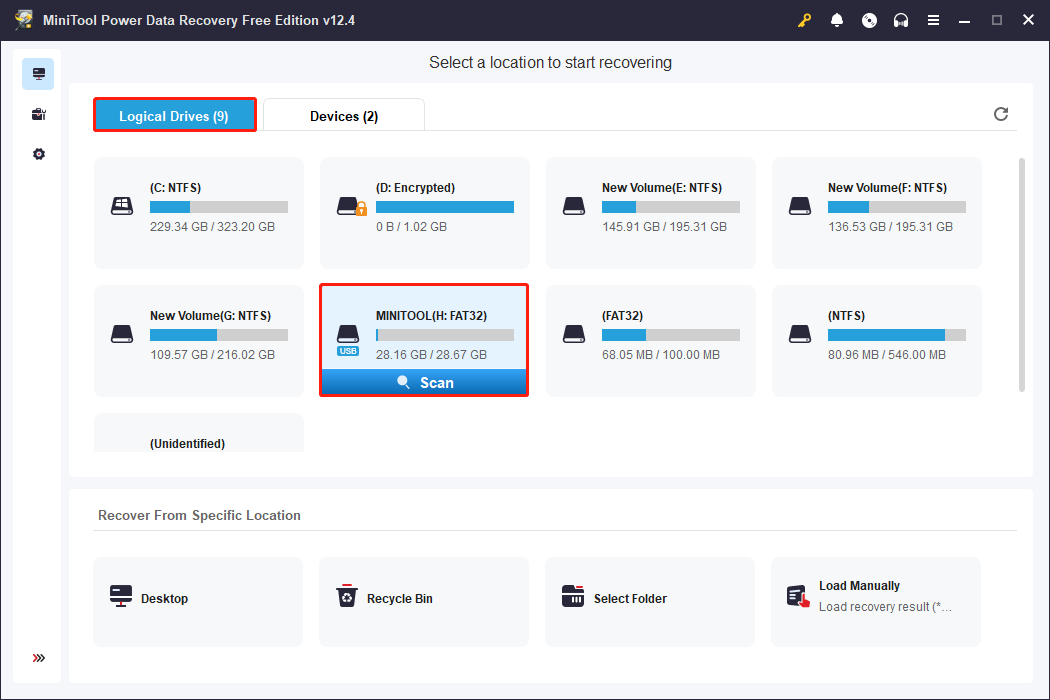
Step 2. Find and Verify the Desired Files on the SmartMedia Card
After the scanning process is complete, you can find the files you want by expanding the various folders listed in the Path category. You will typically see directories for Deleted Files, Lost Files, and Existing Files; expand the desired folder to locate your items.
To make locating the desired files more efficient, you can take advantage of the features provided by this SmartMedia card data recovery software:
- Type: This section organizes files based on their type and format instead of their original layout. This feature is helpful if you’re aiming to restore a specific type of file, like photos, documents, videos, etc.
- Filter: This feature enables you to exclude unwanted files based on criteria such as file type, date modified, file size, and file category. You can apply multiple filtering criteria at the same time.
- Search: This function allows for targeted searches. Input a full or partial file name into the search box in the upper right corner and press Enter. This feature will yield precise search results.
- Preview: Select a file and click Preview to check if it is what you want. This feature enables you to preview audio, documents, photos, and videos during the scanning for more accurate recovery.
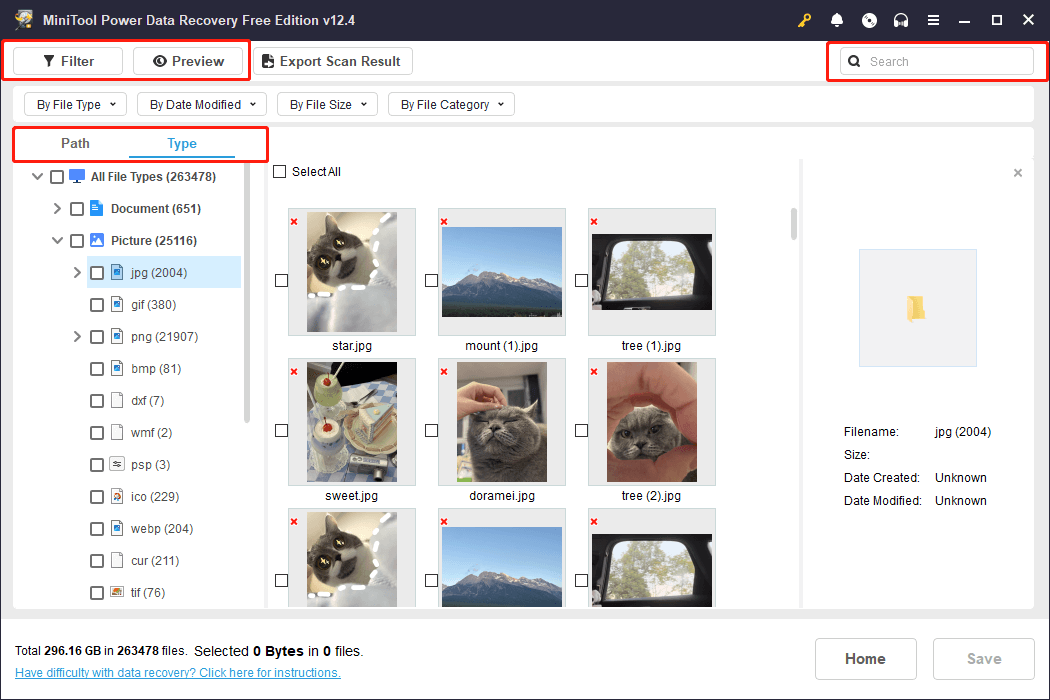
Step 3. Save the Selected Files
Go through the list of files and mark the check boxes next to the files you wish to recover. After that, click the Save button. It is worth noting that you need to check the boxes of wanted files in the feature window that you are using to locate the desired files and save them.
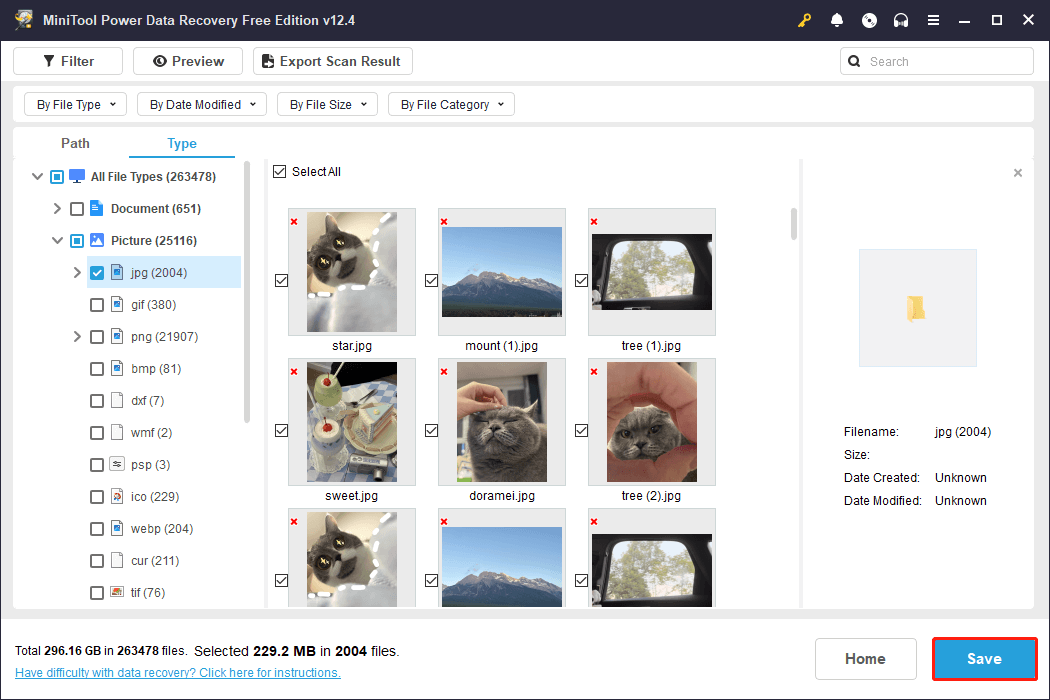
In the pop-up window, choose a storage location for these files and click OK to confirm. However, refrain from saving files back to the original location, as this could result in a failure of data recovery due to data overwriting.
In the event that the SmartMedia card is significantly corrupted or physically damaged, it would be wise to reach out to a data recovery service center.
Bonus Tip: File Backup Solution – MiniTool ShadowMaker
Utilizing several backup methods can significantly mitigate these risks of data loss and safeguard the integrity and security of your data. MiniTool ShadowMaker is a highly recommended alternative for data backup solutions. It offers enhanced backup control, more flexible options, and superior recovery capabilities.
MiniTool ShadowMaker not only allows for the backup of individual files and folders but also enables a complete backup of the entire system. This all-encompassing backup approach guarantees the full recovery of the operating system, applications, configurations, and more.
Additionally, this tool offers a trial version, granting access to most features for free within a 30-day period. You can download the trial version at no cost and initiate a file or system backup.
MiniTool ShadowMaker TrialClick to Download100%Clean & Safe
Step 1. Open MiniTool ShadowMaker and click on Keep Trial to proceed.
Step 2. Once you access the main interface of this backup tool, navigate to the Backup section located in the left menu bar.
- SOURCE: It represents the origin of the files or folders, partitions, or disks you wish to back up. You can click Folders and Files to choose specific files or whole folders or select Disk and Partitions to back up partitions or disks.
- DESTINATION: This indicates where you wish to save the backup. You can opt for another local drive, an external hard drive, or shared folders on the same network as the backup destination.

Step 3. Select the Options button located in the lower right corner to activate and adjust the Backup Scheme and Schedule Settings. You have the choice to configure a full backup, incremental backup, or differential backup. The backup schedules available are daily, weekly, monthly, or upon log on or log off.
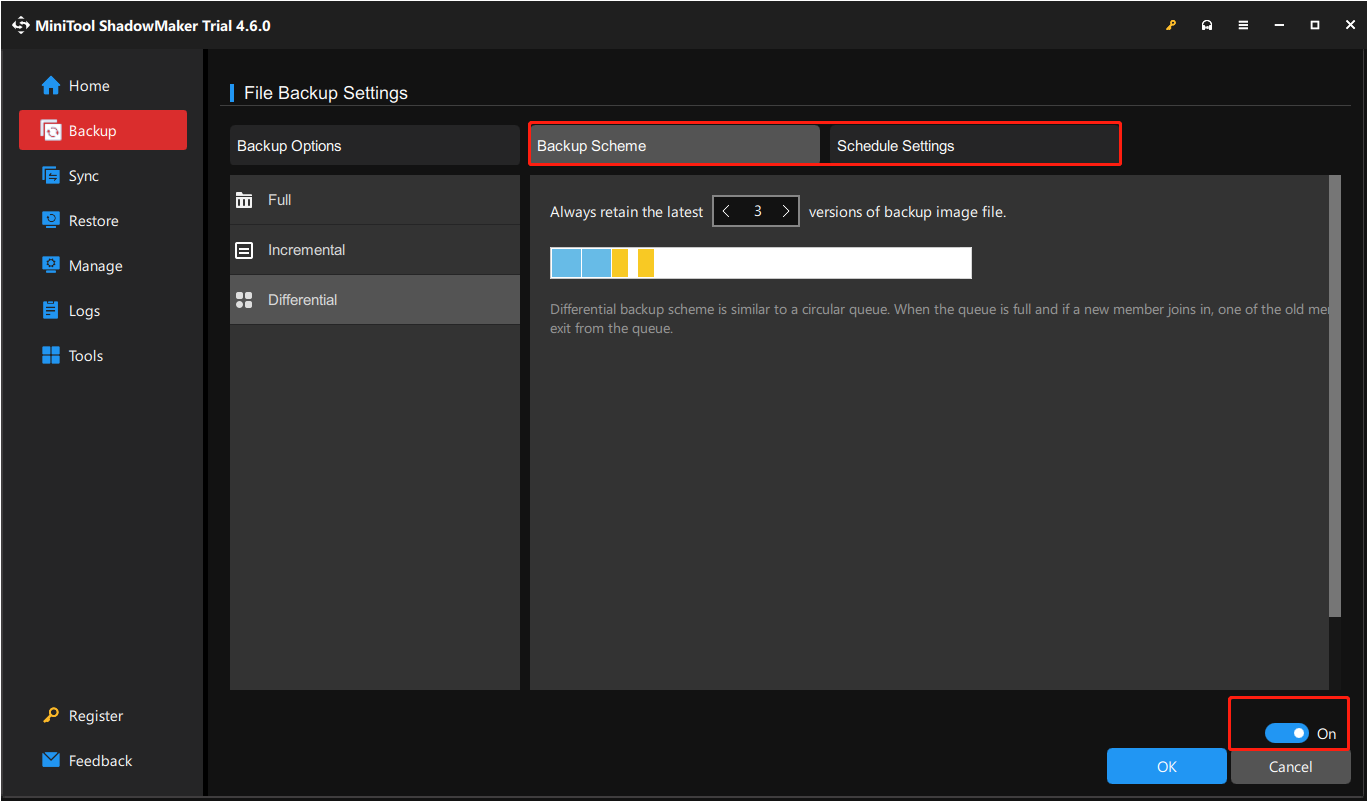
Step 4. Click Back Up Now to start the backup process.
Other Simple Steps to Protect Your Data
- Handle the Card with Care: Handle the SmartMedia card gently to avoid any damage. Refrain from exposing it to water or extreme temperatures; do not bend or drop it.
- Utilize Trusted Devices: Make sure the cameras and card readers used with your SmartMedia card are functional and well-maintained. Malfunctioning equipment can lead to damage or data loss.
- Safely Eject the Card: Always remove the SmartMedia card from devices properly to protect the file system from damage. Follow the appropriate procedures for your device to ensure safe removal.
- Guard Against Viruses and Malware: Employ security software on your computer and other devices to safeguard your SmartMedia card from viruses and harmful software. Avoid connecting the card to untrustworthy devices.
Bottom Line
Are you losing data from your SmartMedia card? After reading this tutorial, you may know the reasons for the data loss and how to carry out SmartMedia card data recovery with the best data recovery software—MiniTool Power Data Recovery.
MiniTool Power Data Recovery FreeClick to Download100%Clean & Safe
After recovering, you can use a professional data backup tool I recommend above (MiniTool ShadowMaker) to protect your data from secondary loss.
If you have any confusion or problems when using MiniTool products, please do not hesitate to contact the support team at [email protected].
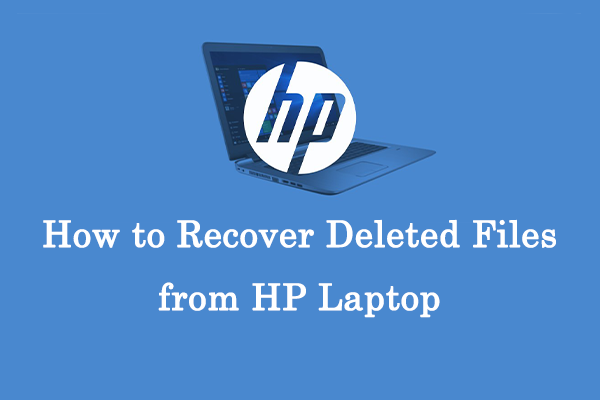

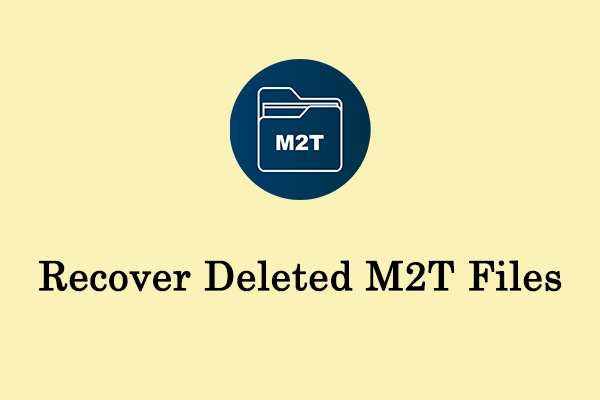
User Comments :