Thanks for here. This guide from MiniTool will clear all your doubts about what the M2T file format is, what causes the M2T file loss, and how to recover deleted M2T files on your Windows or Mac quickly and safely.
Once you find your important files are lost like M2T files, you may wonder how to recover deleted M2T files, what triggers this loss, and what actions you can take to prevent data loss. Usually, if you need to recover a deleted file, it commonly takes just a couple of clicks in the Recycle Bin and can be done without any hassle. But what if the file vanishes in the Recycle Bin? That’s a completely different story.
Fortunately, it is still possible to get your deleted or lost M2T files back. Please follow this post to perform an MST file recovery step-by-step with a higher success rate.
Reasons for M2T File Loss
What causes the M2T file loss? Here are some possible reasons for this problem:
- Accidental Deletion: Sometimes you may inadvertently delete M2T files while trying to remove other files or free up space.
- Interrupted Transfers: An M2T file may become incomplete or corrupted if its transfer is interrupted, for instance, by a disconnected cable or network problem.
- Bad Sectors on Storage Media: Parts of the M2T file might not be correctly written or read if the storage device has bad sectors.
- Power Failures: A sudden loss of power while recording can result in an incomplete or corrupted M2T file.
- Overheating: If camcorders or recording devices experience overheating, they may abruptly stop recording, which can lead to file corruption.
- Software Bugs: Issues within playback or editing software can occasionally cause corruption or data loss when processing M2T files.
- Physical Damage: Data loss can occur due to scratches, dust, or other physical damage to DVDs, Blu-rays, or other types of storage media.
- File System Corruption: Errors present in the file system can lead to loss or corruption of M2T files.
- Improper Formatting: Formatting a storage device incorrectly can result in data loss, including M2T files.
- Malicious Software: Viruses or malware have the potential to corrupt or delete M2T files.
For Windows Users: How to Recover Deleted M2T Files
How to recover deleted M2T files on Windows? Just follow the methods below to rescue your M2T files. It is worth noting that your M2T files must be stored on your PC before losing them, then you can recover lost M2T files from the Recycle Bin or File History.
Way 1. Recover M2T Files via the Recycle Bin
The Recycle Bin is a handy feature in the Windows operating system that keeps removed files. Therefore, if you unintentionally delete M2T video files from your PC, you should first attempt to restore them from the Recycle Bin. Here’s how to do it:
Step 1. Double-click the Recycle Bin icon on your desktop.
Step 2. Find and locate the needed M2T files, then right-click them and select Restore from the list. The selected files will subsequently be restored to their original destinations. Alternatively, you have the option to drag and drop the files you want to a location of your preference.
If you cannot find your M2T files quickly, consider using the Search feature by typing m2t in the box located in the top-right corner. Then, you can see the files and restore them.
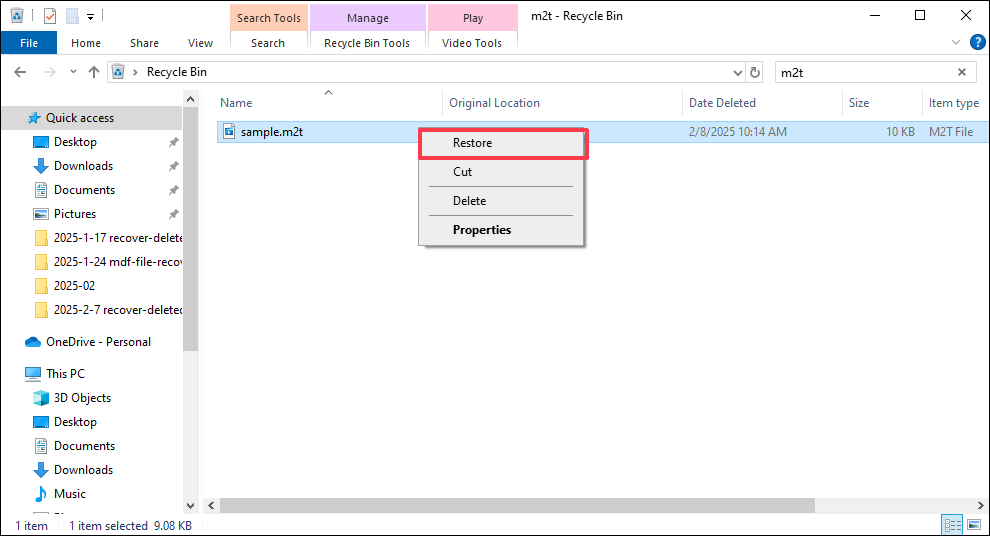
Way 2. Recover M2T Files Using Windows Backup
If you emptied your Recycle Bin or deleted your M2T files by pressing Shift + Delete, you may not find your M2T files. In this situation, if you have backed up your files, whether through File History, a cloud backup service, or third-party data backup software, you can restore deleted or lost M2T files directly from the backup file.
To recover deleted M2T files via Windows File History, you must ensure that your PC has enabled File History. If so, follow the instructions to recover your files:
Step 1. Press Win + I to open Windows Settings and navigate to Update & Security > Files backup > click More options under Back up using File History.
Step 2. Scroll down the page and click Restore files from a current backup.
Step 3. In the new window, select the M2T files you want to restore and click the green Restore button.
Way 3. Recover M2T Files with Software
If neither the Recycle Bin nor backup files are helpful, your only option is to resort to professional and free data recovery software. A trustworthy choice is MiniTool Power Data Recovery. This M2T file recovery software is specifically designed to assist you in recovering files that have been lost or deleted for various reasons, such as virus infections, hard drive failures, file system corruption, etc. It supports various file storage devices including hard drives, solid-state drives, USB flash drives, memory cards, and more.
With its intuitive interface and robust recovery algorithms, MiniTool Power Data Recovery can efficiently scan your storage device and recover files that appear to be permanently lost, providing a considerable chance of recovering your important data. Furthermore, you can rest assured that it will not harm your files or disks, as it only accesses the files and does not alter file attributes or content, guaranteeing 100% secure data recovery.
Now, download and install MiniTool Power Data Recovery by clicking the green button below to recover M2T files.
MiniTool Power Data Recovery FreeClick to Download100%Clean & Safe
Step 1. Scan the drive/partition where your M2T files were stored.
If you lost your M2T files from your DVD or other storage media, you can connect them to your PC and launch MiniTool Power Data Recovery. In its main interface, you will locate the Logical Drives tab. Move your mouse to the target partition where your M2T files have been lost, such as the driver or your storage media, and click Scan.
Alternatively, you can go to the Devices tab and scan the whole device of your DVD or media. Here I select the G driver to scan:
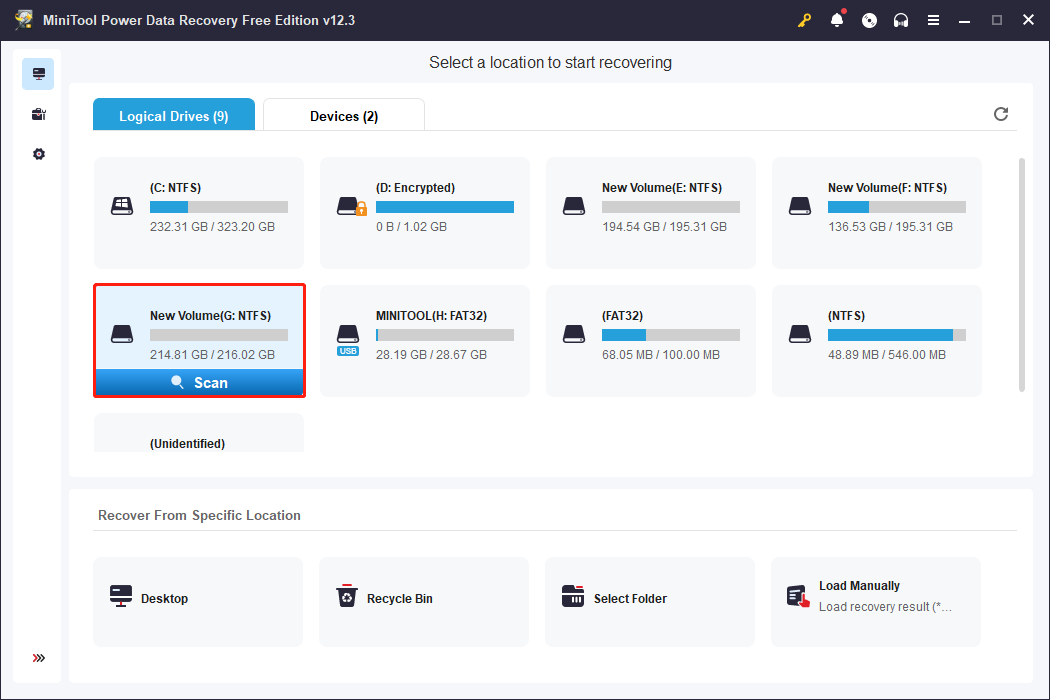
Step 2. Use built-in features to locate the wanted M2T files.
After performing a scan, there is typically a substantial number of files displayed in the scan result window.
By default, all files appear under the Path tab, arranged according to their file paths. Some files will retain their original names and structure, while others may have lost their original organization and can be found in the RAW Files folder. You can explore the folders step by step to find the files you are looking for and then check the boxes next to their file names.
Alternatively, you can visit the Type section, where files are grouped by category, such as images, audio, documents, and more. This option is particularly useful if you are trying to recover a specific file type.
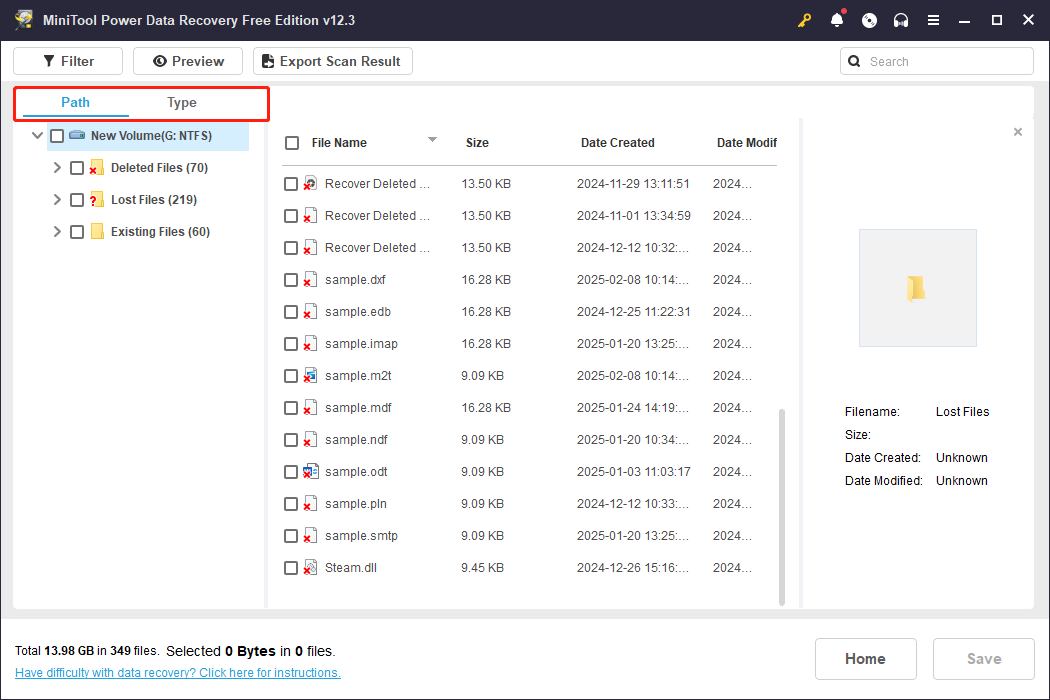
To enhance the speed and effectiveness of the M2T file recovery process, this software includes other built-in Filter and Search features.
- Filter: With this option, you can organize the displayed files based on criteria such as file type, date modified, file size, and category, allowing you to locate the most pertinent files more quickly.
- Search: The Search capability enables you to look up specific file names from the scanned results, which saves time if you already know what you’re searching for.
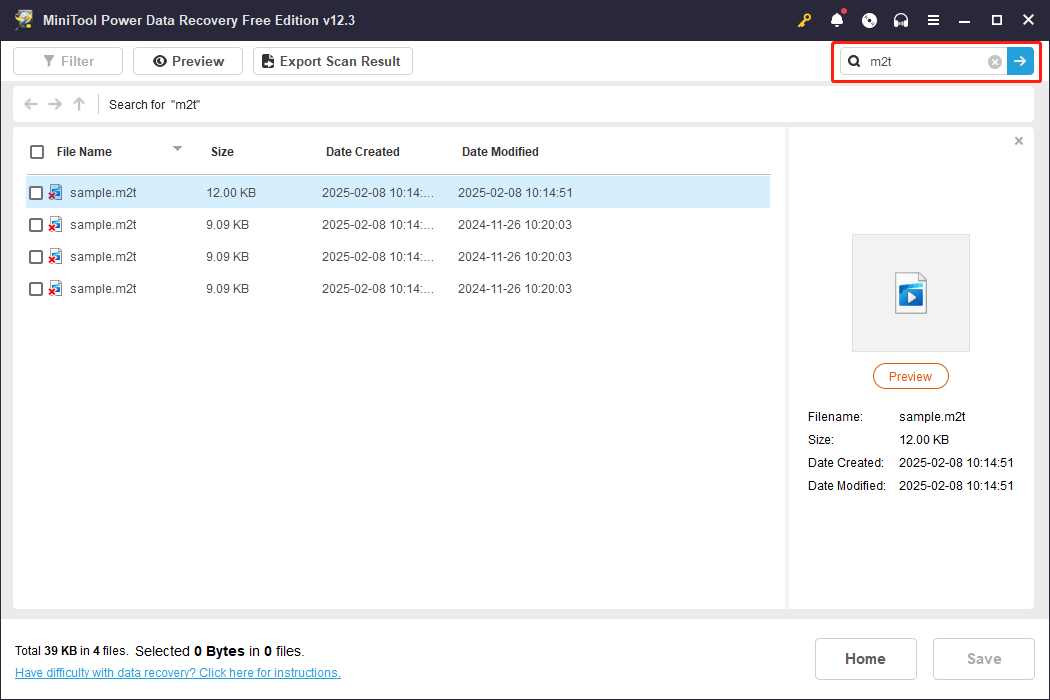
Step 3. Preview the files and save them.
Lastly, make sure all the M2T files you wish to recover are selected, then click the Save button. After that, you will need to choose a directory for your recovered files, and the save location must be different from the original one to avoid data overwriting. Then click OK to complete the recovery process.
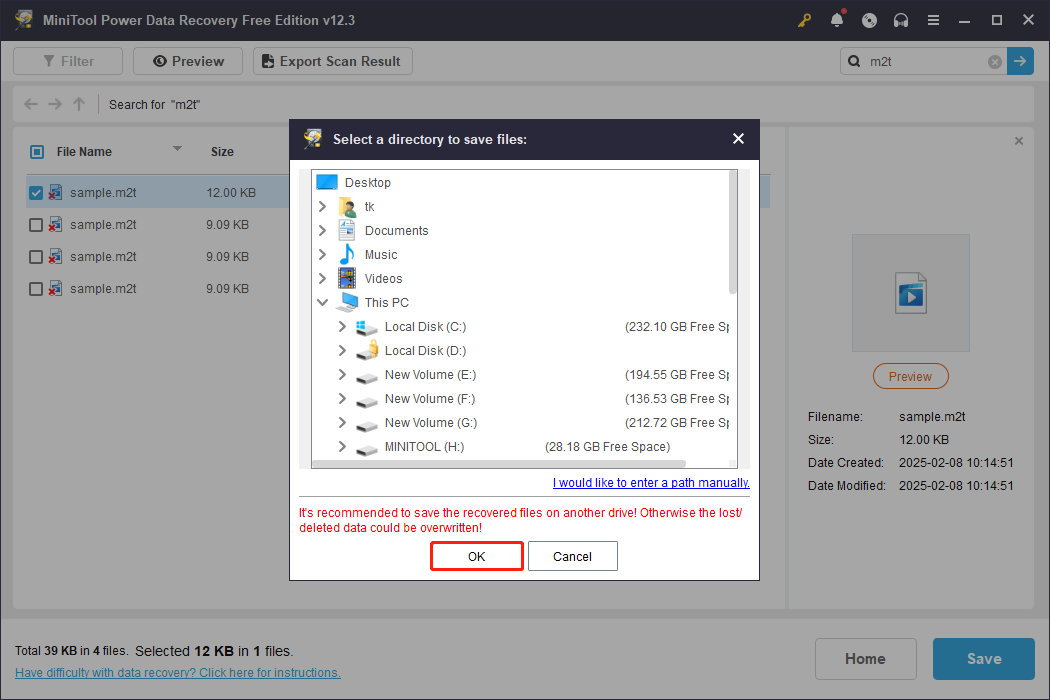
For Mac Users: How to Recover Lost M2T Files
If you have lost or deleted M2T files on your Mac, please follow the 3 methods one by one to rescue them promptly.
Option 1. Recover M2T Files Through Mac Trash
Get your M2T files back quickly! The first step for this task is checking your Mac Trash. Here’s the way:
- Open Trash on your desktop.
- Find the M2T files, right-click it, and select Put Back, or drag it to a new location.
Option 2. Recover M2T Files Using Time Machine
Time Machine will back up your files. Therefore, consider finding and rescuing your M2T files through it.
- Press the command key + the space bar to launch a Spotlight search. Type time machine and hit Return.
- Go to the most recent location where your M2T files or folder was last saved.
- Use the arrow keys and the timeline located on the right side of the screen to explore all your available backups until you locate your missing files.
- Select the M2T files you wish to restore and click on Restore.
Option 3. Recover M2T Files Using a Third-party Application
No one works? Fret not; the best choice for you is to use a professional and robust data recovery tool. Among the many data recovery tools on the market, Stellar Data Recovery for Mac is the most recommended one.
Stellar Data Recovery for Mac offers top-notch features for the quick and secure restoration of data from various Mac devices and storage drives. You have the ability to scan and preview your deleted or missing M2T files at no cost.
The software also retrieves data from malfunctioning Macs and operates flawlessly on macOS Sonoma 14, macOS Ventura 13, Monterey 12, Big Sur 11, and previous versions of macOS. The Premium version of this Mac data recovery tool includes support for photo and video repair.
Therefore, it is worth trusting to use Stellar Data Recovery for Mac to recover your deleted videos, like M2T files. Give it a shot now!
Data Recovery for MacClick to Download100%Clean & Safe
Bonus Tips to Prevent M2T File Loss
An ounce of prevention is worth a pound of cure. To stop second or other data loss, consider these preventive actions:
Tip 1. Regularly Update the Operating System and Antivirus Programs
Regularly updating the OS provides timely fixes for known security issues, while the antivirus helps in identifying and blocking viruses that may cause data loss effectively. These updates not only resolve flaws that could be exploited by malicious actors but also enhance the overall stability and performance of the system.
Tip 2. Handle Your M2T Files Carefully
It is essential to handle your M2T files with a high level of care to prevent any potential data loss. M2T files, which are often utilized in video editing and storage, can be vulnerable to corruption or accidental deletion if not managed properly. Consider creating backups before making any changes, storing the M2T files in reliable locations, and using compatible software for playback or editing.
Tip 3. Make Sure to Back up Your M2T Files
Preparedness is key. Having backup copies of your files is the most straightforward and risk-free way to out of the cage of data loss or file damage. It’s recommended to use several backup methods for crucial files to avert mishaps. For instance, you can manually save files to an external hard drive or upload them to a cloud storage service.
Additionally, consider utilizing MiniTool ShadowMaker to back up your important files, a 30-day free trial backup tool. It is highly professional and easy-to-use Windows backup software.
It is capable of backing up large volumes of data, including files, folders, partitions, disks, and systems into image files. Also, it features an automatic backup option to eliminate the chance of forgetting backups and to ensure your files are consistently protected.
MiniTool ShadowMaker TrialClick to Download100%Clean & Safe
About the M2T File Format
Can you recall the vintage camcorder that captured your high school graduation or your child’s initial steps? Every video stored on it was recorded in the highest quality available at the time — M2T format. You may know the M2TS file format but there are distinctions between M2T and M2TS. Let’s dive into the overview of the M2T file format.
What Is an M2T File
With the .m2t extension, an M2T file is a common form of high-definition video (HDV) recording format developed by JVC that can be used to store digital video information including video recordings, animations, audio clips, and graphics in older camcorders.
M2T utilizes MPEG-2 compression to store high-definition video information on DV and MiniDV tapes. Camcorders equipped with HD capabilities support 720p and 1080i definitions in the M2T format. Although the .m2t file format is somewhat outdated, these files can be converted for use on both Windows and MacOS operating systems.
How to Open M2T Video Files
Explore the following apps that can help you play M2T files on your device without facing any compatibility issues.
>> M2T Players on Windows:
- Microsoft Windows Media Player: It is pre-installed with your Windows operating system. It supports a wide range of file formats such as .m2t, .wmv, .ac3, and .mp4, among others. The player includes different visualizers and you can personalize how you organize your files within the player.
- File Viewer Plus: This tool is capable of opening 200 different file extensions for free. It can provide information on unfamiliar file types and the thumbnail previews feature assists in recognizing files without needing to open them.
- VLC Media Player: As an open-source media player, it is highly versatile and compatible with all major operating systems, such as Windows, Mac, Linux, Android, and iOS. The user interface is simple and easy to navigate. It also allows for the conversion of different media files into various file formats.
- Etc.
>> M2T Players on Mac
- MPlayer: A free and open-source media player that allows for customization. It enables users to increase video playback speed without altering the pitch. Users can skip to specific times and input start and stop timestamps for editing purposes.
- Adobe Premiere Pro (Free Trial): It supports numerous formats for images, videos, and audio files and provides integrated drawing functionalities and tools for 3D translation and rotation.
- Adobe Flash (Free Trial): It offers precise audio controls along with effective audio cleanup and supports open M2T files.
- Squared 5 MPEG Streamclip: This software can play various video file formats from the web. It offers features for editing and converting. You can use it to change one file extension to another.
- Toast 18: It allows you to access video and audio from multiple devices simultaneously.
Wrapping Things Up
How to recover deleted M2T files on Windows/Mac? Simply follow this step-by-step guide and then you can easily restore them and take further actions to protect your data.
If you face any issues or have suggestions regarding MiniTool products, please feel free to contact the support team by sending an email to [email protected].

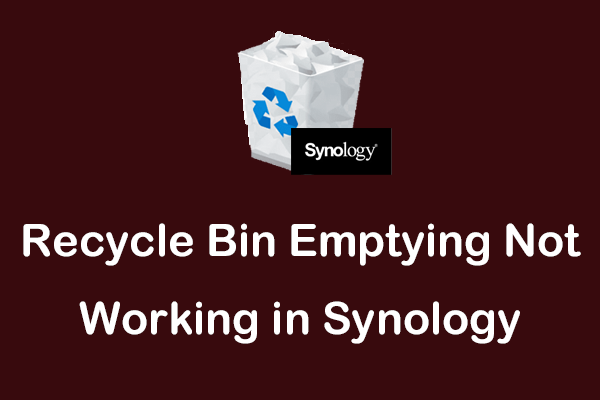

User Comments :