Dealing with a RAW hard drive can be a frustrating experience, but the good news is that RAW disk recovery is possible. This MiniTool post will help you recover your data from a RAW hard drive using powerful data recovery software and repair your RAW disk.
Normally, your hard disk works fine for storing files without any issues. But one day, when you try to access it, Windows may prompt you to format the drive before you can use it.
If you check its status in Disk Management, you will find that the hard drive is shown as RAW.
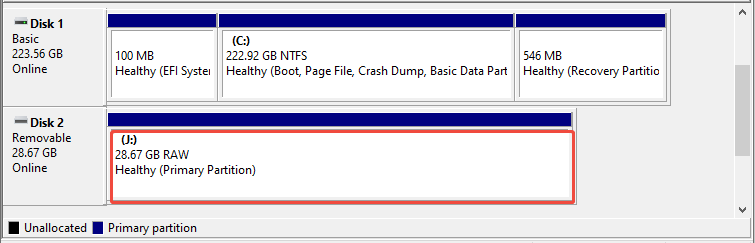
Many users are encountering the RAW disk issue and asking for help to fix a RAW drive without losing data. Here is an example:
“I used DISKPART to find that the file system was changed from GPT to RAW, which makes it unrecognizable to Windows 11. The hard drive contained a significant number of videos and my backup files. I am wondering if there is any way to get this drive working WITHOUT losing all the resident data.”learn.microsoft.com
Before discussing ways to recover data from a RAW disk, we’d like to provide a brief explanation of what RAW is.
What Is a RAW Disk?
First, what is a partition?
A partition is a section of a hard drive used for data storage, which can be organized into multiple sections. When partitioning, you can choose a file system like NTFS, FAT32, or exFAT.
However, partitions can sometimes convert to a RAW file system on various devices such as hard disks, SD cards, and USB drives.
The RAW drive is a common hard drive issue in Windows 11/10/8.1/8.
The RAW file system indicates a state of your hard drive that has no file system or an unknown file system, which is not recognized by the operating system due to corruption or damage.
This prevents Windows from accessing the data and managing the partition properly, leading to data inaccessibility.
Symptoms of Disks/Partitions Becoming RAW
Drives and partitions that have turned RAW can be identified in various ways, such as:
- The affected drive or partition shows a RAW file system.
- Your operating system may show an error indicating an unformatted disk or partition.
- The impacted hard drive may register 0 bytes in both used and free space.
All these signs clearly suggest that a file, partition, or drive has reverted to RAW status.
Error messages may also appear when trying to open a RAW partition.
- “Sector not found.”
- “Wrong media type. Interrupt, Retry, Fail?”
- “There was an error accessing drive X: The disk is not formatted.”
- “The disk in drive X is not formatted. Do you want to format it?”
- “You need to format the disk in drive X before you can use it.”
- Etc.
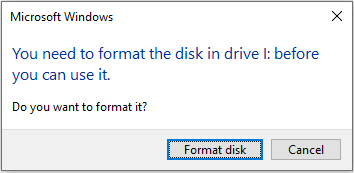
If you have received such a message asking for formatting, do NOT format yet! To do so, you will lose your data.
But what caused the drives/partitions to become RAW? Keep reading to get more details.
Common Causes for Disks/Partitions Becoming RAW
Here are several factors that can convert a healthy partition or drive into RAW, including:
- Repeated or extended exposure to a computer virus.
- Unexpected power failures.
- Inappropriate formatting or partitioning.
- Bad sectors within the disk.
- Corrupted file system structure or MBR partition table.
- Etc.
Depending on the reasons, performing a format of your hard drive typically helps resolve the issue.
However, this method will delete all the data stored on your hard drive. While this is undoubtedly a fast solution, it isn’t the best option if your RAW drive or partition holds important data.
Therefore, your main concerns should be: Is it possible to recover data from a RAW disk? Let’s check the opportunity for RAW disk recovery.
Can I Recover Data from a RAW Hard Drive?
Yes, it is possible to recover data from a RAW partition or drive without causing additional damage to the drive or the original data.
You will require specialized RAW disk recovery software to recover your files before formatting.
Before You Begin: Do and Don’t
There are crucial steps to keep in mind before starting RAW hard drive recovery:
- Avoid formatting your hard drive: While formatting a RAW hard drive can make it functional again, it won’t preserve your files.
- Act quickly: Time is crucial. Begin the RAW hard disk recovery process as soon as you encounter the problem to optimize your chances of successfully recovering your data.
- Utilize reliable data recovery software: Opt for trustworthy and professional data recovery software that is specifically designed for RAW drive recovery. Dependable software significantly improves your likelihood of successfully retrieving your data.
Worth Noting: Can CMD Really Help You Recover RAW Disk Data and Fix It?
If you’re looking for ways to recover data from a RAW disk and repair it, you’ll find many posts that suggest using CMD tools like CHKDSK, which is an impossible solution.
CHKDSK is a built-in Windows tool developed by Microsoft. It checks for file system errors, but it is not a true file recovery solution.
According to Reddit forum users, running CHKDSK would have left your data in an even worse state.
What’s more, if your file system is RAW, CHKDSK cannot scan your disk or partition. You will receive the error message saying “The type of the file system is RAW. CHKDSK is not available for RAW drives.”
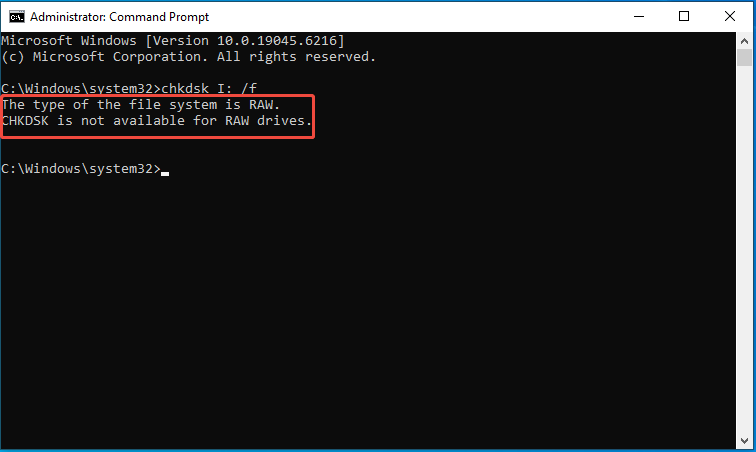
In the next section, we’ll explore how to use powerful, user-friendly data recovery software to recover your data from a RAW disk. So keep reading!
How to Perform a RAW Disk Recovery?
For a quick and secure RAW hard drive recovery, consider using MiniTool Power Data Recovery for free.
Why choose this free data recovery software?
Here are some key features for MiniTool Power Data Recovery:
- Supports a variety of file formats: It supports documents, photos, videos, audio files, emails, archives, and more.
- Compatible with several types of storage devices: It can scan SSDs, HDDs, USB drives, SD cards, and others.
- Addresses different scenarios of data loss: It can deal with unintentional deletion, disk formatting, virus attacks, file system damage, partition loss, and more.
- Works with Windows operating systems: It supports Windows 11/10/8/8.1.
- Offers free file preview: It allows users to preview documents, images, videos, audio files, and other formats before recovery.
- Free recovery limit: It can restore up to 1 GB of data at no charge.
Now, click the button below to download and install MiniTool Power Data Recovery to get your data back.
MiniTool Power Data Recovery FreeClick to Download100%Clean & Safe
Follow these steps to learn how to recover files from a RAW hard drive with MiniTool Power Data Recovery:
Step 1. Scan the RAW Partition
Launch the MiniTool file restore tool to enter its main interface.
Under Logical Drives, select the inaccessible RAW drive you want to recover files from (the RAW partition will be shown as Unidentified) and click Scan.
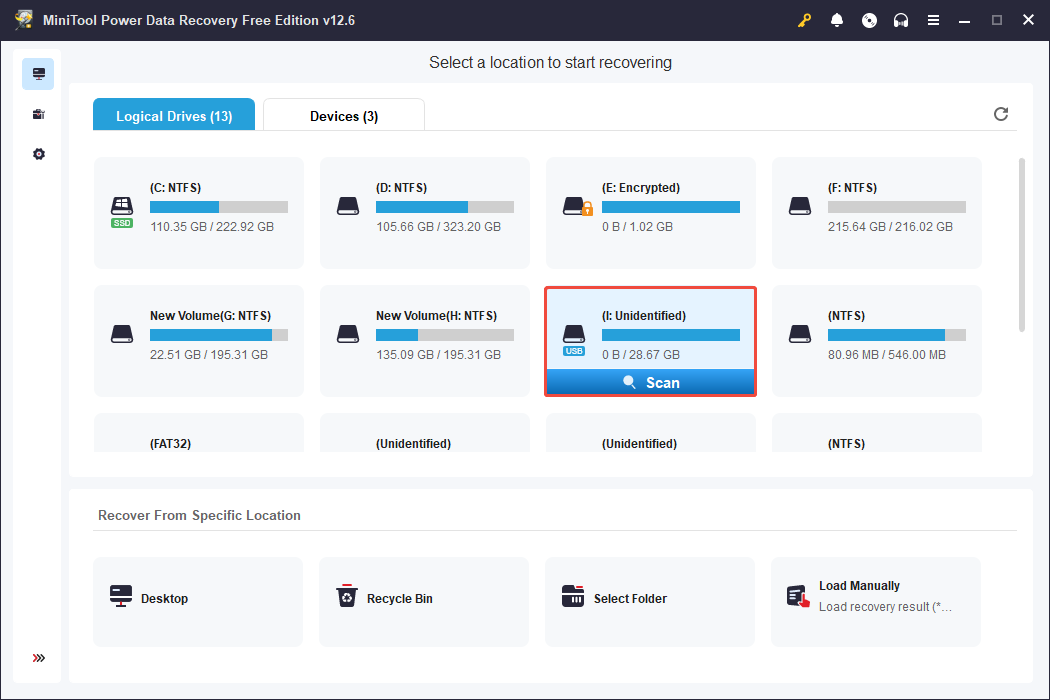
Step 2. Locate and Preview Wanted Files
Once the scanning is completed, begin browsing through the detected files and select the files you wish to recover. This software provides two viewing options for files:
- Path: Displays files in a tree structure. You can open folders and subfolders to find the items you need.
- Type: Organizes files by their type and format. This is helpful when you are looking to recover specific file types such as photos, documents, videos, or emails.
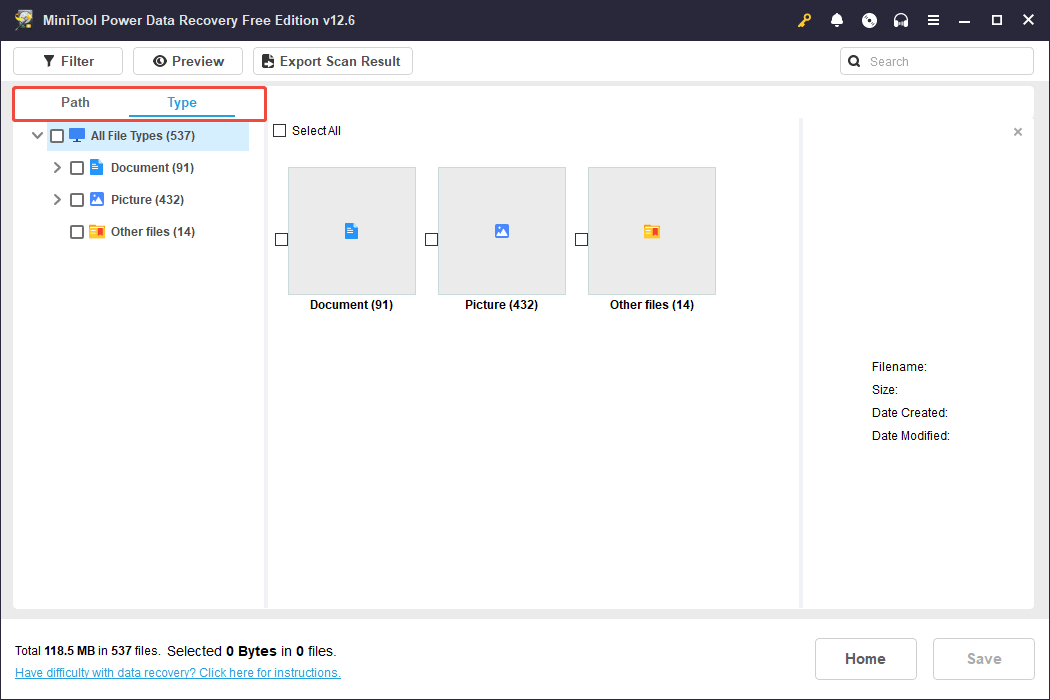
You can additionally narrow down the scan results using the following features:
- Filter: Click on the Filter button and set the parameters for file type, modification date, file size, or file category to show only the files that match your criteria.
- Search: Type a full or partial file name into the search box and press Enter to swiftly find files that retained their original names.
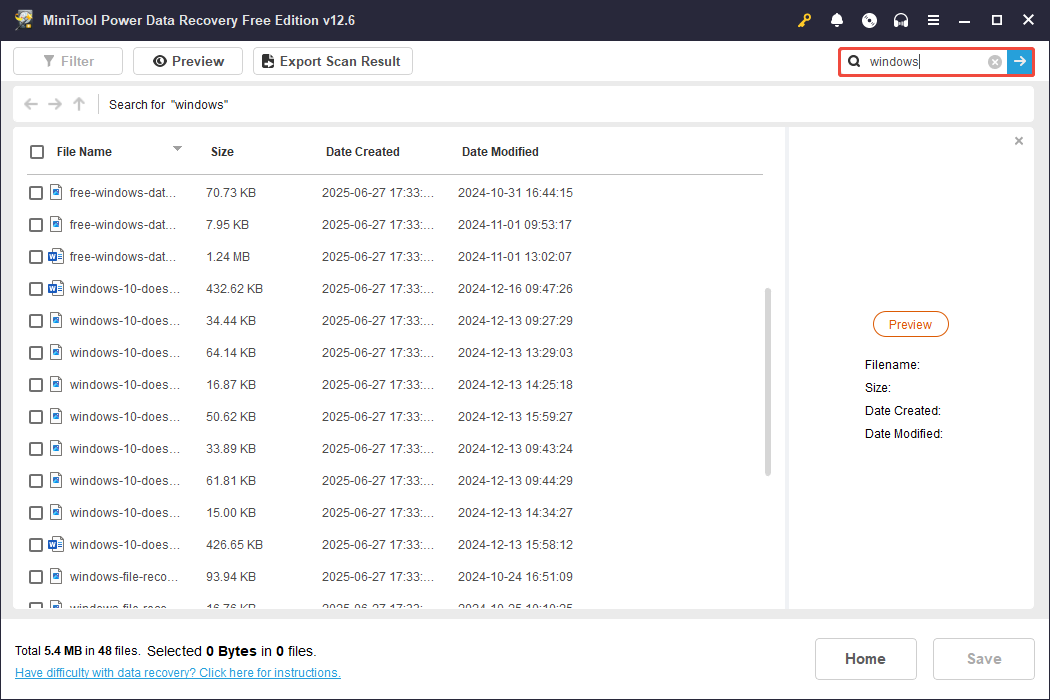
Moreover, this data recovery tool allows you to preview the target files before recovery to check their contents and confirm they are the ones you need.
To preview a file, simply double-click it.
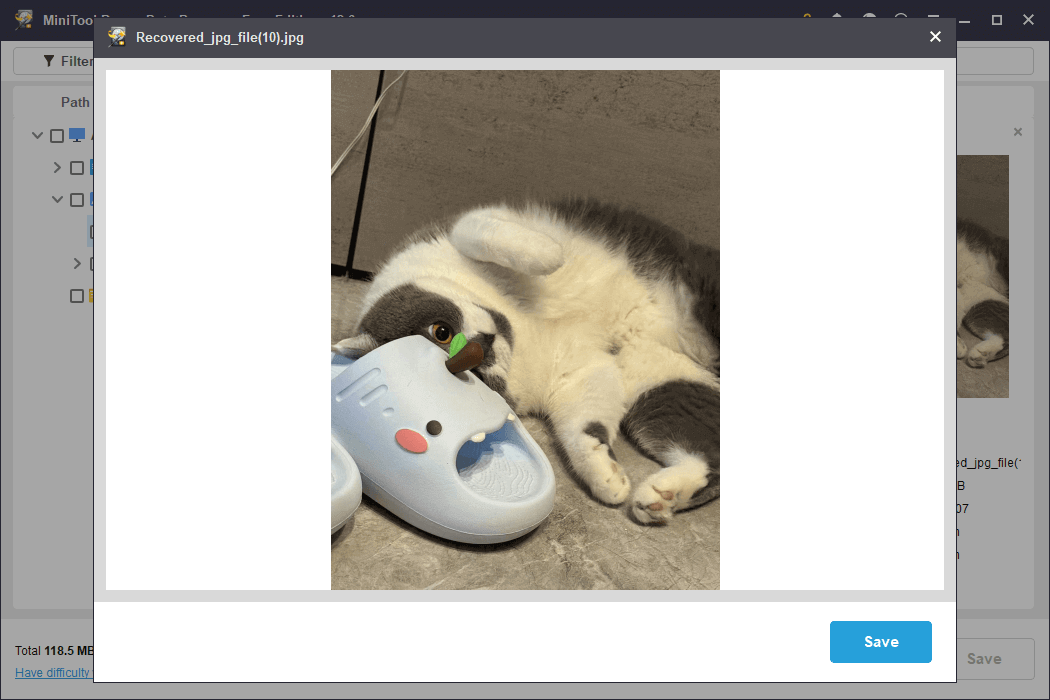
Step 3. Save the Desired Files
Finally, ensure all wanted items are checked, then click Save and choose a safe location to store them in the pop-up window. Then, click OK to confirm.
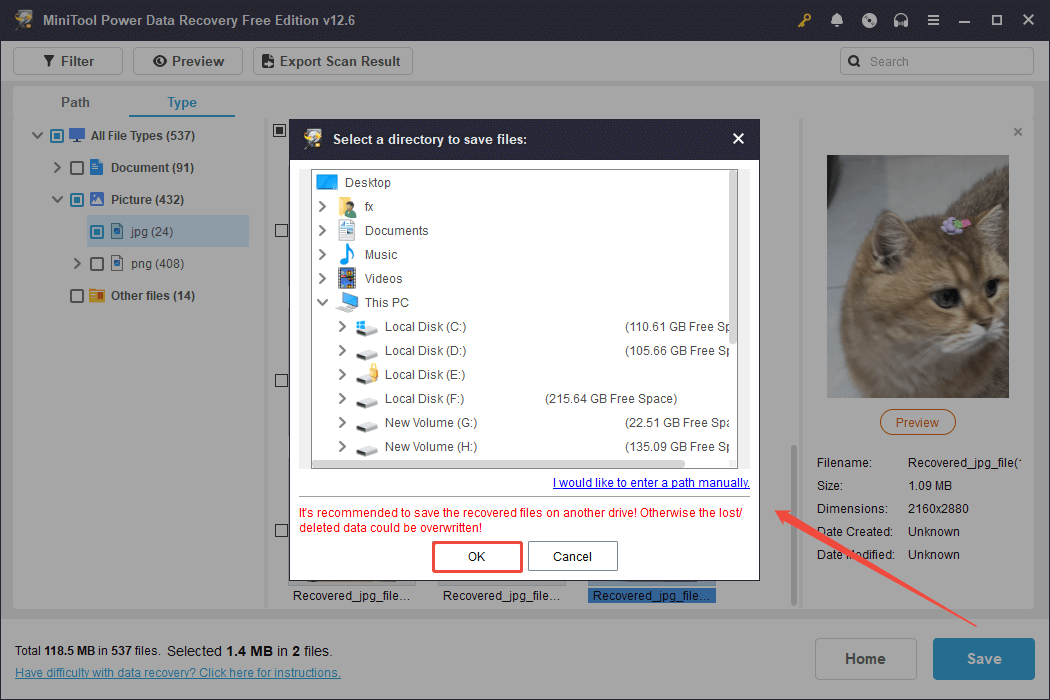
Once done, your files are safe. Then you can format the disk to resolve the RAW issue. Continue reading to learn how to format a hard drive.
How to Fix a RAW Hard Drive on Windows?
As we mentioned above, the only way to repair a RAW disk or partition is to format it. There are multiple ways to format a storage device on Windows.
Before proceeding, make sure you have retrieved all necessary files.
Now, follow your operating system’s recommendations and proceed to format the device. We will use a RAW USB drive as an example to demonstrate the formatting process.
Option 1. Format the Disk in File Explorer
File Explorer must be the first place to format a disk. It is the simplest method for formatting. Here’s what to do:
Step 1. Open File Explorer.
Step 2. Go to This PC and right-click on the RAW USB drive and choose Format.
Step 3. Select the file system. For removable drives, it is recommended to choose FAT32 or exFAT.
Step 4. Tick the Quick Format option.
Step 5. Click the Start button and then click OK to confirm the formatting operation on the partition.
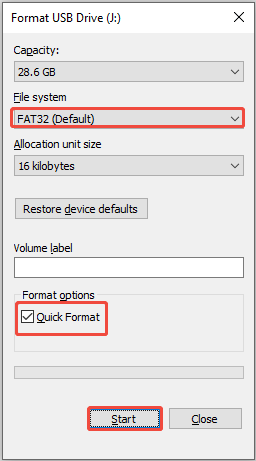
Option 2. Format the Disk in Disk Management
You can utilize Disk Management to format a new hard drive on Windows or reformat an existing one to fix the RAW disk problem.
Step 1. Right-click the Start icon and choose Disk Management from the list.
Step 2. Right-click on the USB’s partition that is shown as RAW and select Format.
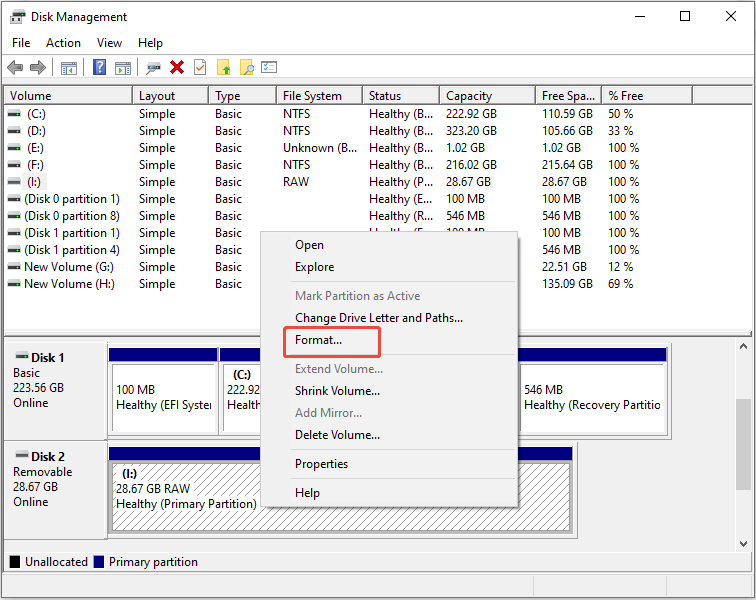
Step 3. Provide a name for the volume, select a file system, check the Perform a quick format option, and click OK.
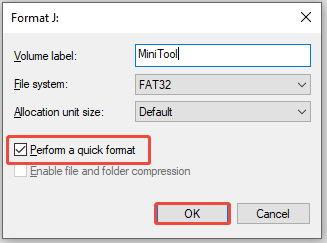
Step 4. Click OK again in the pop-up window to finish the formatting operation.
Option 3. Format the Disk Using DiskPart
In this section, you can see how to format a hard drive by using command lines.
The DiskPart is a powerful command-line utility used to manage storage devices at a deeper level. You can use it to format your RAW drive for free.
Just follow the instructions below carefully:
Step 1. Press Win + R to open the Run window.
Step 2. Type diskpart in the window and then click OK.
Step 3. Type the following commands in the DiskPart window and press Enter after each one:
- list disk
- select disk x (replace x with the actual disk number of the disk you want to format)
- list partition
- select partition x (x represents the number of the partition you want to format)
- format fs=ntfs quick (You can switch ntfs to other file systems, like fat32)
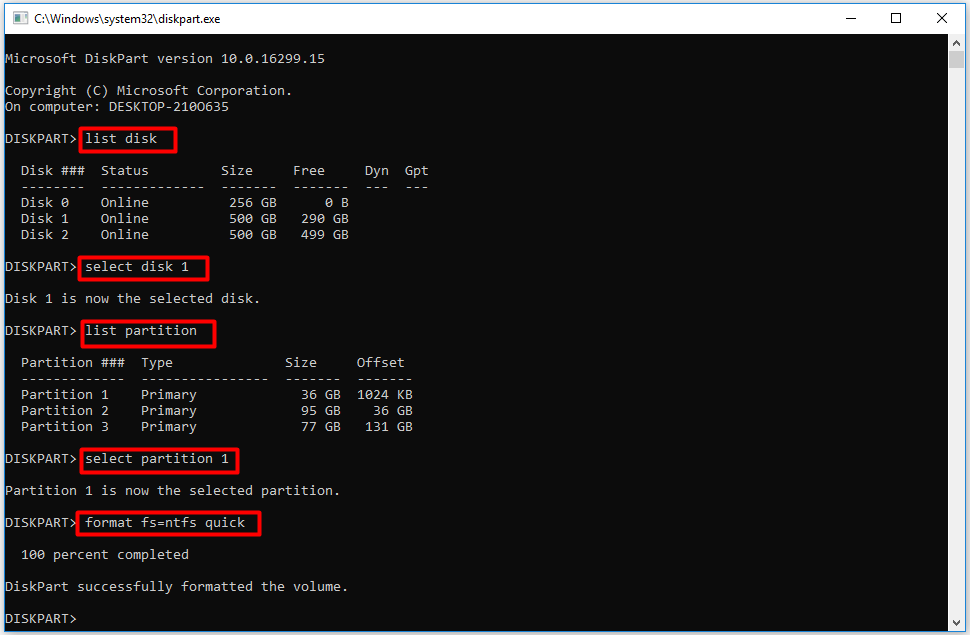
Option 4. Format the Disk Using a USB Formatter
Sometimes, you may receive an error message saying “Windows was unable to complete the format”.
In this situation, you can turn to a third-party professional partition manager to accomplish the format task.
MiniTool Partition Wizard is a trustworthy and user-friendly tool for managing partitions. It can easily and effectively format your RAW hard drive free of charge.
Step 1. Download, install, and launch MiniTool Partition Wizard.
MiniTool Partition Wizard FreeClick to Download100%Clean & Safe
Step 2. In the main interface, choose the RAW partition of the hard drive. Then, scroll down the left menu bar to choose the Format Partition option.
Step 3. In the following window, set the partition label, file system, and cluster size. Then, click the OK button.
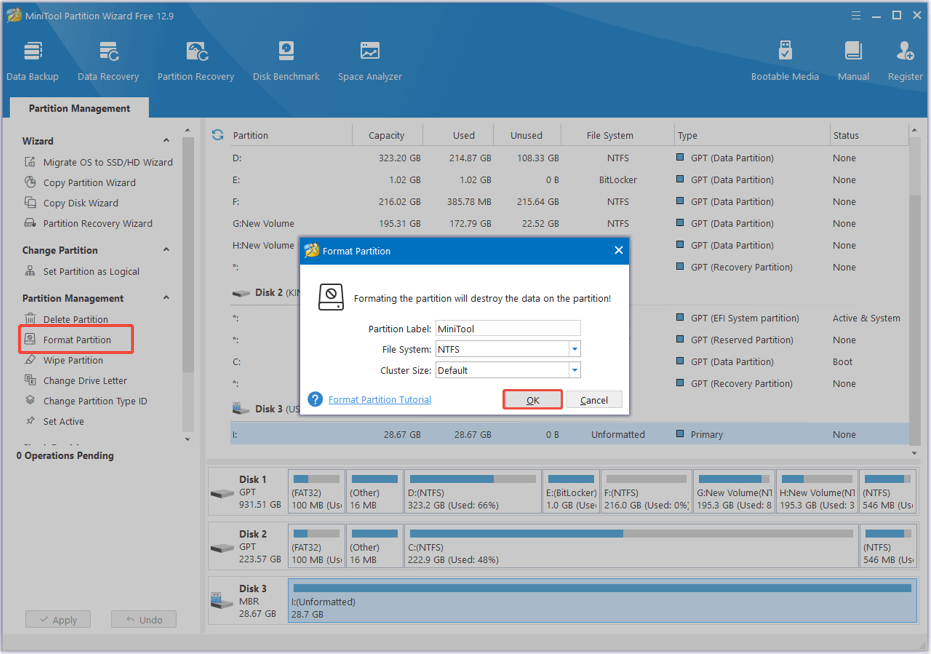
Step 4. Finally, click the Apply button in the lower left corner to confirm the formatting operation.
Bottom Line
In short, to fix the RAW disk/partition issue in Windows, the first thing is to carry out a RAW disk recovery using a professional data recovery tool.
After recovering your files, it is time to format your RAW disk by using File Explorer, Disk Management, DiskPart, or a third-party partition formatter.
For any questions about MiniTool products, the technical support team can provide timely and detailed assistance. Feel free to contact them at [email protected].


User Comments :