MiniTool Mobile Data Recovery for iOS
User Manual
Recover from iTunes Backup File
As a piece of professional iPhone data recovery software, MiniTool Mobile Recovery for iOS is able to restore lost or deleted iOS data from the previous iTunes backup file. No matter you are using iPhone, iPad, or iPod Touch, you can use the "Recover from iTunes Backup File" module to get your data back from iTunes backup.
However, to use this software to recover iOS data from iTunes backup, you need to make sure that the target iTunes backup file is saved on the computer you are going to use. A copied one is also available here.
In the following content, we will walk you through the detailed steps to recover data from iTunes backup file with this recovery module.
Step 1: Choose the Target iTunes Backup File to Scan
Open MiniTool Mobile Recovery for iOS. Then, you need to select the "Recover from iTunes Backup File" module manually. After that, you will see the software shows you the iTunes backup file(s) it can detect on the interface.
Perhaps, there will be more than one iTunes backup file on the interface. In this situation, you can identify the target one according to its "Name" and "Latest Backup Date". Then, choose the target iTunes backup file and press the "Scan" button to start the scanning process.
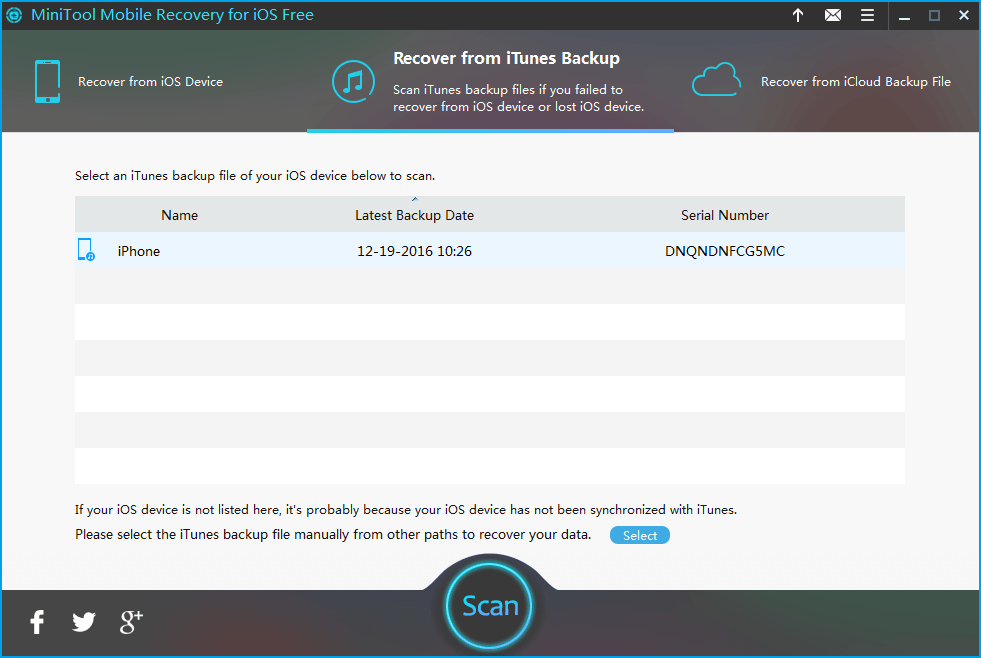
Step 2: Find the Needed Files
When the scanning process finishes, you will see the scan results. On the left side of the interface, you will see a list of the data types the software can detect. You need to click on each data type to view the detailed items in it and then find the needed files you want to restore.

Step 3: Check the Needed Files to Restore
Then, it’s time to save your needed files. After checking the files you want to restore, you need to press the "Recover" button on the lower right corner of the software. Then, you will see a small popup window on which you can press the "Browse" button to select a suitable path to save the selected files.
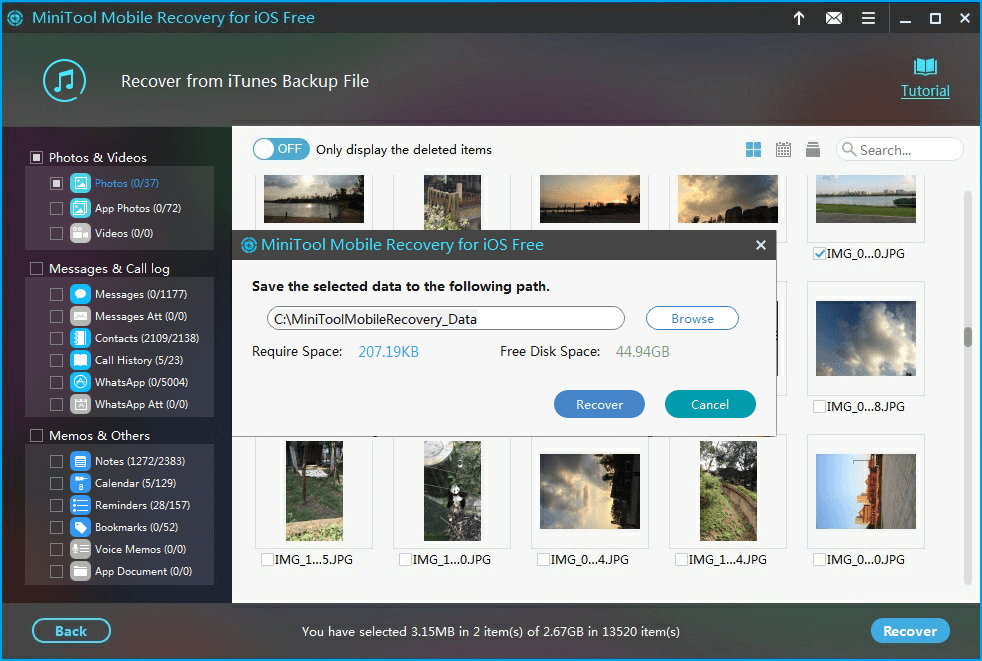
At last, you can open the specified storage folder to see and use these recovered files directly.