0x00000004 is one common STOP error code occurred on Windows and it can be triggered by many factors. You should figure out why that happens and after that, apply the corresponding measure to troubleshoot the issues. Then, please read this article on MiniTool Website and try these methods.
What Causes the STOP 0x00000004 Code?
It is hard to pinpoint the specific culprit that triggers the BSoD error 0x00000004 so we will list some possible reasons and you can check them according to your occasions.
- Damaged or corrupted system files
- Virus or malware infiltration
- Outdated or damaged driver devices
- Installation of wrong or Faulty device drive
- Hardware failure
If you can speculate which one triggers the 0x00000004 error, you can find the corresponding troubleshooting method to fix it.
Suggestion: Back Up Your Data
The BSoD issues often mean that there’s a fatal system error that can’t be repaired automatically. Your data is at risk of loss and the possibility is that your system will never recover. That’s why we recommend you prepare a backup plan for your important data.
You can try this free backup software – MiniTool ShadowMaker – to back up systems, files & folders, and partitions & disks. Choosing an external hard drive as your backup destination would be a better choice.
The whole process is easy and quick. You can download and install the program to enjoy a 30-day free trial.
MiniTool ShadowMaker TrialClick to Download100%Clean & Safe
How to Fix 0x00000004?
Fix 1: Run an SFC Scan
SFC scan can check the integrity of each system file and repair those that are damaged or missing. To run this tool, you can do as follows.
Step 1: Type cmd in Search and run Command Prompt as an administrator.
Step 2: When the window opens, you can type sfc /scannow in it and press Enter to execute the command.
Then your System File Checker tool will start the scanning work and replace damaged files with new ones. Then you can close the window when the verification is 100% and restart the system to check if the error has gone.
Fix 2: Check for Hard Drive Issues
As we mentioned, the system hard drive can get corrupted because of many reasons, such as faulty installation or sudden shutdown. Hard drive corruptions can lead to the 0x00000004 error code. To check any issue due to the hard drive, you can do as follows.
Step 1: Perform Command Prompt as an administrator.
Step 2: Type this command chkdsk c: /f /r /x and press Enter to check a disk for errors and then fix the errors it has found.
When that finishes, you can restart the system and see if the issue has been resolved.
Fix 3: Update Drivers
The compatibility issue is another reason that can trigger the STOP error code 0x00000004. You need to keep your drivers up to date so that your drivers are compatible with your system.
Step 1: Input Check for updates in Search to open it and click View optional updates from the right panel in the Windows Update window.
Step 2: Expand Driver updates and check all the available updates to click Download and install.
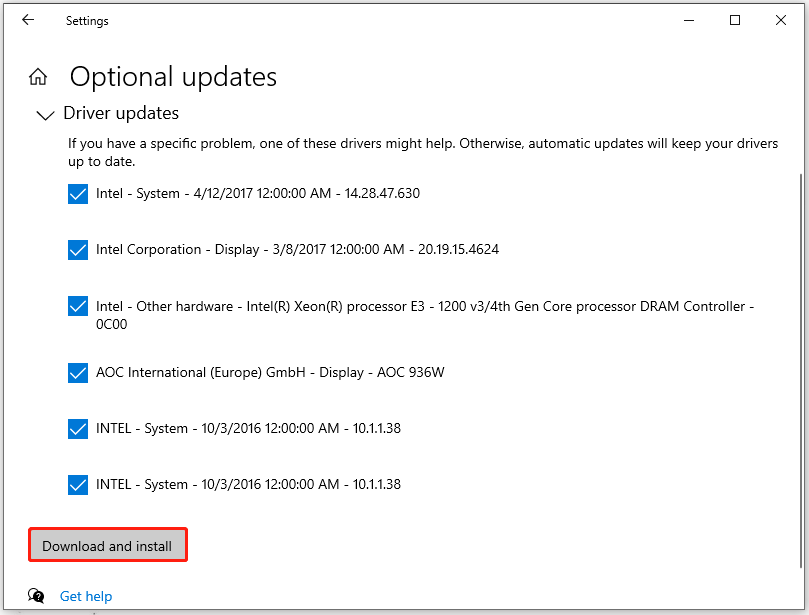
After that, you can restart your computer.
Fix 4: Reset/Reinstall Windows
If all the above methods can’t resolve your issue, the last method is to reset or reinstall Windows. Most system errors can be resolved by this measure. But it is worthwhile noticing that your data will be erased so you’d better back up your data before you do the move.
MiniTool ShadowMaker TrialClick to Download100%Clean & Safe
To reset Windows, you can do as follows.
Step 1: Go to Start > Settings > Update & Security > Recovery.
Step 2: Under Reset this PC, click Get started.
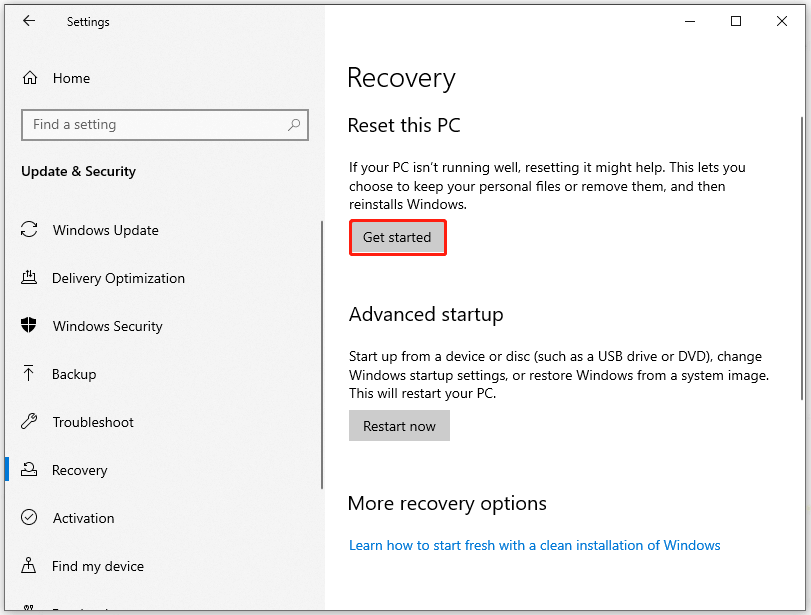
Then it will give you two options to perform the reset – Keep my files and Remove everything. Choose the suitable one and start the reset.
If you want to reinstall Windows, you can refer to this article: Detailed Steps and Instructions to Reinstall Windows 10.
Wrapping It Up
This article has given you a detailed guide to getting rid of the STOP error code 0x00000004. You can follow the guide to resolve your issues. Hope this article is helpful for you. Thanks for your reading.
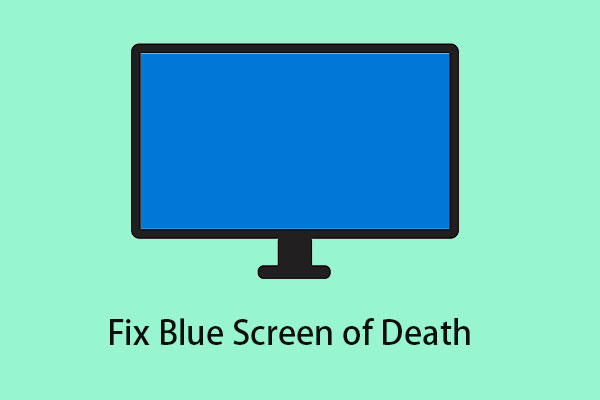
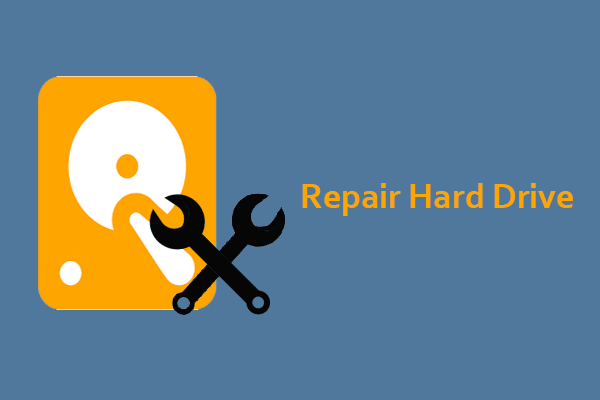
User Comments :