To fix the STOP 0x0000008E error, you need to figure out why that happens and according to your own situation, apply suitable troubleshooting methods. In this article on MiniTool Website, we will list a range of useful solutions and you can try them tailored to your condition.
What Is 0x0000008E?
The STOP error code 0x0000008E, also name 0x8E, is often accompanied by the Blue screen of death issue. The error message possibly shows you as follows:
- STOP: 0x0000008E
- KERNEL_MODE_EXCEPTION_NOT_HANDLED
When these STOP 0x8E issues happen, your computer will go crash and get stuck in a blue screen with nothing you can move. That can make people crazy because as much as important data was stored in the system. In this way, we highly advise that you should prepare a backup plan in advance.
Faced with such BSoD issues, if you have prepared a system backup in your external hard drive, you can burn it as a bootable media and boot your computer from this device so that your data won’t be lost.
Or you can directly reinstall Windows but before that, you’d better back up your data. MiniTool ShadowMaker, this free backup software, can satisfy whatever you want. It not only can back up systems, files & folders, and partitions & disks but also make bootable media via the Media Builder feature.
MiniTool ShadowMaker TrialClick to Download100%Clean & Safe
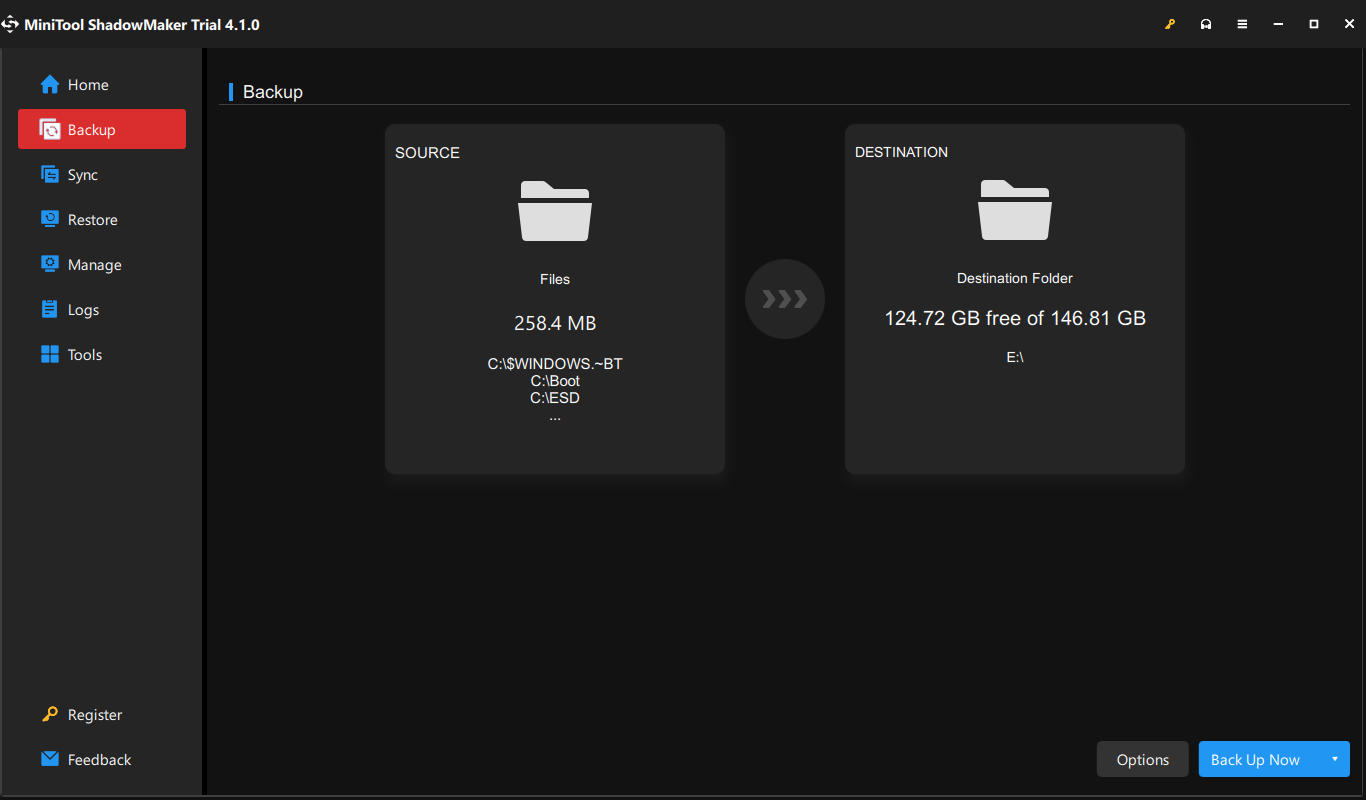
How to Fix 0x0000008E?
Before you start the following methods, you can force restart your system to see if it returns to normal; if not, you can enter Windows into Safe Mode and then do the following troubleshooting.
Method 1: Scan Your Computer for Malware
To check if there are any traces of virus or malware infiltration, you can refer to this post: How to Know If Your Computer Has a Virus: Signs of Infection.
Then you can run virus scans to protect your system:
Step 1: Input Virus & threat protection in Search and open it.
Step 2: Click Scan options and click Full scan and then Scan now.
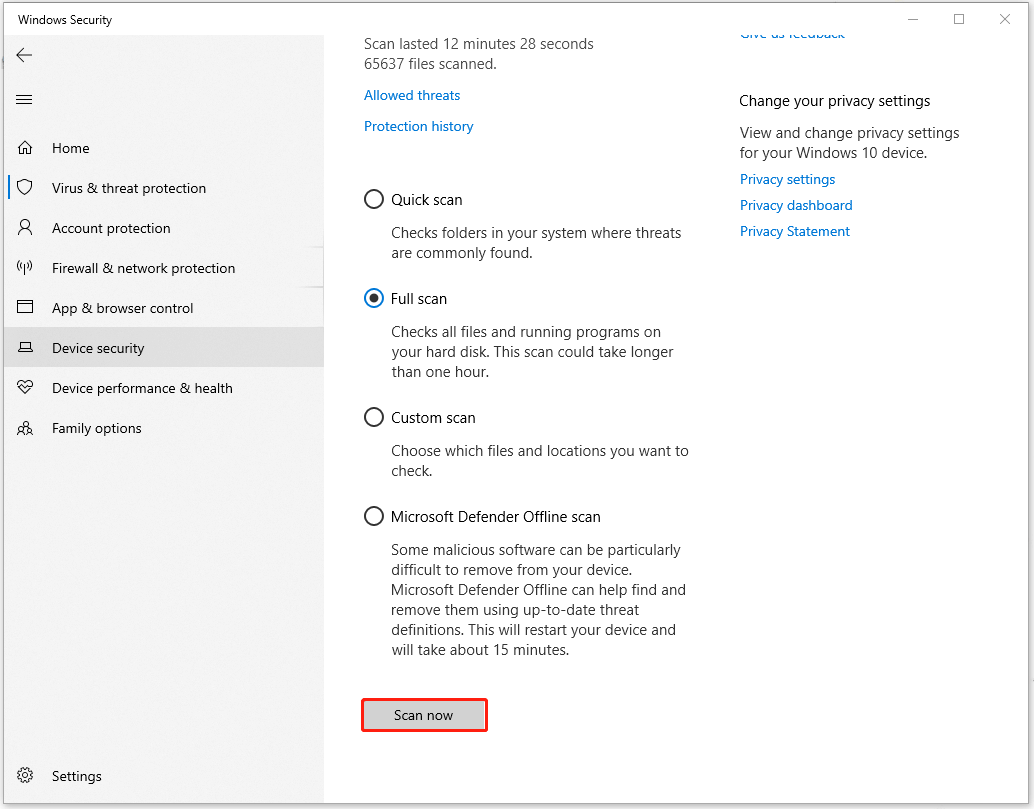
Method 2: Perform SFC and DISM Scans
It is possible that the STOP error 0x0000008E is caused by corrupted system files, so you can perform SFC and DISM scans to repair that.
Step 1: Input Command Prompt in Search and run it as an administrator.
Step 2: Type sfc /scannow in the cmd window and press Enter. After that, when the command has been executed, you can continue the next command – DISM /Online /Cleanup-Image /RestoreHealth.
Method 3: Check for Windows Updates
Windows updates can repair some system bugs and expand Windows features, which may help fix 0x0000008E.
Step 1: Go to Start > Settings > Update & Security > Windows Update.
Step 2: Click Check for updates from the right panel and it will start downloading and installing available updates automatically.
Method 4: Use a System Restore
If all the above methods can’t resolve your problem, you can restore your system to the state when everything went fine. But the precondition is that you have created a system restore point.
Step 1: Open Control Panel and search for the Recovery feature in its search box and click on it.
Step 2: On the next page, click Open System Restore.
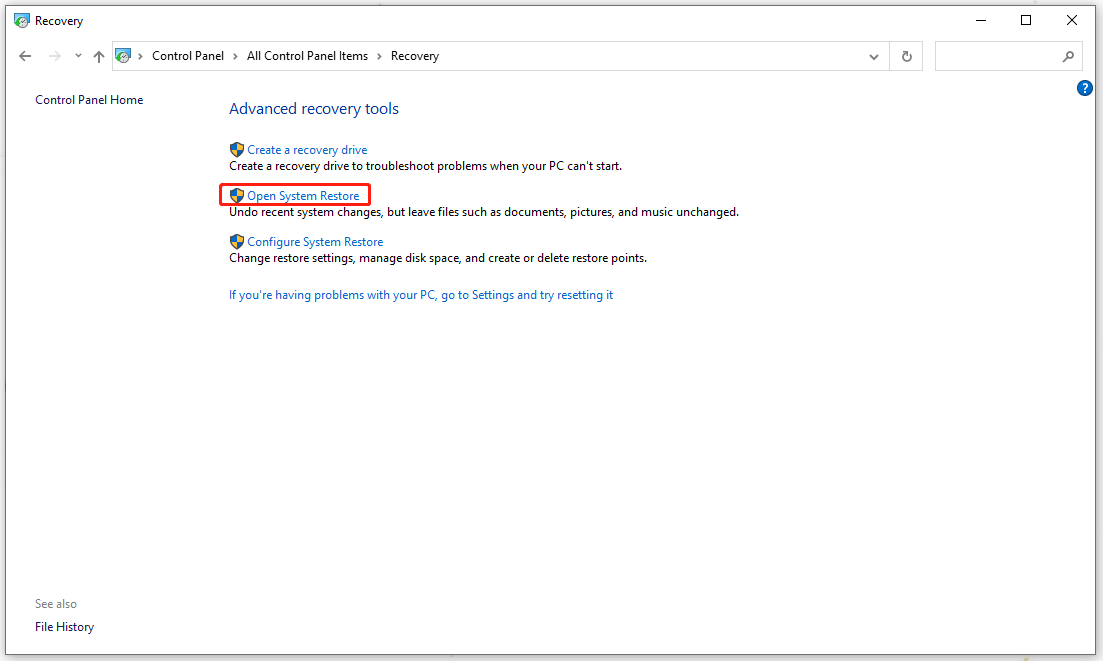
Then click Next to select a system restore point and follow the on-screen instruction to finish the work.
Apart from the above methods, there are some other tips you can refer to:
- If the error began after updating a particular device, you can roll back the device drivers to an older version.
- Return BIOS settings to their default levels.
- Use RAM test programs to test your computer and replace bad RAM.
Wrapping It Up
STOP error codes are quite troublesome and can make severe results. If you are overwhelmed by the 0x0000008E code, this article may be helpful. If you have any other questions, you can leave your messages.
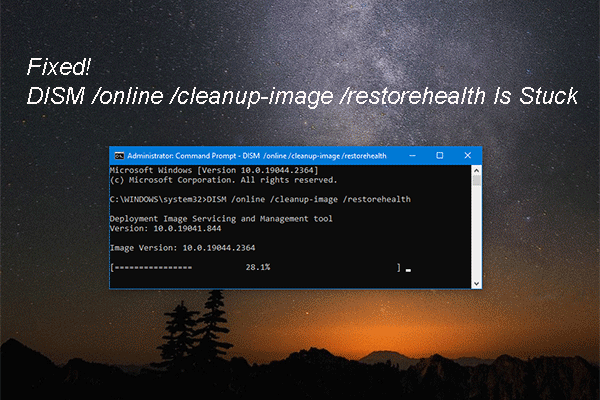

User Comments :