White screen means that the screen of your device turns into white suddenly. If you run into an all white screen (a full white screen or a plain white screen), no error message or description will be given to you. In this case, you are not able to know the exact causes for the problem. However, that doesn’t mean you can’t fix the problem. On the contrary, there are several ways available for you to deal with laptop white screen and get it back to normal.
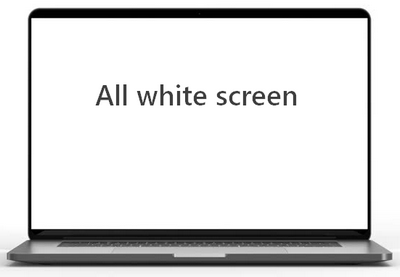
What is white screen of death?
The White Screen of Death, also known as WSoD or White Death, is actually an error or issue that may occur on your device (iPhone, iPod, or laptop), stopping it from working normally. What you can see is only a white screen, without any hits of what’s happening.
What is Black Screen of Death?
MiniTool Power Data Recovery TrialClick to Download100%Clean & Safe
Laptop Screen Turns White
The laptop white screen could be caused by many reasons:
- The device is dropped
- There’s a hardware component failing.
- The system/application upgrade is failed.
- There is a software conflict in the system.
- User’s actions are improper, leading to logical errors.
- Etc.
How to fix when you encounter a full white screen on startup?
Solution 1: Force Restart
If you see a white screen when trying to boot the laptop, the first thing to do is force restart.
- Press the power button and hold it (for 5 to 10 seconds).
- Keep pressing the button until the shutdown action is executed.
Sometimes, the laptop will be restarted successfully (if the problem is caused by a certain app or by a minor system glitch); however, your laptop may crash just after displaying the white screen in other cases. Either way, you can finish laptop data recovery with the help of a good tool.
Solution 2: Check Drivers in Safe Mode
First of all, you need to remove all the peripherals connected through USB. Press the power button and see whether the laptop can be started normally. If yes, you should re-connect the peripherals one at a time so as to identify which is the one causing white screen.
Then, boot to safe mode.
- Press the power button.
- Hold the button for a few seconds after the Windows log appeared.
- Repeat this process for 2 ~ 3 times until you see a blue screen, asking you to Choose an option.
- Select Troubleshoot -> Advanced options -> Startup Settings.
- Press F5 to choose Enable Safe Mode with Networking.
- Go to check the drivers, especially the graphic driver (you’d better try to update the graphic driver).
What Do The Function Keys (F1 ~ F12) Do On Windows 10?
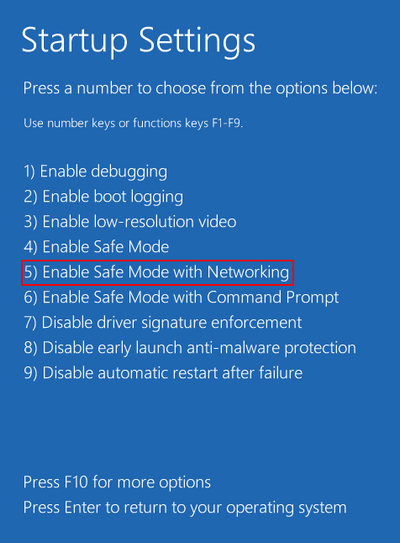
Solution 3: Run SFC Scan
- Boot into safe mode.
- Select Troubleshoot -> Advanced options -> Command Prompt.
- Type sfc/scannow and hit Enter.
- Wait for the scan to finish.
- Restart your laptop.
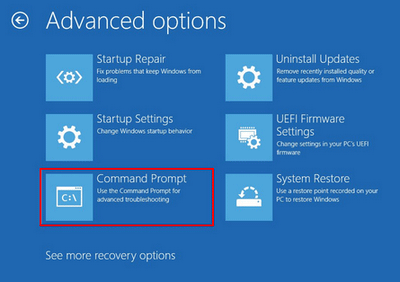
If your laptop works after a restart, you should run Command Prompt as an administrator and then execute the sfc/scannow command.
Solution 4: Uninstall Updates
If you have installed the updates recently before the white screen issue, you’d better try to fix the problem by uninstalling updates.
Boot into safe mode -> select Troubleshoot, Advanced options, and Uninstall Updates -> follow the instructions to finish uninstallation.
This post shows you how to recover data after Windows update and how to uninstall updates from the update history:
Solution 5: System Restore
- Boot into safe mode.
- Select Troubleshoot -> Advanced options -> System Restore.
- Choose your users account.
- Enter the correct password.
- Follow the System Restore wizard to restore your system to a previous point.
How to use and make the most of System Restore when your device is working well:
Some users said the all white screen disappeared after pressing Ctrl + Alt + Delete or entering the password blindly. Some others said they have fixed the problem by removing the laptop battery, waiting for a while and then putting it back to laptop.
If you can restart laptop successfully after white screen showed up, you can also try to modify the registry (delete the Shell string in Winlogon folder) or update the system to solve the problem.
Learn more about laptop repair & recovery.
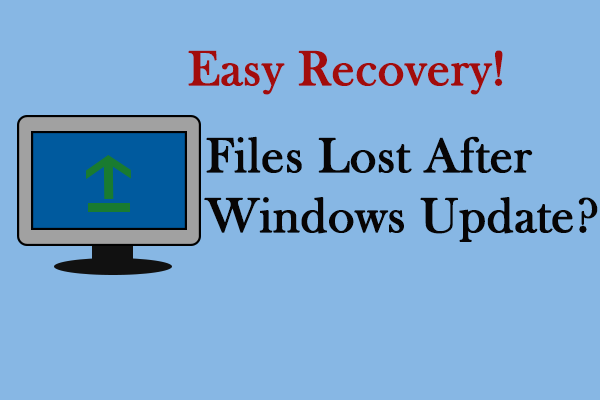
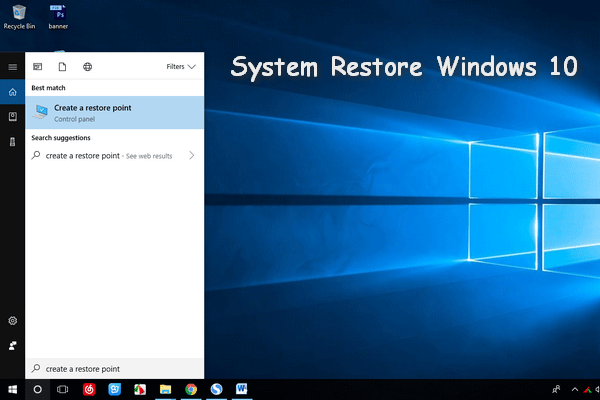
User Comments :