What Is Offsite Backup & Why Backup Data Offsite?
What is the offsite backup meaning? In short, it refers to a means of keeping data to a server or media in a different location that is off the main site. Usually, the locations can be a tape, an external hard drive, a cloud storage service, or an offsite server. And one of the key strategies for offsite data backup is the 3-2-1 method.
Why should backup media be stored offsite? This is for securing data well. To be specific, it prevents your data from various attacks like viruses, spyware, Trojans, ransomware, adware, spam, and more. Besides, data is safe from natural disasters and power outages. In addition, offsite backups have some other advantages, for example, high data availability, reduced costs, etc.
Well then, how to backup data offsite in Windows 11/10? Move to the next part to find instructions.
In addition to offsite backup, onsite backup is another backup method. To know details on these two types, refer to our post - Onsite vs Offsite Backup Reviews, Strategies, and Best Practice.
How to Set up Offsite Backup
As mentioned above, offsite backups can be created in multiple ways. Here we will show you details on backing up data to an external drive and cloud drive.
Offsite Data Backup to External Drive
An external hard drive is a good storage device since it keeps data from cyberattacks and you can take it anywhere to access your needed files anytime. To backup data offsite to an external drive, you can choose to copy & paste all important files but this way takes much time.
In addition, you can run a piece of free backup software to set up data backup offsite. MiniTool ShadowMaker is such a backup program. With it, you can easily create a system image and backup files & folders. During the backup process, all the files are compressed to an image file, which can save much disk space.
If you need to back up files automatically, you can use it to schedule a time point. Importantly, incremental or differential backups can be created by MiniTool ShadowMaker. So, don’t hesitate and get MiniTool ShadowMaker to have a shot.
MiniTool ShadowMaker TrialClick to Download100%Clean & Safe
Step 1: Run MiniTool ShadowMaker and enter its main interface.
Step 2: Under Backup, system partitions are selected by default as the source. To back up your files, go to SOURCE > Folders and Files, check the boxes of items you need, and click OK.
Step 3: Tap on DESTINATION and choose an external drive as the path.
Step 4: Click Back Up Now to begin offsite data backup.
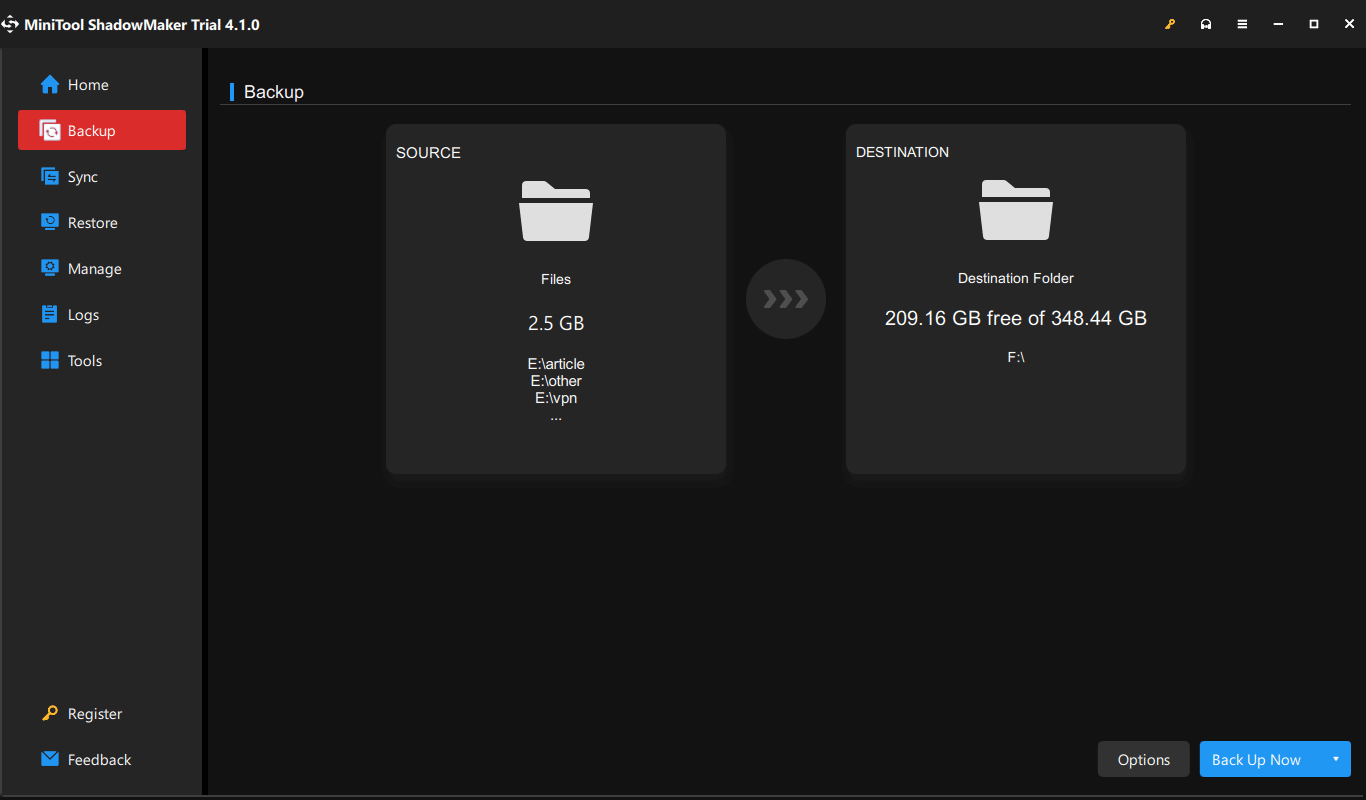
Backup Data Offsite with Cloud Storage
One of the best backup data offsite solutions is backing up data to a cloud storage service besides an external drive. Commonly, Google Drive, OneDrive, and Dropbox are used by many users. You can sync your files like documents, photos, videos, etc. to one.
On Windows 11/10, you can use OneDrive from Microsoft by following the guide – Windows 11 OneDrive Back up/Sync Files to Cloud with Limits. To use Google Drive on the desktop, follow the post – How to Download and Install Google Drive for Windows.
In addition, you can backup data offsite in another common way, for example, back up your PC to NAS.
Final Words
That’s most information about offsite data backup solutions. Just follow the given two common ways to backup data offsite for data protection. If you have any idea on how to set up offsite backup, welcome to write a comment below.
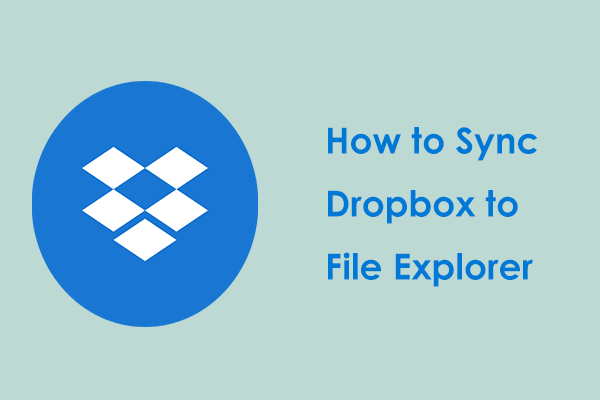
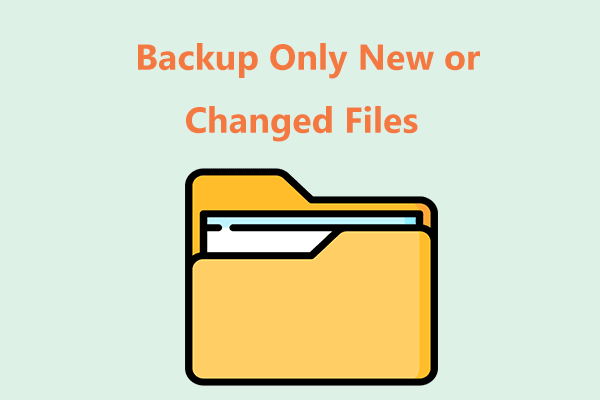
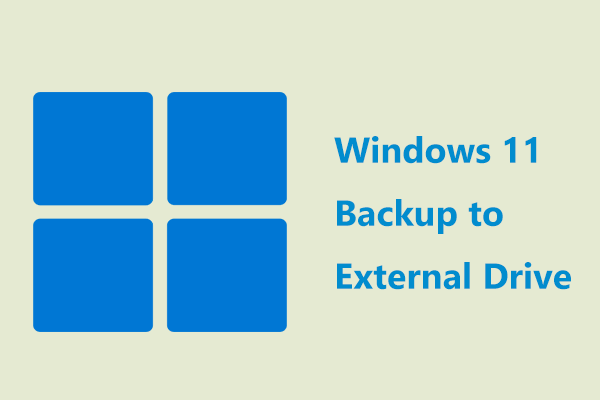
User Comments :