What is a PUP (also called PUA)? If you don’t know what it is exactly, the following content offered by MiniTool Solution will give you an answer. Besides, it will show you how to protect your computer and improve the performance by turning on features to block the PUPs or PUAs in different ways. Please read them carefully.
What Is a PUP
Even though you have been using Windows for years, you may still have no idea of what does it mean when seeing the term PUP. What is a PUP? Actually, PUP is the acronym of Potentially Unwanted Program, which refers to the software that a user may perceive as unwanted. PUP is also known as PUA (potentially unwanted application). PUPs and PUAs are used as a subjective tagging criterion by the security and parental control products. Your machine will not treat PUPs/PUA as malware, viruses, or other types of threats. In contrast, they may be classified as grayware, the software installed on your computer (or mobile device) that may threat or have bad impact on users’ privacy, the system security, etc.
Potential Risks of the PUPs or PUAs
The PUPs/PUAs are created by both legitimate and illegitimate software publishers. Most of them are installed on computer (or other devices) without users’ consent. Even if some PUAs are installed with the approval of users, they often do not state their functions and purpose clearly and completely.
The PUP or PUA can cause various problems on your device:
- Slow down your system. (Why is my laptop so slow?)
- Put your privacy at risk.
- Display unexpected ads to you. (How to remove ads from Windows 10?)
- Weaken the security of your PC.
- Perform actions on endpoints to affect their performance or use.
- Install root certificates to allow hackers to intercept users’ private data.
- Install other software on your computer which could be more harmful or annoying.
All in all, the potentially unwanted programs or potentially unwanted applications are increasing the possibility of your computer getting attacked and malware infections being harder to identify.
MiniTool Power Data Recovery TrialClick to Download100%Clean & Safe
Types of PUPs
- Bundling software: when users install one software on a computer or device, it will install other software (the bundled software) that users don’t want and it is not digitally signed by the same entity. The PUAs usually entice users to allow the installation of the bundled software during the installation process.
- Advertising software: it will display excessive advertisements and promotions, causing much interruption or annoyance to users while they are working or doing something else on the computer.
- Evasion software: it tries very means to evade the detection from security products on the computer. The behavior of the evasion software may be very different when there are or without any security products.
- Information collection software: it will collect all data (including the privacy information) without getting users’ permissions.
- Resources consuming software: this type of PUPs will run unwanted and unnecessary processes on users’ computer to take up much of the system resources.
Please take a look at these ransomware prevention tips.
How to Protect Your Windows 10 PC from PUAs
Microsoft has added the reputation-based protection to Windows Security to help users protect their computer from PUAs. The PUA protection – blocking potentially unwanted apps – is supported on Windows 10 (first introduced in the May 2020 update), Windows Server 2019, and Windows Server 2016. But previously, it is only turned on by default for Enterprise devices.
Now, the good news is that your Microsoft Defender and Microsoft Edge will automatically block potentially unwanted applications (PUAs) by default starting with Windows 10 May 2021 Update. Besides, you have full control over the option to block PUAs.
Turn on Potentially Unwanted App Blocking on Windows 10
- Click on the Start button at the bottom left.
- Select Settings.
- Go to Update & Security.
- Shift to Windows Security in the left pane.
- Click App & browser control in the right pane.
- Click Reputation-based protection settings.
- Locate the Potentially unwanted app blocking section.
- Toggle the switch to On.
- Decide if you want to Block apps, Block downloads, or block both.
If you can’t find the Potentially unwanted app blocking feature on your PC, please make sure your system support it. You should update to the latest version when needed.
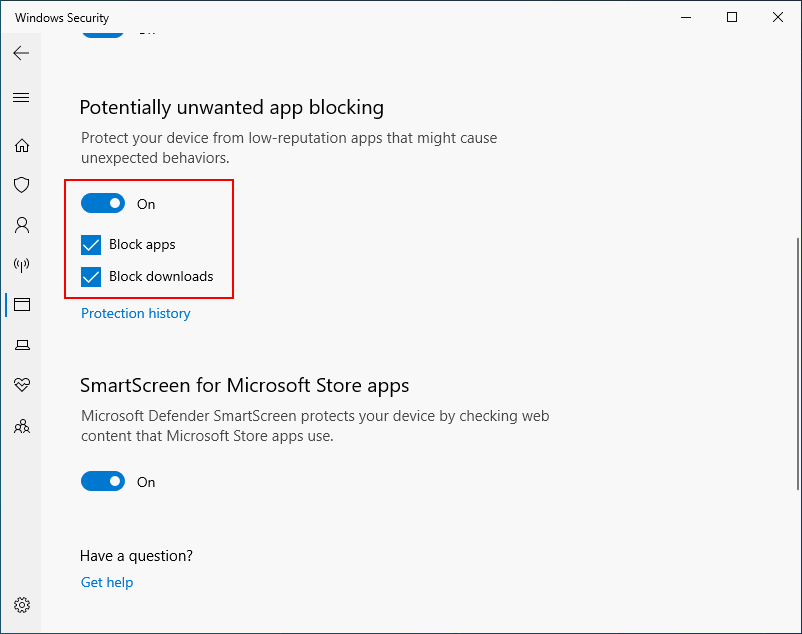
Click here to know more about how to configure PUA protection.
A PUA Is Detected on Windows 10
When a potentially unwanted program or application is detected on Windows 10, you will receive a notification from the App & browser control. What you’re expected to do at this time?
- Click on the notification to go to the Virus & threat protection area of Windows Security.
- Click on the name of the certain PUA.
- Select the action you want to take (Manual steps required, Remove, Quarantine, and Allow on device).
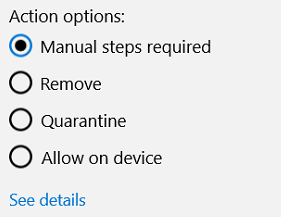
[SOLVED] Windows Defender Deleted Files, How To Get Back Easily?
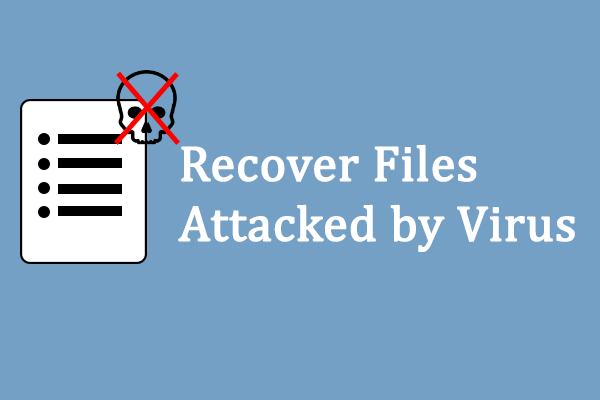
User Comments :