You can check driver information and updates with AMD Radeon Settings on your Windows 10/11 computer. For more computer tips and tricks, you can visit MiniTool News Center. MiniTool Software also provides some useful computer software for you incl. data recovery tools, disk partition manager, system backup and restore tool, etc.
How to Check Driver Information and Updates with AMD Radeon Settings/Software
For Radeon Software 2019 Edition:
Step 1. Open AMD Radeon Settings. You can right-click on your desktop and select AMD Radeon Settings to open it. Or you can right-click Radeon Settings in the system tray and click Open Radeon Settings.
Step 2. In AMD Radeon Settings window, you can click System tab. Then click Software tab to view the detailed information about the installed graphics driver. You can check the driver version and the versions of various software components of your computer.
Step 3. Next you can click View Release Notes to view the release information of your currently installed drivers in the default browser.
Step 4. If you want to check for driver updates in AMD Radeon Settings, you can go back to the main UI of AMD Radeon Settings and click Updates option at the bottom-left corner. You can see the driver currently installed. You can click Check for Updates to check if a newer driver version is available.
Step 5. If you see a New Recommended and a New Optional driver are available, you can click the desired driver to download and install. You can choose Express Upgrade or Custom Upgrade. After the driver package is successfully installed, you can restart your computer.
For Radeon Software 2020 Edition:
Step 1. Right-click on the desktop and select AMD Radeon Software to open AMD Radeon Software UI.
Step 2. Next click the Settings icon at the top-right corner and select System option. On the System screen, you can check the information of your AMD Radeon hardware and software currently installed on your computer. You can click More Details to view the detailed information. You can also click Release Notes to view the release notes of the current Radeon Software version.
Step 3. Toggle on the switch next to Automatic to turn on Check for Updates option. This will enable Radeon Software to check for new updates automatically. You can also turn on the Download Drivers & Software option to let Radeon Software automatically download newer available updates.
About MiniTool Software
MiniTool Software is a top software company with more than 10-year experience. Some of its software products have earned popularity all over the world. You can view them below.
MiniTool Power Data Recovery is a professional data recovery program for Windows. You can use this program to recover any deleted/lost files from PC or laptop, SD/memory card, USB flash drive, external hard drive, SSD, etc.
MiniTool Partition Wizard is a professional disk partition manager for Windows. You can use it to manage disks and partitions from all aspects. For instance, you can use it to extend C drive, delete or create a new partition, resize partition, format/wipe partition, convert partition format, clone disk, migrate OS, test hard drive speed, analyze hard drive space, check and fix disk errors, etc.
MiniTool ShadowMaker is a professional PC backup program. You can use it to back up and restore the Windows system, backup files, folders, partitions, the whole disk, etc.
MiniTool Video Repair lets you repair corrupt MP4, MOV, M4V, F4V videos for free. It is a professional video repair tool for Windows.
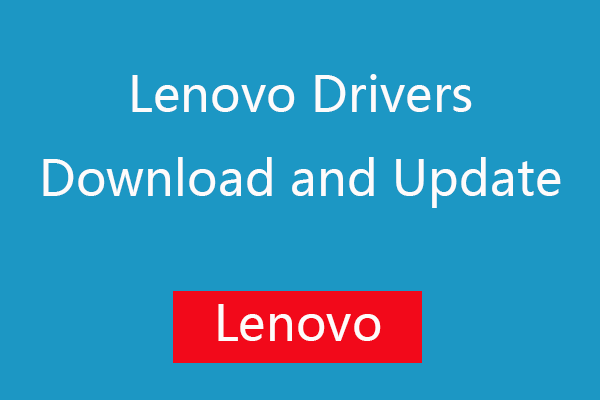

User Comments :