People may wonder how to apply fixes if the computer crashes before loading the OS. After the very beginning, you can remove all the external devices and restart to check whether the computer crash is not created by corrupted external devices.
If the computer still can’t boot up normally, you need to make use of a Windows installation media. This tool helps to boot up your computer.
Action 1: Create an Installation Media
To create an installation media, you need to prepare a USB drive with at least 8GB or a DVD. Make sure that no important files are stored in the device since all data will be erased during the creating process. Then, work with the steps below.
Step 1: Go to the Download Windows 10 page and click Download Now.
Step 2: Connect your device to the computer. Then double-click on the MediaCreationTool22H2.exe to run this tool.
Step 3: Follow the on-screen instructions and choose the proper media: USB flash drive or ISO file.
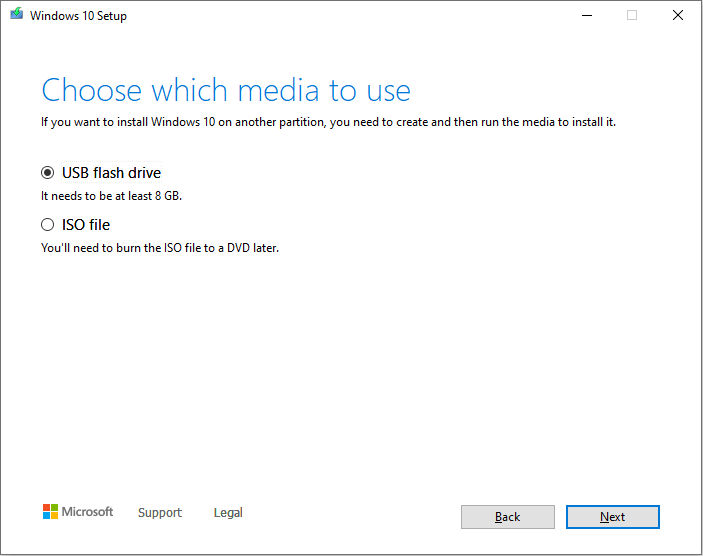
Step 4: Click Next to complete the operation.
After creating the installation media, you can connect it to the problematic computer and make the computer boot from the USB drive in BIOS.
Action 2: Fix a Computer Crashing at Startup
When you load in this interface, click on Repair your computer at the bottom left to enter the Windows Recovery Environment.
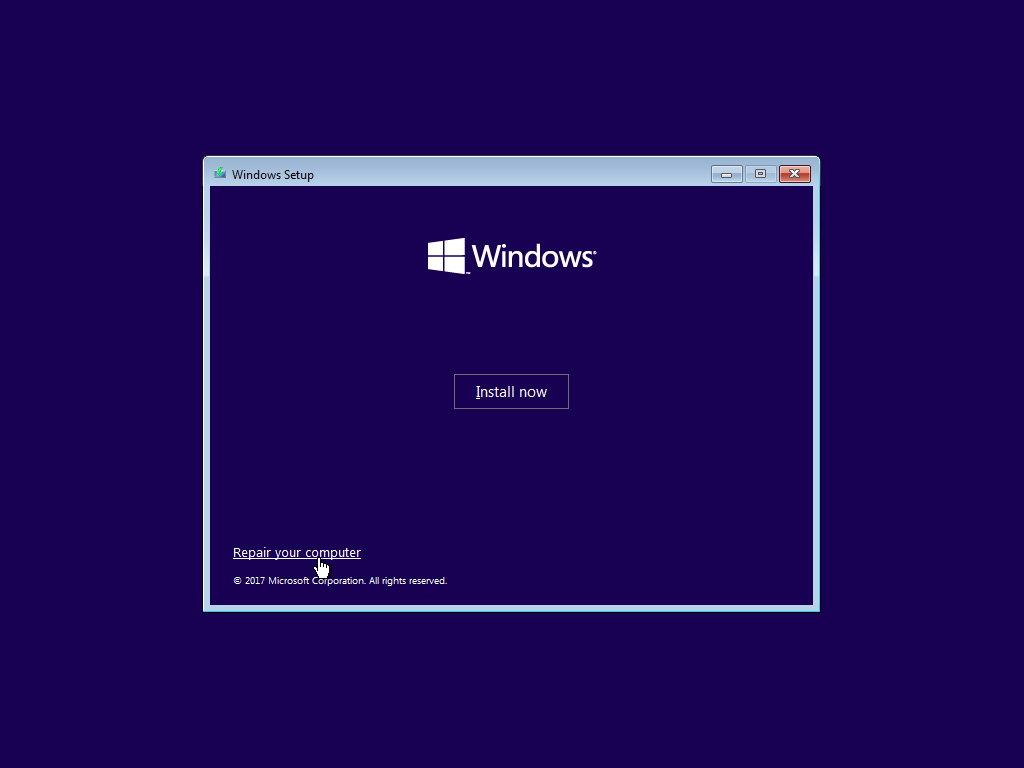
Afterward, choose Troubleshoot to enter the Advanced options window. Now try the next methods to fix the Windows crashes on startup issue.
Method 1: Run the SFC Command
System File Checker is a Windows built-in utility to help detect and repair corrupted system files. It helps to solve computer issues triggered by corrupted or missing system files.
Step 1: Click Command Prompt in this window to launch the command line utility.
Step 2: Type sfc /scannow and hit Enter to execute this command line.
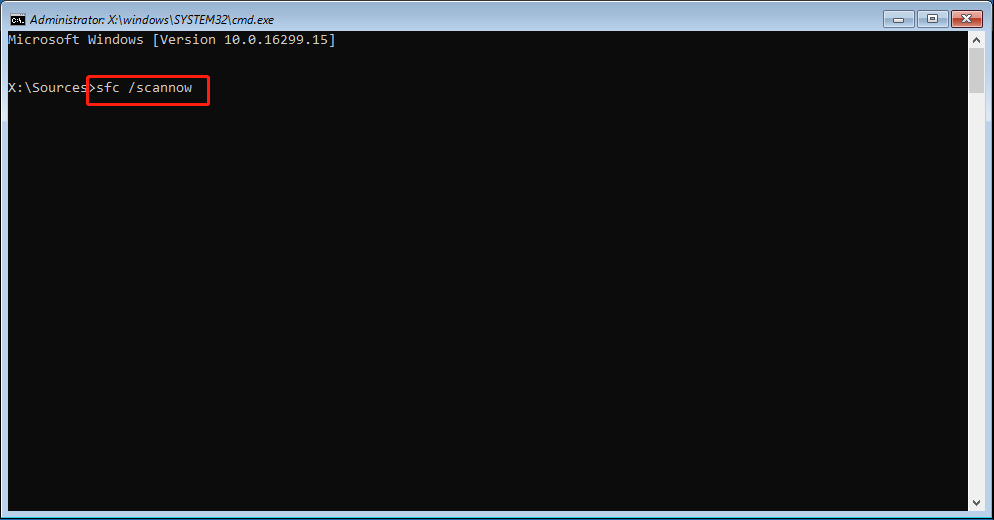
Method 2: Perform a System Restore
This method only works when you have created system restore points before. Performing a system restore can revert your computer to a previous status when the problem doesn’t happen. Follow the next steps to complete the operation.
Step 1: Choose System Restore from the Advanced options window.
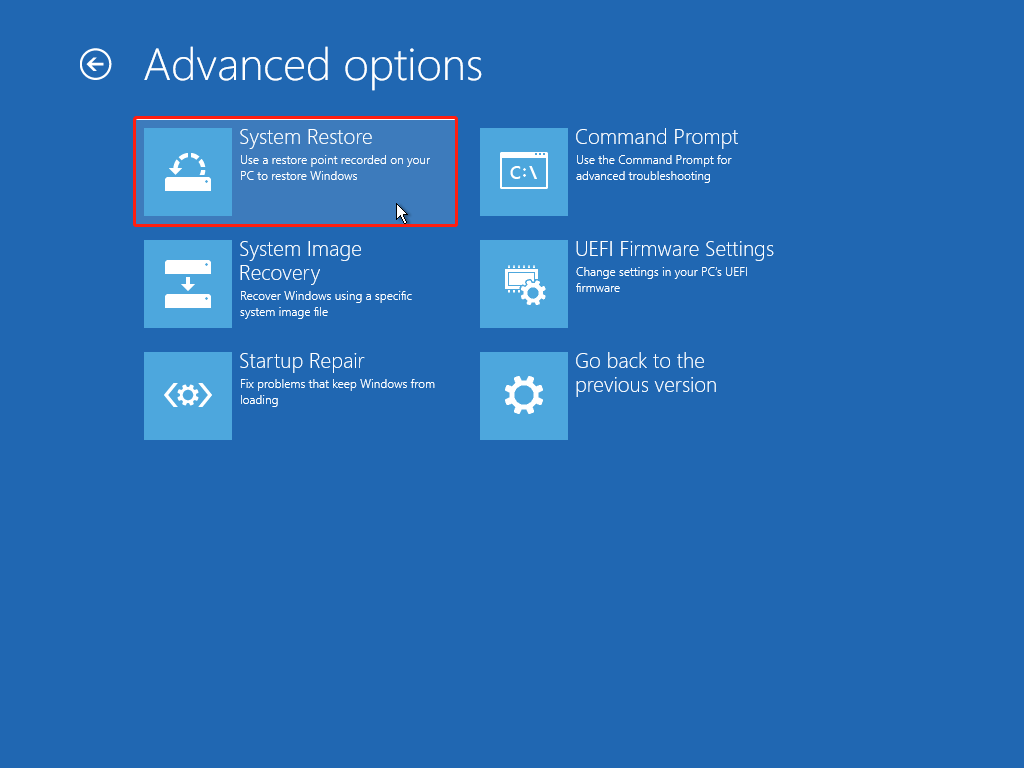
Step 2: In the following window, select the system you need to change.
Step 3: Click Next to choose a system restore point, then click Next.
Step 4: You need to confirm the information displayed on the following interface. Click Finish to start the system restore process.
Bonus Tip: Recover Files After Computer Crashing
After fixing the computer crashing at startup issue, you need to check if your files are missing. Generally, you may find files have disappeared from the original location. Several methods can help you get lost files back while the most direct and effective method is running data recovery software, like MiniTool Power Data Recovery.
This user-friendly file recovery tool can recover files within a few steps even if you are new to data recovery. Additionally, this tool allows you to restore types of files including pictures, documents, videos, audio, compressed folders, and more.
You can get MiniTool Power Data Recovery Free to deep scan the drive to see whether the lost files can be found. Note that the free edition only provides 1GB of free data recovery capacity. You need to update the free edition to an advanced edition to restore unlimited files.
MiniTool Power Data Recovery FreeClick to Download100%Clean & Safe
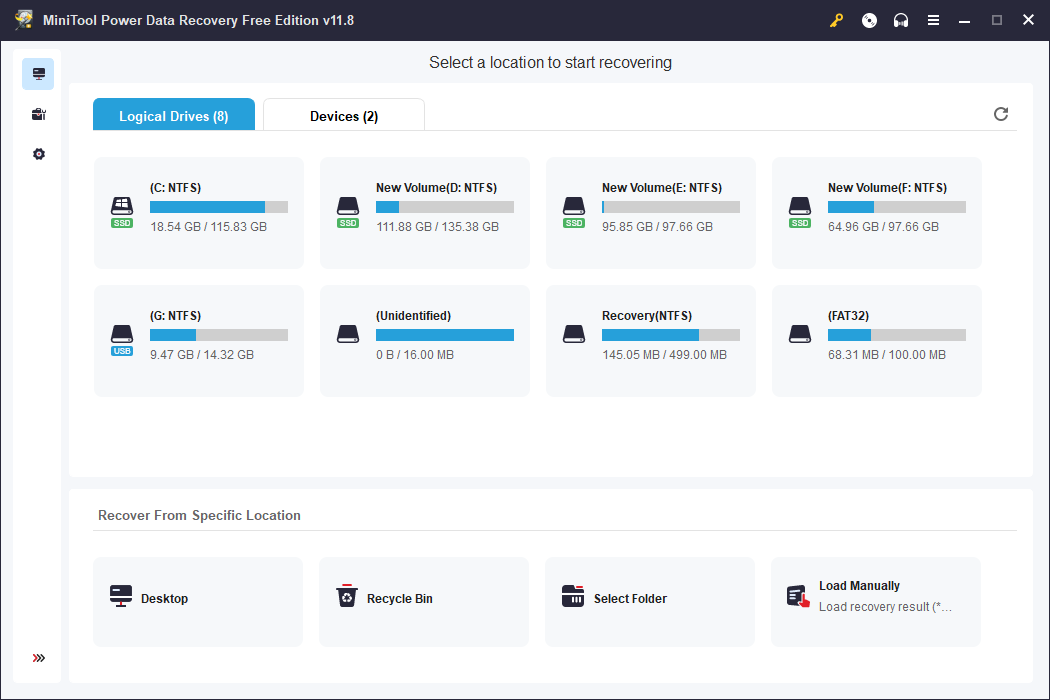
Alternatively, you can try to recover data from the Windows.old folder.
Bottom Line
When your PC crashes on boot frequently, preventing you from loading the operating system, you can read this post and try the methods above. Alternatively, you can ask professional services for help. But please remember to take good care of your data to avoid data loss or recover them as soon as possible.
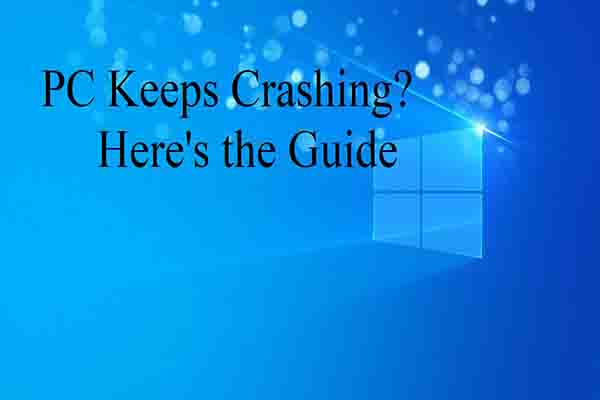
User Comments :