Default Apps Missing
Usually, people can check their default apps by going to Start > Settings > Apps > Default apps. However, some people may encounter a blank page in this section or find no default apps on the desktop.
There are multiple reasons that can make missing Windows default apps, such as corrupted system files, software conflicts, Windows glitches and bugs, etc.
With just one click, you can easily get your system backed up. Files & folders and partitions & disks are also available for you to choose as a backup source. A Clone Disk is another wonderful choice to have a disk backup or upgrade.
MiniTool ShadowMaker TrialClick to Download100%Clean & Safe
We have concluded some useful solutions to fix the “default apps missing” issue and you can refer to that.
How to Get Missing Default Apps Back?
Fix 1: Reinstall the Missing Apps
If you can’t find your default apps anywhere, you can reinstall those apps to bring them back.
Step 1: Type PowerShell in Search and choose Run as Administrator.
Step 2: When you open the window, please copy and paste the following command and press Enter to execute it.
Get-AppXPackage | Foreach {Add-AppxPackage -DisableDevelopmentMode -Register “$($_.InstallLocation)AppXManifest.xml”}
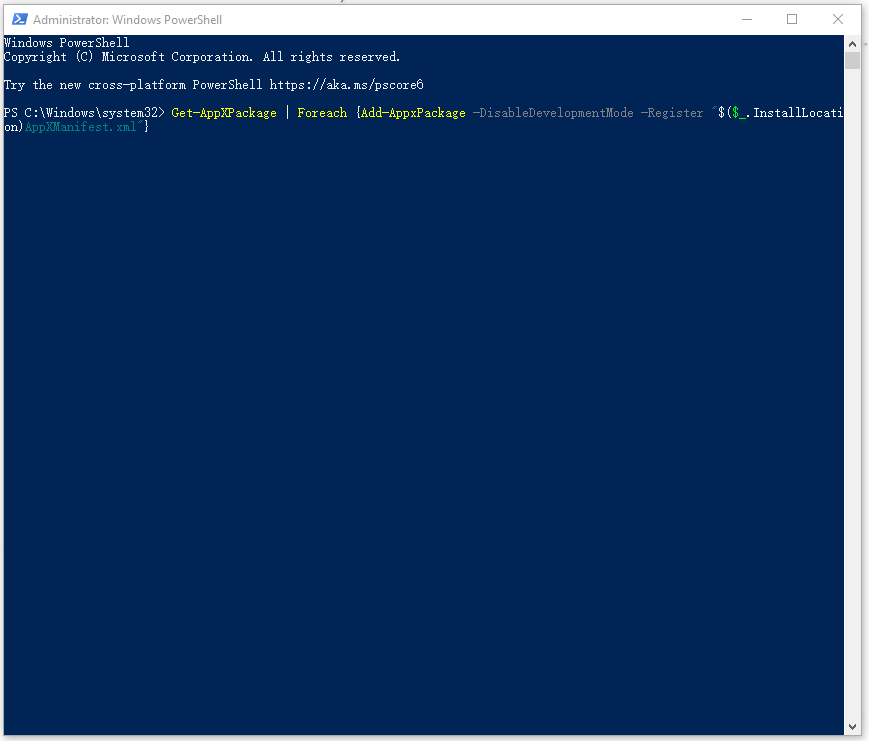
This simple process can help install the missing default apps and it may need some time. Please wait until the process ends and restart your computer to check if your default apps come back.
Fix 2: Run the Windows Store Apps Troubleshooter
When the default apps are missing, you can consider if some glitches stop the function. To check and repair Windows glitches and bugs, you can run the built-in Windows Store Apps troubleshooter. And then restart your computer to see if the issue persists.
Step 1: Go to Start > Settings > Update & Security > Troubleshoot.
Step 2: Click Additional troubleshooters from the right panel and scroll down to locate and click on Windows Store Apps. Click Run the troubleshooter to scan for the issues.

Fix 3: Perform a Clean Boot
You may run into this issue after installing some programs and that can cause software conflicts. You can perform a clean boot to avoid the interferences.
Step 1: Open Run by pressing Win + R and type msconfig to enter System Configuration.
Step 2: In the Services tab, check the box next to Hide all Microsoft services and then click Disable all. After that, click Apply.

Step 3: On the Startup tab, choose Open Task Manager and choose to disable all enabled startup programs.
Then you can restart your computer to see if the default apps recover. If it works, recall what apps you have installed recently and choose to uninstall it.
Fix 4: Use System Restore
The last method is only available for those who have created a restore point before the default apps missing issue occurs. If you do not have it, you can turn to re-install Windows and your missing default apps can come back.
Step 1: Open Control Panel and search Control Panel for Recovery to choose the best match.
Step 2: Click Open System Restore > Next and choose a restore point based on your condition. Then follow the next prompts to finish the work.
Bottom Line:
This article has given you some useful methods to get rid of the default apps missing issue. Hope this article is useful for you.

