When playing Destiny 2 on your PC or console, you may get an error code called olive. How can you fix the issue? You come to the right place and you can get the solutions from this post on the MiniTool website. Keep reading to know what you should do.
Destiny 2 Error Code Olive
As a free and online multiplayer first-person shooter video game, Destiny 2 is popular with many players. Perhaps you are one of them to play it on your PC or console. However, some error codes often appear, affecting your user experience.
In our previous posts, we have shown you some common error codes like anteater, guitar, beetle, baboon, weasel, chicken, etc. If you are interested in one of them, go to see it by clicking the link or directly search for it on the internet.
Also, another common error code may happen and it is olive. On the screen, you see the error message saying “There may be a problem with your Bungie account. If you try again and still experience issues, please visit help.bungie.net and search for error code: olive”.
The possible reasons for the Bungie error olive are the Destiny 2 server issue, Bungie account not connected, Battle.net leftover data, and a glitch caused by a long idle period. Fortunately, you can get rid of the error by trying these solutions below.
Fixes for Error Code Olive Destiny 2
Check If It Is a Server Issue
Before starting troubleshooting, the first thing you should do is to check if other Destiny 2 users in your area are also experiencing the same issue. The particular error code may be related to some server issues.
You can use services like DownDetector or Outage.Report to see if other users have the same issue. If you don’t find any issue related to the Destiny 2 server, check the status page of this game and visit the official Twitter Destiny 2 support account to see if any official announcements related to the server issue exist.
Connect with a Bungie Account
Sometimes Destiny 2 error code olive happens since you don’t connect with a Bungie account. According to affected users, after they connect with a valid Bungie account, the error code is resolved.
So, restart Destiny 2 and follow the prompts to set up a Bungie account. Then, validate the account and join an online game to see if the issue is fixed.
Reinstall Destiny 2 (Only for PC)
Sometimes you remove Destiny 2 from Battle.net to Steam and get Destiny error code olive. The main reason is there are leftover files left. In this case, you can uninstall the battle.net version of Destiny 2 and clear the cache data before the game reinstallation via Steam.
Step 1: Press Win + R to get the Run window, type appwiz.cpl, and click OK to open the Programs and Features window.
Step 2: Locate Battle.net, right-click it, and choose Uninstall. Also, do the same thing to Destiny 2.
Step 3: Type %PROGRAMDATA%\Battle.net to the Run window and press Enter to a folder. Delete all the files in that folder. Also, delete these folders by repeating this step – %APPDATA%\Battle.net, %LOCALAPPDATA%\Battle.net, %APPDATA%\Bungie\DestinyPC.
Step 4: Then, restart your PC, go to install and launch Destiny 2 via Steam and see if the error is removed.
Restart Your PC or Console
According to users, restarting the PC or console is helpful to fix Bungie code olive. The operations are simple and you can do the work easily. Here we won’t show some details.
Final Words
Are you experiencing Destiny 2 error code olive now? Don’t worry and you can find solutions from this post. Just try them to easily get rid of the trouble.
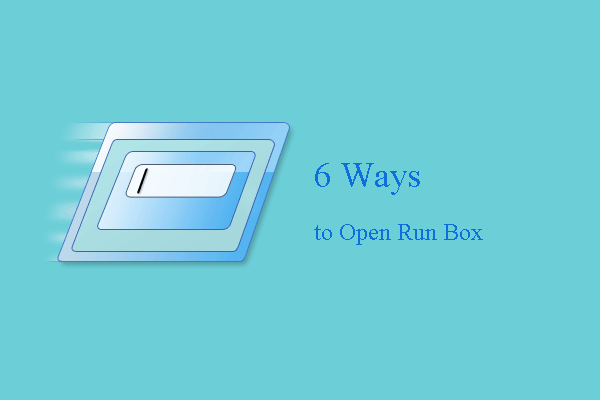
User Comments :