Destiny 2 error code saxophone is another common issue you may encounter when playing this game. If you encounter it, what should you do to fix it? This post is helpful for you since some useful solutions to fix the Bungie error are offered by MiniTool Solution. Now let’s see them.
Bungie Error Code Saxophone
Destiny 2 is an online multiplayer action shooter game developed by Bungie and many users like playing this game. But it often goes wrong, making players frustrated. In our post, we have introduced many error codes that happen when playing Destiny 2. Beetle, baboon, anteater, guitar, chicken, weasel, and more are the error you may often encounter.
Additionally, another error code can also happen. When trying to launch this game in Windows 10/8/7, Destiny 2 saxophone error appears on the screen. According to Bungie, the code is due to a general networking error.
The main reasons for this may be the Battle.net server thinks you don’t oven the game, Battle.net doesn’t have admin privileges, there is corrupted Destiny 2 installation or cached data, or data in CVAR files are damaged.
Well then, how can you fix this error code? It is not a difficult thing and you can follow these methods below.
Fixes for Destiny 2 Error Code Saxophone
Make Sure You Own the Game
According to affected users, Destiny 2 error saxophone seems to impact users who play this game during a weekend for free. In most cases, this error code indicates that you don’t have the license to play the game or the license has expired.
To fix the issue, you can close the Destiny 2 app on your PC and restart the Battle.net launcher to see if the saxophone error code is disappeared. If you make sure you have the full rights to this game but still see the error after a restart, try another method.
Run Battle.net with Admin Privileges
A permission issue facilitated by insufficient permissions given to Battle.net is another common reason for Destiny 2 saxophone. So, you should make sure Battle.net has admin rights to launch.
Step 1: Type battle.net to the search box, right-click it, and choose Run as administrator.
Step 2: Click Yes to grant admin access, launch Destiny 2, and see if the error code disappears.
Step 3: To avoid this issue to happen in the future, you need to make sure Battle.net runs with admin rights at every startup. Just right-click Battle.net and choose Properties.
Step 4: Go to Compatibility > Settings and choose Run this program as administrator.
Step 5: Click Apply and then OK.
Reinstall Destiny 2 and Battle.net
Corrupted cached data stored locally can also lead to Destiny 2 error saxophone. To fix this error code, you can uninstall Destiny 2 & Battle.net and delete all the cached data.
See how to do the work:
Step 1: Go to Control Panel and click Programs and Features.
Step 2: Locate Destiny 2, right-click it, and choose Uninstall. Also, do the same thing to Battle.net.
Step 3: After uninstalling them, press Win + R, type %PROGRAMDATA%\Battle.net, and click OK. Then, delete every file inside the folder.
Step 4: Do the same thing to these folders – %APPDATA%\Battle.net, %LOCALAPPDATA%\Battle.net, %APPDATA%\Bungie\DestinyPC.
Step 5: After all the operations are finished, restart your computer, reinstall Destiny 2 and Battle.net to see if your issue is solved.
Remove CVAR Files for Destiny 2
You can also delete many CVAR files belonging to the user profile to fix Destiny 2 saxophone if you don’t want to uninstall the game and the Battle.net launcher.
Step 1: Make sure your game and the launcher are closed completed and don’t run in the background.
Step 2: Go to C:\Users\*USER_NAME*\Appdata\Roaming\Bungie\DestinyPC\prefs and delete cvars.xml and cvars.old.
Final Words
Are you bothered by Destiny 2 error code saxophone? Take it easy and now you know the solutions from this post. Just try them to easily get rid of the trouble.
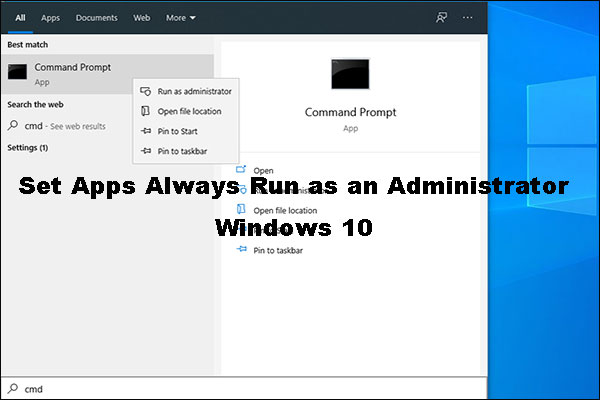
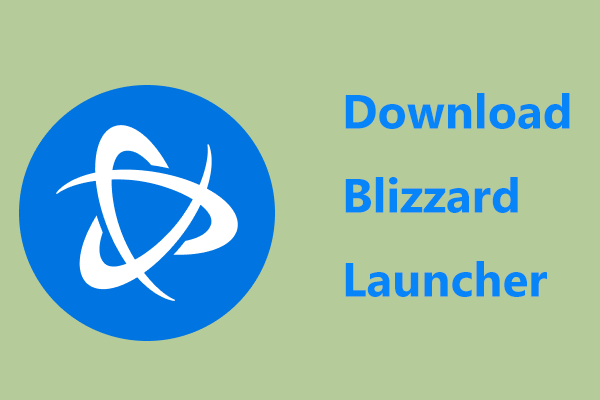
User Comments :