On February 13, 2024, Microsoft released KB5034765 (OS builds 22621.3155 and 22631.3155) for Windows 11 22H2 and Windows 11 23H2. This security update brings you many new improvements and bug fixes. You can learn how to download and install Windows 11 KB5034765 from this MiniTool guide.
In this article, we will show you a brief introduction to Windows 11 KB5034765, including new improvements and solutions to known issues. Besides, we will introduce two ways to get KB5034765 on your Windows 11 computer.
Windows 11 KB5034765 Released
Microsoft rolled out cumulative update KB5034765 for Windows 11 23H2 and 22H2 on February 13, 2024. This update brings numerous improvements, bug fixes, and performance optimizations, including some of the improvements in KB5034204 (released on January 23, 2024).
This update brings the following changes to your device:
- The Copilot icon in Windows will appear on the taskbar to the right of the system tray.
- By default, the display of Show desktop in the far-right corner of the taskbar will be turned off. To customize this feature, you can right-click the taskbar and select Taskbar settings.
- Makes downloading from Windows Metadata and Internet Services (WMIS) more secure.
- Solved the problem of explorer.exe unresponsiveness.
Now, follow the ways below to download and install Windows 11 KB5034765.
MiniTool ShadowMaker TrialClick to Download100%Clean & Safe
How to Download and Install Windows 11 KB5034765
Way 1. Via Windows Update
All Windows 11 22 H2 and 23 H2 users will receive this Patch Tuesday security update on the Windows Update page. Depending on your settings, this update may be downloaded automatically or wait for you to download and install it manually.
First, press the Windows + I key combination to open the Settings app.
Second, go to Windows Update and check if Windows 11 KB5034765 is automatically downloaded. If not, you are required to click the Check for updates button to download and install this update manually. Remember to save any open work as you will need to restart your computer to apply the update.
Way 2. Via Microsoft Update Catalog
If you prefer to install KB5034765 via an offline installer, you can complete this task via the Microsoft Update Catalog.
Step 1. Go to the Microsoft Update Catalog website.
Step 2. In the search box, type KB5034765 and press Enter.
Step 3. Click the Download button next to the proper version to get the standalone package for this update.
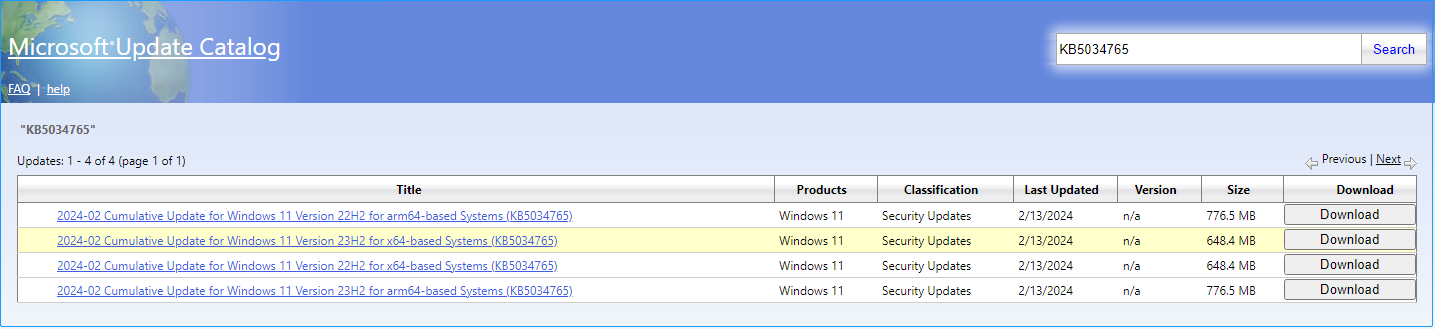
Step 4. Once you get the offline installer, double-click on it to install KB5034765.
This is all about how to install KB5034765 via Windows Update and Microsoft Update Catalog.
MiniTool Power Data Recovery FreeClick to Download100%Clean & Safe
Bottom Line
Reading here, you should know how to download and install Windows 11 KB5034765. Both Windows Update and Microsoft Update Catalog are available for KB5034765 installation.
If you need any help from the MiniTool Software support team, please feel free to send an email to [email protected].

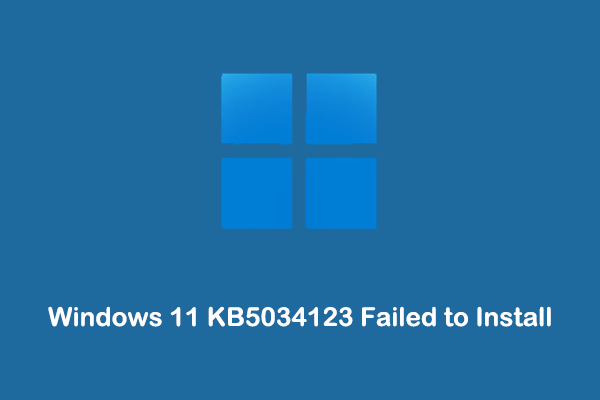
User Comments :