EA SPORTS FC 25 is the 32nd overall instalment of EA SPORTS’s football simulation games. It is available for Nintendo Switch, PS 4/PS 5, Windows, Xbox One, and Xbox Series X/S. Unfortunately, similar to other games, gamers report EA SPORTS FC 25 stuck on infinite loading screen and are unable to launch the game properly. If you are stuck in this issue, keep reading and try the following solutions to fix EA SPORTS FC 25 stuck on loading screen.
Fix 1. Check the Internet Connection
A stable internet connection is the fundamental requirement for most games nowadays. You need to examine the internet connection instead of operating more complex solutions directly. Reconnect the Wi-Fi on your device or re-plug the internet cable. Read this post to learn how to troubleshoot internet connection problems.
Additionally, slow internet speed may cause EA SPORTS FC 25 stuck on loading. In this case, you can run MiniTool System Booster to enhance the internet speed. This computer tune-up utility can also fix computer issues, disable unnecessary startup programs, and more.
MiniTool System Booster TrialClick to Download100%Clean & Safe
Fix 2. Update the Graphics Driver and Windows
Think about incompatible issues that lead to EA SPORTS FC 25 not loading. You should ensure your computer components are up to date to avoid incompatibility between the computer and the game. Updating the outdated graphics driver or the Windows operating system is necessary.
Step 1. Right-click on the Windows icon and choose Device Manager.
Step 2. Expand the Display adapter option and right-click on the target driver.
Step 3. Choose Update driver from the context menu and select Searching automatically for drivers.
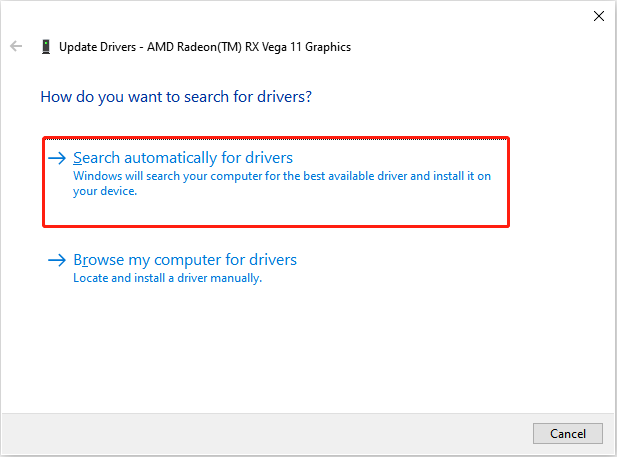
Your computer will search and install the latest compatible driver automatically.
Moreover, go to Windows Settings > Update & Security > Windows Update and click Check for updates to see if there are any available updates for your Windows. If yes, follow the on-screen instructions to upgrade the operating system.
Fix 3. Verify the Game File Integrity
If you always encounter the EA SPORTS FC 25 stuck on loading issue, verify if the game files are missing or corrupted. An incomplete installation of the game might cause game file issues. You can use the Steam feature to verify the game file integrity.
Step 1. Go to Steam Library on your computer and find EA SPORTS FC 25.
Step 2. Right-click on it to choose Properties.
Step 3. Change to the Installed Files and click Verify the integrity of game files.
Wait for Steam to detect and repair problematic game files.
You can choose to manually recover missing or deleted game files on your computer. Recycle Bin recovery is a common solution when files are deleted from the internal hard disk. However, if the game files are permanently deleted or lost due to virus attacks, partition loss, etc., data recovery software is required. MiniTool Power Data Recovery is highly recommended because of its wide compatibility with file types and data storage devices. You can get this free file recovery software to recover lost game files easily.
MiniTool Power Data Recovery FreeClick to Download100%Clean & Safe
Fix 4. Close Unnecessary Background Programs
When there are too many processes running in the background, they will consume large computer resources, resulting in EA SPORTS FC 25 stuck on loading. Try to end those unnecessary programs and relaunch the game.
Step 1. Press Ctrl + Shift + Esc to launch Task Manager.
Step 2. Look through the Processes list. Right-click on the target program and choose End task.
You need to repeat Step 2 to close all the needless programs. Reopen EA SPORTS FC 25 to see if you can access the game properly.
Apart from the above solutions, you can also try to run this game as administrator, allow it through Windows Firewall, keep the game up to date, and more other operations.
Final Words
It is common to find EA SPORTS FC 25 stuck on loading when accessing the game. The solutions in this post are the basic ones. Hope they can help you resolve the issue on your case.
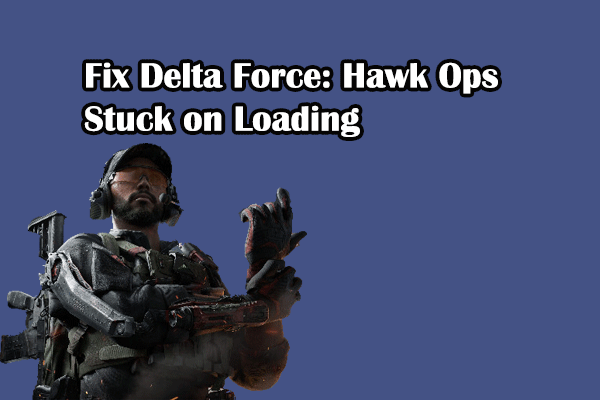
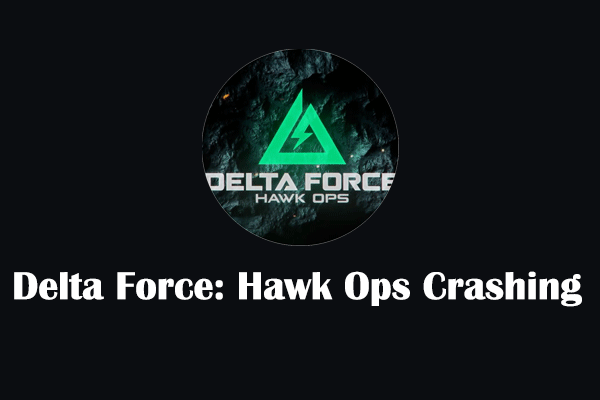
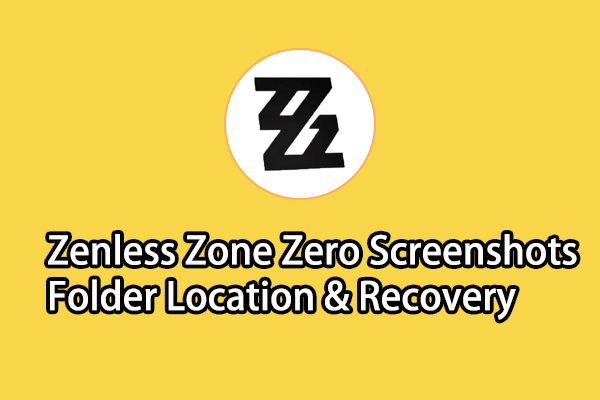
User Comments :