Aero Shake is one of the tricks that can help Windows users organize their desktop quickly. This feature was first introduced in Windows 7, but not many users know the existence of it. Considering this, MiniTool Solution decides to introduce Aero Shake to you and then show you how to enable or disable Shake in Windows 10 when necessary.
There are many tricks that help you get the most of your Windows 10 computer. For instance, Microsoft offers different ways to help you show desktop on Windows 10 easily. Your desktop window will get cluttered if too many programs, folders, and files are opening at the same time. You can click on the Show Desktop icon (located in the lower right corner of the PC screen) to minimize all opening windows directly. Apart from that, you can also use the Aero Shake feature to tidy up the desktop quickly.
What Is Aero Shake
To get a better understanding of the Aero Shake feature in Windows, you should first know about the Windows Aero.
MiniTool Power Data Recovery TrialClick to Download100%Clean & Safe
What Is Windows Aero
Windows Aero is a design language introduced by Microsoft since Windows Vista operating system. The word Aero is an acronym for Authentic, Energetic, Reflective, and Open. Windows Aero was in force during the development of Windows Vista and Windows 7 operating systems. Later, during the development of Windows 8 and Windows Server 2012, Microsoft moved on to a new design language (its codename is “Metro”).
Features to manage opening windows in Windows 10:
- Aero Shake Windows 10: shaking (quickly dragging back and forth) a window you want to keep and minimize all other opening windows.
- Aero Peek Windows 10: putting your cursor over a taskbar thumbnail to preview the entire window.
- Aero Snap Windows 10: dragging a window to the right or left side of the desktop to fill it to the respective half of the screen.
Aero Shake provides a simple and direct way to tidy up your cluttered desktop on Windows 7/8/10. You can keep only one window on your desktop: shaking the window you want to focus on will minimize all other opening windows. How to enable or disable Aero Shake on Windows 10?
Windows 10 Enable Aero Shake
#1. Enable Aero Shake Windows 10 via Settings
The Aero Shake feature is turned on by default in Windows 10; if it has been disabled somehow, you can follow these steps to enable it.
- Open the Settings app like you usually do. The most direct way is to press Windows + I.
- Select System from the Windows Settings window.
- Shift to the Multitasking option from the left sidebar.
- Scroll down in the right pane to find the Title bar window shake section.
- Toggle the switch under When I grab a window’s title bar and shake it, minimize all other windows to On.
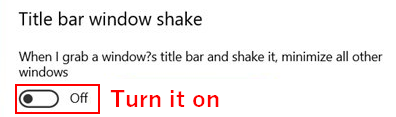
What if you can’t find the Title bar window shake section after clicking Multitasking? You should follow this guide instead:
- Navigate to Snap windows section in the right pane.
- Toggle the switch under Snap windows to On.
The section may also called Snap, and the option maybe named Arrange windows automatically by dragging them to the sides or corner of the screen.
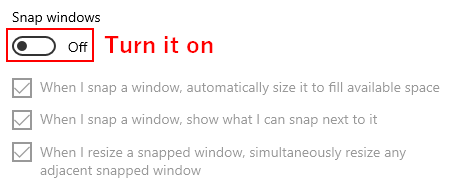
#2. Enable Aero Shake Windows 10 Using Group Policy
- Press Windows + R -> type gpedit.msc -> click OK.
- Expand User Configuration & Administrative Templates and select Desktop in the left pane.
- Double click on the Turn off Aero Shake window minimizing mouse gesture option in the right pane.
- Check either Not Configured or Disabled. Then, click OK.
You may encounter the gpedit.msc not found error when trying to open the Local Group Policy Editor.
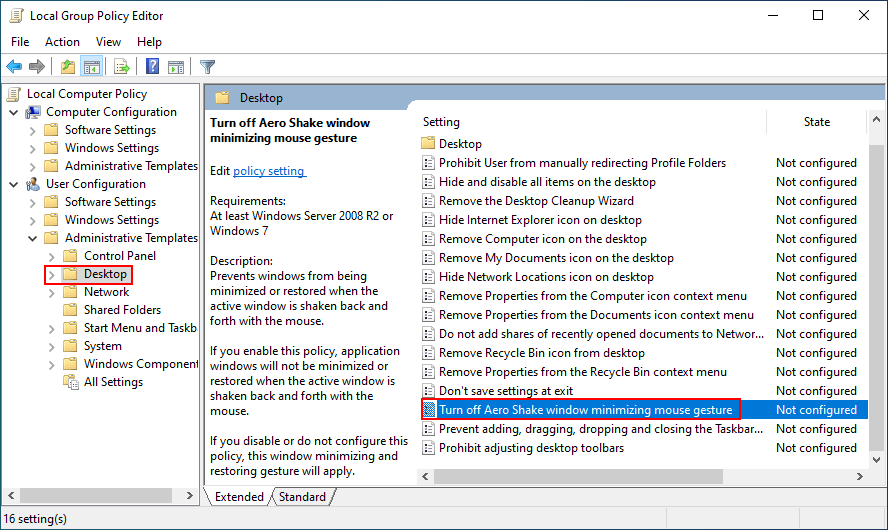
Windows 10 Disable Aero
Some users want to know how to stop shaking. Here are some effective ways available.
#1. Windows 10 Disable Shake to Minimize via Settings
- Open Settings.
- Select System.
- Shift to Multitasking.
- Turn the corresponding option to Off.
#2. Disable Aero Shake Windows 10 in Group Policy
- Open Windows Local Group Policy Editor.
- Go to User Configuration -> Administrative Templates -> Desktop.
- Double click on Turn off Aero Shake window minimizing mouse gesture.
- Check Enabled and click OK.
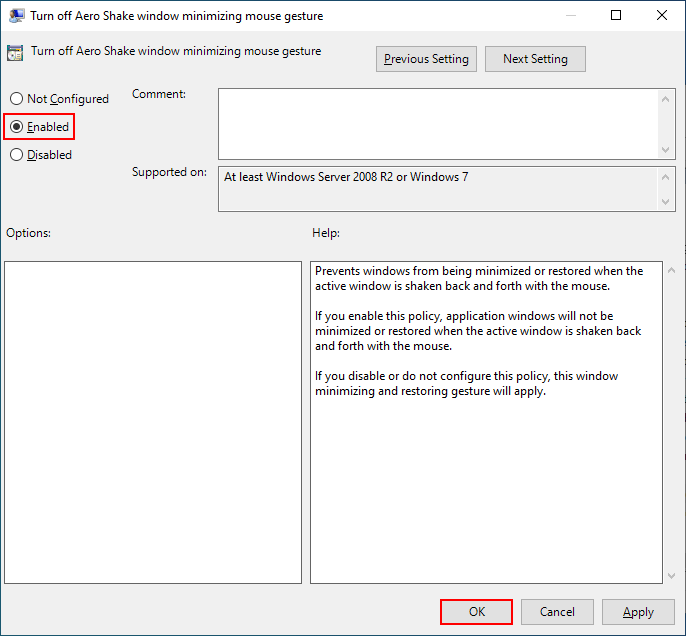
#3. Disable Aero Shake Windows 10 Using Registry Editor
You’d better back up your Registry before editing it.
- Press Windows + R -> type regedit -> click OK.
- Type Computer\HKEY_CURRENT_USER\Software\Microsoft\Windows\CurrentVersion\Explorer\Advanced into the address bar and press Enter.
- Look for the DisallowShaking registry in the right pane or click Edit -> New -> DWORD (32-bit) Value to create one.
- Double click on DisallowShaking and change the Value data from 0 to 1.
- Click OK to confirm.
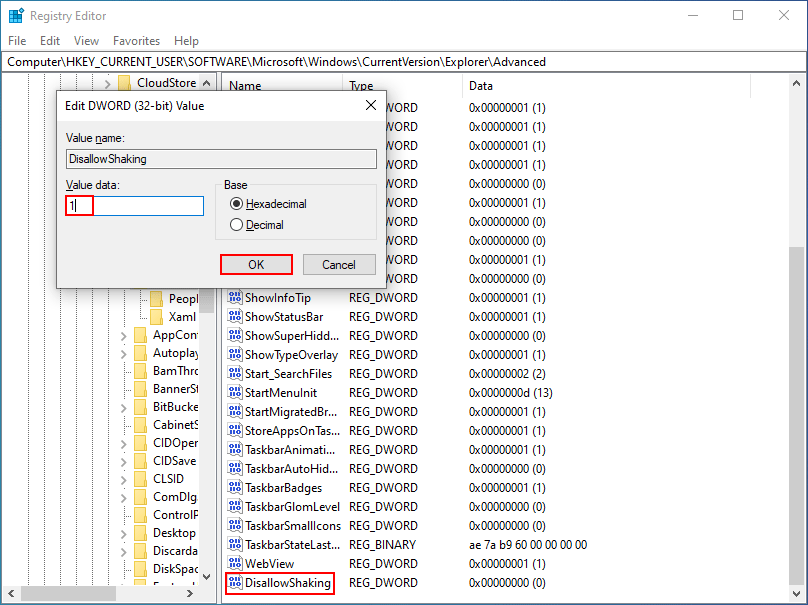
Set The Taskbar To Display The Last Active Window In Windows 10.
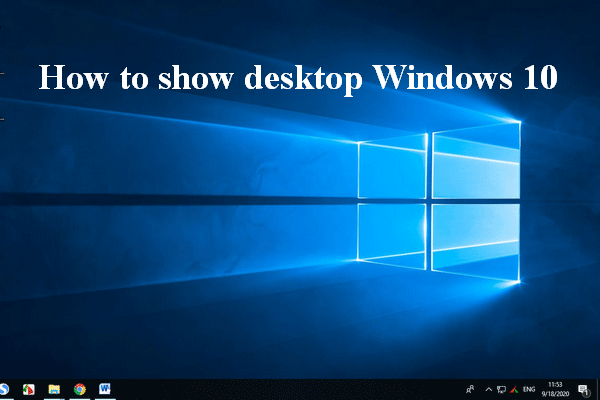
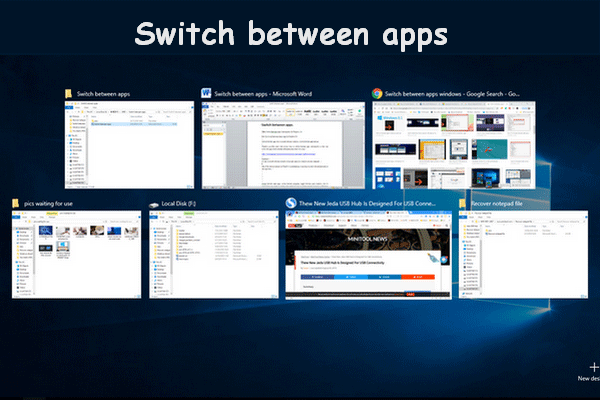
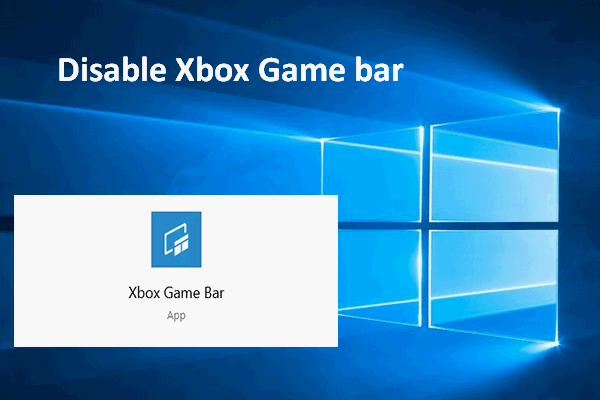
User Comments :